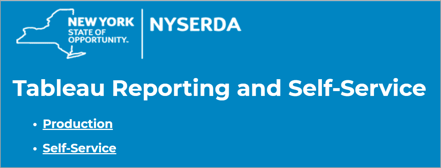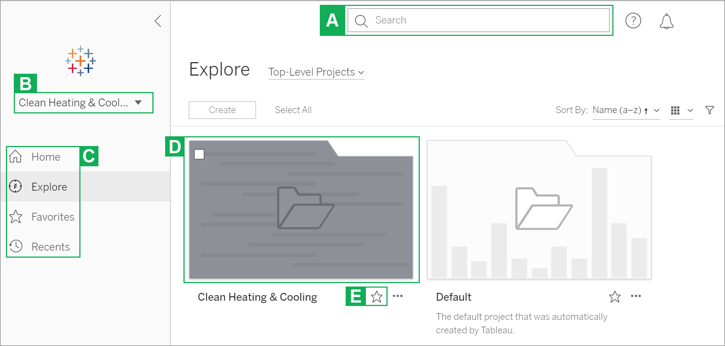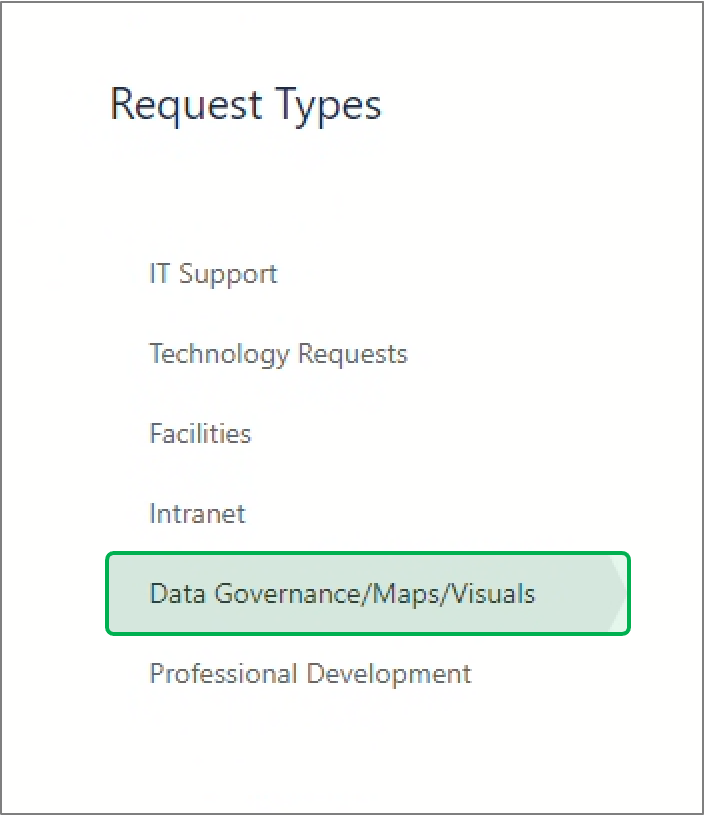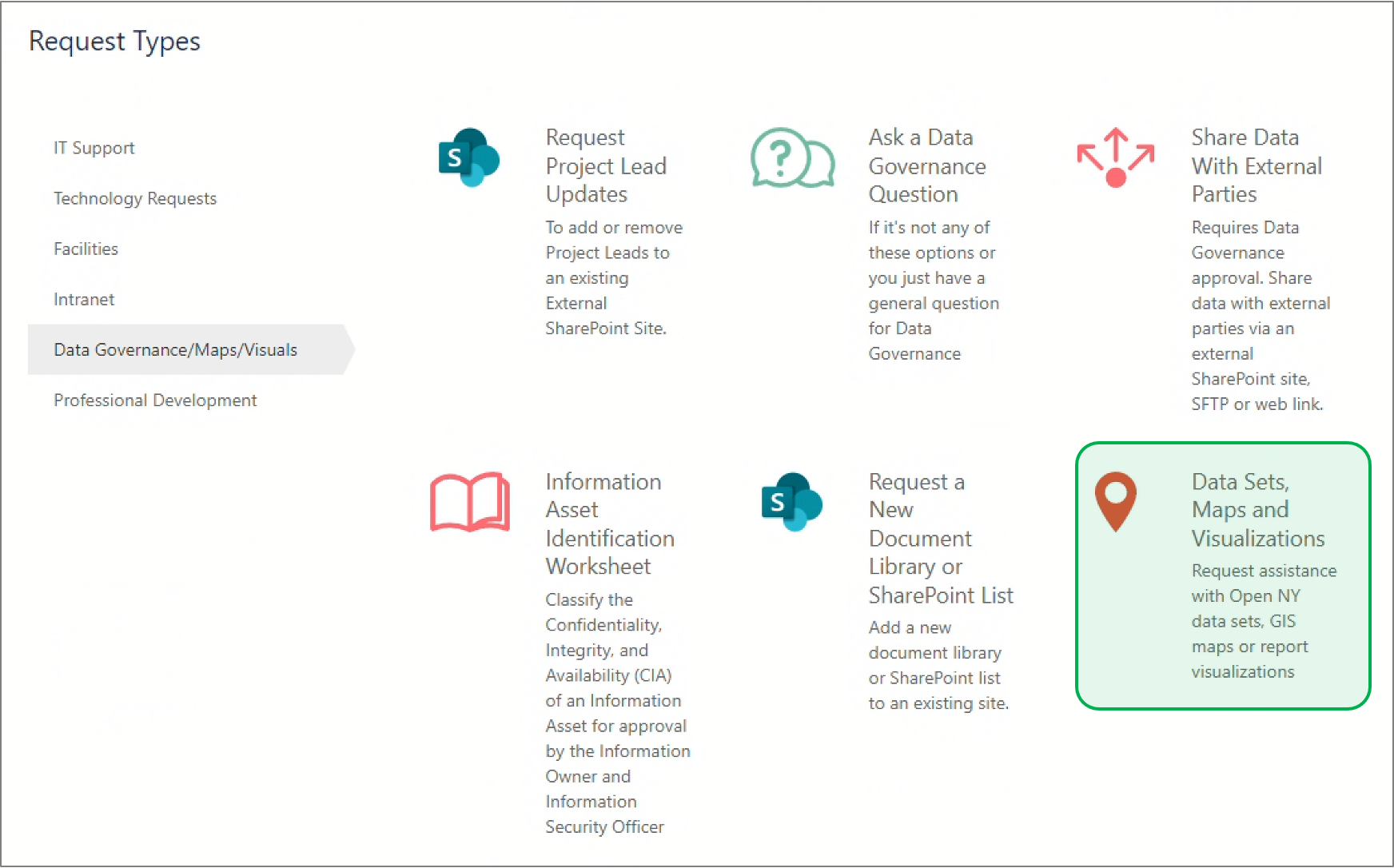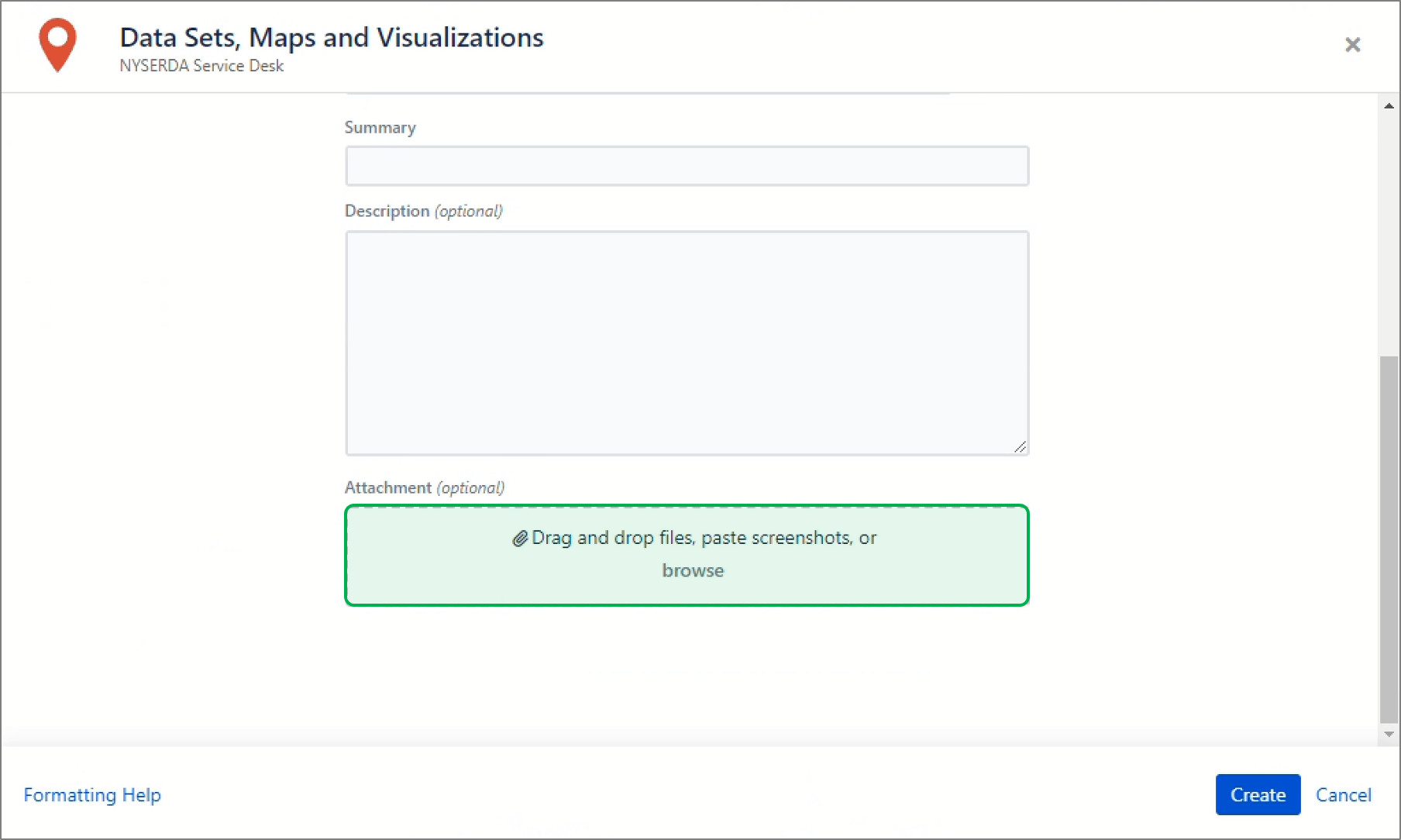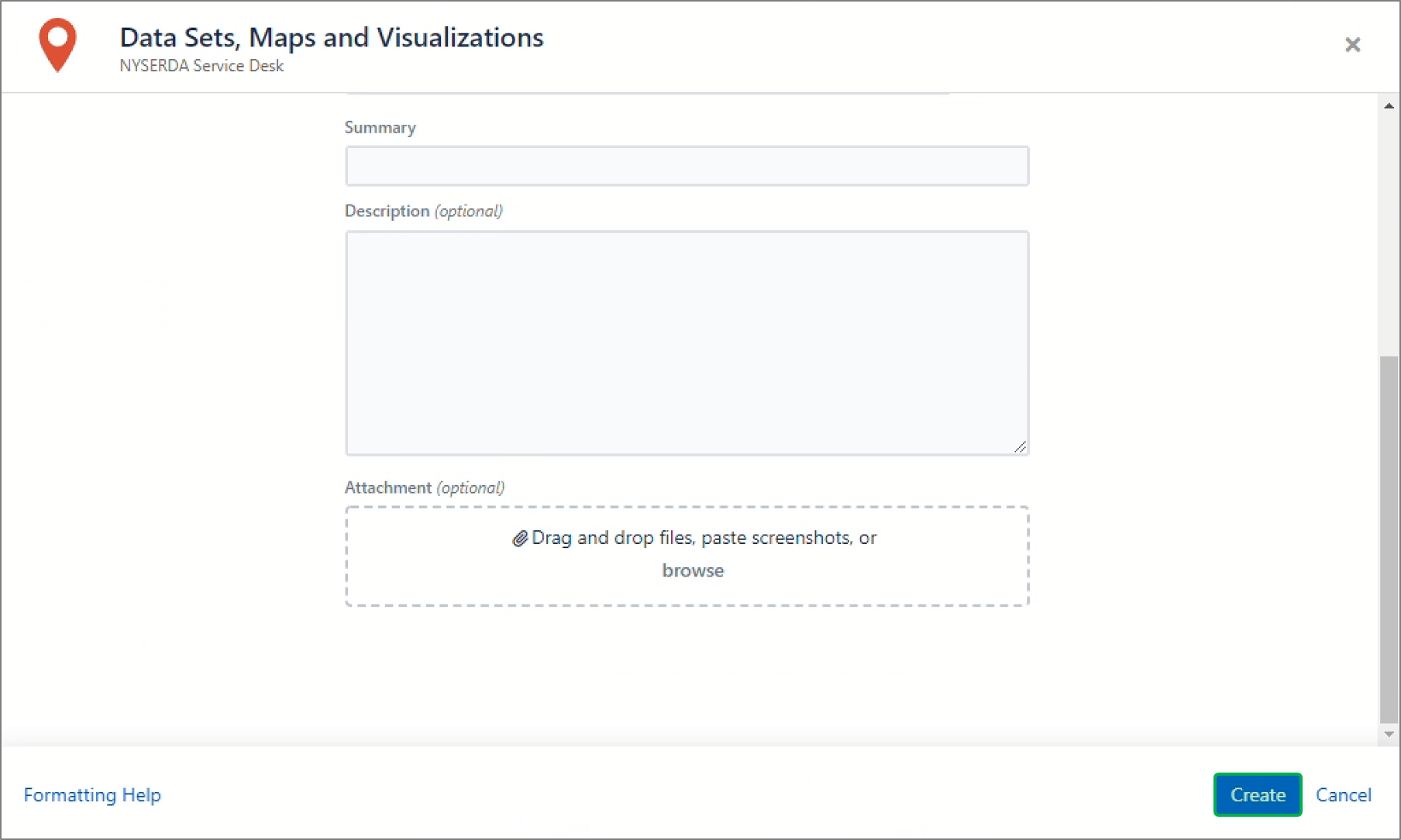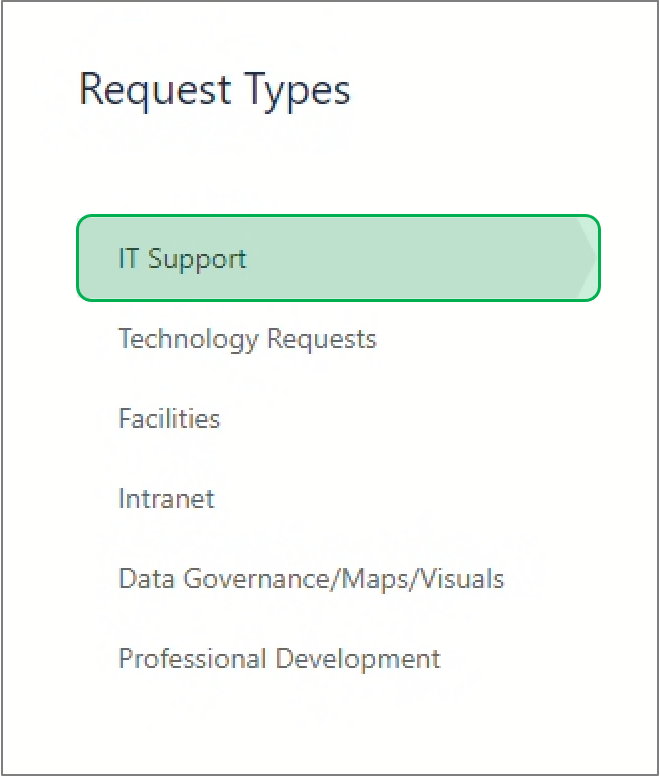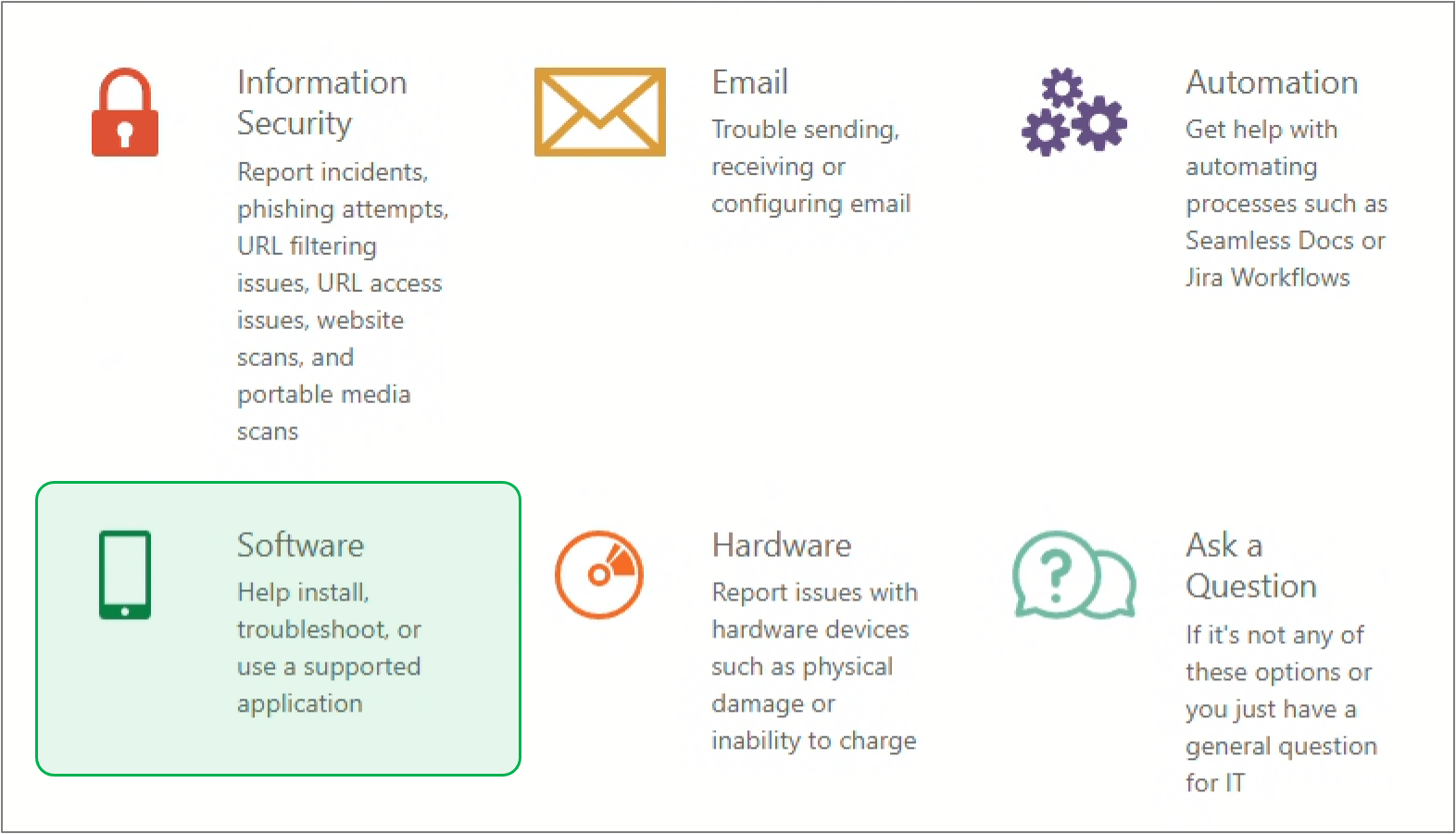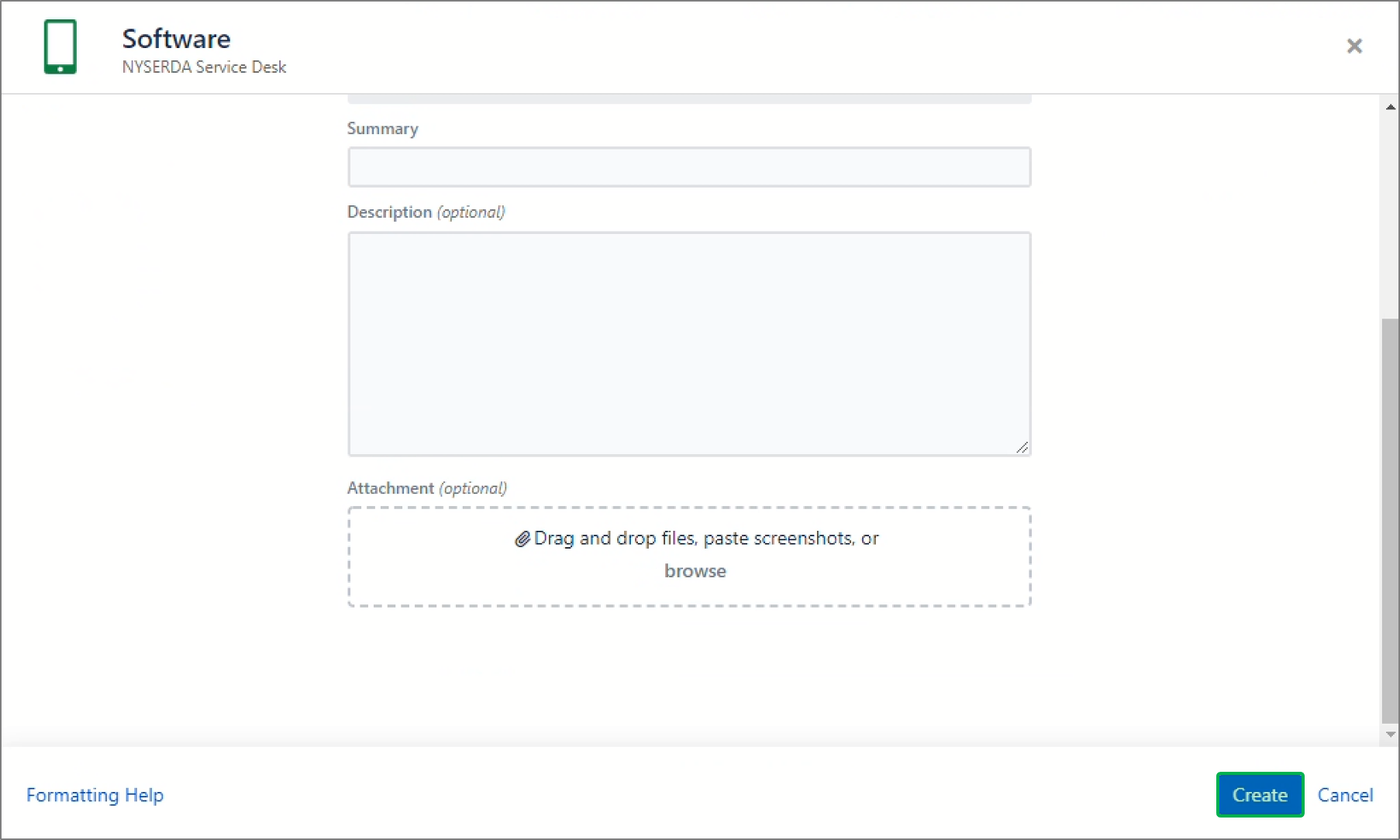The content in this space is currently being migrated to the cloud. Any content edits must be made by a Knowledge Base admin until migration is complete.
To request content edits, please submit a request to the Strategic Operations Training Team![]() and include the page URL and details on required edits.
and include the page URL and details on required edits.
A member of the Strategic Operations Training Team will reach out for clarity if needed.
Tableau
Tableau has a compilation of video tutorials, practical training, and documentation that users may use to better understand how to navigate through different Tableau functions. These are accessible through the Learning tab on the Tableau website, tableau.com. (This is a direct link to the Tableau website, NOT the Tableau Application.)
In addition to the Knowledge Base, you can access more Tableau Training by going to dataplusscience.com and accessing the Tableau Reference Guide in the Learn More section.