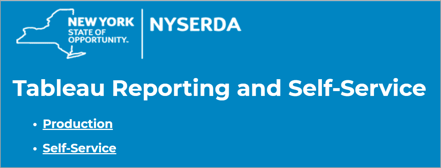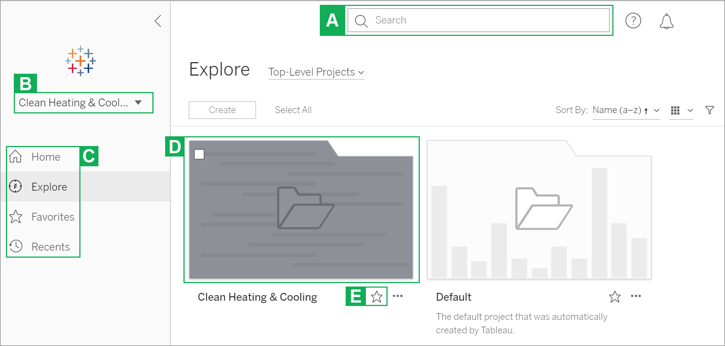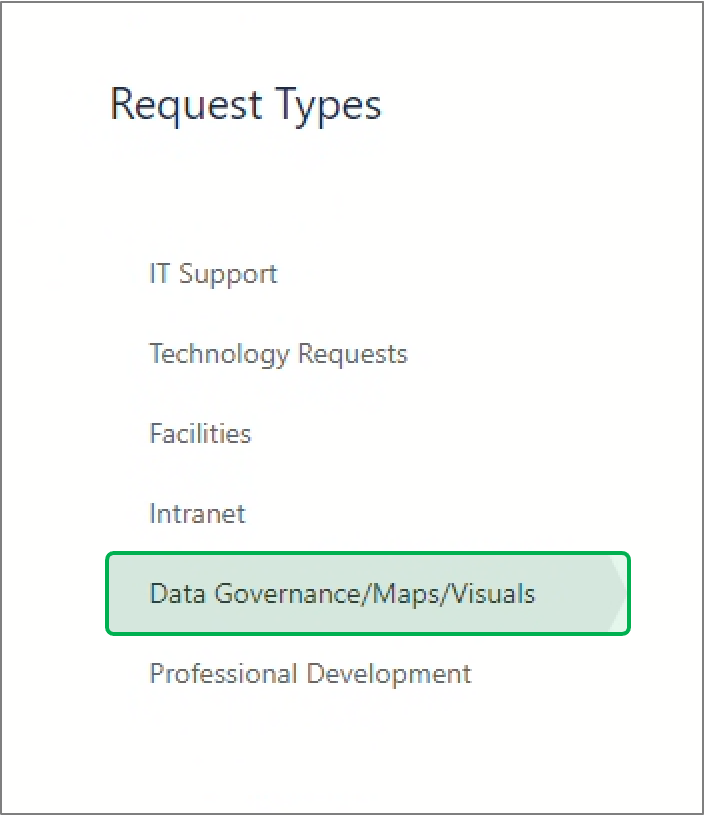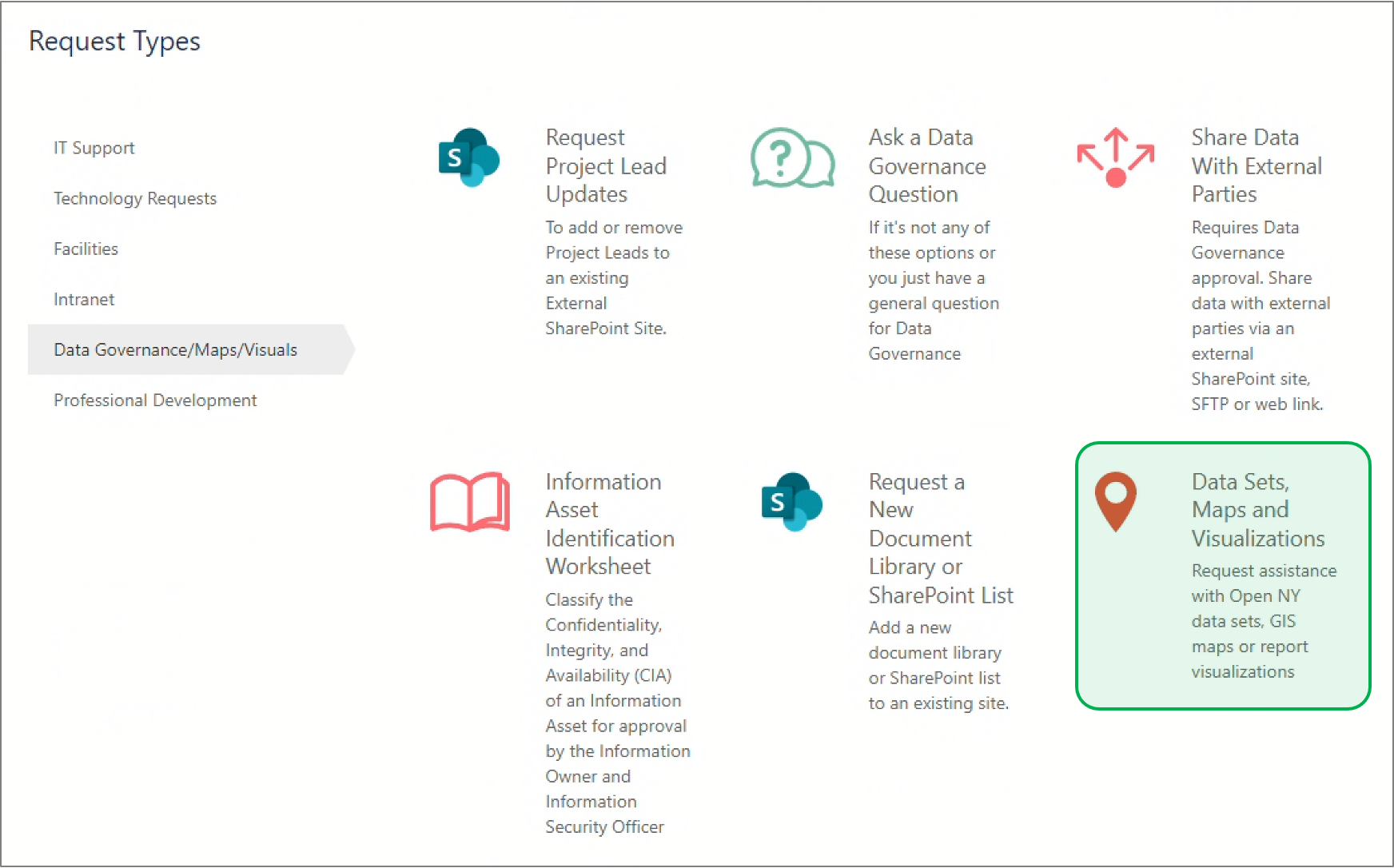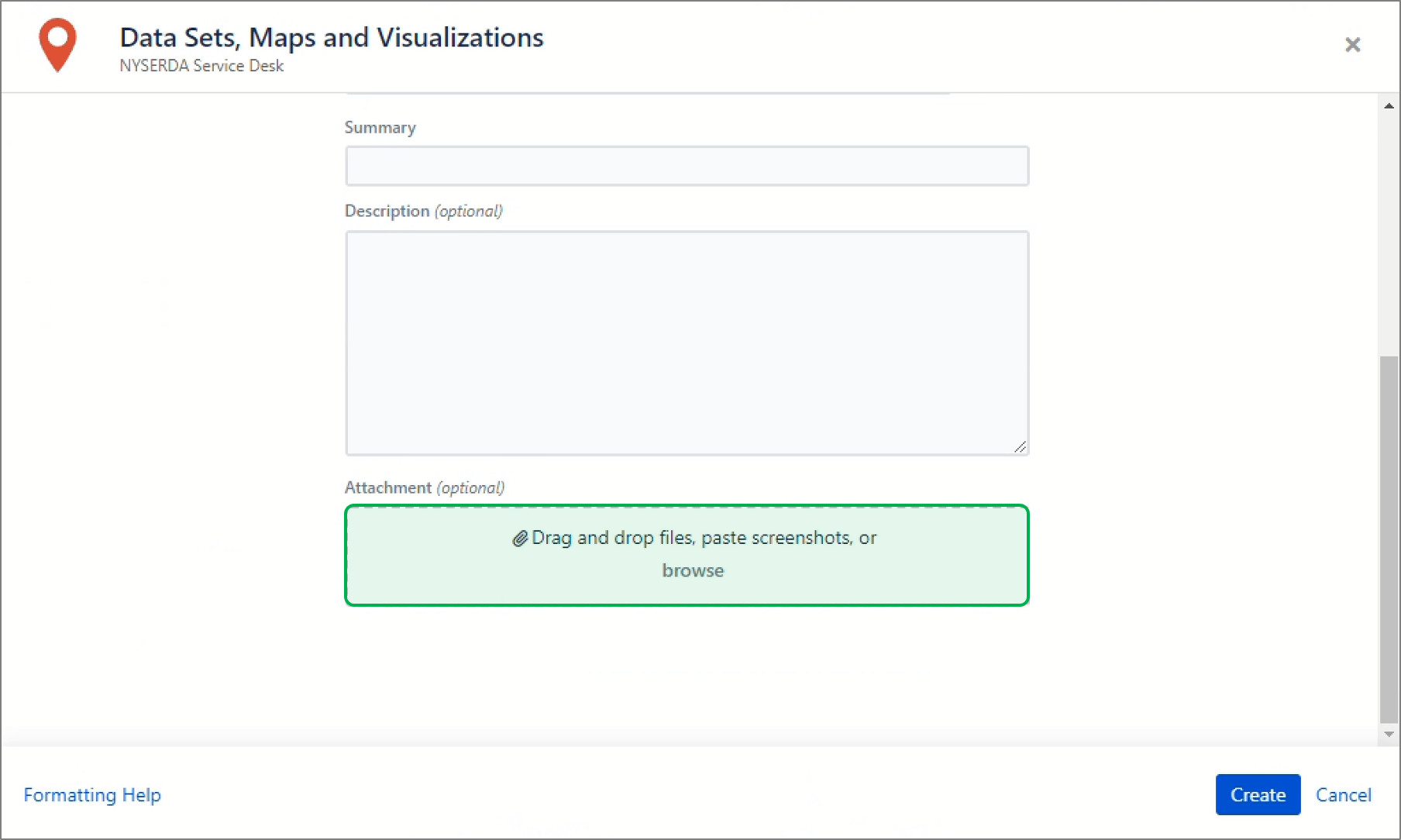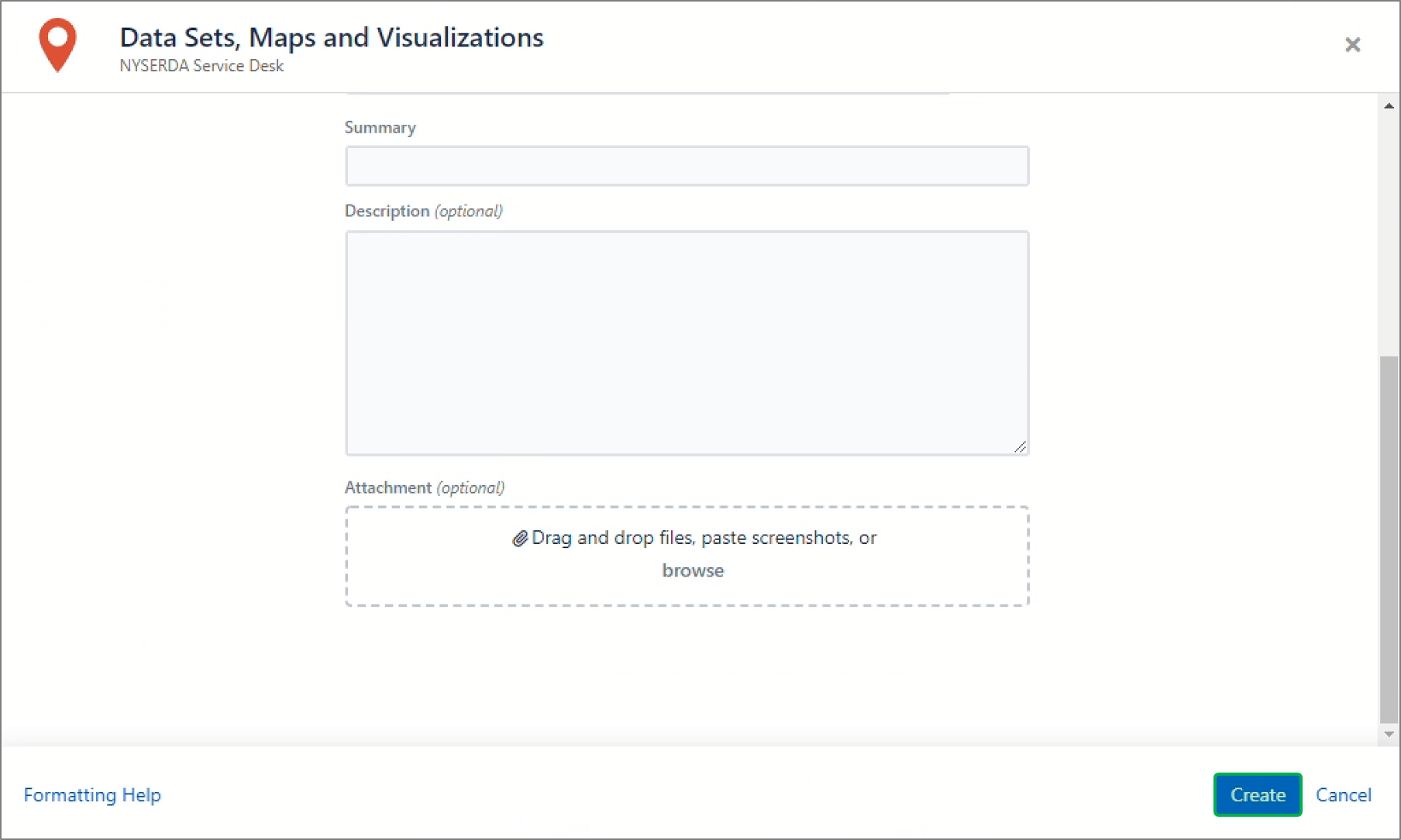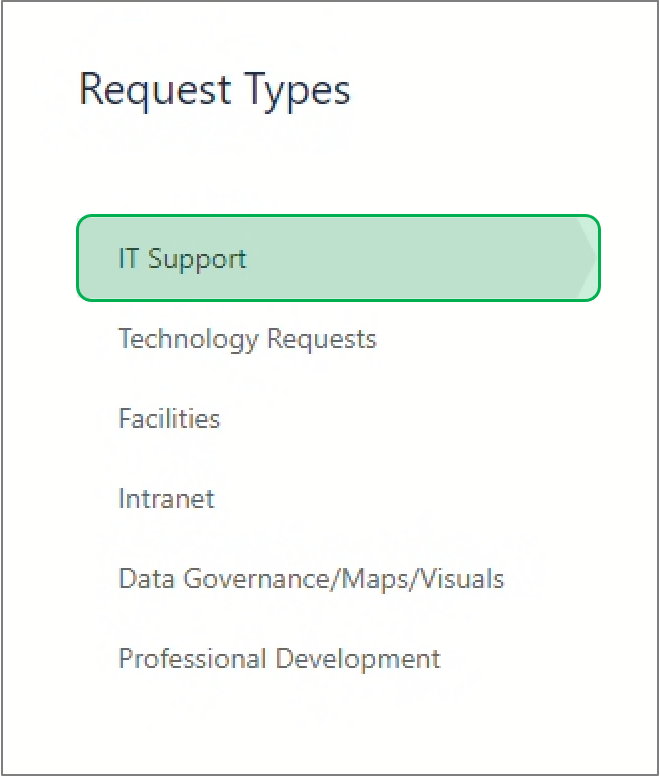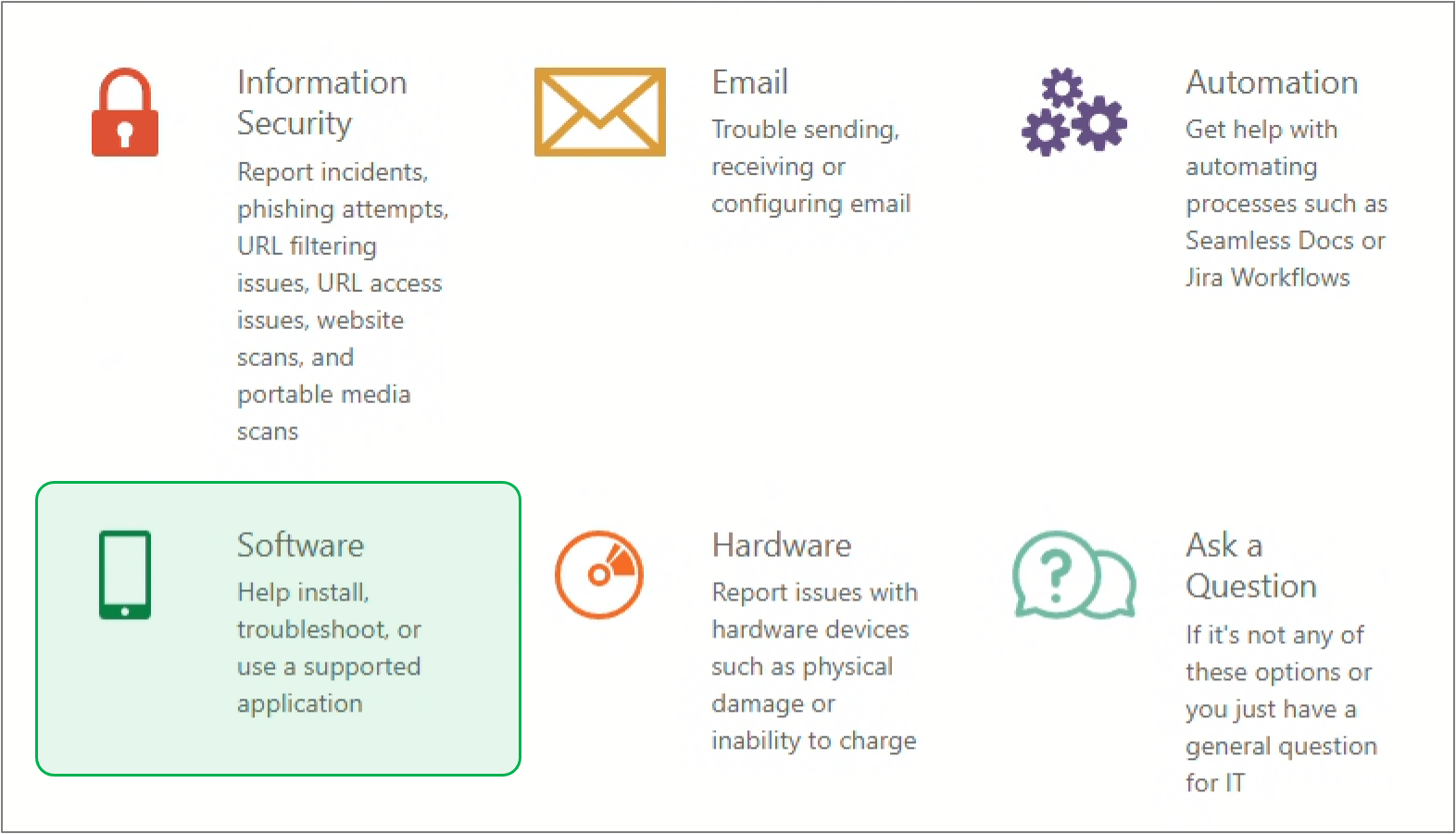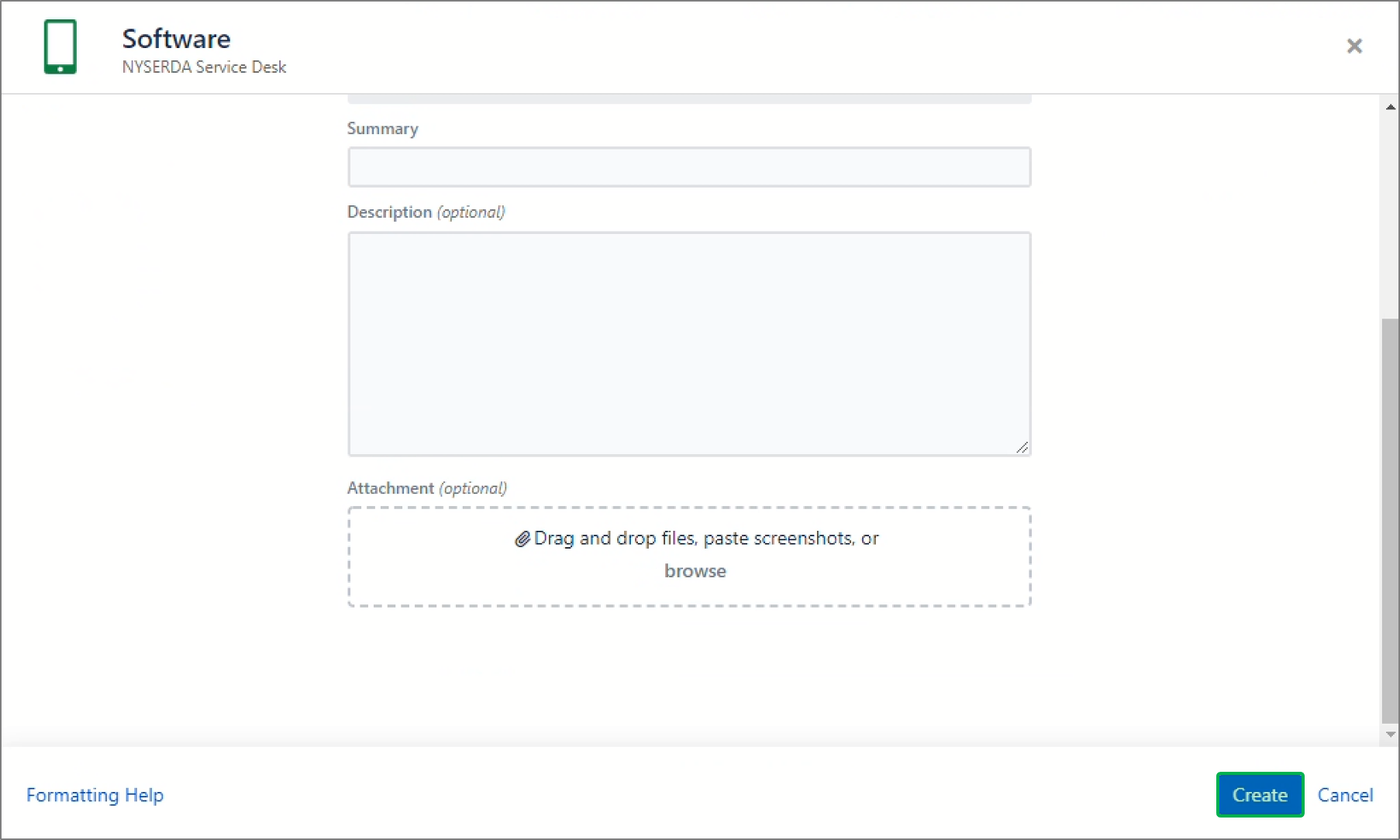The Production environment in Tableau gives users view/read-only access to all if its visualizations. Users can filter workbooks and visualizations to create specific views, which they can save for later use. However, users cannot edit the data or visualizations beyond setting filters.
Users can access a project report/workbook or dashboard directly through Tableau (as shown in Tableau) or through Dashboard Central which can also be found on the Launch Page. Once a user chooses and enters a dashboard, they can switch between different tabs of the workbook, similar to how users can switch between tabs on an Excel Workbook.