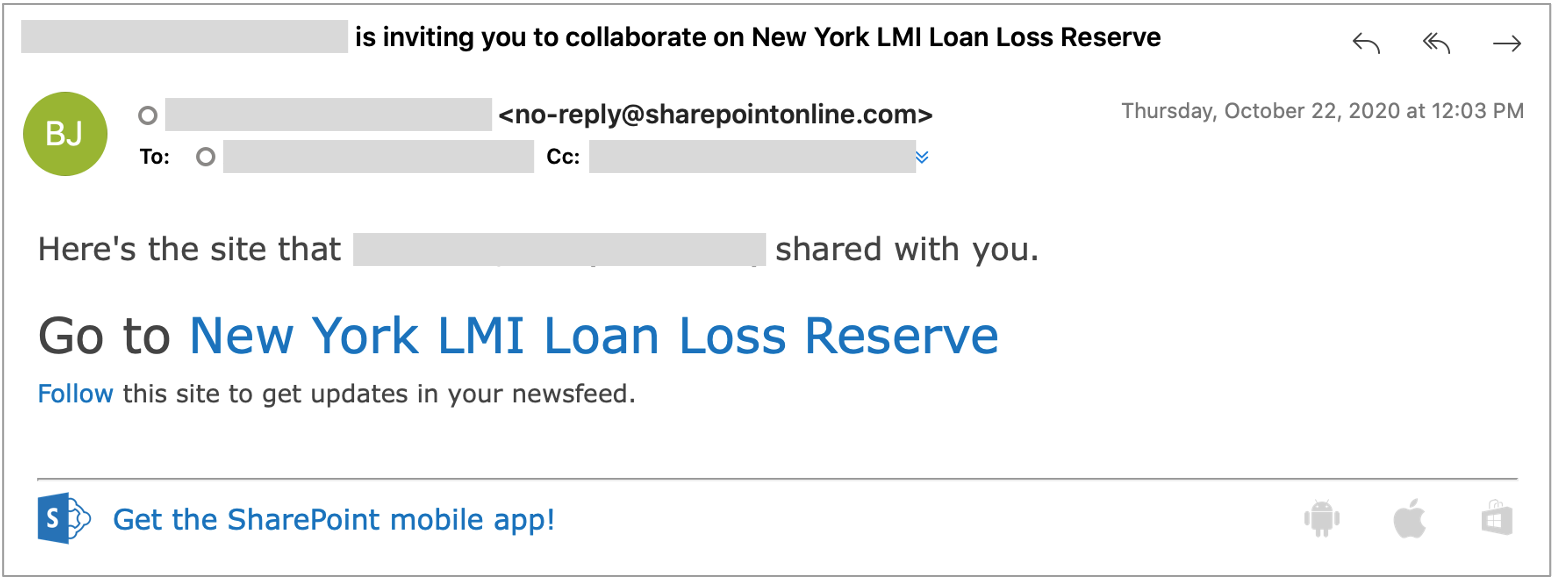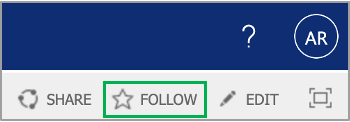The content in this space is currently being migrated to the cloud. Any content edits must be made by a Knowledge Base admin until migration is complete.
To request content edits, please submit a request to the Strategic Operations Training Team![]() and include the page URL and details on required edits.
and include the page URL and details on required edits.
A member of the Strategic Operations Training Team will reach out for clarity if needed.
Procedure
Introduction
Use this page as a guide to accessing and reviewing employee applications in SharePoint.
Steps to Review Employee Applications
You will receive an email invitation to the Employment Applications SharePoint site similar to the example below:
Access the site using the link provided in the email that will be sent to you. The link appears after Go to. You should leverage your existing SharePoint account when accessing this site.
The email invitation expires after 90 days. Please use the link in this email to sign in before the 90 days has elapsed. Once logged in, we recommend that you Follow the site for easier access from your Microsoft Office account by clicking the Follow option in the upper right-hand corner of the window.
Once you have gained access to the Human Resources External SharePoint site, you will only see your respective job postings in the navigation sidebar. Click on the posting you wish to review.
A list of applicants will be displayed. Click on the Title/Code to review an application. A new window will open to view the application details per the below.
The following form will appear: - should we delete this senetnece.
The applicant's resume and cover letter may be found at the bottom of the form in the Attachments section. Review the resume and cover letter. After you review the cover letter and resume, please update the Interview field by selecting Yes (need values) if you would like to interview the candidate. Also, add any comments in the Notes field if applicable. Refer to the guidelines below before adding comments. This sentence can be moved below.
Below is a description of the fields for your reference. All bolded attributes require additional action be taken by the Hiring Manager.
| Attribute | Description | Manager Action - may not need this column |
|---|---|---|
| Title/Code | This field contains the title and code of the job posting | N/A |
| LC Picks | This field will contain a checkmark if the candidate is recommended by HR | N/A INSERT ACTION AND SCREENSHOT |
| Meets Min Quals | This field denotes if the candidate meets the minimum qualifications for the job. Laura, even though this field does not show up in the list, it cannot be deleted once the Manager opens the application. Jim can move this field to the end being the manager is only getting applicants that you screen. | |
| Interview? | This field is for the Manager to denote if they wish to interview the candidate. | Select Yes or No (what are the values or is it just yes) whether or not you wish to move forward with an interview for each applicant by...INSERT ACTION AND SCREENSHOT - |
| Notes | This field is for the Manager to add comments for HR. Laura to add guidelines | INSERT ACTION AND SCREENSHOT |
| Fname | Applicant's first name | N/A |
| Lname | Applicant's last name | N/A |
| Address | Applicant's street address | N/A |
| Address 2 | Applicant's street address | |
| City | ||
| State | ||
| Zip | ||
| Applicant's email address | N/A | |
| Mobile Number | Applicants mobile number | N/A |
| Pref Office | The applicant's preferred office location | N/A |
| Yrs CE Exp | This field denotes the number of years of relevant experience the applicant has in the Clean Energy | N/A |
| Educ | This field denotes the highest level of education completed by the applicant | N/A |
| How Learn | This field denotes how the applicant learned about the job posting | |
| Other | This field is used for the applicant to enter | |
| U.S Auth | This field denotes is the applicant is authorized to work in the US - verify | |
| Sponsorship | This field denotes if the applicant will need to be sponsored to work in the US | |
| Signature | This is the applicant's electronic signature | |
| Application ID | This is generated by Seamless Docs | |
| Reference ID | This is generated by Seamless Docs | |
| Tracking Number | This is the tracking number that the applicant receives in the web confirmation once their application has been successfully submitted. | |
| Attachments | The resume and cover letter are attached for Manager's review. | Review all attachments submitted prior to making any decisions. |