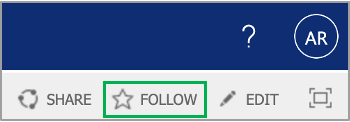The content in this space is currently being migrated to the cloud. Any content edits must be made by a Knowledge Base admin until migration is complete.
To request content edits, please submit a request to the Strategic Operations Training Team![]() and include the page URL and details on required edits.
and include the page URL and details on required edits.
A member of the Strategic Operations Training Team will reach out for clarity if needed.
SharePoint: Employee Application System
Steps to Review Resumes
You will receive an email invitation to the Human Resources SharePoint site similar to the example below:
Access the site using the link provided. You should leverage your existing SharePoint account when accessing this site.
The email invitation expires after 90 days. Please use the link to sign in before the 90 days has lapsed. Once logged in, it's recommended that you Follow the site for easier access from your Microsoft Office account by clicking the Follow option in the upper right-hand corner of the window:
Once you have gained access to the Human Resources External SharePoint site, you will only see your respective job postings in the navigation sidebar. Click on the posting you wish to review.
A list of applicants will be displayed. The default view presents the most recent applications at the top of the list (indicated by three blue lines). Click on each Title/Code (Analyst, Strategy...) to access the list/drop down menu:
After clicking on each Title/Code, the following will appear:
Scroll down to the bottom of the list to review the applicant's resume and cover letter which will be found in the Attachments section:
- Click on the file link to review the resume and cover letter
- After reviewing a resume, if you recommend an interview (either an initial phone screen or interview), click on the Heart icon. This field will count the number of likes by each interview team member so consensus can be gained on which candidates should be interviewed
- Once team consensus is gained on which candidates should be interviewed, either the hiring manager or their designee, will update the Interview field by selecting Yes or No
- Once it's been determined which candidates to phone screen or interview, please work with your admin to schedule those
- The hiring manager or their designee will add relevant notes in the Notes field by clicking on the Pencil icon & then the Save button to save. Review the following guidelines below before adding notes:
- Do NOT note any personal information, only job-related information
- If you are unsure, a good rule-of-thumb is to ask yourself this: Does this relate directly to the job and the candidate’s ability to perform a specific task associated with that job?
- Acceptable notes include:
- Doesn’t meet minimum qualifications (ONLY used if HR ISN’T initially screening resumes)
- Rejected due to skills/experience
- Candidate withdrew & reason
- Offer
- Hired
- Declined offer & reason
- Do NOT note any personal information, only job-related information
For more information on how to filter and sort a SharePoint list, visit: Use filtering to modify a SharePoint view and Use sorting to modify a SharePoint view
Below is a description of the fields for your reference. All highlighted fields require additional action to be taken by either the Hiring Manager, their designee or hiring team members. Please note abbreviations needed to be utilized due to screen width limitations for ease of readability purposes.
| Fields | Description |
|---|---|
| Title/Code | This field contains the title and job code of the job posting |
| Number of Likes | This field allows each interview team member to "like" an applicant by clicking on the Heart icon |
| LC Picks | This field will contain a checkmark if the candidate is recommended by HR |
| Meets Min Quals | This field denotes if the candidate meets the minimum qualifications for the job as initially reviewed by HR |
| Interview? | This field is for the Hiring Manager or their designee to denote if they wish to interview the candidate. This field should be completed after the interview team has reached consensus on which candidates should be interviewed |
| Notes | This field is for the Hiring Manager or their designee to add comments for HR per the guidelines above |
| Applicant's email address | |
| Mobile Number | Applicants mobile number |
| Pref Office | The applicant's preferred office location |
| Yrs CE Exp | This field denotes the number of years of clean energy experience each applicant selected from a dropdown box when they applied (e.g. 1 - 10+ years) |
| Educ | This field denotes the highest level of education completed by the applicant |
| Attachments | The resume and cover letter are attached here for review |