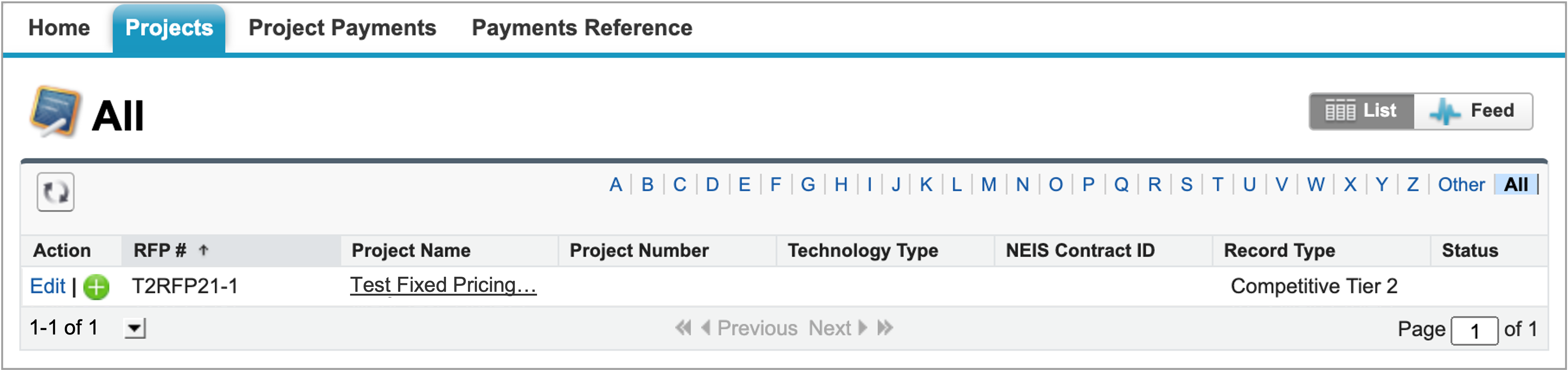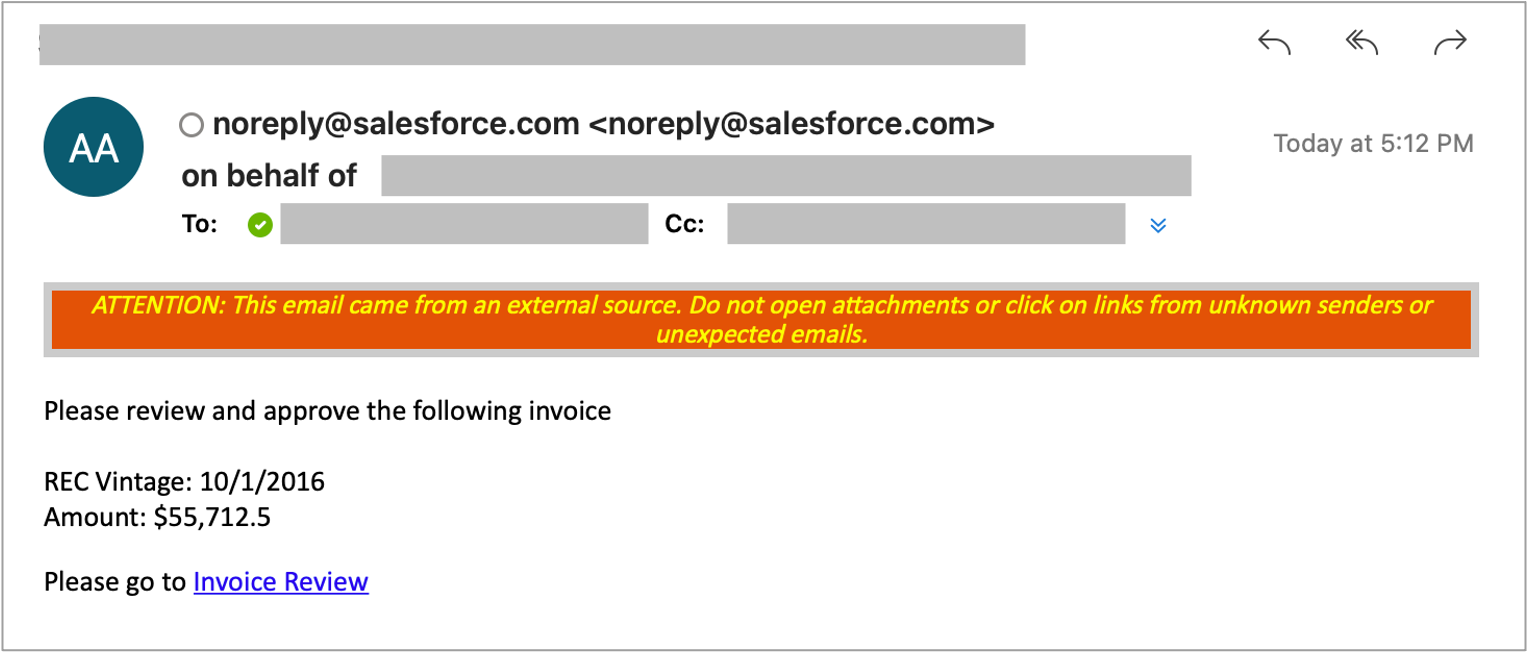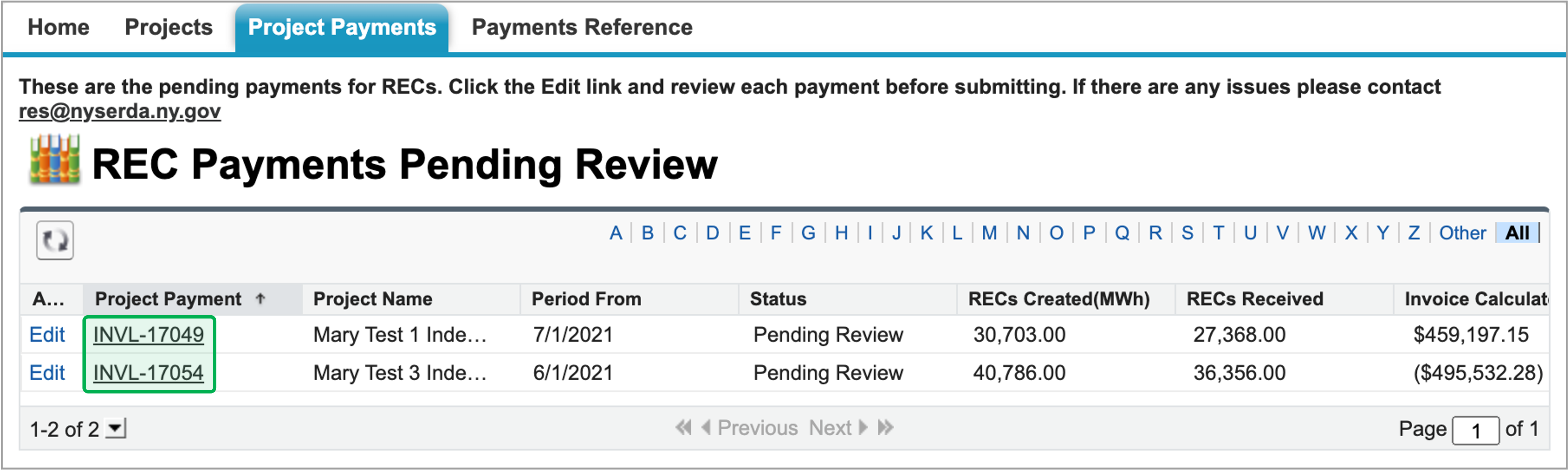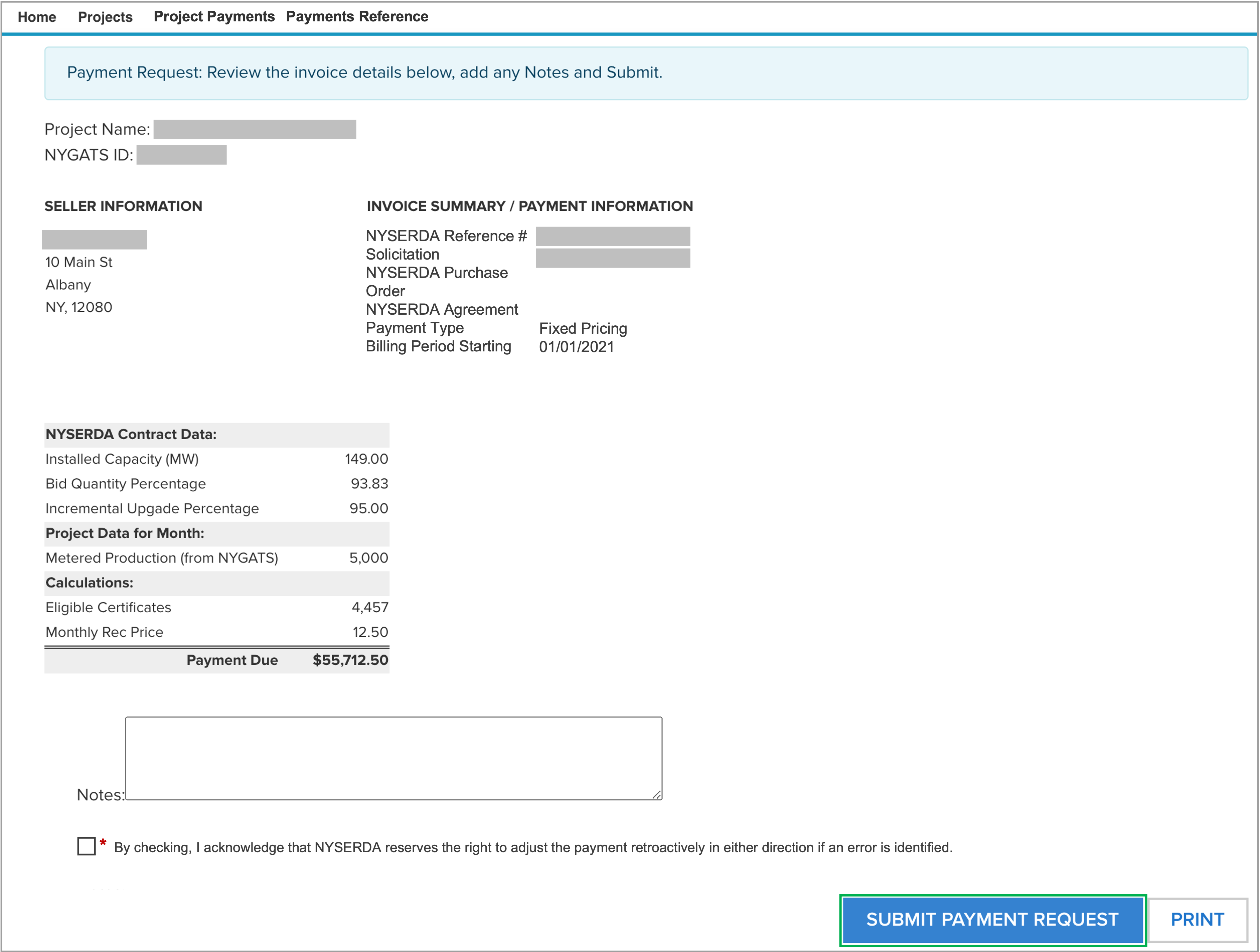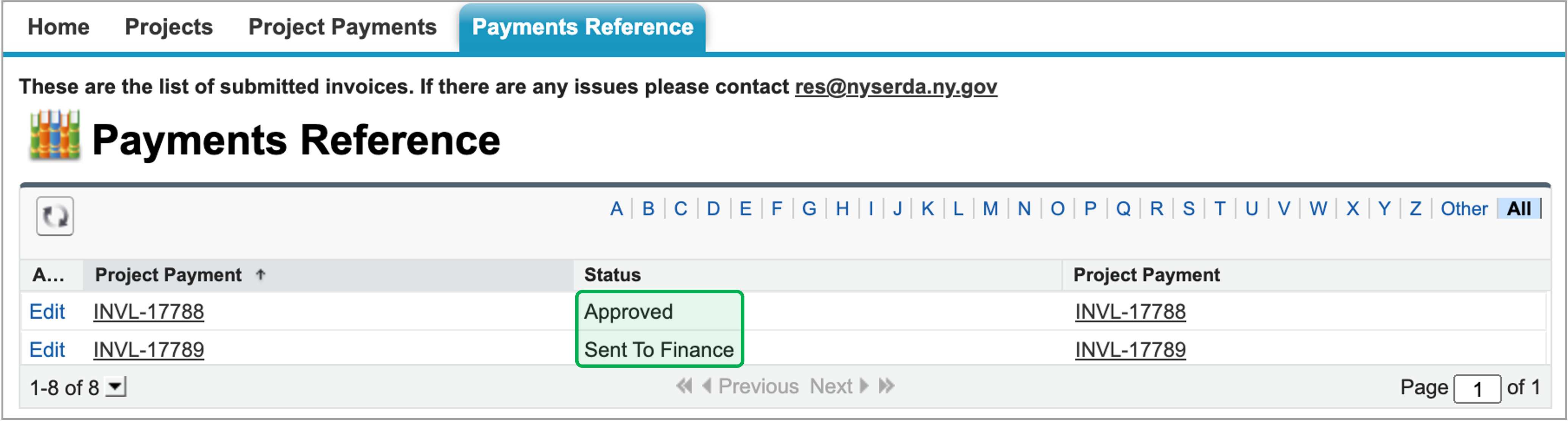Introduction
This page outlines reminders and information needed for payments and provides instructions on how to review and approve Payments through Salesforce.
Reminders
Log into Salesforce, then locate and access the correct Project Record.
Once in the Project Record, click the Details tab and review the Payee W-9 Tax ID No. in the Project Information section. Verify that the Payee W-9 Tax ID No. is correct. If not, please contact your Project Manager (listed in the Portal) via email.
Email the Project Manager with designated Billing Contact names and contact information. All Billing Contacts will receive automated messages for Invoice Payments. At least one Billing Contact must have Portal access to review and approve invoices.
E-mail the Project Manager with the designated Insurance Contact name and contact information. This individual will receive notification of Expired Insurance.
Review and Approve Payments
When an Invoice Payment has been submitted through Salesforce, the Billing Contacts associated with the Project Record will receive an automated email requesting review and approval.
Click the link within the email. You'll be directed to log into the Salesforce Portal. Only Billing Contacts with Portal access will be able to login to approve the invoice.
Once logged in, you’ll be presented with the Project Payments tab, where you can see any invoices pending review. Click the invoice number in the Project Payment column to open and review a specific invoice.
On the invoice, review the payment information, using the Notes section on the bottom to document any notes you may have. Check the Acknowledgement box acknowledging NYSERDA’s right to retroactively adjust the payment if an error is identified. This is mandatory and you will not be able to submit the invoice without acknowledging. Once acknowledged, please click the Submit Payment Request button.
The page will refresh and display a message along the top of the page This payment has been submitted.
The invoice will proceed to the NYSERDA Finance team for processing. You can track invoice approvals on the Payments Reference tab. When NYSERDA receives your payment submission, the Status will show Sent to Finance. Once NYSERDA has approved payment, the status will show as Approved.
The 30-day prompt payment policy begins when the invoice is sent to Finance. As an example, if an invoice is sent on 4/15, 4/15 would be considered the “basis date” and the due date would be 5/15 or 30 calendar days. If the email is sent after 5PM or on a weekend, then the next business day is considered the basis date.
Once NYSERDA approves an invoice for payment, the message will appear at the top of the invoice page This payment has been approved.