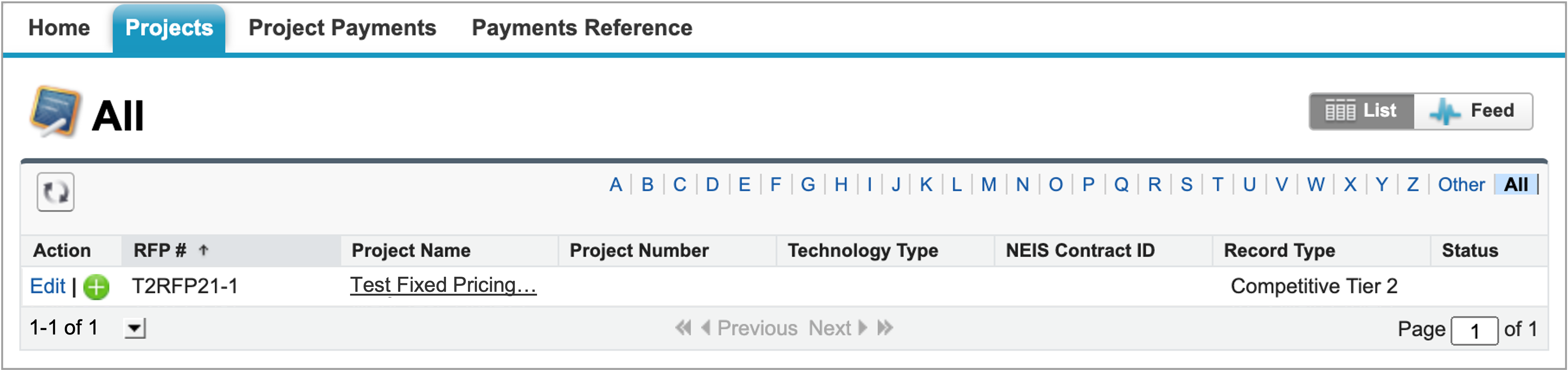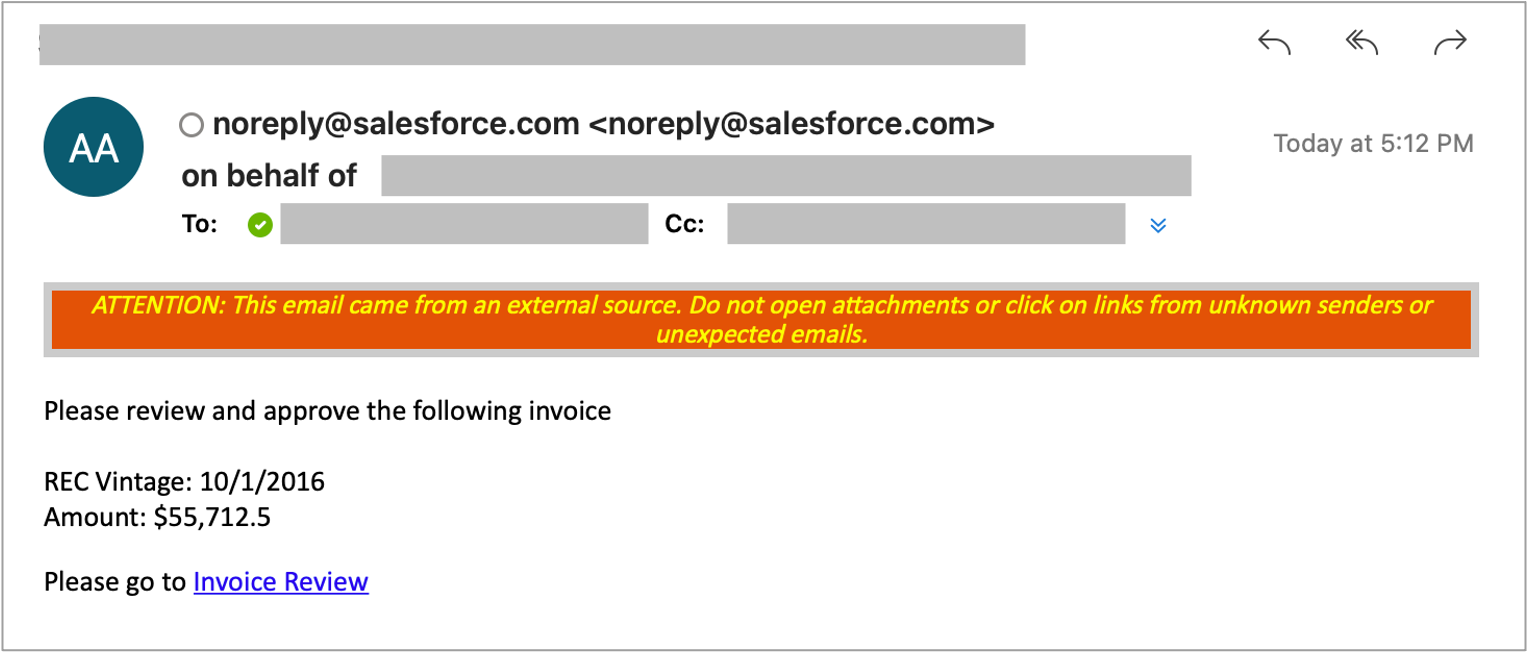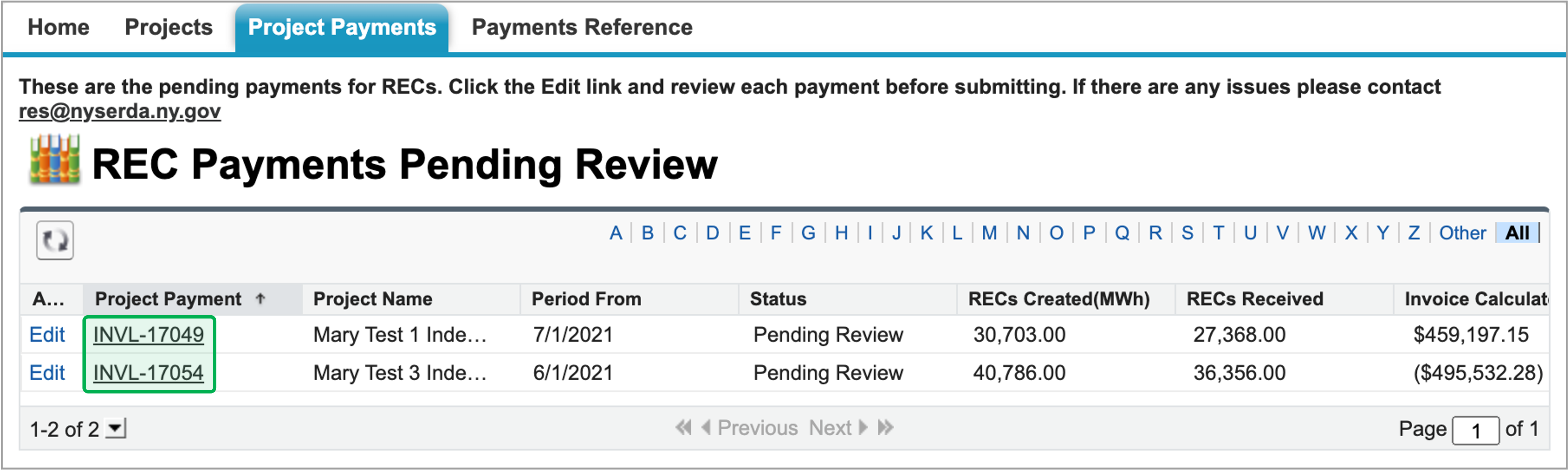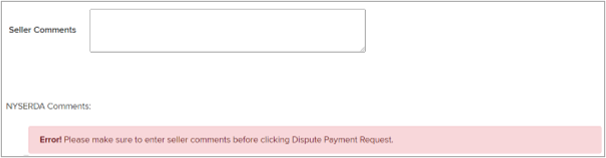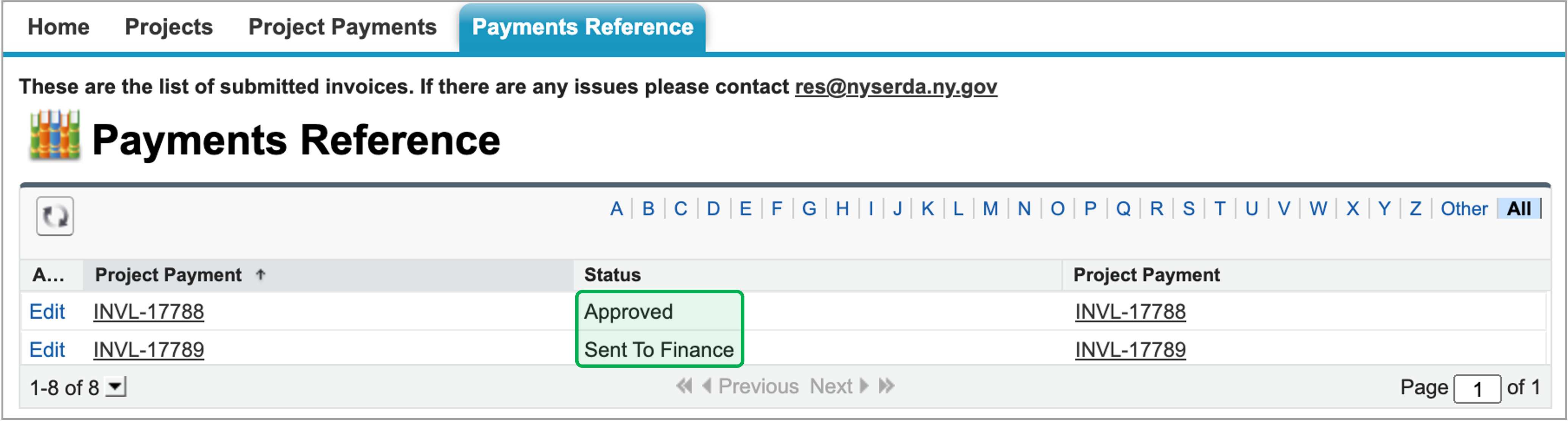Reviewing Salesforce Invoice Payments
Reminders
Log into Salesforce, then locate and access the correct Project Record.
Once in the Project Record, click the Details tab and review the Payee W-9 Tax ID No. in the Project Information section. Verify that the Payee W-9 Tax ID No. is correct. If not, please contact your Project Manager (listed in the Portal) via email.
Email the Project Manager listed in the portal with designated Billing Contact names and contact information. All Billing Contacts will receive automated messages for Invoice Payments. At least one Billing Contact must have Portal access to review and approve invoices.
E-mail the Project Manager listed in the portal with the designated Insurance Contact name and contact information. This individual will receive notification of Expired Insurance.
To avoid processing errors and a delay in payment, it is highly recommended that you enroll to receive payments via ACH. For information on how to set up, please visit Adding/Updating Banking Information – EFT Form
Review, Approve or Dispute Payments
When an Invoice Payment has been submitted through Salesforce, the Billing Contacts associated with the Project Record will receive an automated email requesting review and approval.
Click the link within the email. You'll be directed to log into the Salesforce Portal. Only Billing Contacts with Portal access will be able to login to approve the invoice.
Once logged in, you’ll be presented with the Project Payments tab, where you can see any invoices pending review. Click the invoice number in the Project Payment column to open and review a specific invoice.
On the invoice, review the payment information, using the Notes section on the bottom to document any notes you may have. Check the Acknowledgement box acknowledging NYSERDA’s right to retroactively adjust the payment if an error is identified. This is mandatory and you will not be able to submit the invoice without acknowledging. Once acknowledged, please click the Submit Payment Request button.
Once you submit, you will see a message stating Loading. The page will refresh and display a message along the top of the page This payment has been submitted.
If you wish to dispute an invoice, select Dispute.
You will be required to enter a reason. You must include a contact number or e-mail and list what the issue is.
If there is no dispute, the invoice will proceed to the NYSERDA Finance team for processing. You can track invoice approvals on the Payments Reference tab. When NYSERDA receives your payment submission, the Status will show Sent to Finance. Once NYSERDA has approved payment, the status will show as Approved.
If there is a dispute, NYSERDA PM will be notified and will review your notes.
For NYISO True-ups: If dispute is due to a NYISO True-up, please contact the NYSERDA PM listed in the portal to review the NYSERDA True-up Process. If, for any reason, an adjustment must be made to a payment that was already billed, then a new payment will be created for the same period, instead of adjusting on the existing payment. The new payment record will be created exactly like the original old payment, but the amount due should be the adjustment amount deducted from the original amount paid. I.e: if we pay for 1000 RECs in October but 4 months later we owe an additional 50 new RECs, then the Monthly REC Price and Monthly Payment Minus Already Paid = True up Payment amount.
Once the dispute is resolved, the invoice will be sent back to the Billing contact to re-review and the process begins again.
The 30-day prompt payment policy begins when the invoice is sent to Finance. As an example, if an invoice is sent on 4/15, 4/15 would be considered the “basis date” and the due date would be 5/15 or 30 calendar days. If the email is sent after 5PM or on a weekend, then the next business day is considered the basis date.
Once NYSERDA approves an invoice for payment, the message will appear at the top of the invoice page This payment has been approved.