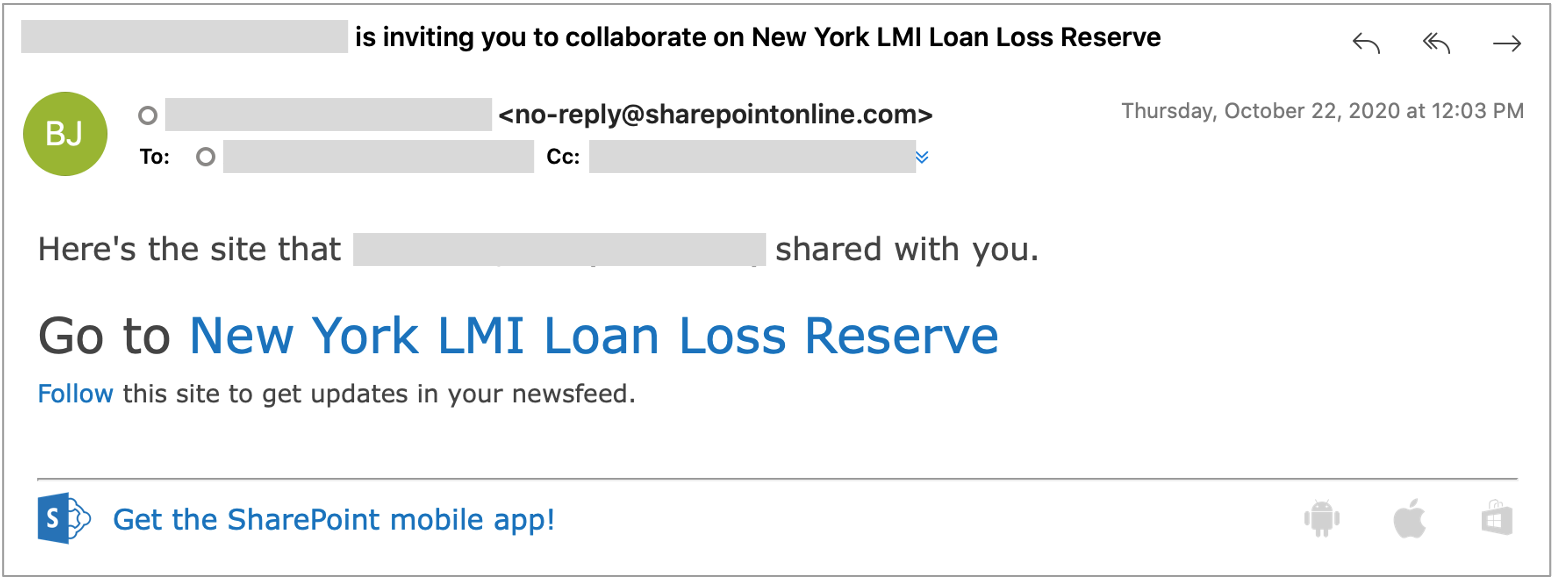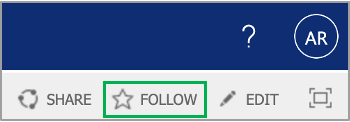Below is a description of the fields for your reference. All bolded attributes All highlighted fields require additional action to be taken by either the Hiring Manager, their designee or hiring team members. Please note abbreviations needed to be utilized due to screen width limitations for ease of readability purposes. Attribute| Manager Action - may not need this column | | Title/Code | This field contains the title and job code of the job posting |
N/A| Number of Likes | This field allows each interview team member to "like" an applicant by clicking on the Heart icon | | LC Picks | This field will contain a checkmark if the candidate is recommended by HR |
N/A INSERT ACTION AND SCREENSHOT | | Meets Min Quals | This field denotes if the candidate meets the minimum qualifications for the job |
. Laura, even though this field does not show up in the list, it cannot be deleted once the Manager opens the application. Jim can move this field to the end being the manager is only getting applicants that you screen.| as initially reviewed by HR | | Interview? | This field is for the Hiring Manager or their designee to denote if they wish to interview the candidate. |
Select Yes or No (what are the values or is it just yes) whether or not you wish to move forward with an interview for each applicant by...INSERT ACTION AND SCREENSHOT -| This field should be completed after the interview team has reached consensus on which candidates should be interviewed | | Notes | This field is for the Hiring Manager or their designee to add comments for HR |
. Laura to add guidelinesINSERT ACTION AND SCREENSHOT | | Fname | Applicant's first name | N/A | | Lname | Applicant's last name | N/A | | Address | Applicant's street address | N/A | Address 2 | Applicant's street address | City | State | Zip | | Email | Applicant's email address |
N/A | | Mobile Number | Applicants mobile number |
N/A | | Pref Office | The applicant's preferred office location |
N/A | | Yrs CE Exp | This field denotes the number of years of |
relevant the applicant has in the Clean EnergyN/A| each applicant selected from a dropdown box when they applied (e.g. 1 - 10+ years) | | Educ | This field denotes the highest level of education completed |
by the applicantN/A | How Learn | This field denotes how the applicant learned about the job posting | Other | This field is used for the applicant to enter | U.S Auth | This field denotes is the applicant is authorized to work in the US - verify | Sponsorship | This field denotes if the applicant will need to be sponsored to work in the US | Signature | This is the applicant's electronic signature | Application ID | This is generated Seamless DocsReference ID | This is generated by Seamless Docs | Tracking Number | This is tracking number that the receives in the web confirmation once their application has been successfully submitted. | | Attachments | The resume and cover letter are |
attached Manager's review.Review all attachments submitted prior to making any decisions.
|