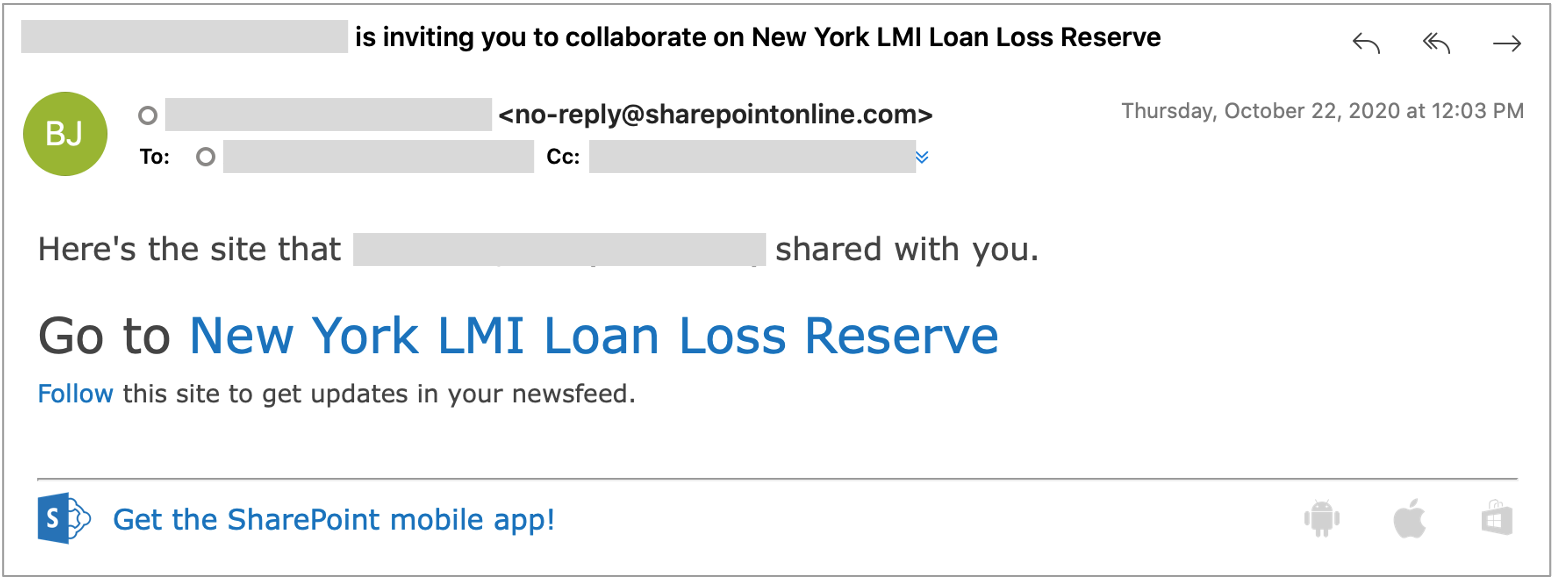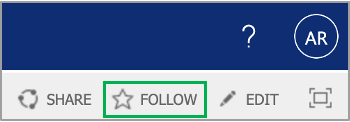You will receive an email invitation to the Employment Applications Human Resources SharePoint site similar to the example below: 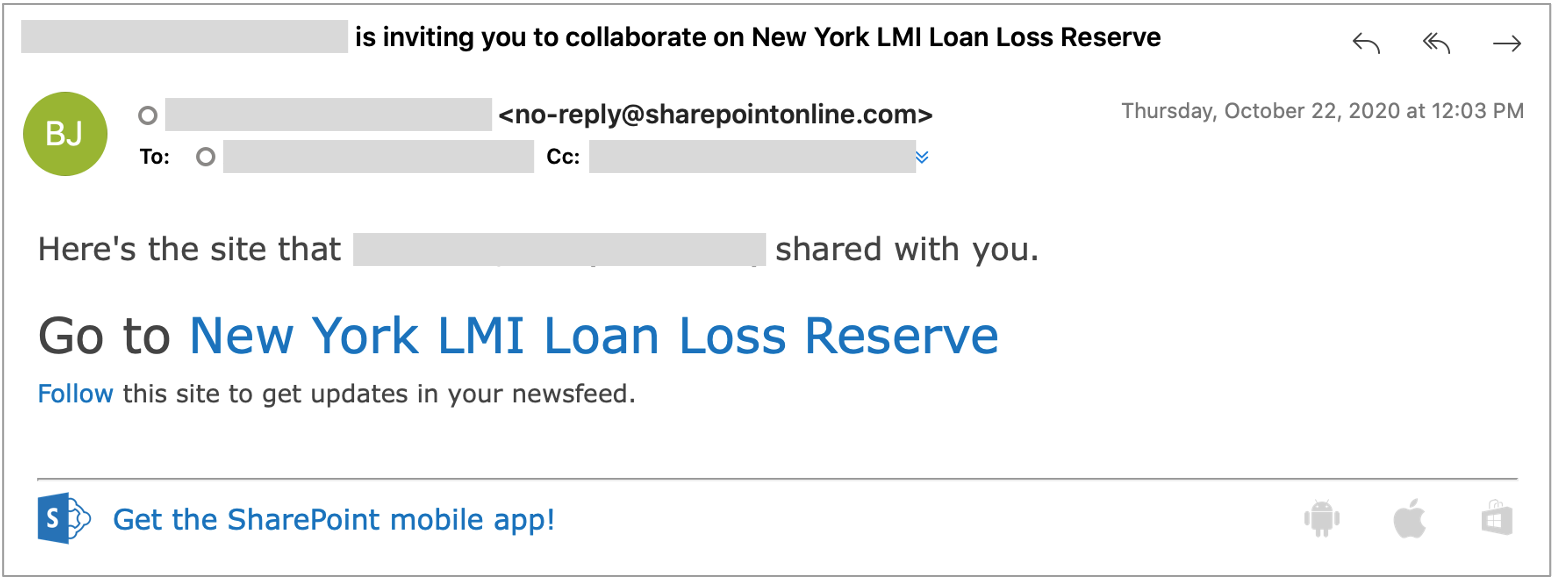
Access the site using the link provided in the email that will be sent to you. The link appears after the words "Go to. You ...". You should leverage your existing SharePoint account when accessing this site. The email invitation expires after 90 days. Please use the link in this email to sign in before the 90 days has elapsedlapsed. Once logged in, we recommend it's recommended that you Follow the site for easier access from your Microsoft Office account by clicking the Follow option in the upper right-hand corner of the window.: 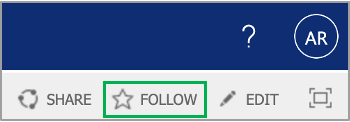
|