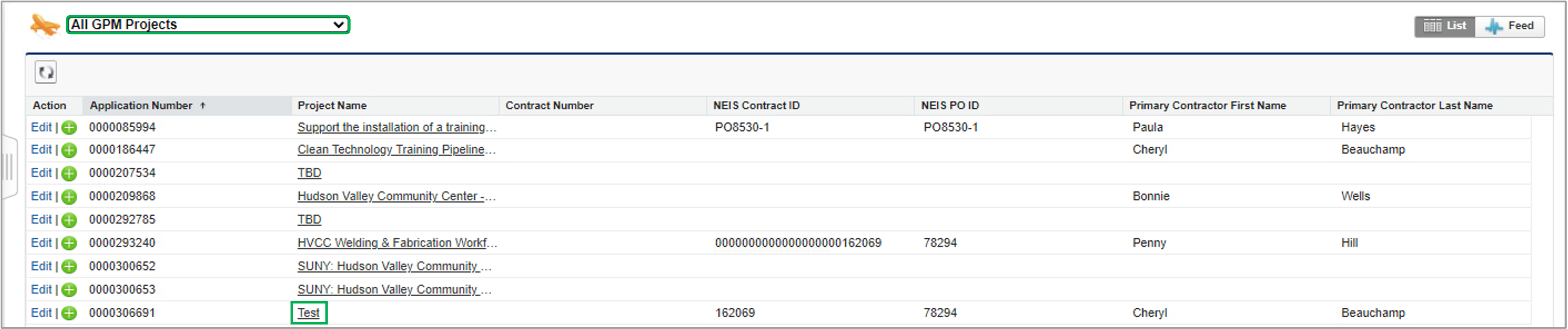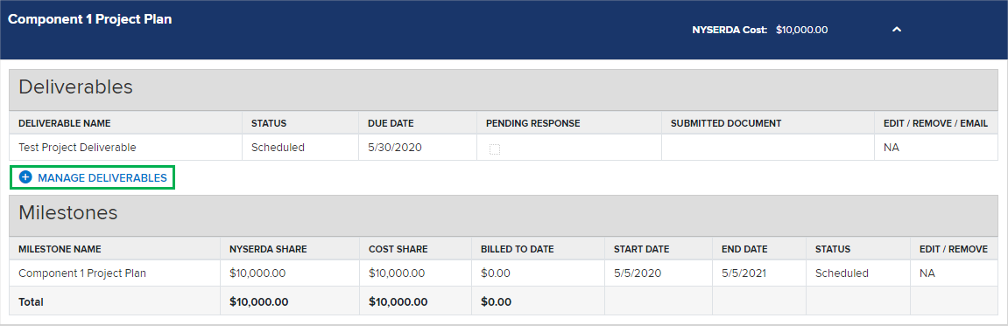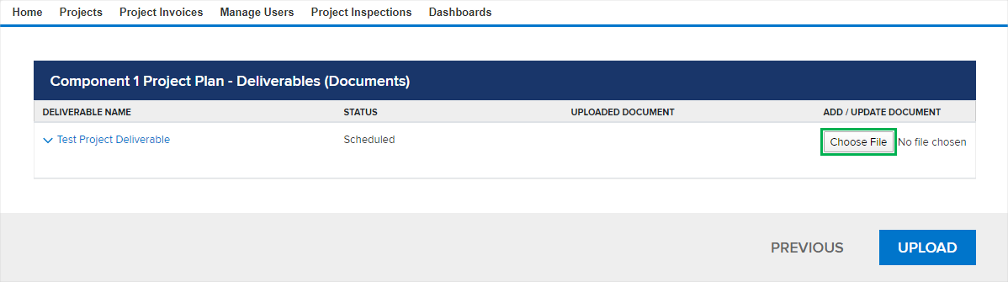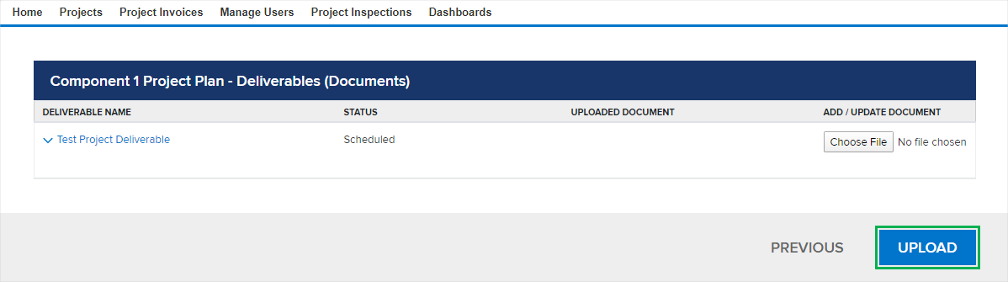Introduction
Contractors will be allowed to submit deliverables once the Purchase Order has been executed in NEIS and the project status is auto-updated to Approved. These instructions are intended for Portal User Contractors or External Stakeholders when submitting deliverables to confirm project Tasks or Milestones have been completed.
The Contractor must have an approved Scope of Work (SOW) before initiating any work and submitting deliverables to NYSERDA.
Instructions
Log into Salesforce to access the Project Record.
Click on the Projects tab.
Select All GPM Projects from the view drop-down, then click on the Project Name from list to access the associated Project Record.
From the Project Record, click on the Details tab, then click on the Milestones and Deliverables option.
To upload deliverables associated with a Task, expand the Task view as described in the Milestones and Deliverables page, and click on the Manage Deliverables button.
Click Choose File, then locate and select the file on your computer.
Change the version drop-down to:
| New | Select when submitting a deliverable for the first time or submitting an additional file. |
|---|---|
| Version | Select if you are replacing a previously submitted file with an updated one. |
Click the Upload button to upload the file. The page will refresh, and the Status will change from Unsubmitted to Submitted. Your Project Manager and the external reviewer will be notified.
Once submitted, the Project Manager and External Reviewers will review the deliverable documents you provided. Project Managers and External Reviewers may provide feedback and request revisions in the Salesforce Chatter Feed. If so, they will leave a comment for each deliverable. You can review these comments by clicking the Eye icon next to each deliverable on the Milestone & Deliverables page.
If revisions are required, repeat the instructions for submitting deliverables (steps 1-4 on this page) and re-submit the deliverable as a Version to the original deliverable.