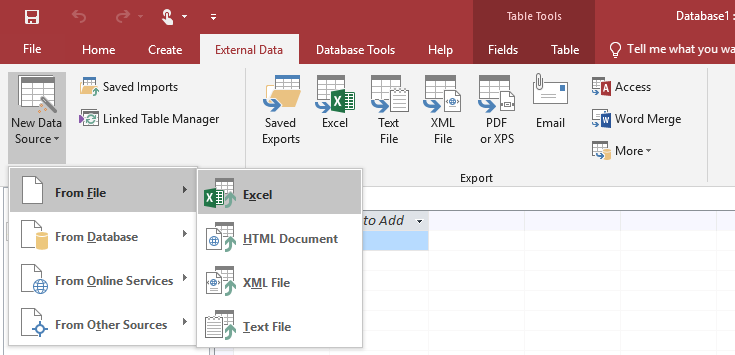The content in this space is currently being migrated to the cloud. Any content edits must be made by a Knowledge Base admin until migration is complete.
To request content edits, please submit a request to the Strategic Operations Training Team![]() and include the page URL and details on required edits.
and include the page URL and details on required edits.
A member of the Strategic Operations Training Team will reach out for clarity if needed.
Click on the External Data tab --> New Data Source --> From File --> Excel.
Click Browse… and find the file that you wish to import the information from then click OK.
Select the worksheet in which the information that you would like to import. In this case "15cc Telecom room Monitors" then click Next >.
If your spreadsheet has headers in the first row (recommended) then make sure to select the First Row Contains Column Headers then click Next >.
Click Next >.
Make sure Let Access add primary key is selected and then click Next >.
In the Import to Table: text box give your table a unique name then click Finish.
Click Close.
In the main view you will see your table with all the information from your Excel worksheets.