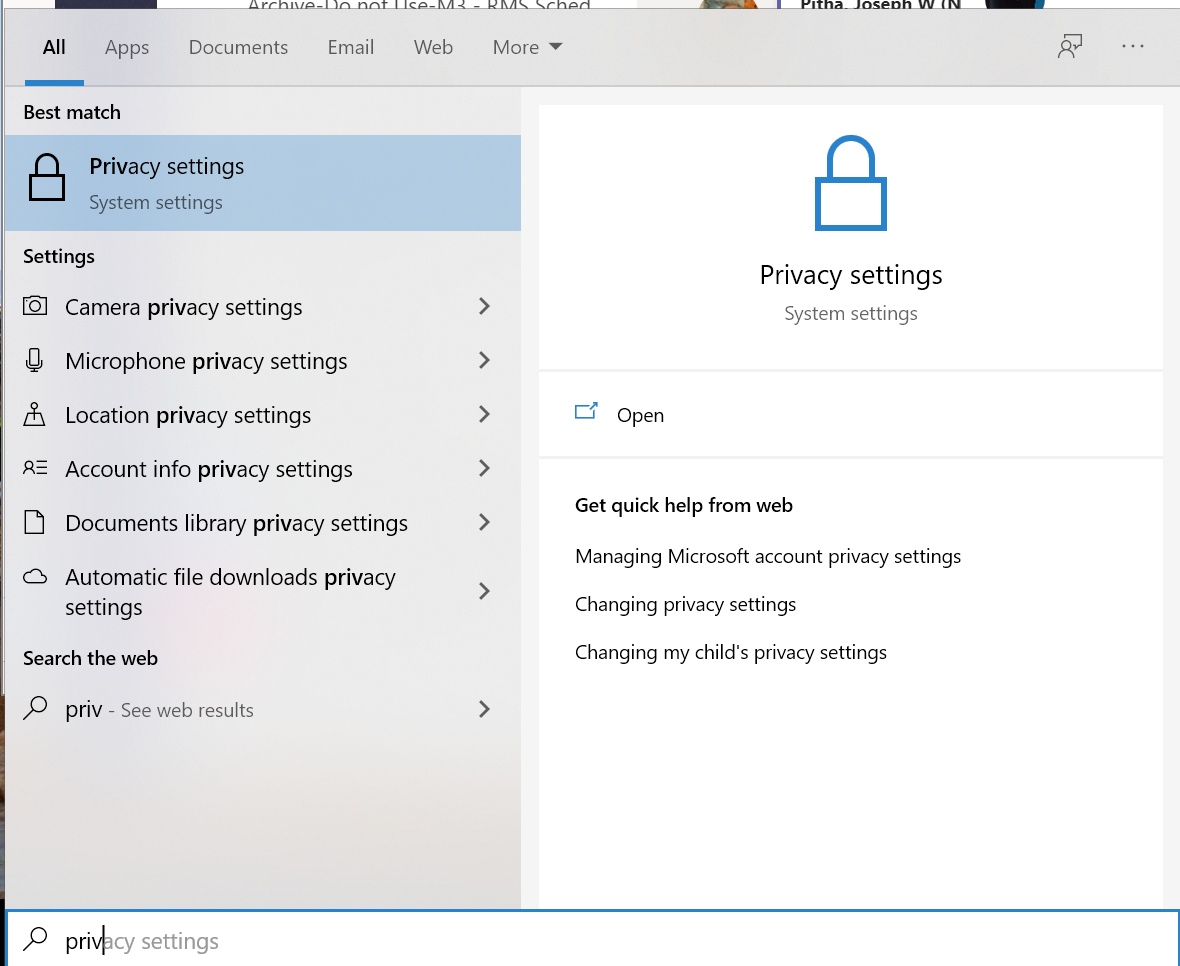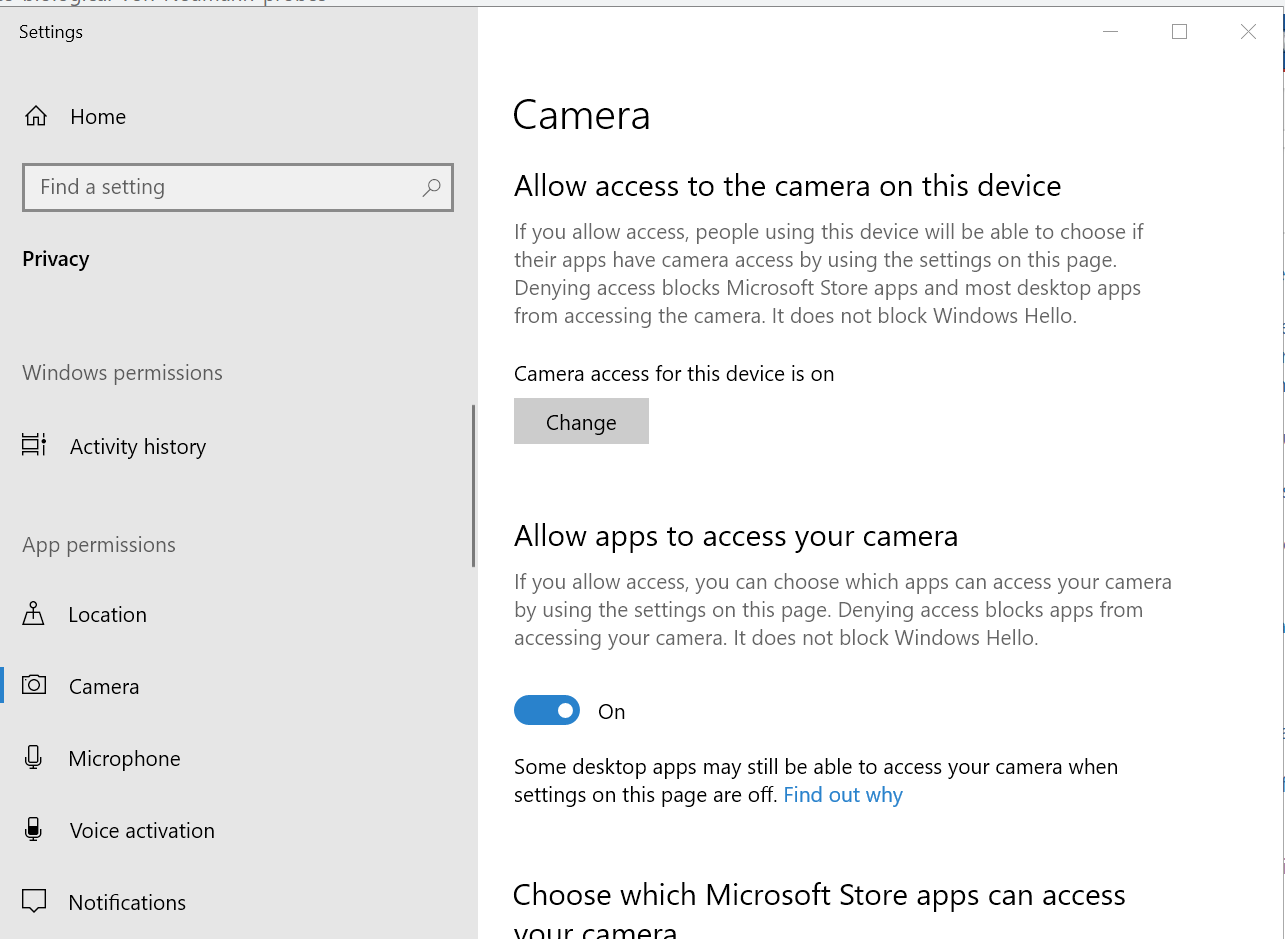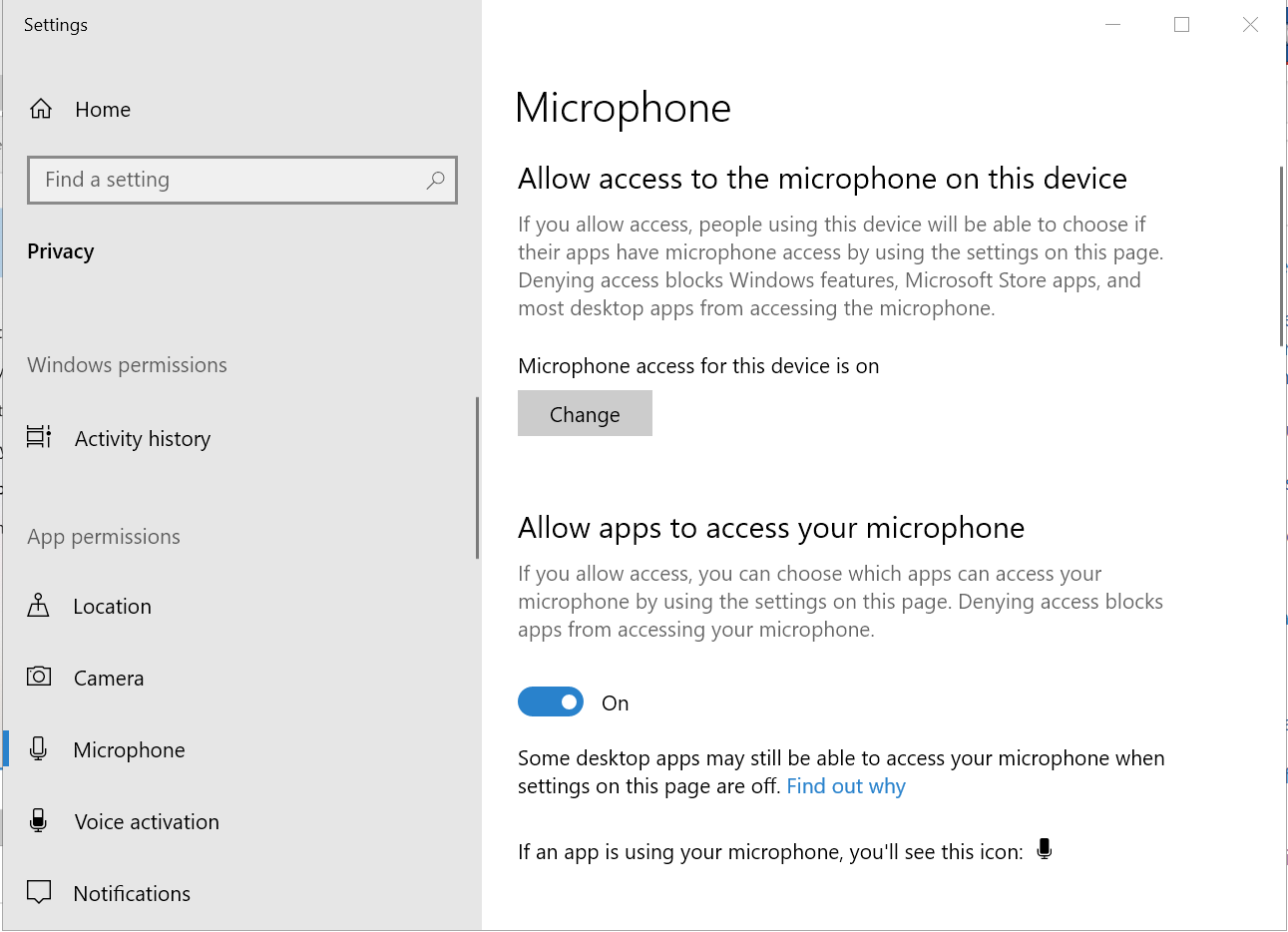The content in this space is currently being migrated to the cloud. Any content edits must be made by a Knowledge Base admin until migration is complete.
To request content edits, please submit a request to the Strategic Operations Training Team![]() and include the page URL and details on required edits.
and include the page URL and details on required edits.
A member of the Strategic Operations Training Team will reach out for clarity if needed.
Windows: Set microphone and camera privacy settings
Click on the start menu and start typing "privacy settings". The option will probably appear before you finish typing. Select it.
In Privacy settings, scroll down to the section called "App Permissions" and look for camera. Make sure "Allow apps to access your camera" is switched on.
Do the same for the microphone settings. Make sure "Allow apps to access your microphone" is switched on.
Quit and re-launch the app that is trying to use the microphone and camera. You should find them working now. If not, contact the Service Desk!