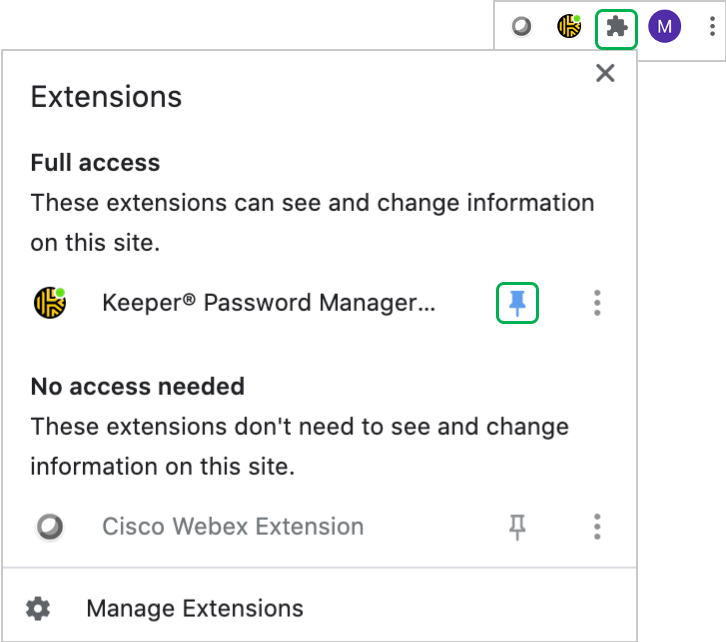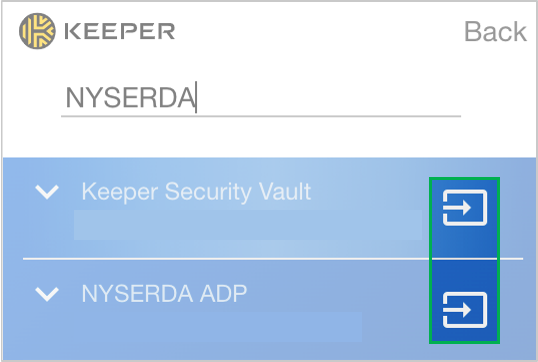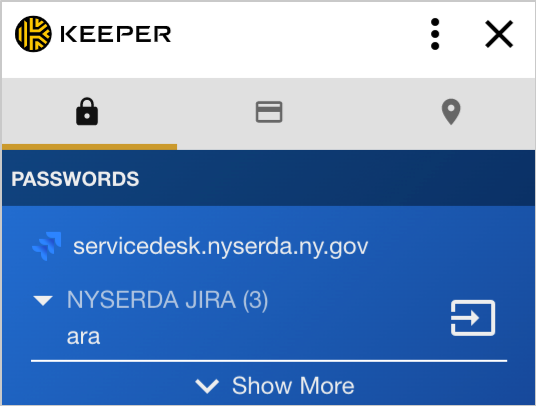The content in this space is currently being migrated to the cloud. Any content edits must be made by a Knowledge Base admin until migration is complete.
To request content edits, please submit a request to the Strategic Operations Training Team![]() and include the page URL and details on required edits.
and include the page URL and details on required edits.
A member of the Strategic Operations Training Team will reach out for clarity if needed.
Keeper Security: Using the Browser Extension
Keeper Security Browser Extension
Accessing the Browser Extensions depends on the browser you are currently using:
Browser | Location of Browser Extensions |
|---|---|
Google Chrome | The KeeperFill Browser Extension should auto-pin to the browser upon installation.
|
Microsoft Edge | Click the three-horizontal dot menu icon located in the top-right corner and then selecting the Extensions button to enter the extensions menu. |
Microsoft IE |
|
Safari |
|
FireFox | Go to Tools > Add Ons > Extensions. |
Browser Extension Tools
Access the Browser Extension for your browser using the guide in the above section. When you have located the Browser Extension, click to open the menu.
| Menu Tool | Description |
|---|---|
Search | Use the search engine to locate records in your Vault. One a search is performed, click the icon on the far right of the located record to launch and auto-fill your username and password. |
Display Locks | By default, this feature is active. When active and accessing a website with a Record in your Vault, KeeperFill will display the Username information as well as the icon to access the site. It is recommended to keep this feature active. Display Locks also provides quick access to payment information (using the card icon on the grey menu bar) |
Vault | Provides access to your Keeper Security Cloud Vault. |
Settings | Provides access to Keeper Security settings window. |
User Guide | Links to the User Guides on the Keeper Security website. |
Logout of Keeper | Allows users to Logout of Keeper Security. If Keeper Security is signed out, it will not auto-launch or auto-login to websites. |