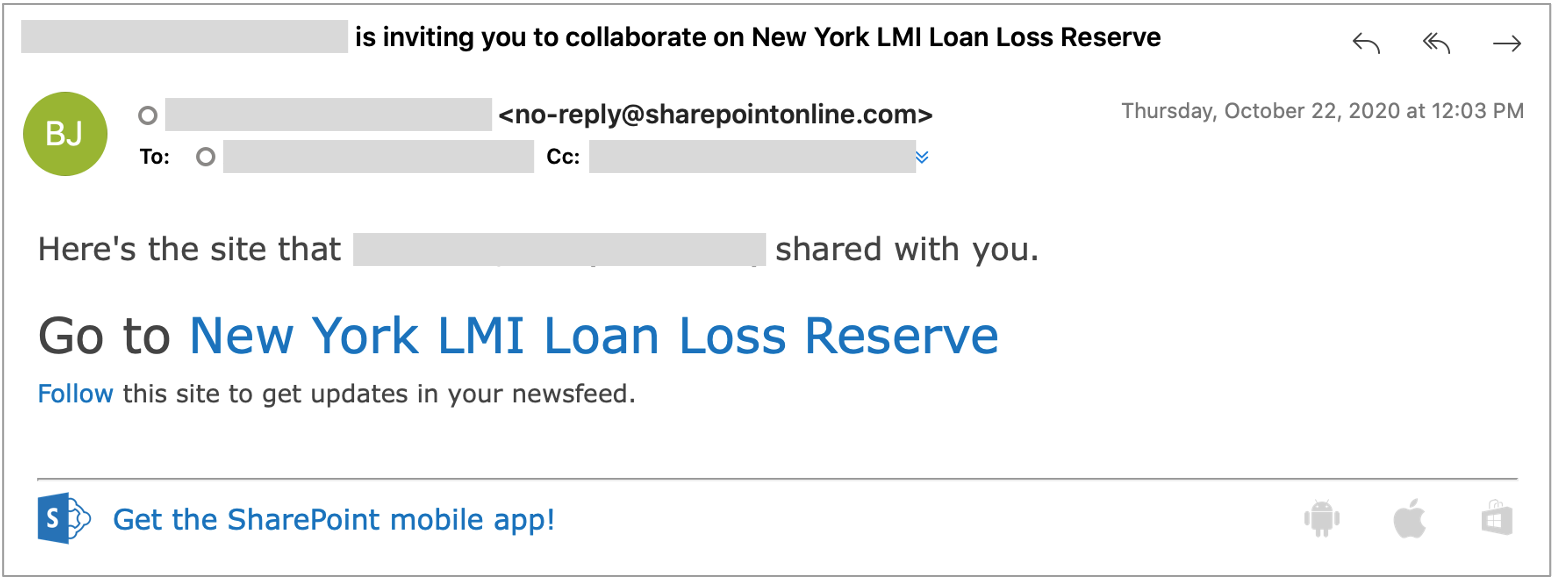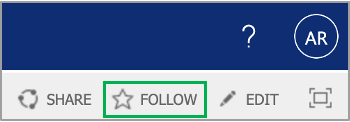The content in this space is currently being migrated to the cloud. Any content edits must be made by a Knowledge Base admin until migration is complete.
To request content edits, please submit a request to the Strategic Operations Training Team![]() and include the page URL and details on required edits.
and include the page URL and details on required edits.
A member of the Strategic Operations Training Team will reach out for clarity if needed.
Procedure
Introduction
Use this page as a guide to review applications in SharePoint.
Steps to Review Resumes
Applicant resumes are classified as having moderate confidentiality and should only be shared with the Hiring Manager and Interview Team. Please do not forward resumes externally. In addition, please print in secure mode so resumes are not left unattended at the printer.
Staff should open the attachments within the browser, Data Governance policy prohibits downloading files from Office 365 Platforms (OneDrive, SharePoint, Teams) to a personal device.
You will receive an email invitation to the Human Resources SharePoint site similar to the example below:
Access the site using the link provided in the email that will be sent to you. The link appears after the words "Go to...".
You should leverage your existing SharePoint account when accessing this site.
The email invitation expires after 90 days. Please use the link in this email to sign in before the 90 days has lapsed. Once logged in, it's recommended that you Follow the site for easier access from your Microsoft Office account by clicking the Follow option in the upper right-hand corner of the window:
Once you have gained access to the Human Resources External SharePoint site, you will only see your respective job postings in the navigation sidebar. Click on the posting you wish to review.
A list of applicants will be displayed, the default view presents the most recent applications at the top of the list (indicated by three blue lines as seen below HIGHLIGHT LINES BELOW). Click on each Title/Code (Analyst, Strategy...) to access the list/drop down menu:
After clicking on each Title/Code, the following will appear:
Scroll down to the bottom of the list to review the applicant's resume and cover letter which will be found in the Attachments section:
- Click on the file link to review the resume and cover letter
- After reviewing, please update the Interview field by selecting Yes or No
- Once it's been determined which candidates you want to phone screen or interview, please work with your admin to schedule those
- Add relevant notes, if applicable in the Notes field in the list or grid view. Review the following guidelines below before adding notes:
Do NOT note any personal information, only job-related information
- If you are unsure, a good rule-of-thumb is to ask yourself this: Does this relate directly to the job and the candidate’s ability to perform a specific task associated with that job?
- Acceptable notes include: (Add this as a drop down box)
- Rejected due to skills/experience
- Candidate withdrew
- Make offer
- Hired
- Declined offer
Below is a description of the fields for your reference. All highlighted fields require additional action to be taken by the Hiring Manager or their designee. Please note abbreviations needed to be utilized due to screen width limitations for ease of readability purposes.
| Fields | Description |
|---|---|
| Title/Code | This field contains the title and and job code of the job posting |
| Number of Likes | This field allows reviewers to "like" an applicant ny clicking on the heart icon |
| LC Picks | This field will contain a checkmark if the candidate is recommended by HR |
| Meets Min Quals | This field denotes if the candidate meets the minimum qualifications for the job |
| Interview? | This field is for the Manager or their designee to denote if they wish to interview the candidate. A decision should be made after the hiring team has reached consensus |
| Notes | This field is for the Manager or their designee to add comments for HR |
| Applicant's email address | |
| Mobile Number | Applicants mobile number |
| Pref Office | The applicant's preferred office location |
| Yrs CE Exp | This field denotes the number of years of clean energy experience each applicant selected from a dropdown box when they applied (e.g. 1-10+) |
| Educ | This field denotes the highest level of education completed by the applicant |
| Attachments | The resume and cover letter are attached for Manager's review |