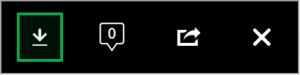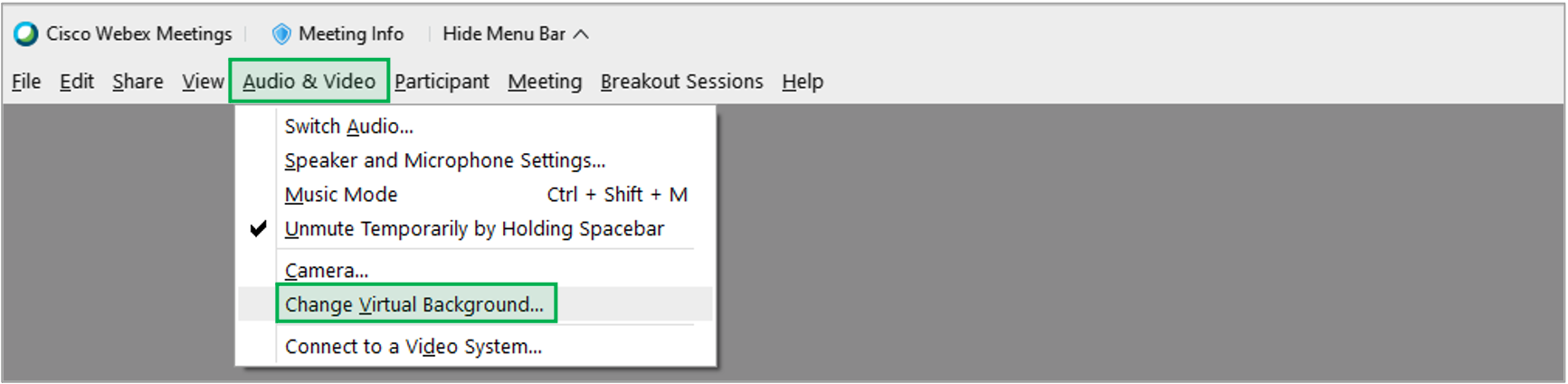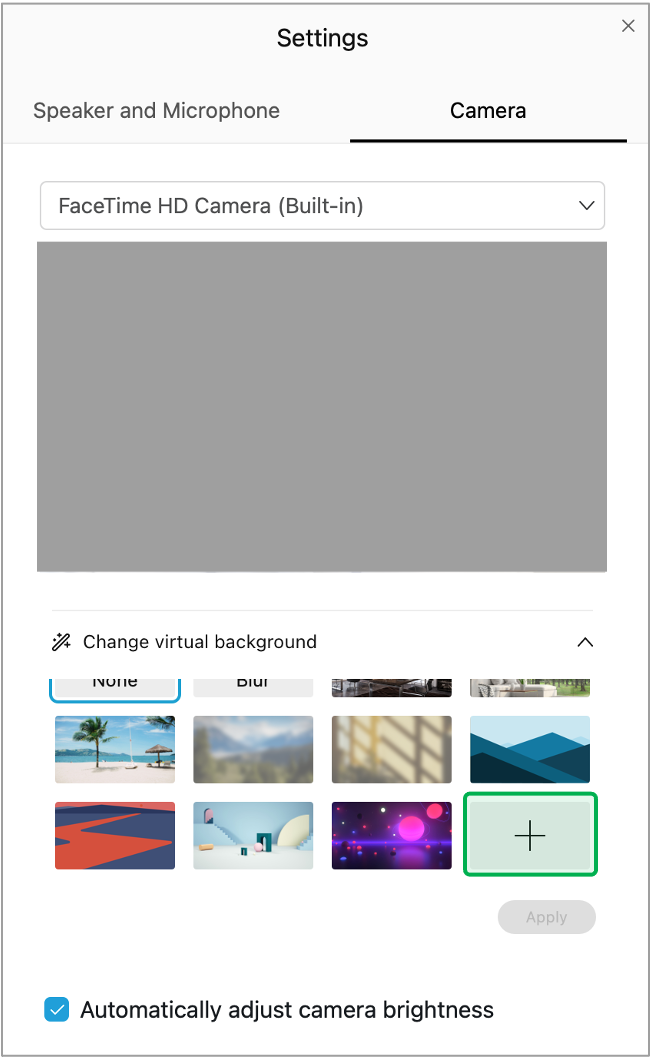The content in this space is currently being migrated to the cloud. Any content edits must be made by a Knowledge Base admin until migration is complete.
To request content edits, please submit a request to the Strategic Operations Training Team![]() and include the page URL and details on required edits.
and include the page URL and details on required edits.
A member of the Strategic Operations Training Team will reach out for clarity if needed.
WebEx: Virtual Backgrounds for Remote Meetings
Downloading the Virtual Backgrounds To download one of the Virtual Background images above, click on the image you want to download. Then, click the Download option in the upper-right hand corner of the screen. Save the file to your computer OneDrive for future use.Approved Virtual Backgrounds
Using the Virtual Backgrounds
While in the active WebEx meeting, select the Audio & Video menu, then select the Change Virtual Background option.
On the modal window that appears, scroll down the list of pre-installed Virtual Backgrounds. Click the big plus sign to locate and use the previously downloaded Virtual Background on your computer. Once selected, click the Apply button at the bottom of the modal window.