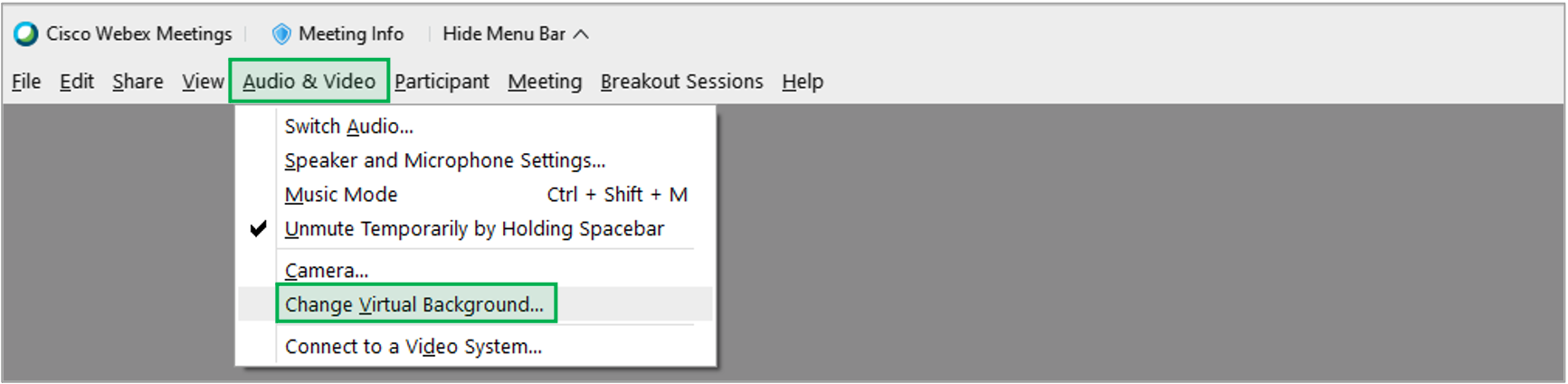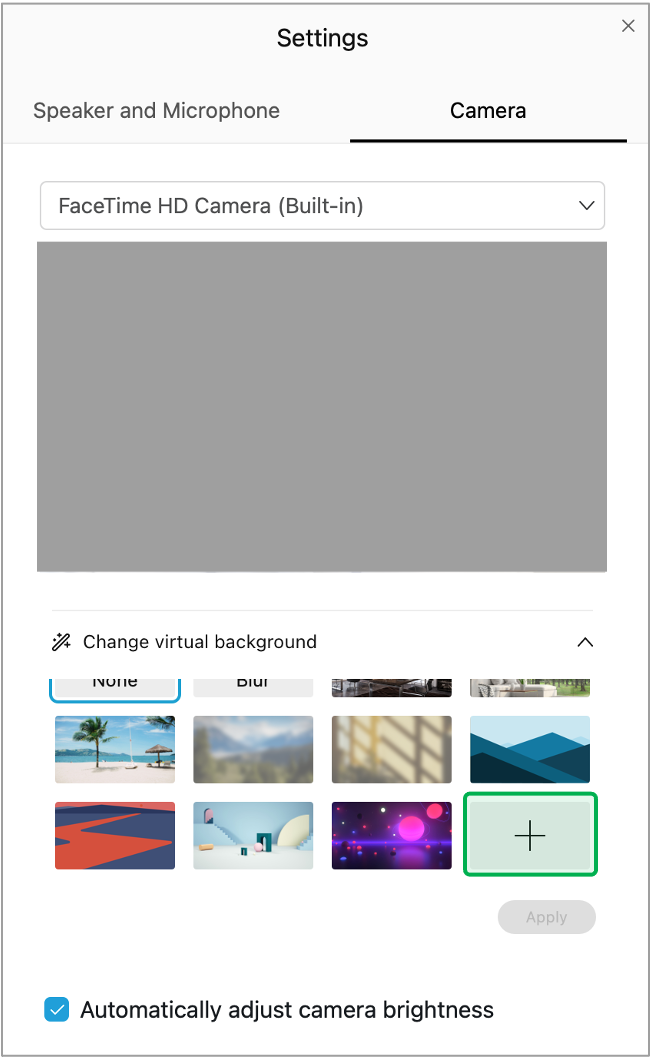System Instructions |
IntroductionThis page reviews how to set custom Virtual Backgrounds in the desktop application for WebEx when participating in remote meetings. Virtual Backgrounds cannot be used in the cloud-based versions of this application. NYSERDA-approved Virtual Backgrounds can be viewed and downloaded below. |
How to Use Virtual Backgrounds
|