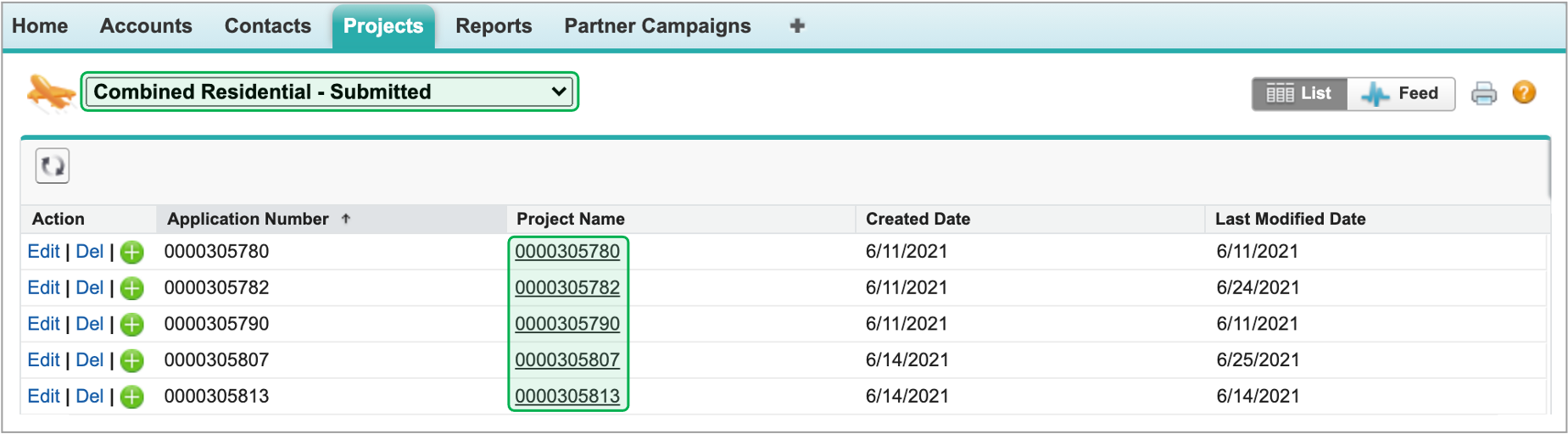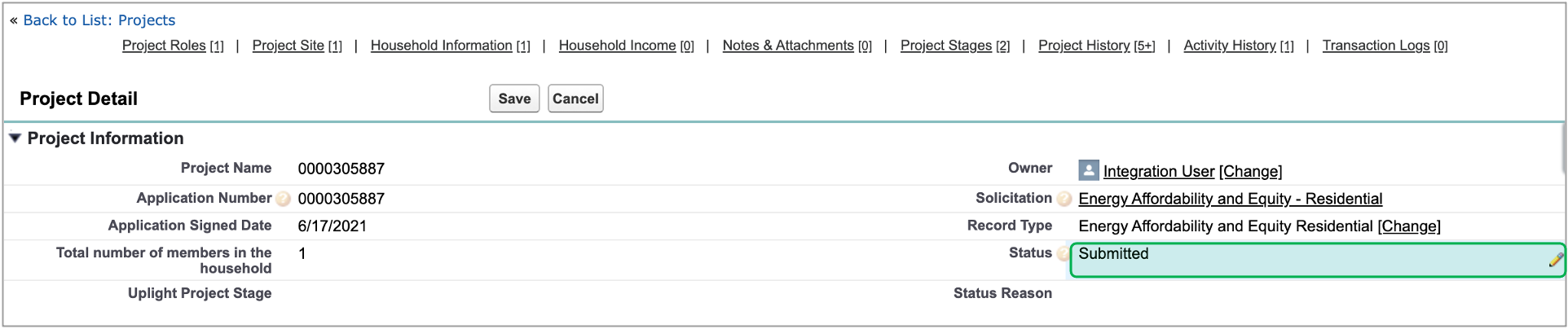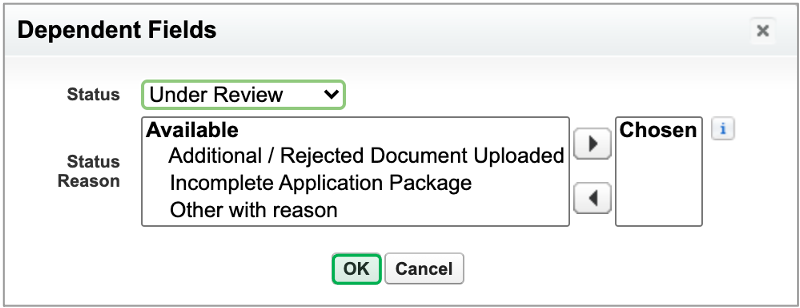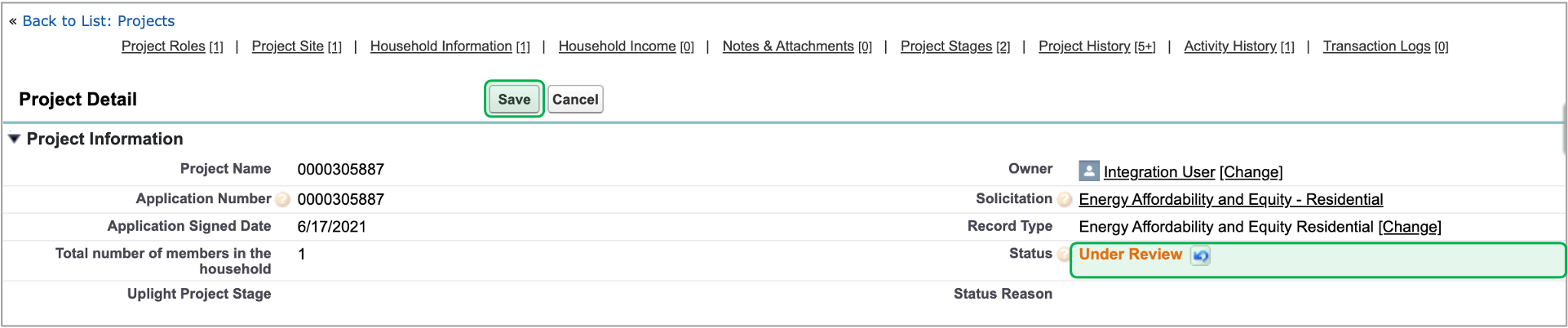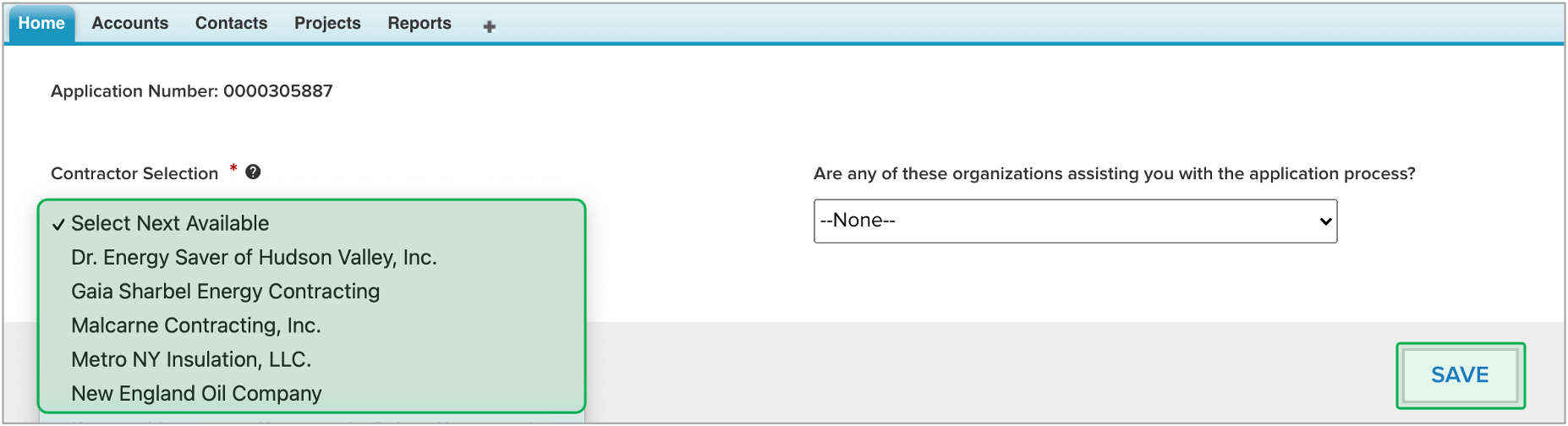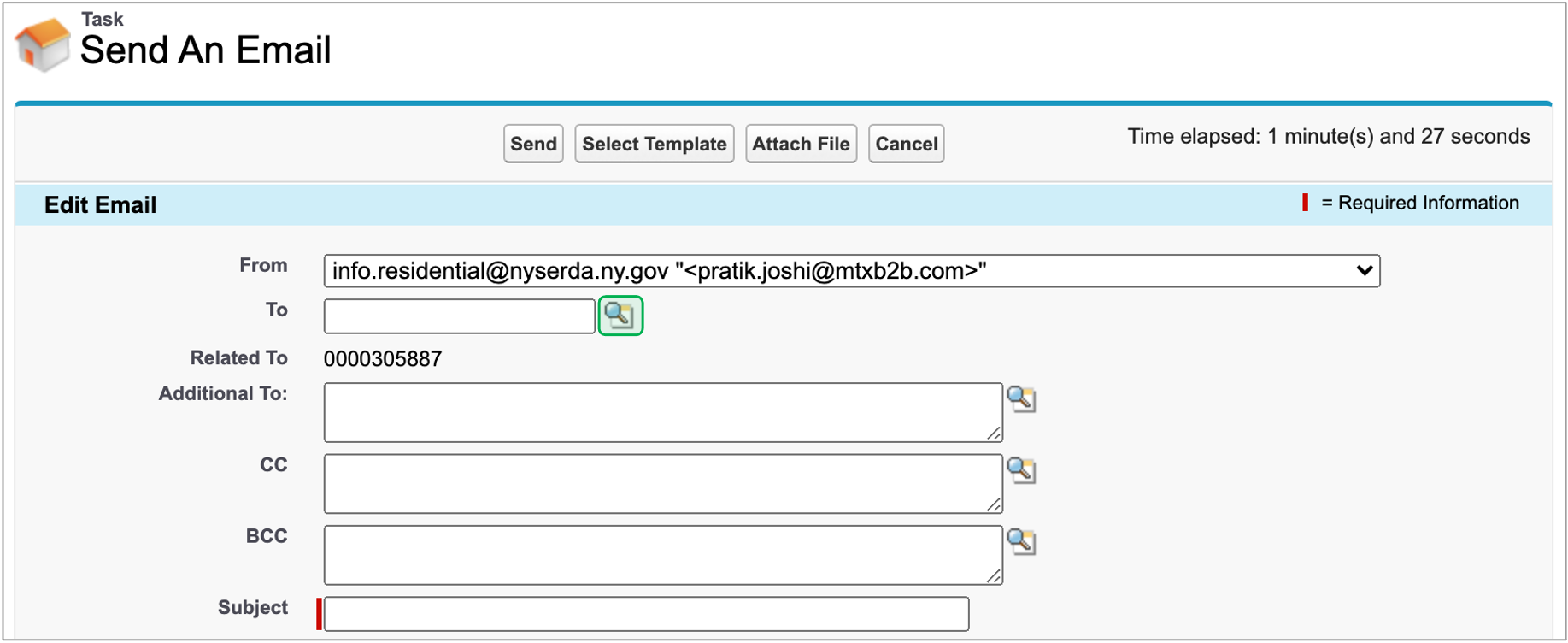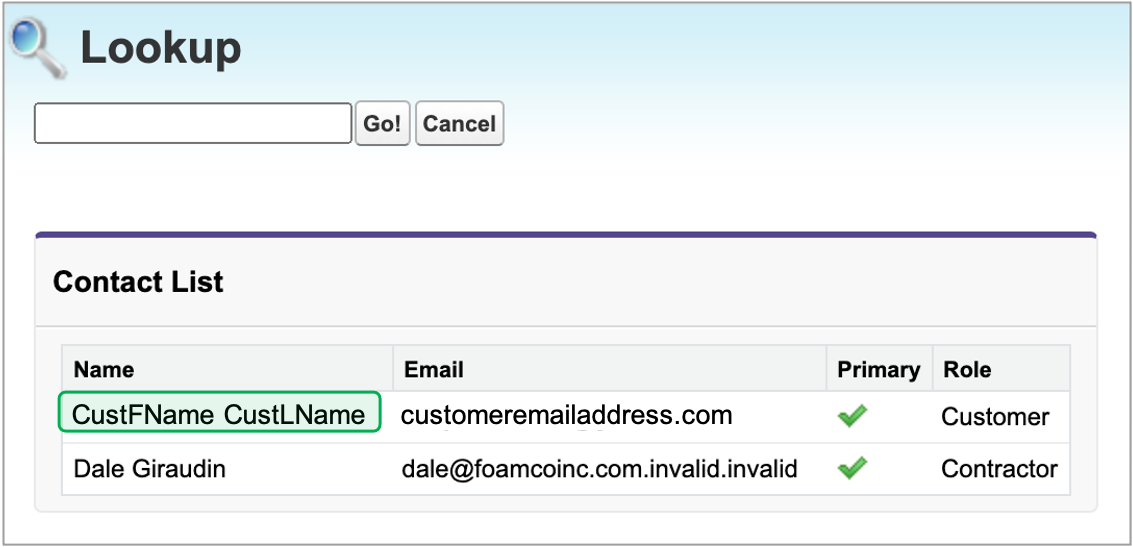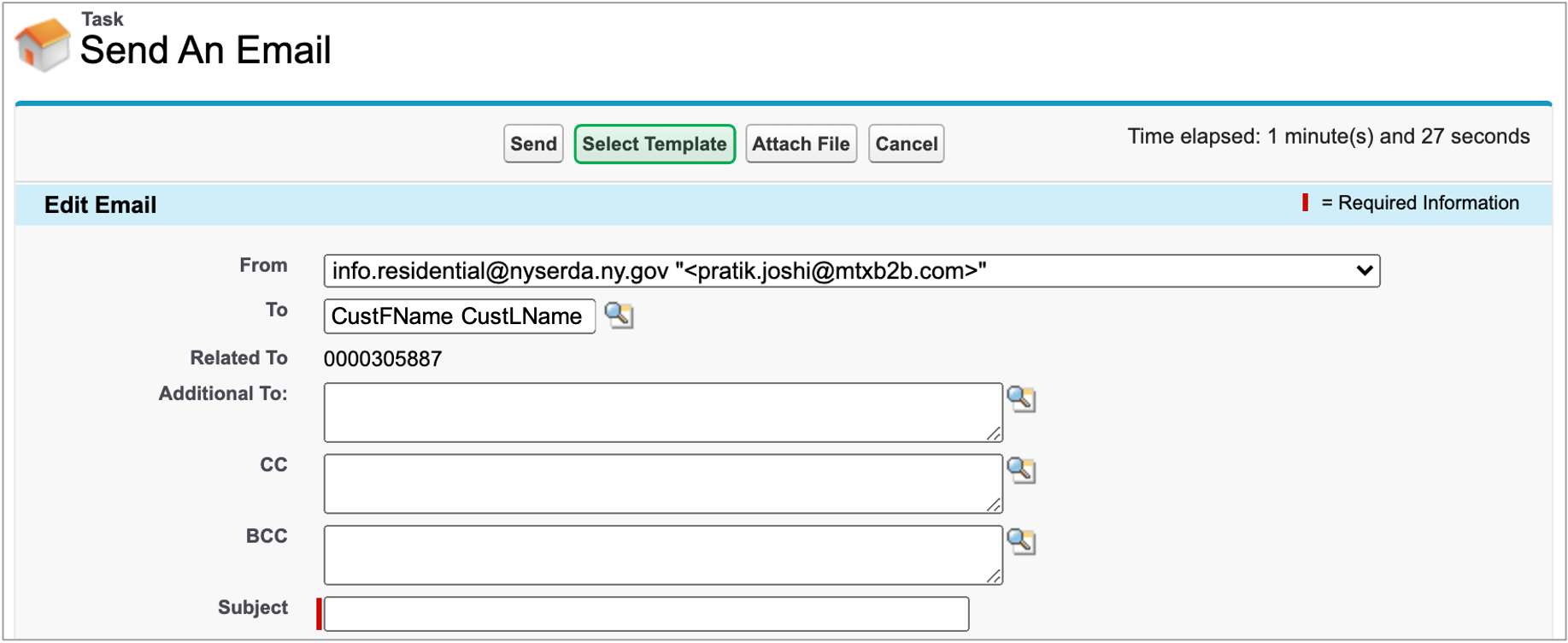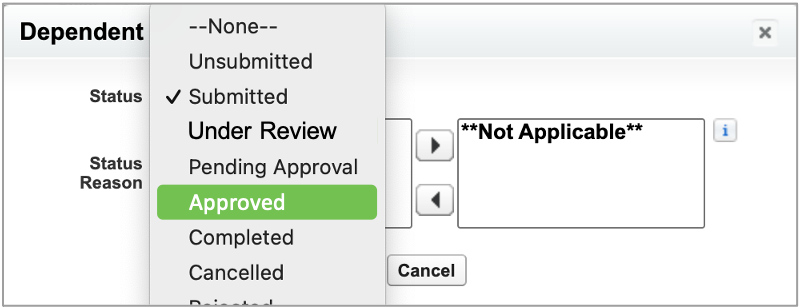Shared Services should then review the application to determine if any additional information is needed from the applicant. Keep in mind if this step is not completed at the same time as the steps listed above, Shared Services will need to access the EmPower+ - Under Review project queue if the status of the application has already been changed.
Review the Application Record to validate that all required information is documented such as, but not limited to:
- If the Applicant rents or owns the site
- Utility information
- Site information
- Household information
- Household income
Then, scroll down to the Document Approval / Rejection section of the application record.
Using the links associated with each document, click to access. Review the Signed Application first to determine, based on the applicant's responses, if any additional documentation is needed. Then, review any other attached documents to determine if additional information is needed from the applicant, such as:
- Categorical Screening Documents
- Income Documentation
- Landlord Agreements (if the Applicant rents)
If no additional information is needed, move on to the next step.
If more information is required of the applicant, follow the instructions in Step 2: Update the Application Status on this page to update the Status field that identifies the issue with the current application.
After double-clicking the Status field, use the Status Reason field to locate and select the reason the application will remain Under Review. Be sure to click the right-facing arrow to the right of the Status Reason field once you've selected the Status Reason to move it over into the Chosen field otherwise it will not apply. Click OK when complete.
Shared Services must then send an email to the applicant requesting the additional information. Scroll down to the Activity History and click the Send An Email button.
Once the Send An Email page loads, click the lookup icon to the right of the To field.
A modal window will appear. Select the Customer (applicant) from the list.
Then, click the Select Template button.
A modal window appears with a list of emails templates. Scroll through to locate the template that will request the needed information from the applicant.
Once a template is selected, the Send An Email screen will update to populate the Subject and Body of the email from the template chosen. Once the template has been applied, changes can be made to the subject and body of the email. Scroll down to the bottom of the page when ready and click Send.
Back on the application record in Salesforce, the Activity History section now includes the new email sent to the applicant.\ and the Waiting for External Response checkbox will be checked.
If the Applicant uploads the requested documentation to their application after receiving the email notification, the Waiting for External Response checkbox will systematically uncheck. CLEAResult Shared Services will use this indicator to sort the EmPower + - Under Review project queue to locate projects with newly uploaded documentation for review.
If the Applicant does not respond to the initial email notification, additional systematic notifications will be sent. After the third notification, if the Applicant continues not to respond with the required documentation, the application will systematically move to the EmPower + - Cancelled project queue.