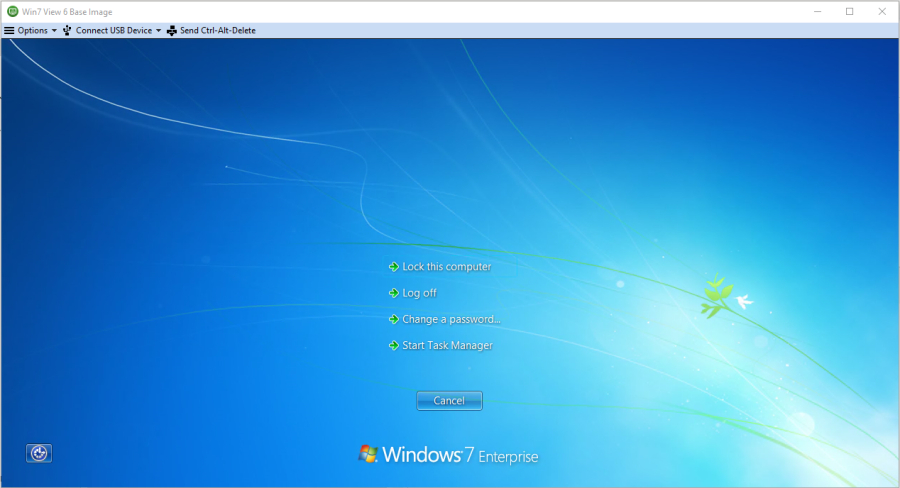How to change NYSERDA password if you are:
Running VMware View Horizon agent on a physical PC (from home) or from a laptop.
If you are using the vmware agent while logged into a physical PC/MAC or laptop and need to change the password pressing the CTRL+ALT+DEL keys will issue the command directly to the physical machine you are on, not the VM , here is how to get around that issue.
- Start VMware, if the vmware application is full screen the toolbar to change the password is "nested" at the top of the screen. Move your mouse to the top of the screen and the tool bar will hover down. If you would rather not move the mouse to the toolbar, you can show the bar by taking the vmware application out of full screen see below:
- Once you choose the "Send Ctrl Alt Del option you will get the standard windows options for Changing password, Locking this Computer, Log Off, and Start Task Manager.
- Choose "Change A Password"
- After selecting Change a Password you will be prompted to choose an account, select NYSERDA\xxxxxx where xxxxx is your account.
As always if you have any questions submit a service desk ticket and we will be more than happy to assist you.
Overview
Content Tools