- Created by Andy R. Andersen, last modified by Jie Weng on Apr 26, 2023
You are viewing an old version of this page. View the current version.
Compare with Current View Page History
« Previous Version 24 Next »
Participating Contractors: REA Enrollments
Welcome! Here you will find user information for Participating Contractors to submit and manage Residential Energy Assessment enrollments through the NY Home Energy Portal.
The instruction below provides guidance for contractors with customer creation/searching from the customer list. You should always try to search for and locate an existing customer first before creating a new one, to avoid creating a duplicate customer.
If you need to search for the customer, start at step 1 below.
If you know the customer already exists, start with step 4 below.
Navigate to Main Menu and select the Customers tab. Then type in your customer account number in the Search Bar to access the Customer Profile.
On the Customer List, use the Search Bar to search for the Electric Utility Account Number.

Contractors can also use other options to search from the Search Type drop-down:
- Customer Name
- Premise Address
- Account Number (Electric Utility Account Number)
- Advanced Search (allows Contractors to use their own search parameters based on available data)
If the customer already exists, proceed to the Create Enrollments instructions section below. If the customer does not exist, continue with the steps below
If the customer does not exist, on the Customers tab, click the New button for the New Customer page to open.

Complete all of the required fields listed below:
- Customer Name
- Customer Class
- Mailing Address
- Account Details
Vendor Premise ID
Vendor Premise ID can be the same as Account Number and will be auto-generated in the future.
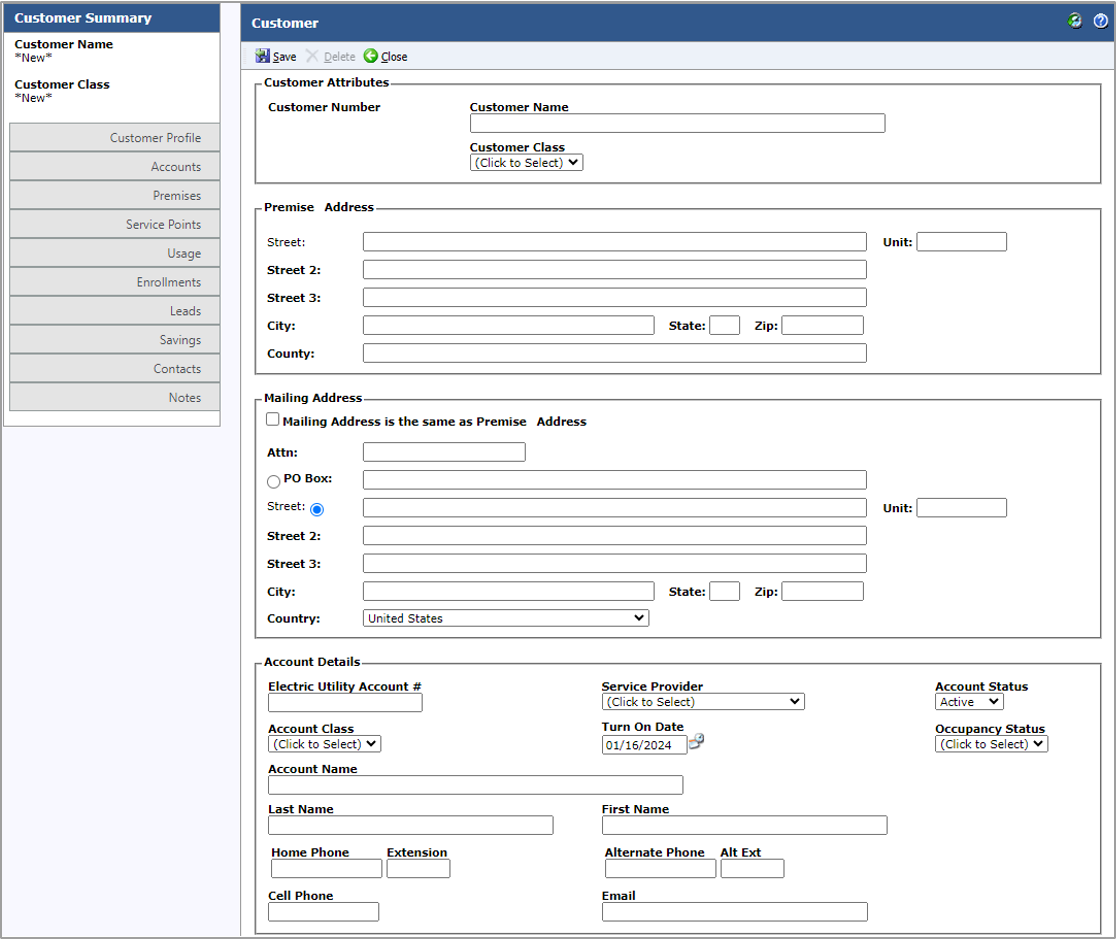
When finished, click the Save button.
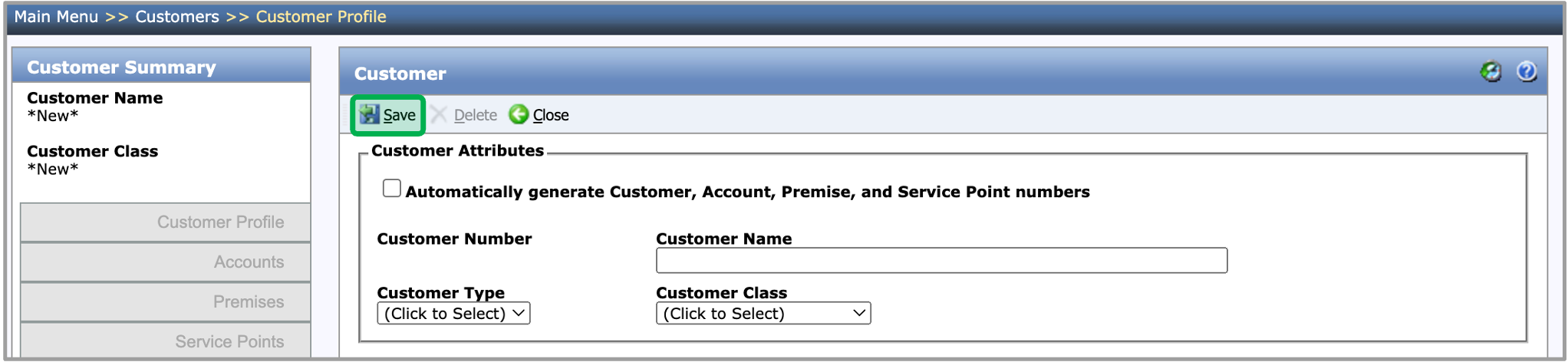
A warning will be displayed, press OK to continue. After that, the system will create a Customer, Account, and Premise.
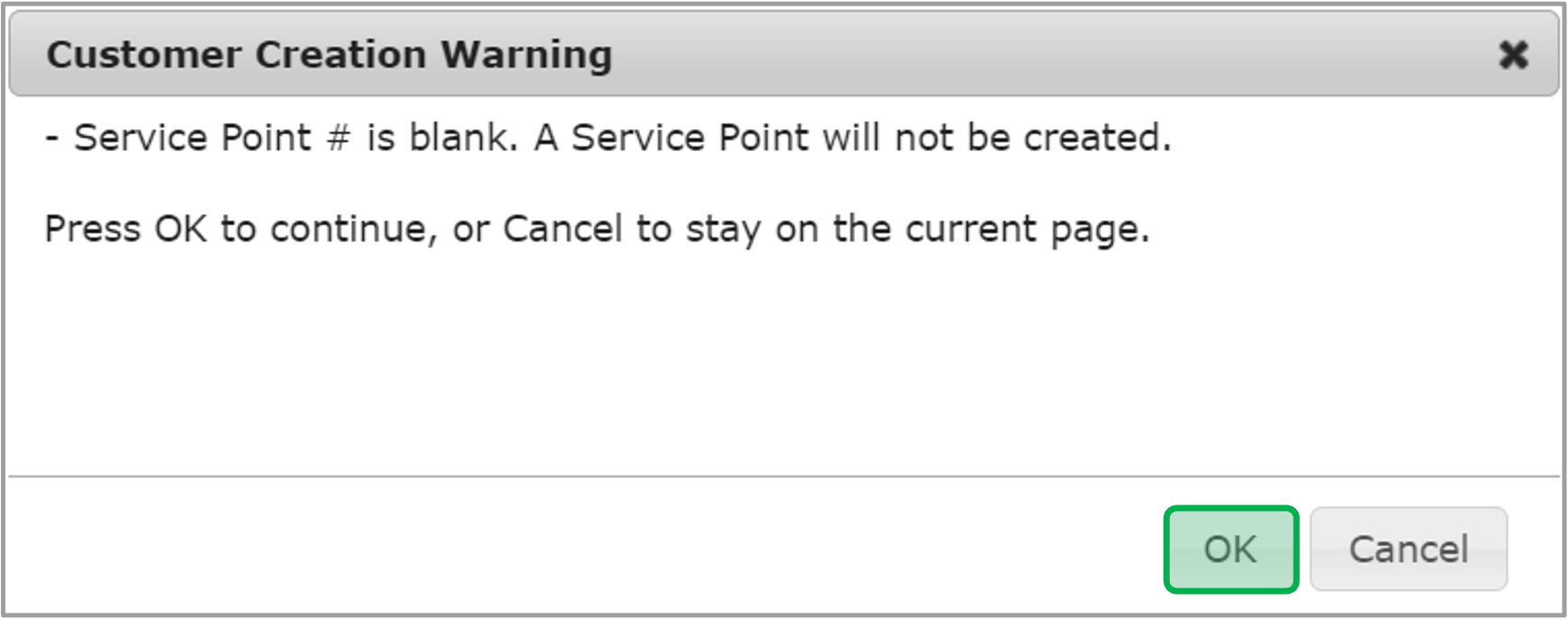
After you bypass the warning message, the customer profile fields will be active. You can do the following in these fields:
- Create new premise record such as a permanent address
- Create new accounts for oil or gas if the customer has one
- Add/review notes - you will be able to see the notes added by other contractors
The instruction below provides guidance for contractors with enrollment creation from the customer profile.
Navigate to Main Menu and select the Customers tab. Then type in your customer account number in the Search Bar to access the Customer Profile.

Click on the Customer Name Hyperlink to access the Customer Profile.

Within your Customer Profile, click the Enrollments Tab then click the New Enrollments button.
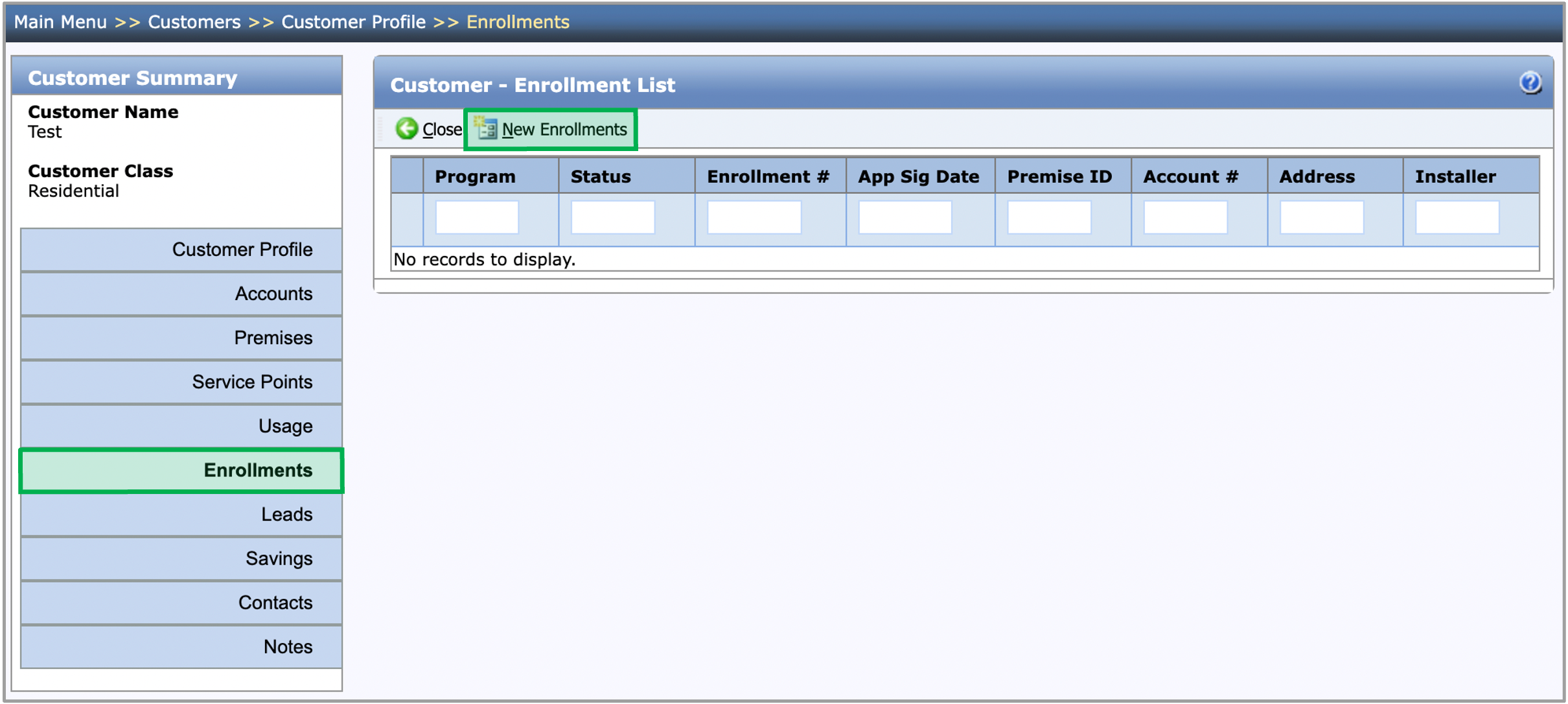
The New Enrollment Wizard window will open, select the Residential Energy Audits option in the dropdown. Then click Next.
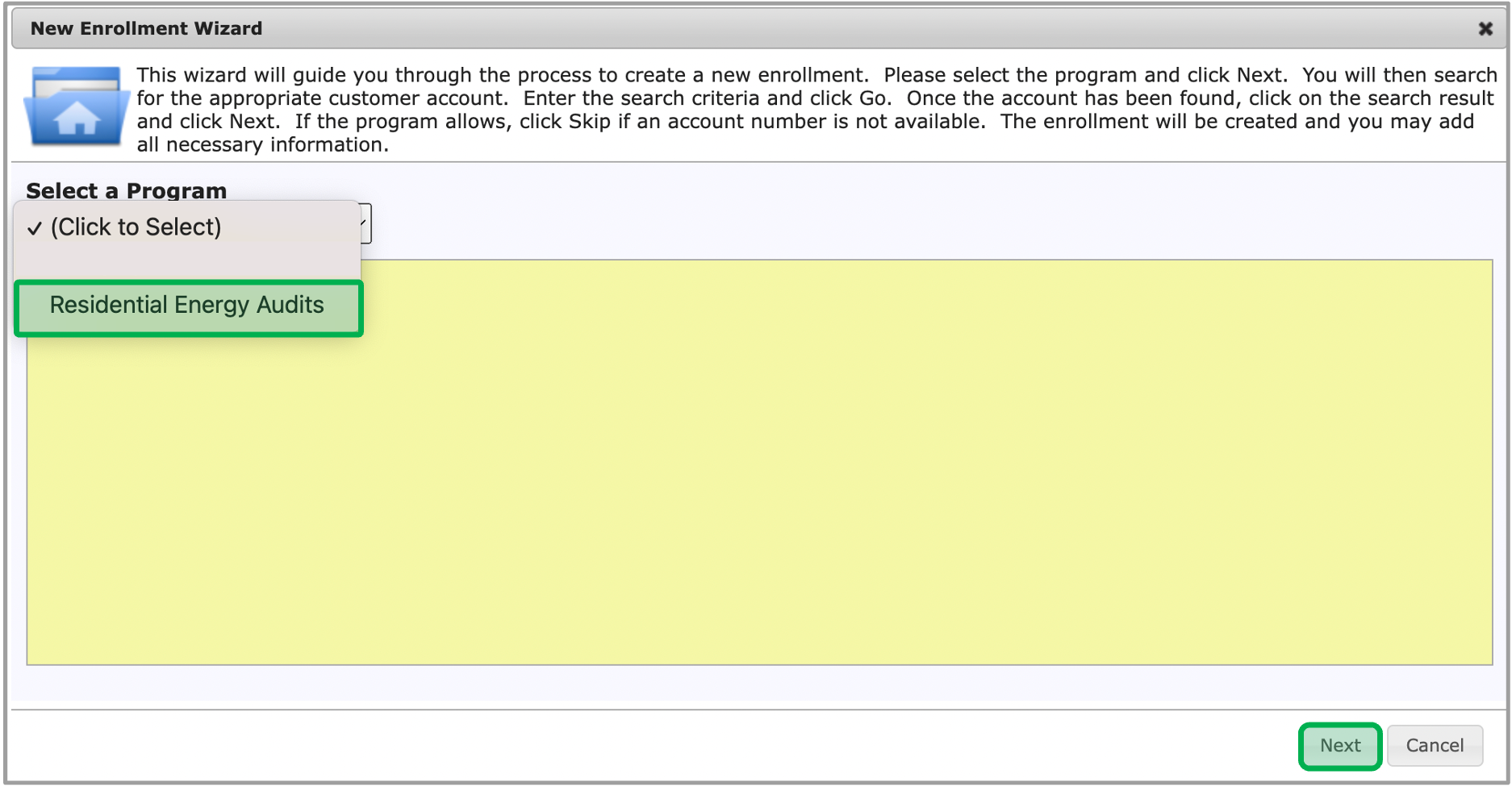
The system will create a new Residential Energy Audits Enrollment. The new enrollment will be listed in the table on the Customer - Enrollment List page. To open the enrollment, click on the Edit Icon next to the Program Name.
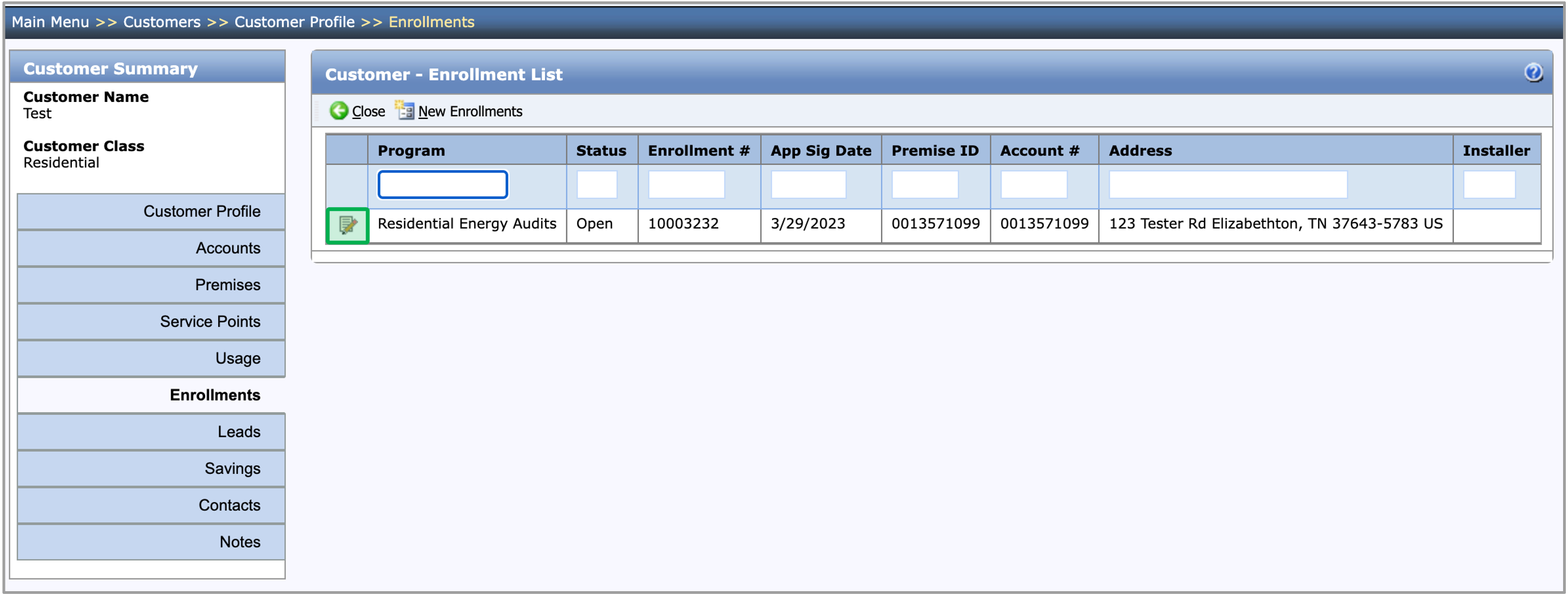
After the new enrollment is created, the user will be directed to the enrollment’s Assessment Submission step. The Customer Information, Installation Address, Applicant Information, and Mailing Address will be prepopulated from the Account and Premise record that were selected in the New Enrollment Wizard.
The instruction below provides guidance for contractors with the Assessment Submission step.
The instructions below provides guidance for contractors to update the Applicant Information, and filling out the Usage & Fuel Information, Existing Conditions, and Partner Information tabs.
When a new Residential Energy Audits enrollment is created, it will contain an Assessment Submission step in the New status.
The first tab of the Assessment Submission step is the Applicant Information tab. This tab will be prepopulated with the information on the Customer/Account/Premise. If you need to change the Customer Information, Installation Address, or Mailing Address, you can make those changes on the Applicant Information tab, then click Save.
If the new value does not match the value that’s saved on the Customer/Account/Premise, an orange exclamation mark will be displayed next to it. If you hover over the exclamation mark, a tooltip will be displayed indicating that the values are different. You can click the Update Customer button to update the value that’s saved on the Customer/Account/Premise.

When you click the Update Customer button, the Update Customer dialog will open, displaying every value on the Assessment Submission step that is different than the value saved in the corresponding field on the Customer/Account/Premise. All these fields will be checked by default. When finished updating, click Save in the dialog. The system will update the checked Customer/Account/Premise fields for the values to match the Assessment Submission step.
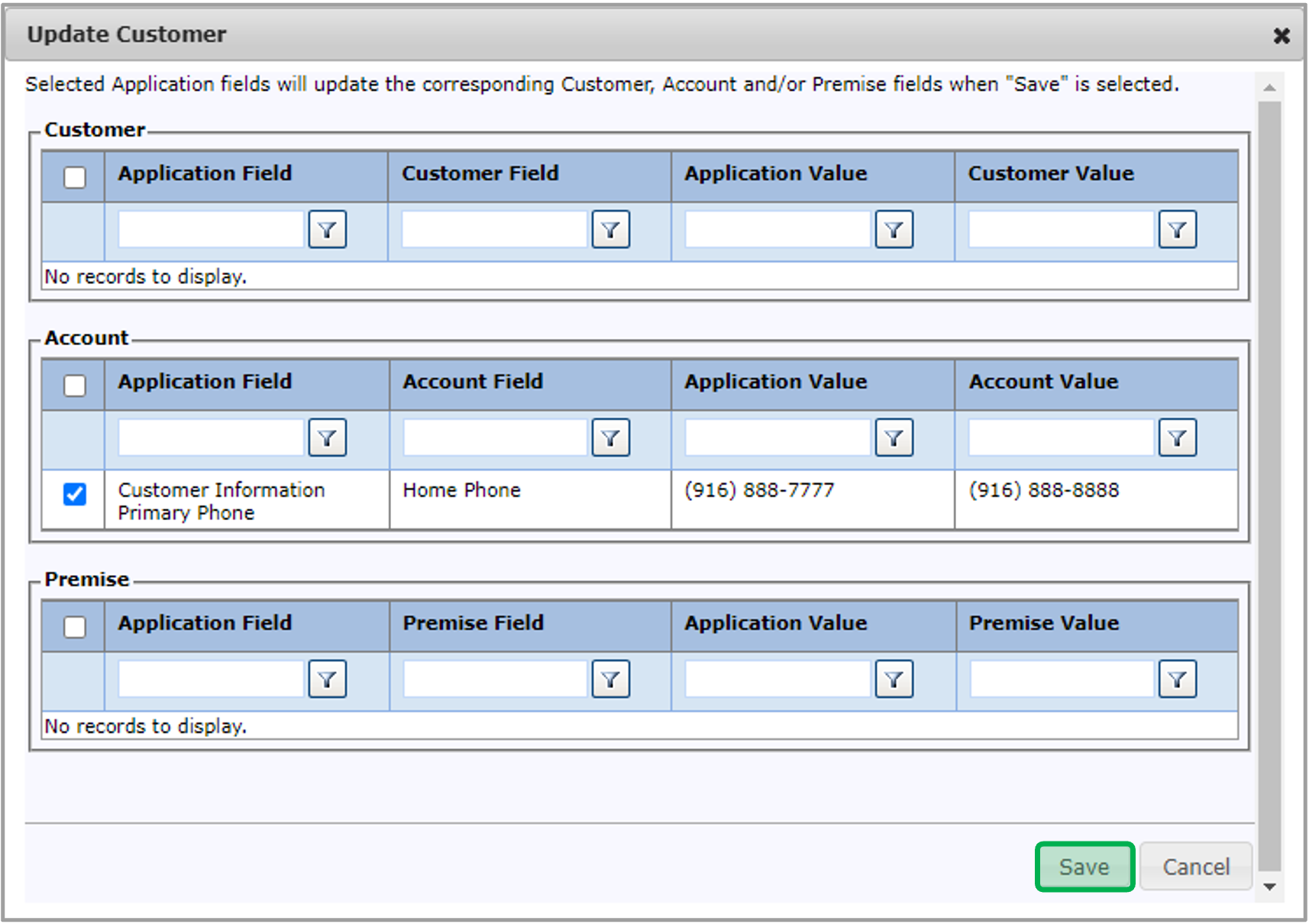
Back on the Applicant Information page, the Primary Trade Ally section on the Assessment Submission step will default to the Trade Ally and Employee associated with the user that created the enrollment. To change the Trade Ally to a Contractor/Vendor, click the Trade Ally Name Hyperlink.

After you click the Trade Ally Name hyperlink, the Add Trade Ally dialog will open. Select the correct Contractor/Vendor and Employee in the Trade Ally and Employee dropdowns, then click Save.
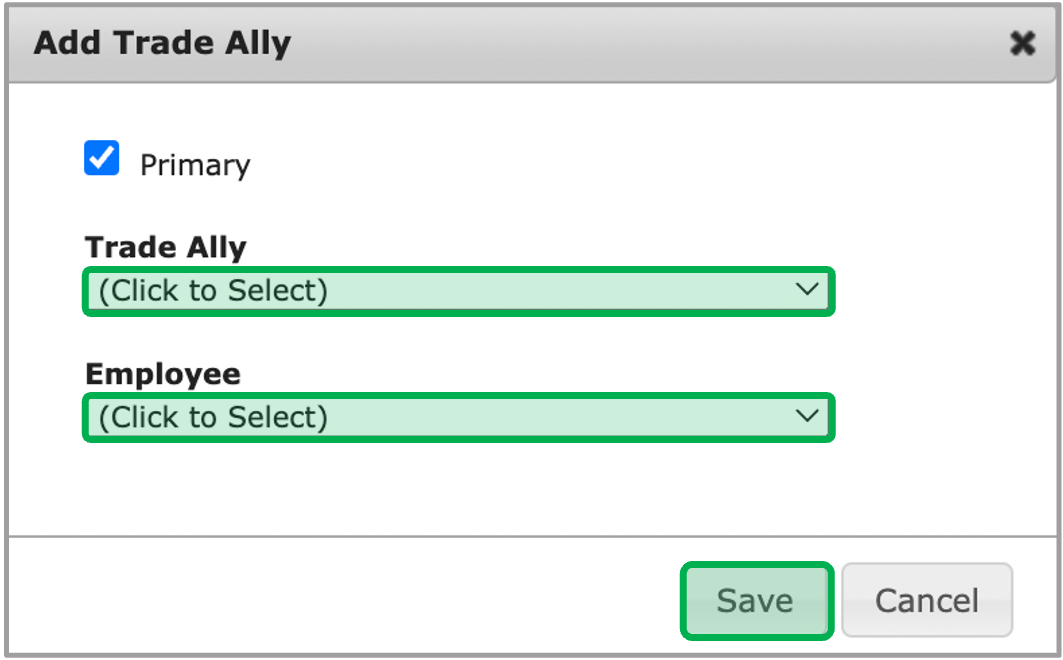
After every required field on the Applicant Information tab is filled out, input/select all required fields on the following tabs:
- Usage & Fuel Information
- Existing Conditions
- Partner Information
All required fields contains two ** (asterisk).
Once all of the required tabs are filled out, click on the Notes tab to learn how to add a note.
The instructions below provides guidance for contractors to add notes.
The following Notes will be displayed on the Notes tab:
- The Notes that were added to this workflow step.
- The Notes that were added to a different workflow step that the user has access to.
- The Notes that were added to a different workflow step that the user does not have access to as long as the Note’s Who can view this note? field is set to Users with access to this enrollment.
On the Notes tab, click the New Note button. A new Note dialog will open.

Fill in the Notes field.
The Note Date and Note Time fields will automatically populate with the date and time the user clicked New Note, but the user will have the ability to change the prepopulated values.

The Who can view this note? field will default to Users with access to this enrollment.
If a user changes the default value to Users with access to this workflow step, users who do not have access to the step that the Note originated from will not be able to see the Note on the steps that they can access or on the Enrollment Profile - Notes page.
Click Save to save the new Note.
After you click Save, if your user does not belong to a group with the Workflow Step Notes - Edit role, they will not be able to edit the Note.
If your user does not belong to a group with the Workflow Step Notes - Delete role, they will not be able to delete the Note.

Once all of the notes are added, click on the Documents tab to learn how to add document(s).
The instructions below provides guidance for contractors to upload documents. The required Document Types are listed under the Required column with red exclamation mark.
On the Document tab, click the New button at the top of the Documents tab.

The Upload Documents dialog will open. You will need to select the Document Type for every file you choose in the Upload Documents dialog. When finished, click Save.
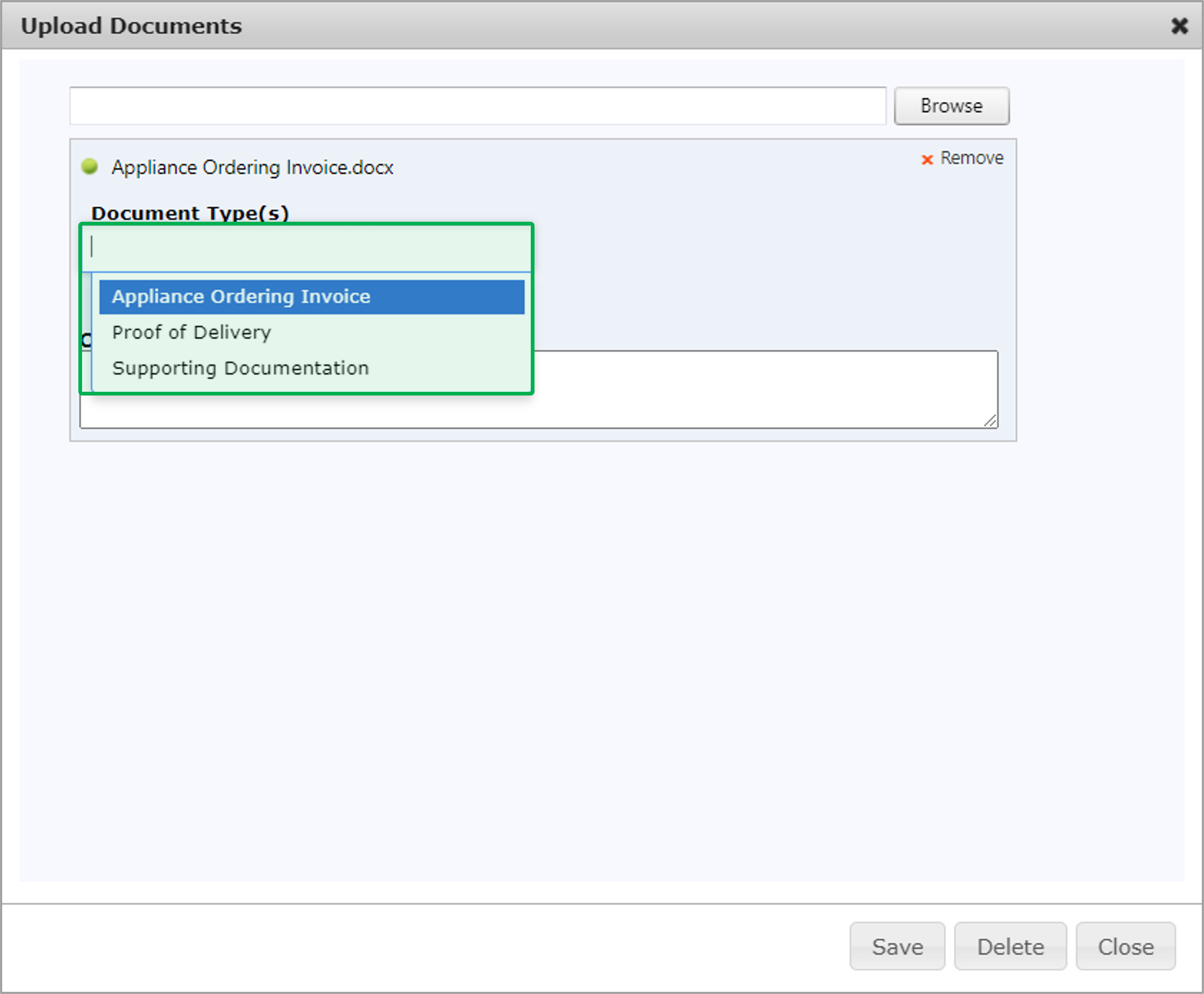
Once all of the documents are added, click on the Measures tab to learn how to add measure(s).
On the Document tab, click the Edit button icon in that Document Type’s row, the Document dialog will open.
![]()
Click Browse to select a file to upload.
After you’ve selected a file, you can remove it by clicking the x Remove button.
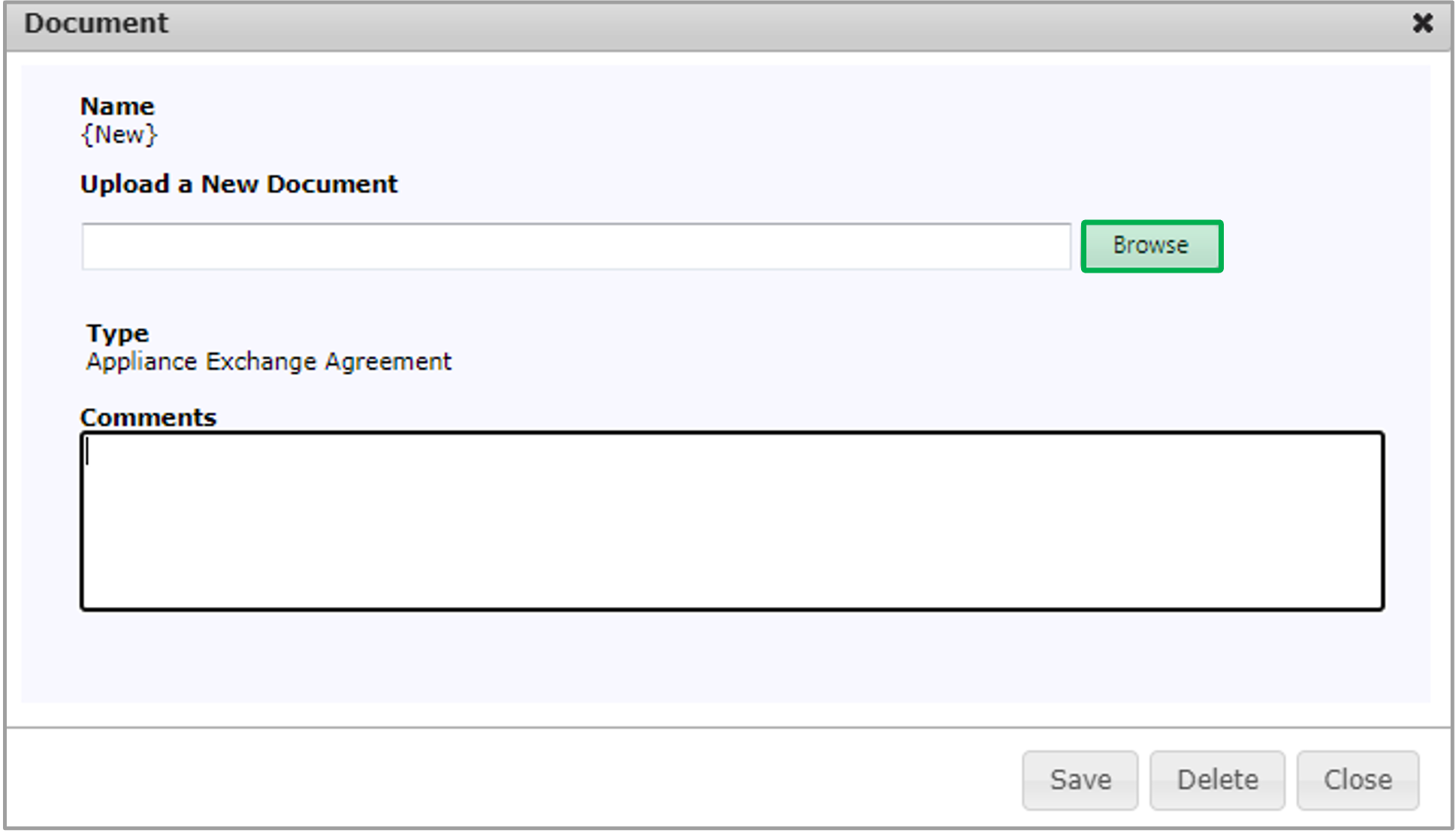
After the file is uploaded for the Document Type, click Save and then click Close to upload the file and close the dialog.

To view an uploaded document, click the Document Name Hyperlink.
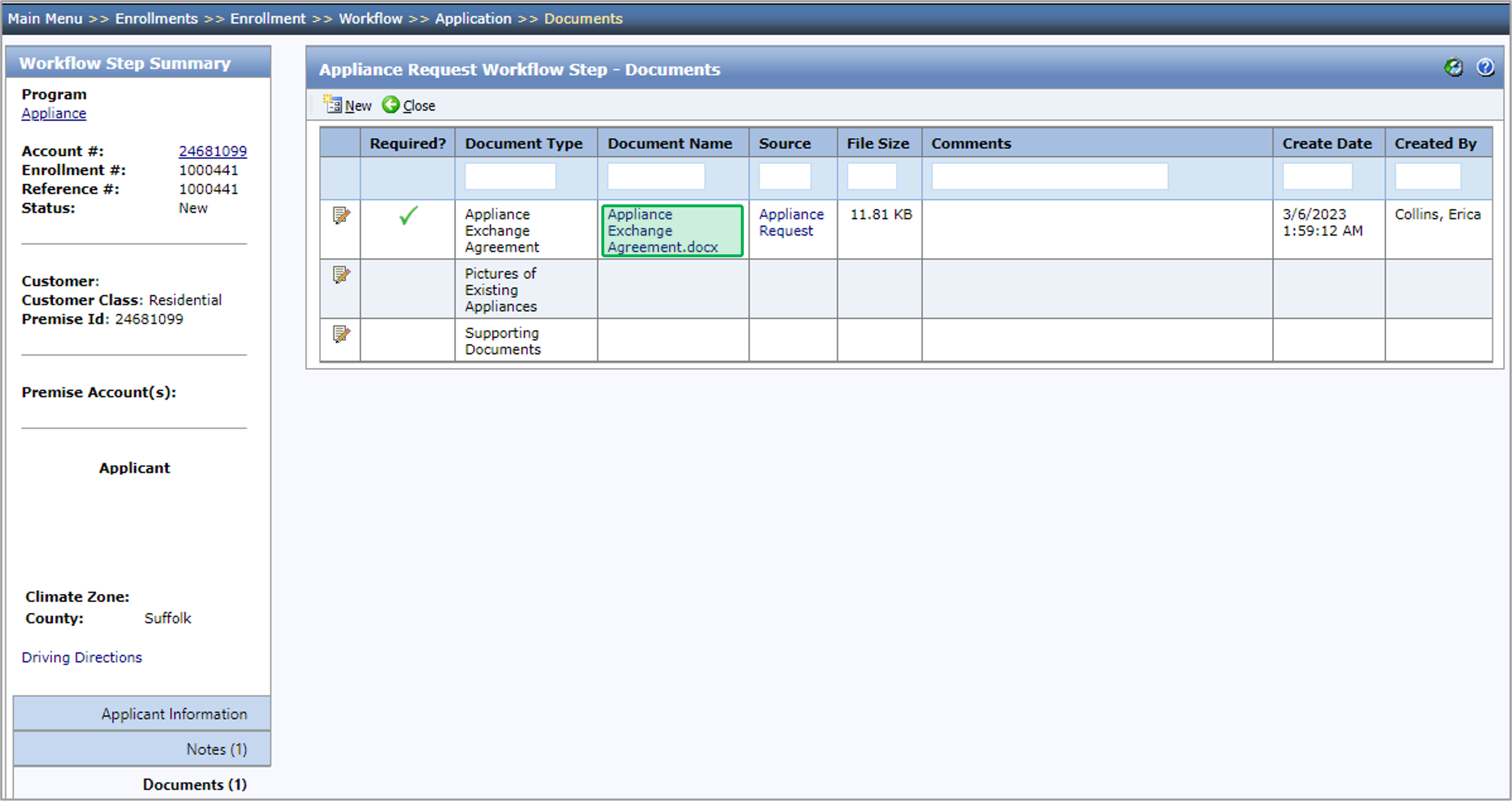
Once the document is added, click on the Measures tab to learn how to add measure(s).
The instruction below provides guidance for contractors to complete the required data entry fields when adding measures to the Assessment Submission step.
For a full list of all program measures that may help with this tab, please access the NY HEP Measures List.
On the Measures tab, click the Add Measures button. The Add Measures dialog will open.
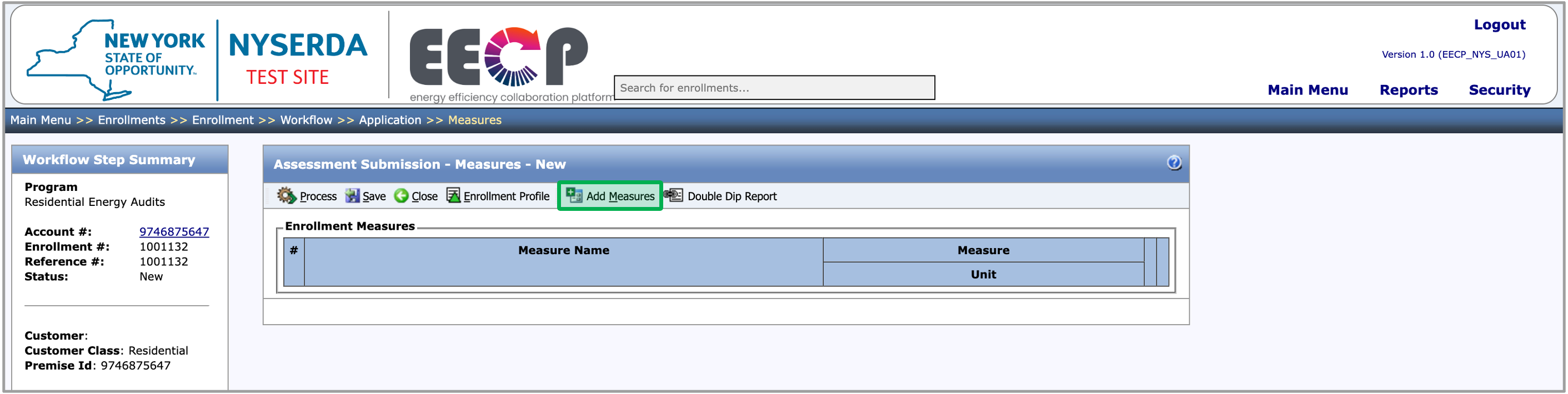
To select one or more measures to add to the step, check the box in the left-hand column. To add the selected measures to the step, click the Save button in the dialog.
If you increase the No. to Add value after selecting the measure, the system will add that many unique instances of the measure to the Appliance Request step.

After you add one or more measures to the step, enter each measure’s I Qty (installed quantity) if it is not prepopulated. Then, complete the data entry fields for each measure. Required fields are denoted with **. After all the measures are added and all the data entry fields are filled out, the Appliance Request step can be processed.
After all the measures are added and all the data entry fields are filled out, the Assessment Submission step can be processed. Click the Process button at the top of the Measures tab or the Applicant Information tab.
If there are any missing fields, a popup will appear notifying you of what is missing.

- No labels