- Created by Andy R. Andersen, last modified by Jie Weng on Apr 03, 2023
You are viewing an old version of this page. View the current version.
Compare with Current View Page History
« Previous Version 9 Next »
Participating Contractors: EmPower+ Enrollments
Introduction Placeholder
The instructions below provides guidance for contractors with enrollment acceptance.
After the initial review step, the contractors will either Accept or Reject the enrollment by the Due Date.
If rejected, need to select a reason why under the Reason drop-down, this will create a new contractor assignment step for shared services to assign to a different contractor.
If Contractors cannot process the enrollment acceptance step by the due date, they can Extend Due Date by 5 business days.
Contractors may only extend the due date once, if pass due, the system will automatically process the step as rejected because of due date expired.
When all the required fields are completed, the contractor may Process the step by clicking Process. The Work Scope Submission is going to change the assignment status to New and It will be assigned to the Contractor.
The instructions below provides guidance for contractors to add notes.
The following Notes will be displayed on the Notes tab:
- The Notes that were added to this workflow step.
- The Notes that were added to a different workflow step that the user has access to.
- The Notes that were added to a different workflow step that the user does not have access to as long as the Note’s Who can view this note? field is set to Users with access to this enrollment.
On the Notes tab, click the New Note button. A new Note dialog will open.

Fill in the Notes field.
The Note Date and Note Time fields will automatically populate with the date and time the user clicked New Note, but the user will have the ability to change the prepopulated values.

The Who can view this note? field will default to Users with access to this enrollment.
If a user changes the default value to Users with access to this workflow step, users who do not have access to the step that the Note originated from will not be able to see the Note on the steps that they can access or on the Enrollment Profile - Notes page.
Click Save to save the new Note.
After you click Save, if your user does not belong to a group with the Workflow Step Notes - Edit role, they will not be able to edit the Note.
If your user does not belong to a group with the Workflow Step Notes - Delete role, they will not be able to delete the Note.

The instructions below provides guidance for contractors to upload generic supporting documents (optional).
On the Document tab, click the Edit button icon in that Document Type’s row, the Document dialog will open.

Click Browse to select a file to upload.
After you’ve selected a file, you can remove it by clicking the x Remove button.
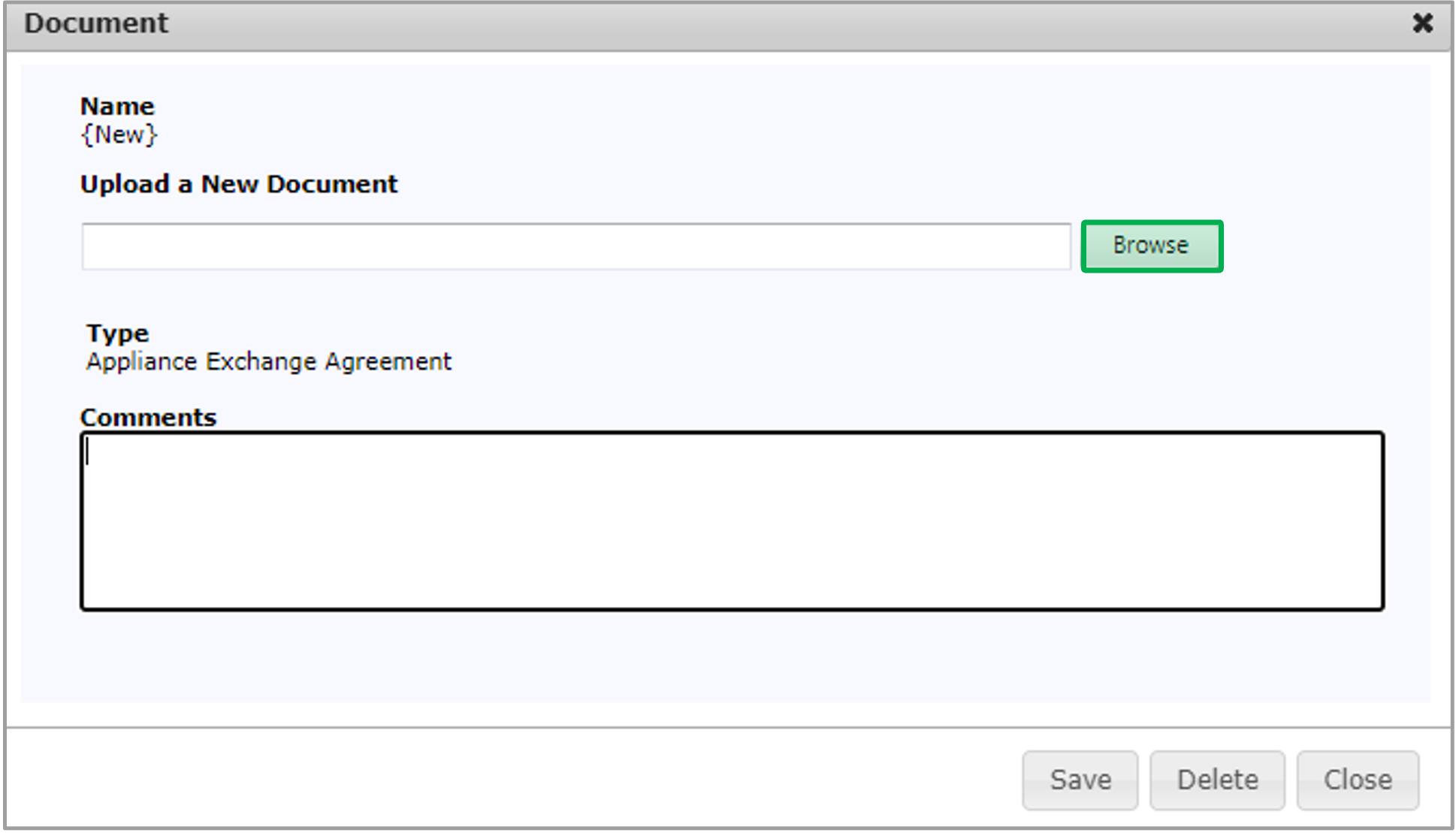
After the file is uploaded for the Document Type, click Save and then click Close to upload the file and close the dialog.

To view an uploaded document, click the Document Name Hyperlink.

If you want to upload more than one Document Type at the same time, click the New button at the top of the Documents tab.

The Upload Documents dialog will open. You will need to select the Document Type for every file you choose in the Upload Documents dialog. When finished, click Save.
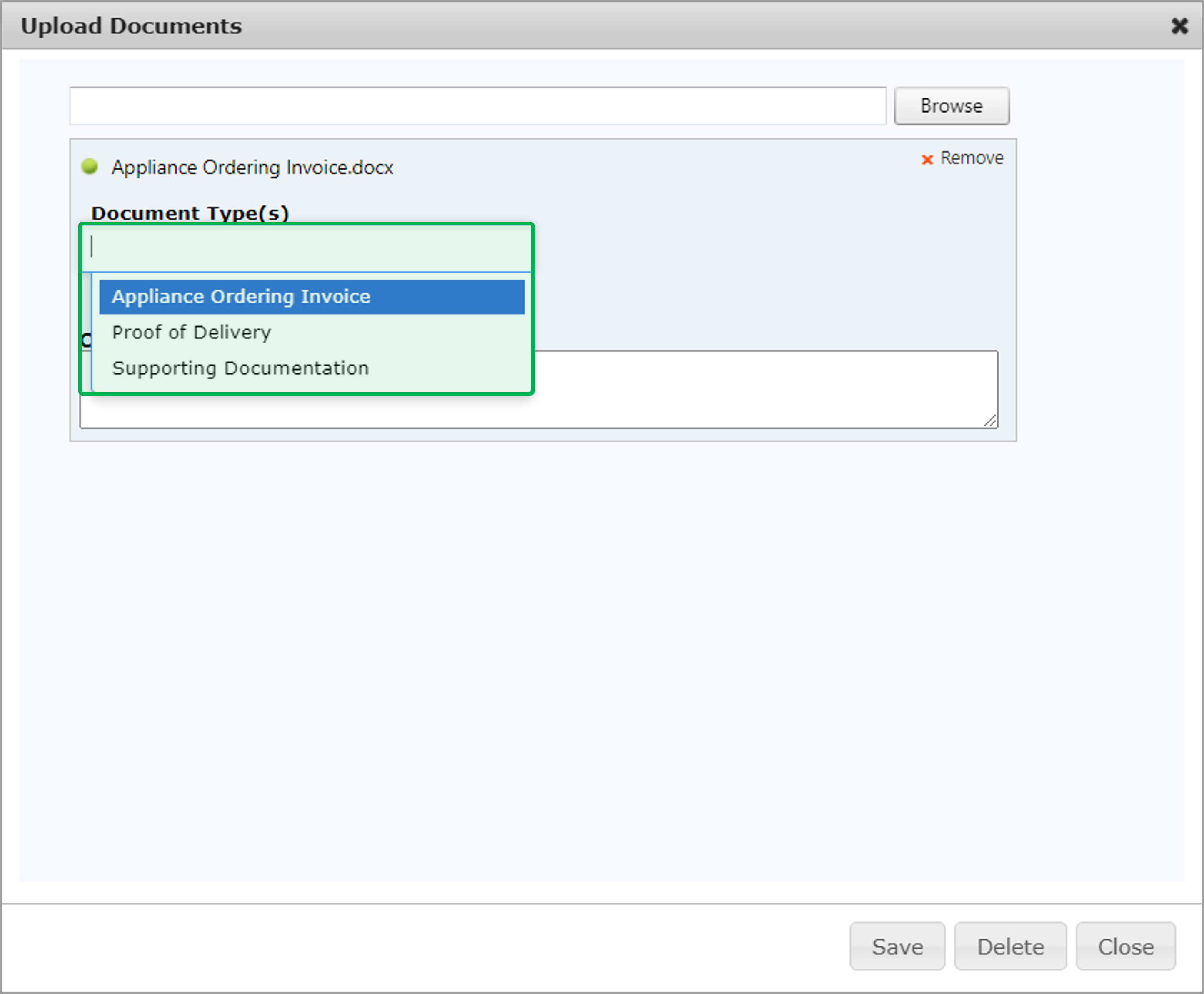
The instructions below provides guidance for contractors with the Workscope Submission step.
The Workscope Submission will be assigned to the Contractor who accepted the Enrollment Acceptance step.
When the Workscope Submission is in the New status, complete the following on the Applicant Information tab:
Input/select the Additional Applicant Information and Owner Information fields.
these fields, except for Project Type, will be prepopulated by the Salesforce API call when the enrollment is created.
Before the Contractor Assignment and Enrollment Acceptance workflow steps are developed, the Primary Trade Ally on the Workscope Submission step will default to the Trade Ally and Employee associated with the user that created the enrollment. To change the Trade Ally to a Contractor, click Trade Ally Name Hyperlink.
When you click the Trade Ally Name hyperlink, the Add Trade Ally dialog will open. Select the correct Contractor and Employee in the Trade Ally and Employee dropdowns, and then click Save.
After every required field on the Applicant Information tab is filled out, input/select all required fields on these tabs:
- Usage & Fuel Information
- Existing Conditions
- Partner Information
- Other Information
All required fields contains two ** (asterisk).
Once all of the required tabs are filled out, move on to the Notes tab.
The instructions below provides guidance for contractors to add notes.
The following Notes will be displayed on the Notes tab:
- The Notes that were added to this workflow step.
- The Notes that were added to a different workflow step that the user has access to.
- The Notes that were added to a different workflow step that the user does not have access to as long as the Note’s Who can view this note? field is set to Users with access to this enrollment.
On the Notes tab, click the New Note button. A new Note dialog will open.
Fill in the Notes field.
The Note Date and Note Time fields will automatically populate with the date and time the user clicked New Note, but the user will have the ability to change the prepopulated values.
The Who can view this note? field will default to Users with access to this enrollment.
If a user changes the default value to Users with access to this workflow step, users who do not have access to the step that the Note originated from will not be able to see the Note on the steps that they can access or on the Enrollment Profile - Notes page.
Click Save to save the new Note.
After you click Save, if your user does not belong to a group with the Workflow Step Notes - Edit role, they will not be able to edit the Note.
If your user does not belong to a group with the Workflow Step Notes - Delete role, they will not be able to delete the Note.
Once the new note is added, move on to the Documents tab.
The instructions below provides guidance for contractors to upload documents. The required Document Types are listed under the Required column with red exclamation mark.
On the Document tab, click the Edit button icon in that Document Type’s row, the Document dialog will open.
Click Browse to select a file to upload.
After the file is uploaded for the Document Type, click Save and then click Close to upload the file and close the dialog.
To view an uploaded document, click the Document Name Hyperlink.
If you want to upload more than one Document Type at the same time, click the New button at the top of the Documents tab.
The Upload Documents dialog will open. You will need to select the Document Type for every file you choose in the Upload Documents dialog. When finished, click Save.
Once all of the required documents are uploaded, move on to the Measures tab.
The instruction below provides guidance for contractors to complete the required data entry fields when adding measures to the Workscope Submission step.
Three measures will be added to the Workscope Submission step by default. Do not delete these measures and complete the required data entry fields for these measures.
On the Measures tab, click the Add Measures button. The Add Measures dialog will open.
To select one or more measures to add to the step, check the box in the left-hand column. To add the selected measures to the step, click the Save button in the dialog.
If you increase the No. to Add value after selecting the measure, the system will add that many unique instances of the measure to the Appliance Request step.
After you add one or more measures to the step, enter each measure’s P Qty (planned quantity) or I Qty (installed quantity) if it is not prepopulated. Then, complete the data entry fields for each measure. Required fields are denoted with **. After all the measures are added and all the data entry fields are filled out, the Appliance Request step can be processed.
After all the measures are added and all the data entry fields are filled out, the Assessment Submission step can be processed. Click the Process button at the top of the Measures tab or the Applicant Information tab.
If there are any missing fields, a popup will appear notifying you of what is missing.
The instruction below provides guidance for contractors with the Workscope Review Validation field group in the Other Information tab.
On the Other Information tab, there is a Workscope Review Validation field group.
If any of those fields display Yes and the Project Type is not Audit Install, the Workscope Review step will be generated next.
If all those fields display No and the Project Type is not Audit Install, the Final Project Submission step will be generated next.
If the Project Type is Audit Install, the Final Project Review step will be generated next.
The instruction below provides guidance for contractors with Final Project Submission.
The Final Project Submission will be assigned to the Contractor that was assigned to the Workscope Submission step. To open the Final Project Submission step, click on the Final Project Submission hyperlink in the Enrollment profile.
The Final Project Submission step will include the following:
Workflow Step Detail - Incentive Information
This field group will display the Workscope Review Incentive Amount, the Final Project Submission Incentive Amount (the current incentive value), and whether the difference between these two values exceeds the Change Allowance Threshold (+$500 or -$1000). If so, the Final Project Reviewer will initiate a Final Technical Review.
Measures Tab
All the measures that were planned on the Workscope Submission step and then approved on the Workscope Review (if applicable) will be displayed on the Final Project Submission step. The user can click on a measure to edit the installed measure information.
Documents Tab
The contractor will be required to upload the following documents on the Final Project Submission step:
- Change Order
- Final Project Submission Photos
- Post Installation Measure Report
- Pre-Installation Agreement Form
Processing
When the contractor is ready to process the Final Project Submission step, they can select one of the following Outcomes:
- Work Complete: The system will generate the Final Project Review step next.
- Cancel: The system will reopen the Workscope Submission step next.
- On Hold: follow the step below for more guidance
If you change the Outcome / Reason, click Save before you process the step.
On Hold Outcome
If the contractor selects the On Hold Outcome, they will need to select one of the following Reasons:
- Contractor Issue
- Customer Request
- Premise Issue
If you change the Outcome / Reason, click Save before you process the step.
- No labels