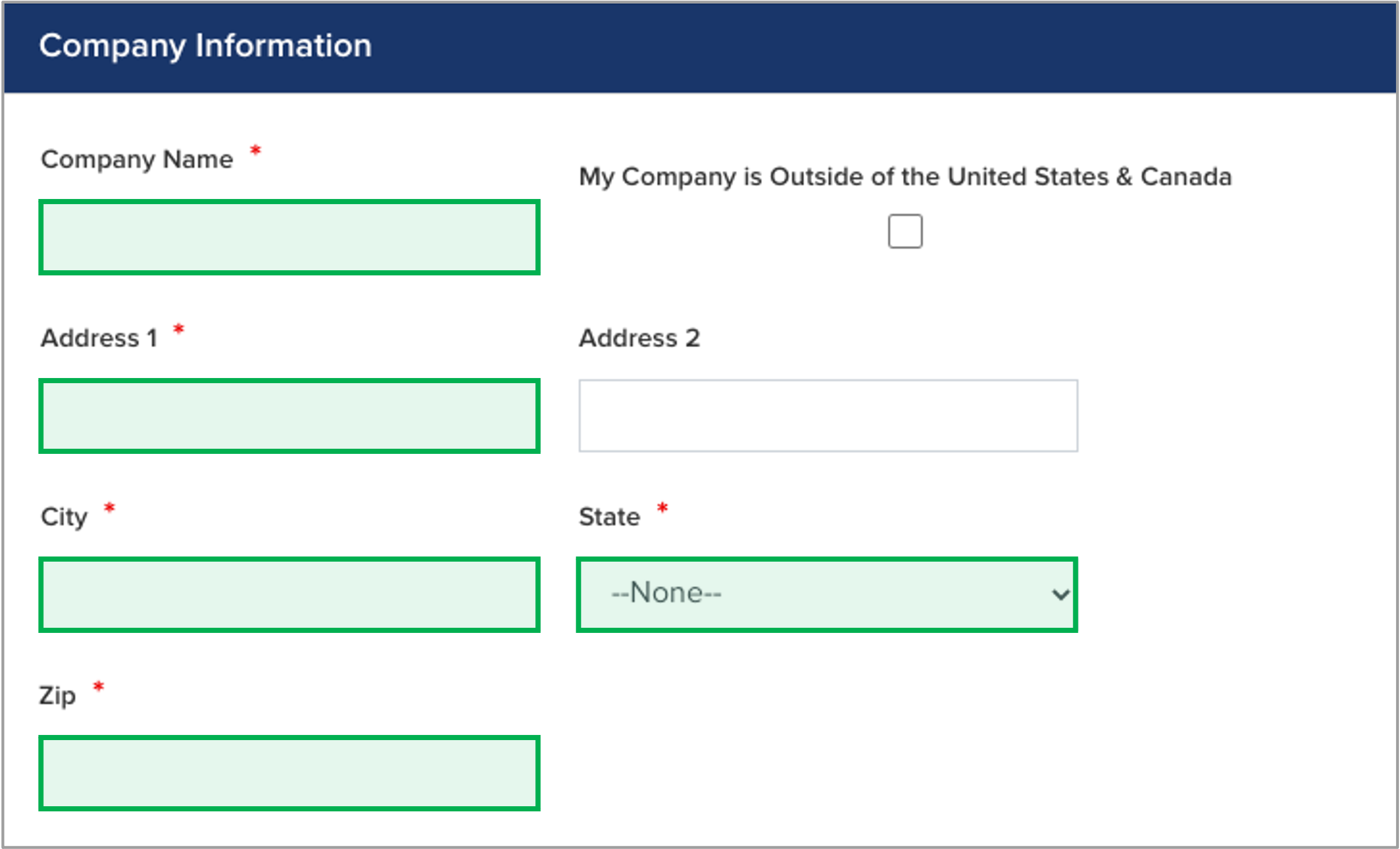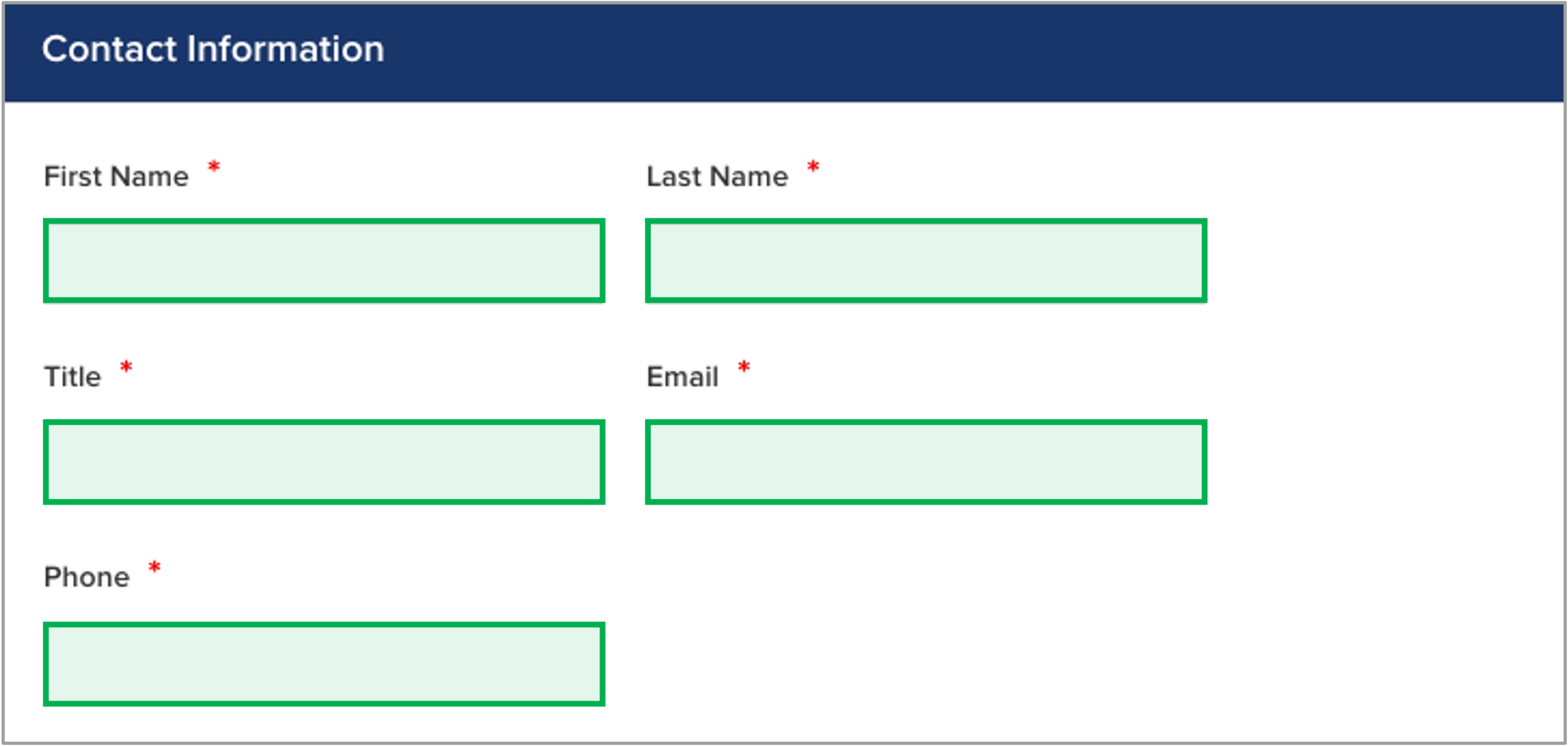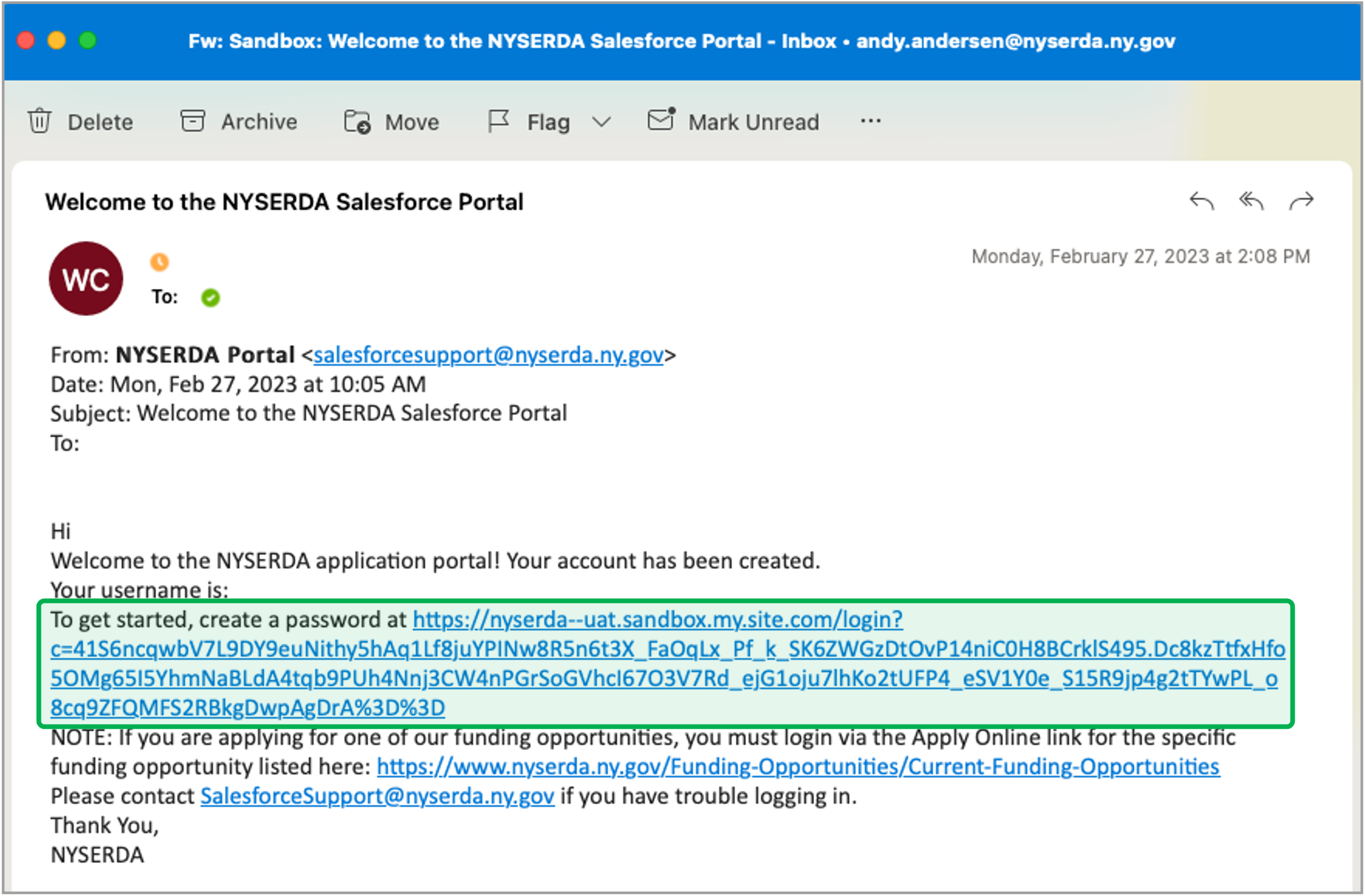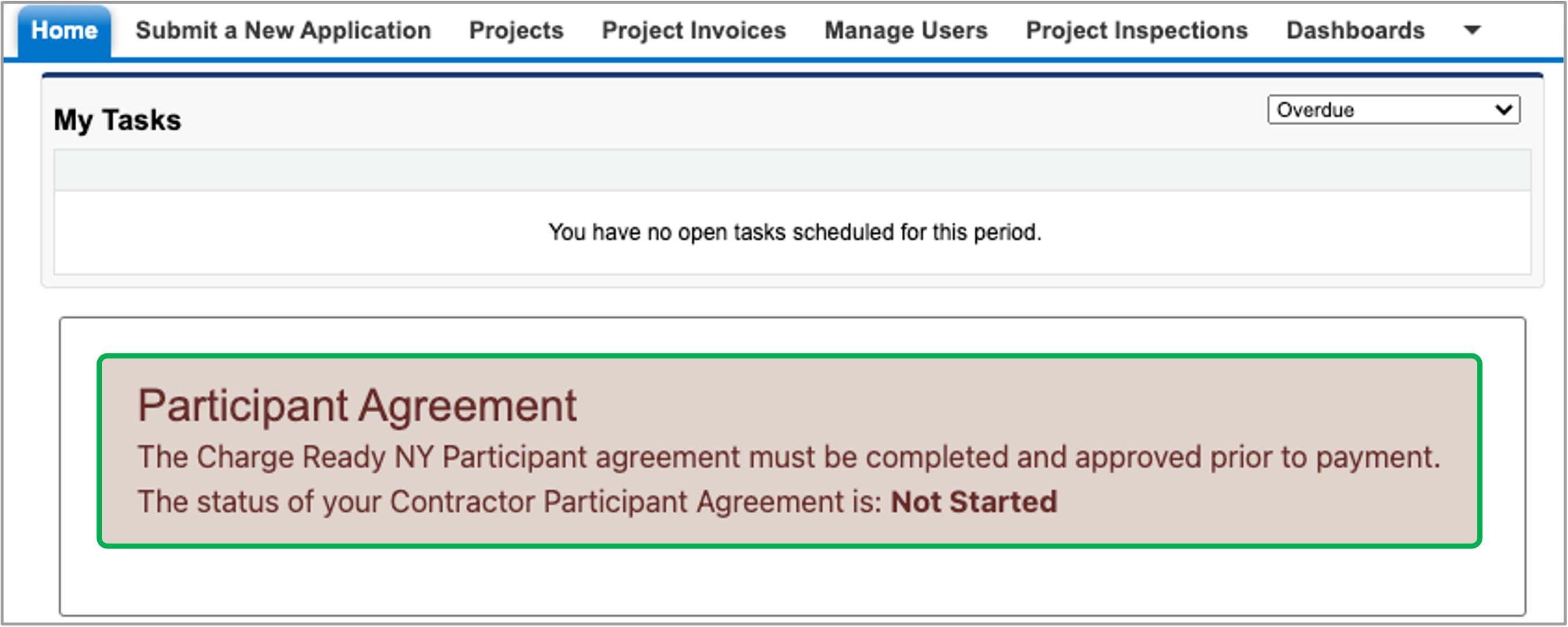Charge Ready User Guide
Completing your Participant Agreement is the first step you should take. While you can start a Project Application without a Participant Agreement, you cannot complete it until the Participant Agreement is completed and submitted. To complete and submit a Participant Agreement, follow the instructions below. To complete and submit a Participant Agreement, begin by logging into the Salesforce Portal.
From the Salesforce Portal home page, click the Participant Agreement box. A new tab will open in your browser