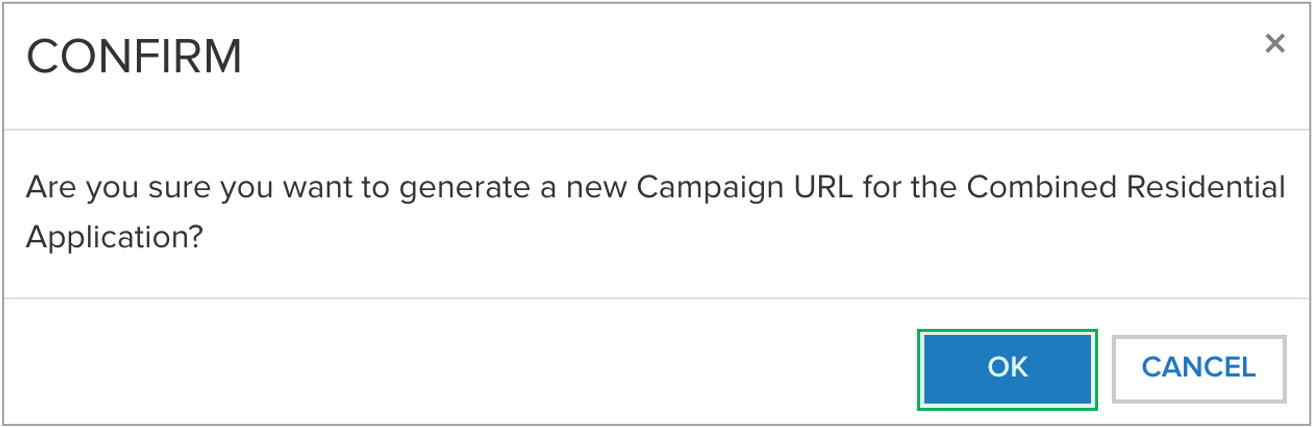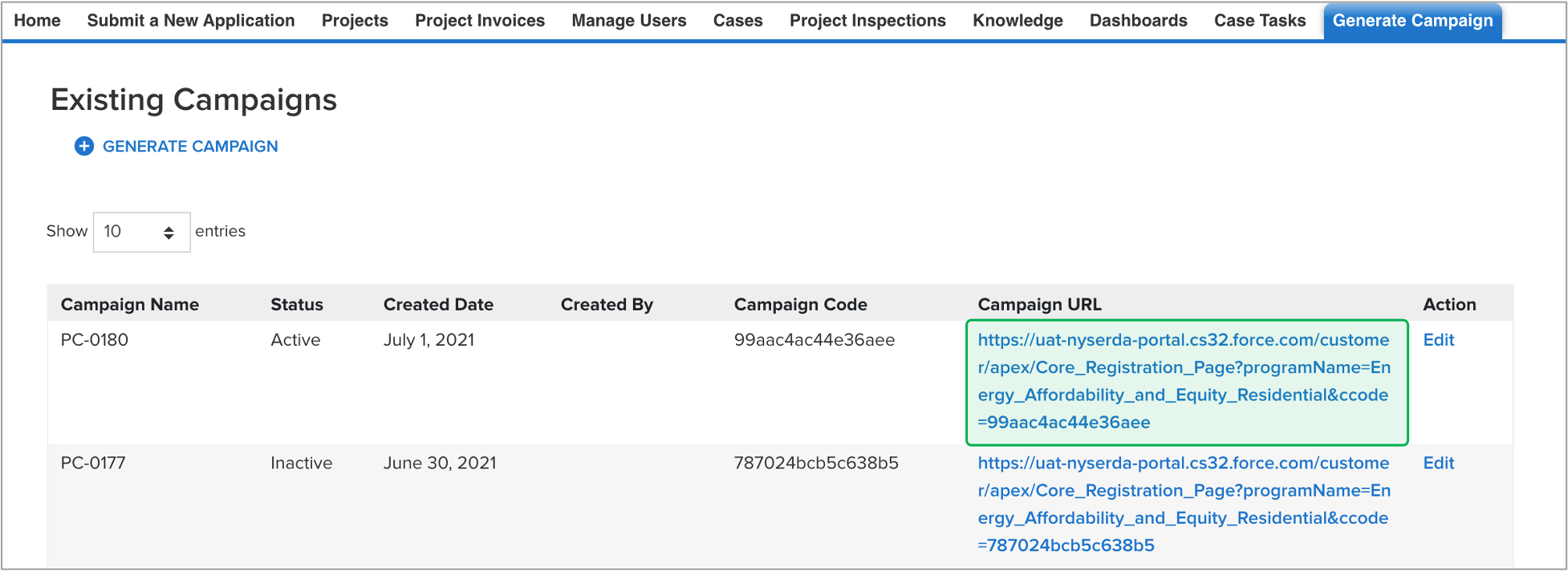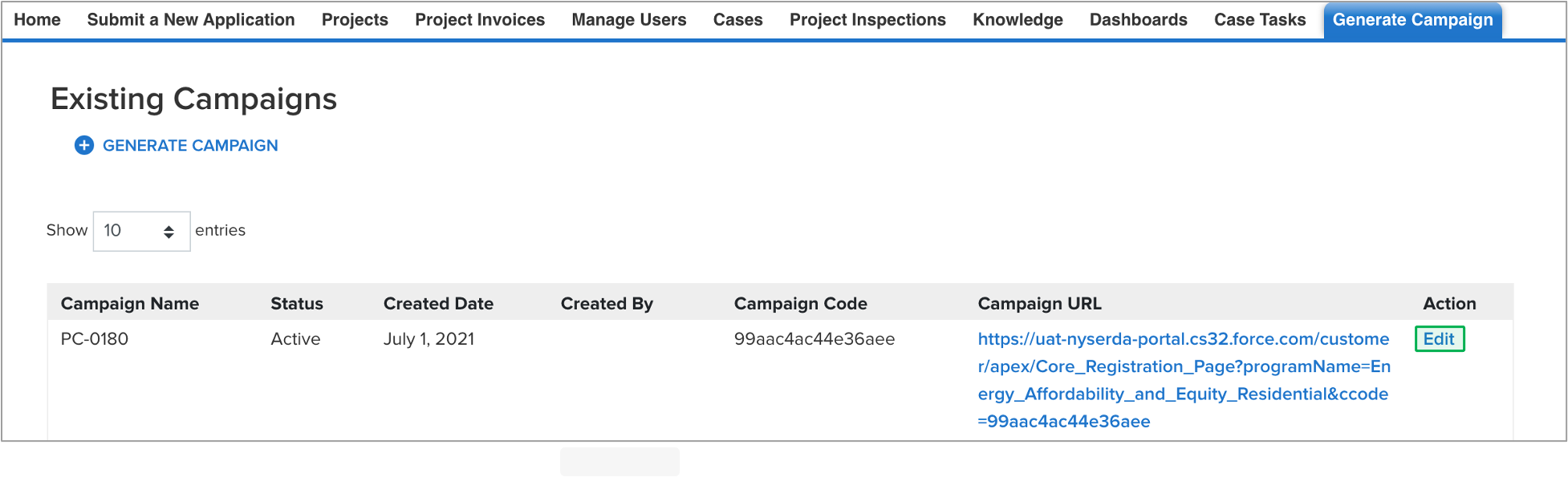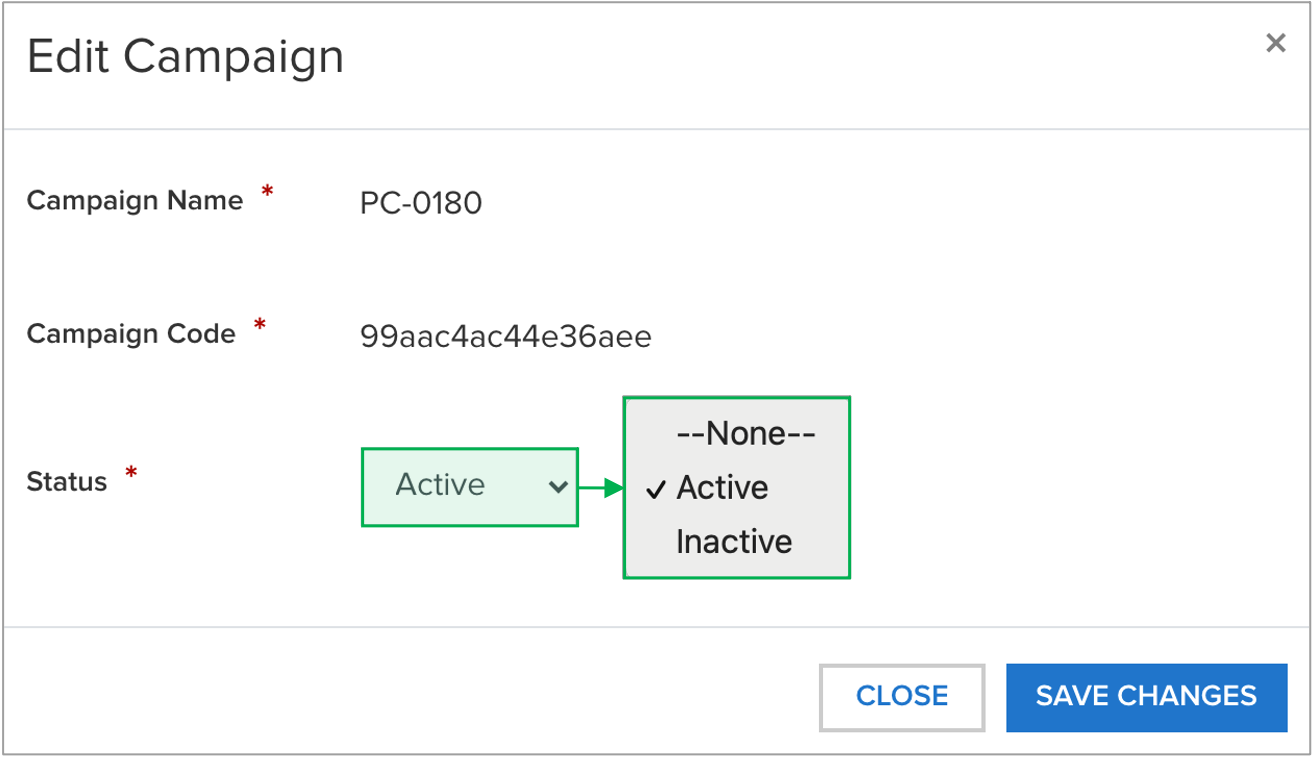With the Combined Residential Applications, CLEAResult Shared Services, Contractors, Participating Utilities, and Community Organizers can create Campaign Codes from their Salesforce Application Portal. Once a campaign code is created, a web link will be generated that can be posted to a website or shared with an applicant through email.
- Applicants applying using the online Combined Residential Application from an active campaign code generated web link, will see the contractor and/or community organization’s information pre-populated in the Partner Information section of the application.
- Contractors and community groups can set up multiple campaign codes to track different marketing outreach efforts through Salesforce.
To create a Campaign Code, log into Salesforce.
Access the Generate Campaign tab.
On the Generate Campaign tab, a list of all campaigns created by the logged in user are displayed. To create a new Campaign, click Generate Campaign.
A modal window will open. Click OK to confirm the request to generate a new Campaign Code (and URL).
Back on the Generate Campaign tab, the newly generic Campaign Code will appear on the top of the list. Be sure to check that the Campaign Code status is set to Active. The Campaign URL can be copied and pasted for use in websites or shared through email.
Campaign Codes that will no longer be utilized should be switch to Inactive status.
Click the Edit link to the far right of the Campaign Code.
On the modal window that opens, click the Status drop-down and change the selection from Active to Inactive. Then click Save Changes.