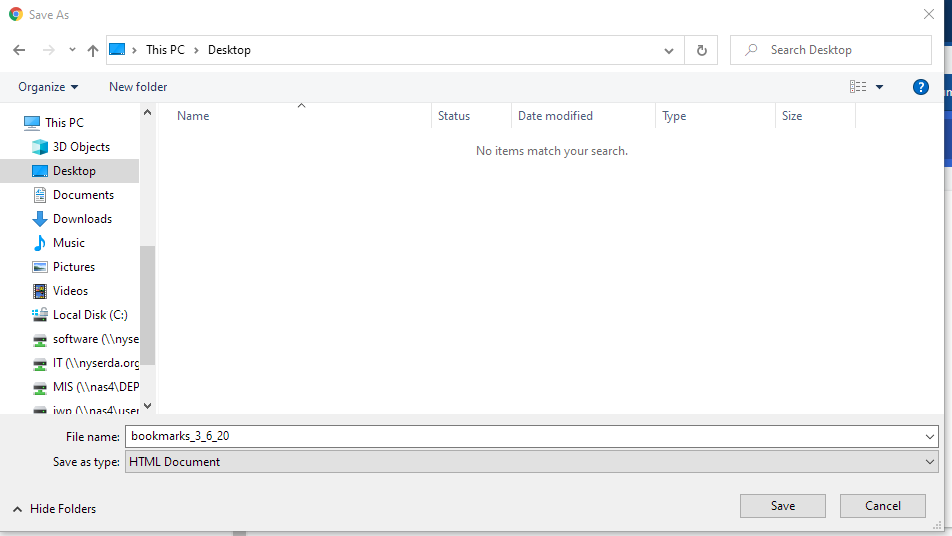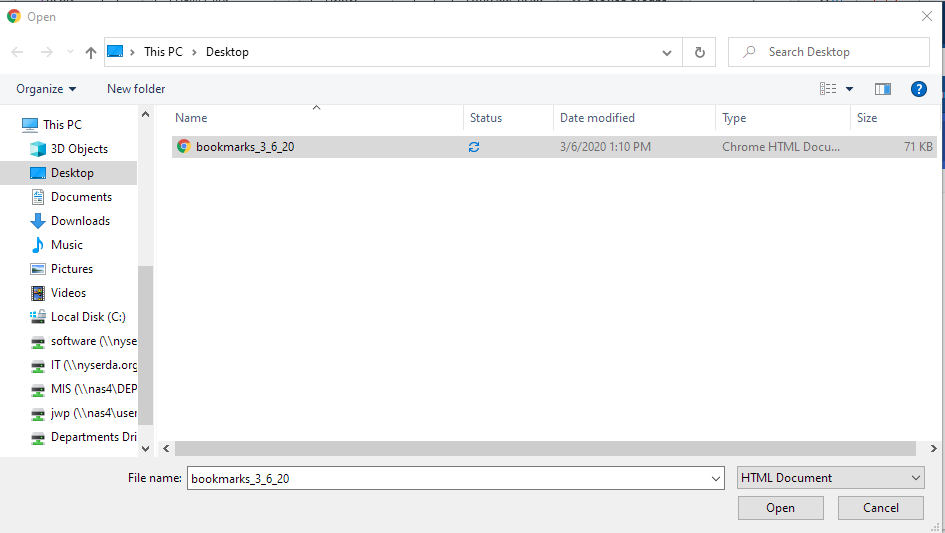The content in this space is currently being migrated to the cloud. Any content edits must be made by a Knowledge Base admin until migration is complete.
To request content edits, please submit a request to the Strategic Operations Training Team![]() and include the page URL and details on required edits.
and include the page URL and details on required edits.
A member of the Strategic Operations Training Team will reach out for clarity if needed.
If you need to migrate your bookmarks from one machine to another and you keep them in Google Chrome, here's how to do it:
in the upper right on Chrome, click on the "three dots" menu and select "Bookmarks"
Then, in the context menu that opens, select "bookmark manager"
This opens a new tab in Chrome that brings up the bookmark manager. Click the "three dots" in the upper right again and select "Export Bookmarks"
Pick a location to save them that you'll be able to access from the new computer, such as OneDrive or your U drive.
To import the bookmarks back into Chrome, follow these same directions, just select "Import bookmarks" once you're in the bookmark manager and navigate to the location where you saved your bookmark file.