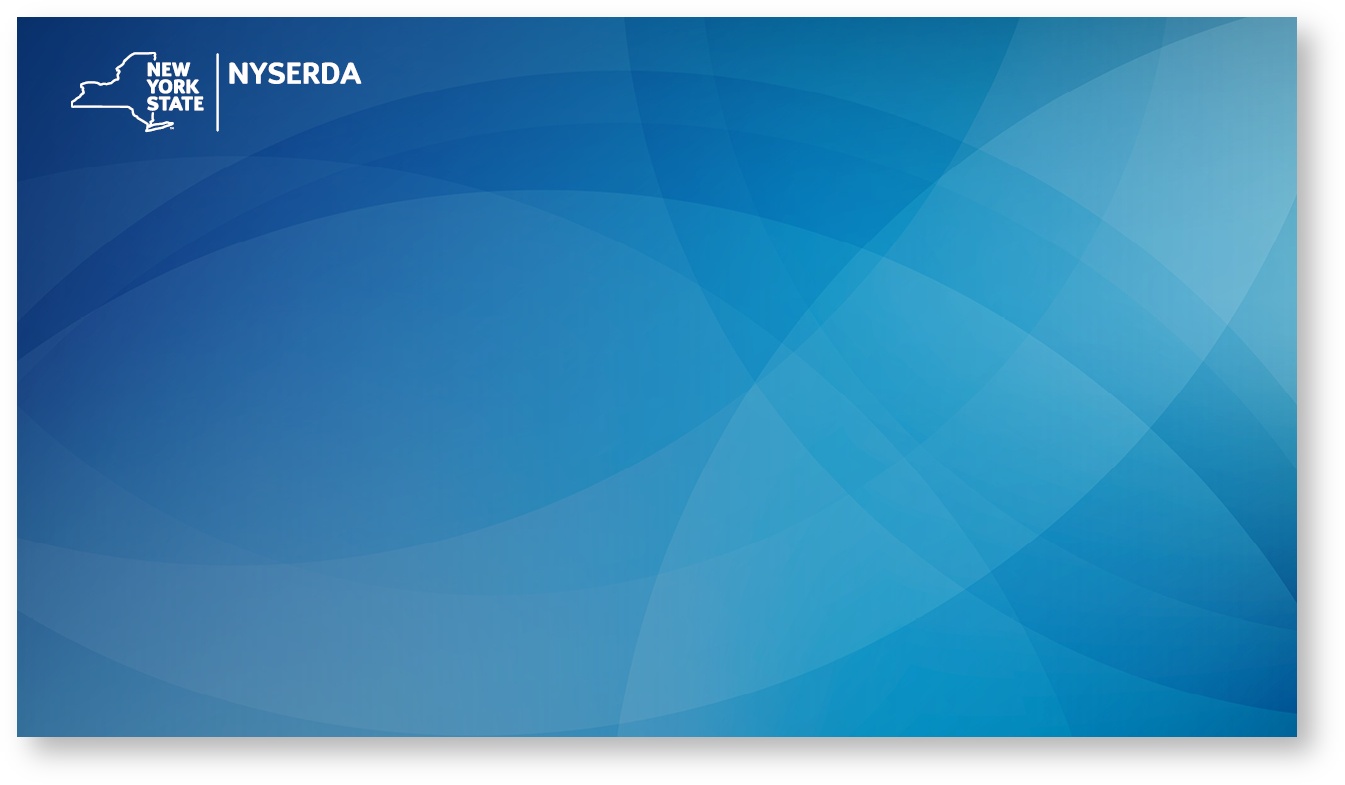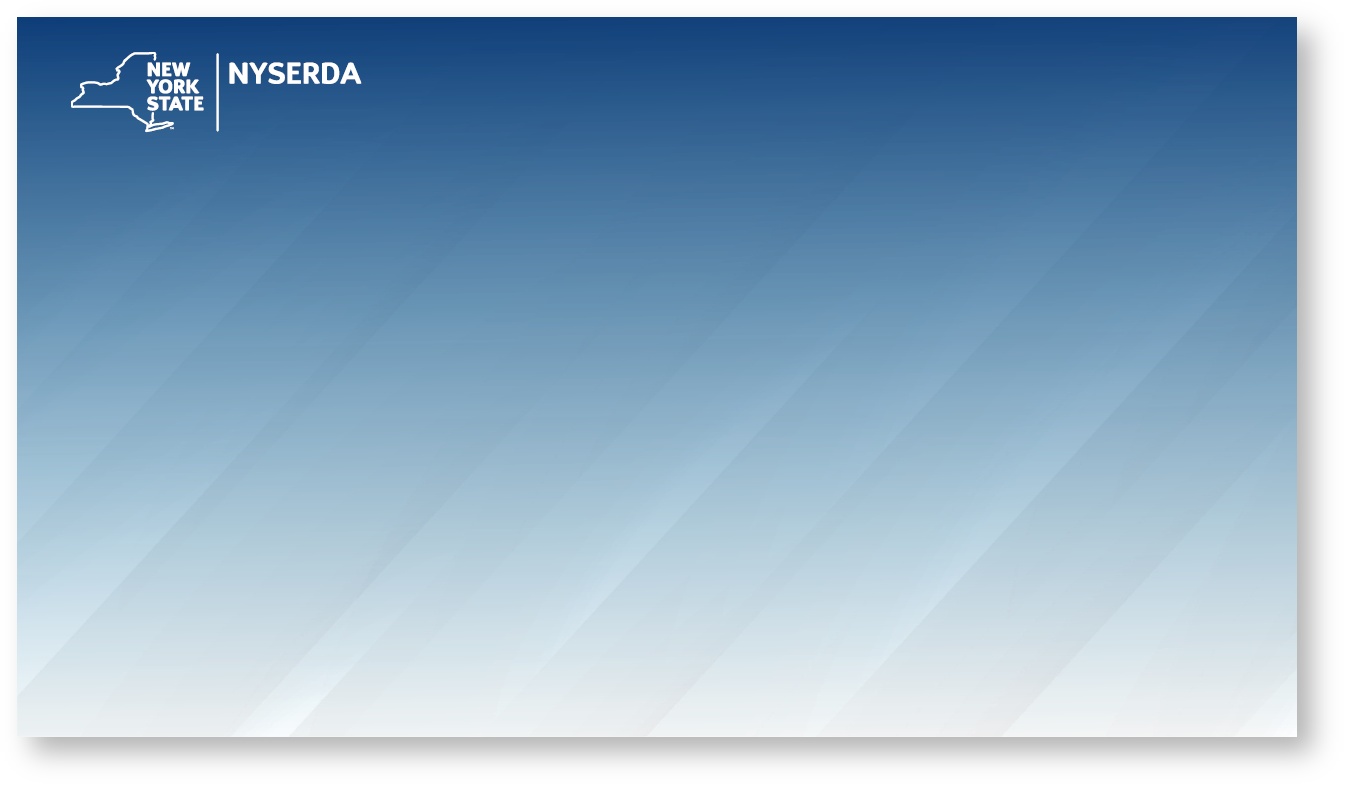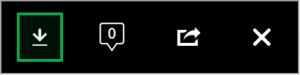System Instructions
Introduction
This page reviews how to set custom Virtual Backgrounds in the desktop application for Microsoft Teams when participating in remote meetings. Virtual Backgrounds cannot be used in the cloud-based versions of this application. NYSERDA-approved Virtual Backgrounds can be viewed and downloaded below.
These custom Virtual Backgrounds cannot be used in the cloud-based version of the Microsoft Teams or WebEx applications and can only be set while in an active meeting.Approved Virtual Backgrounds
Downloading the Virtual Backgrounds
Unable to render {include} The included page could not be found.
Overview
Content Tools