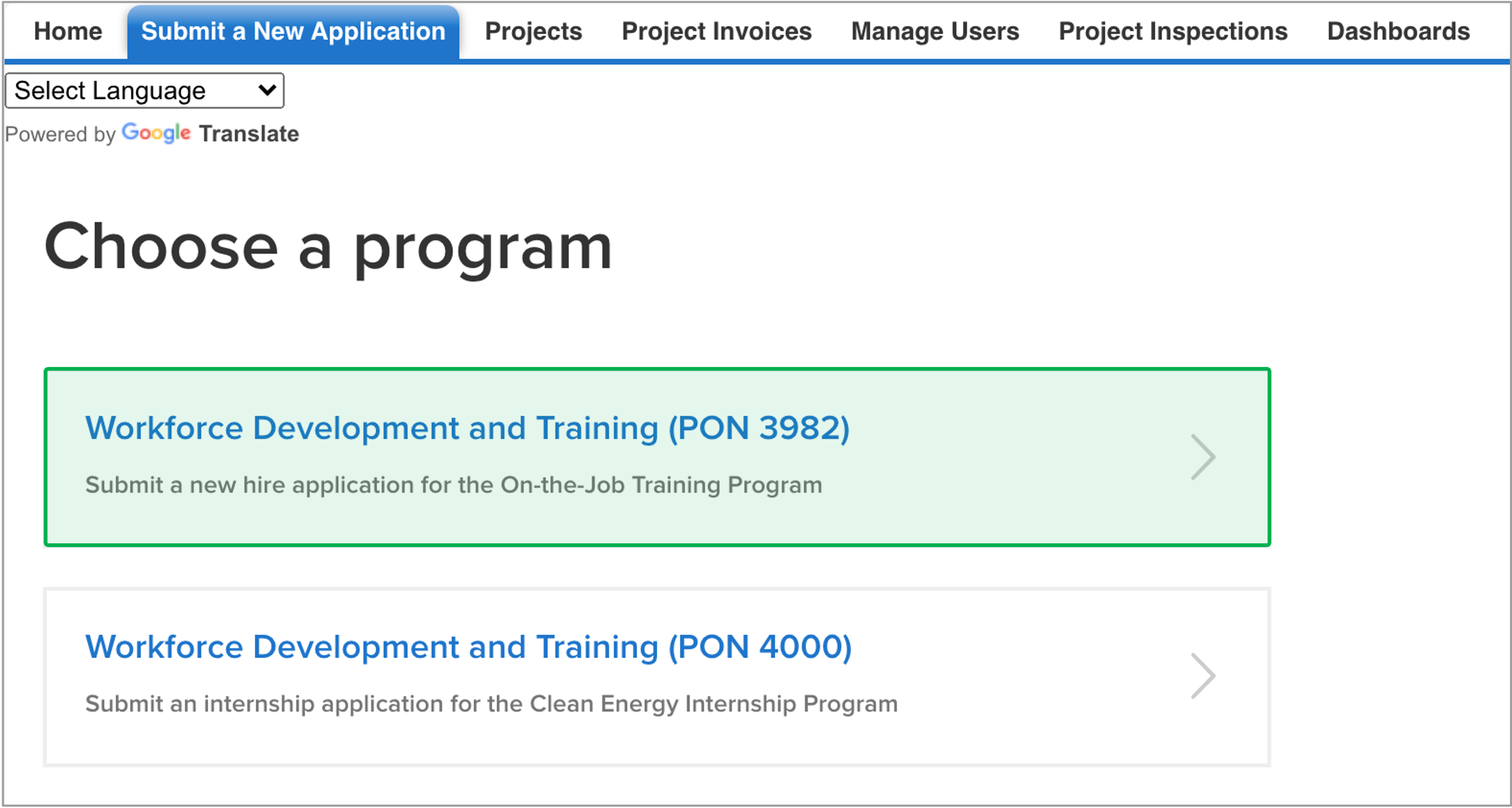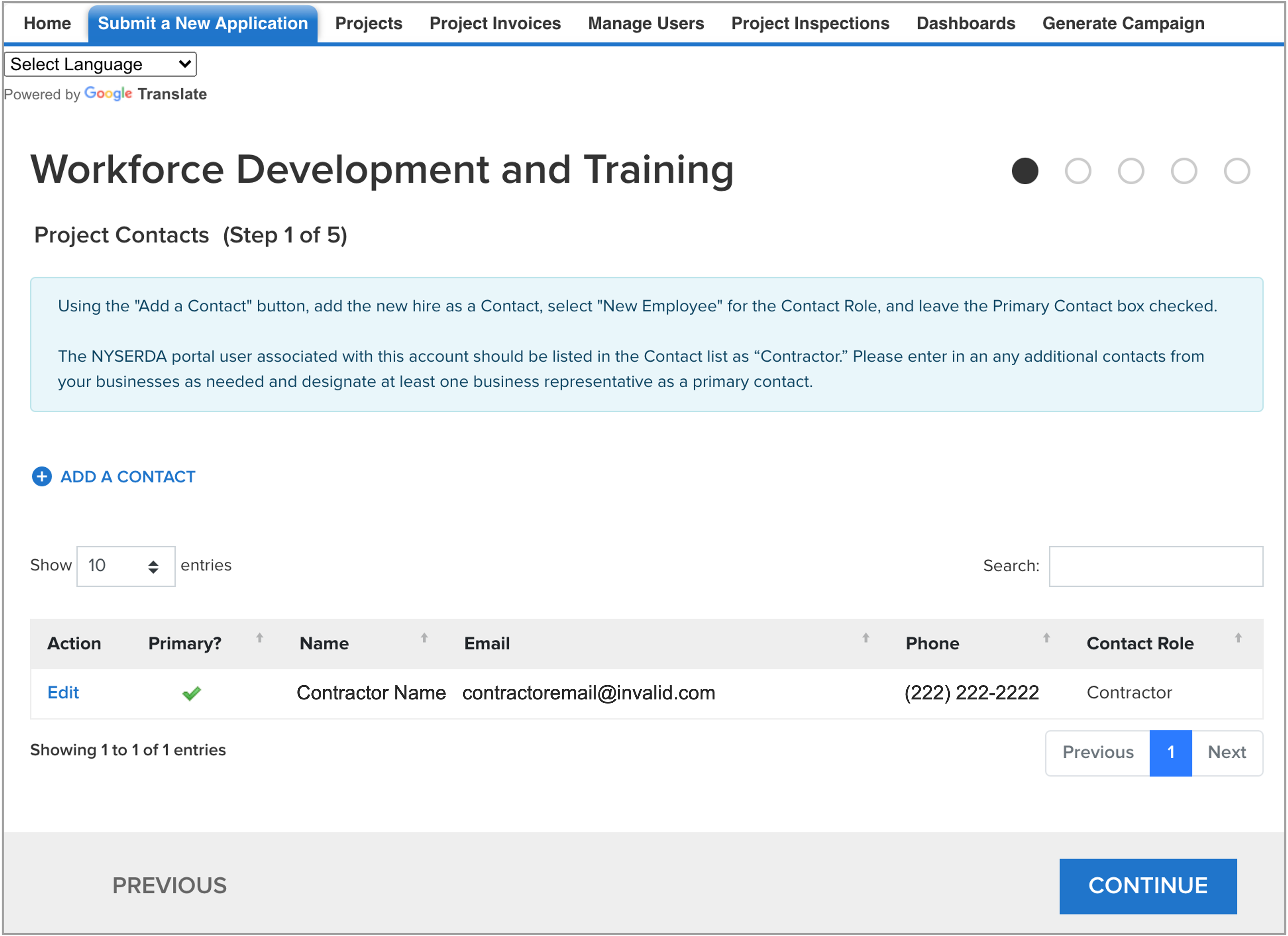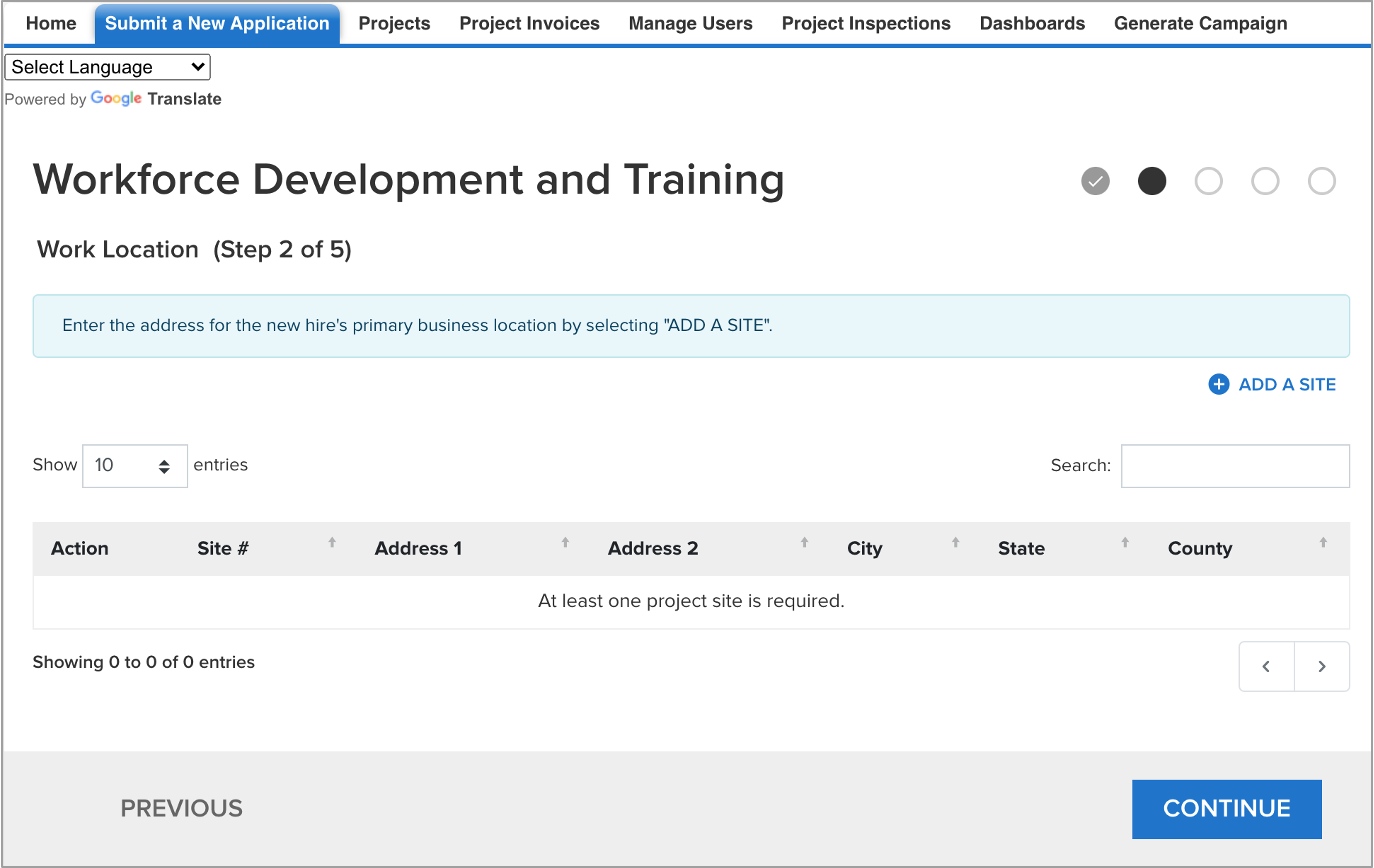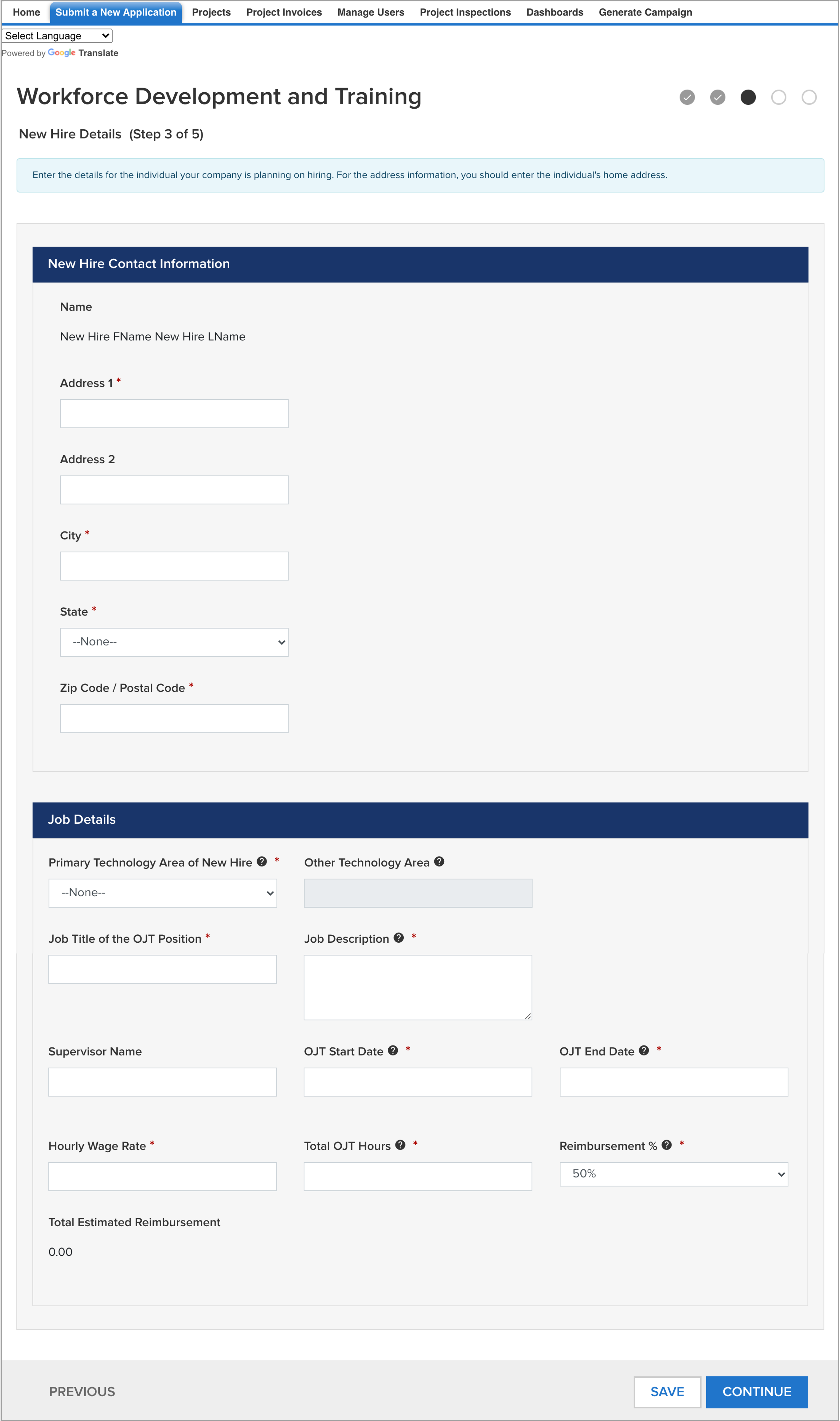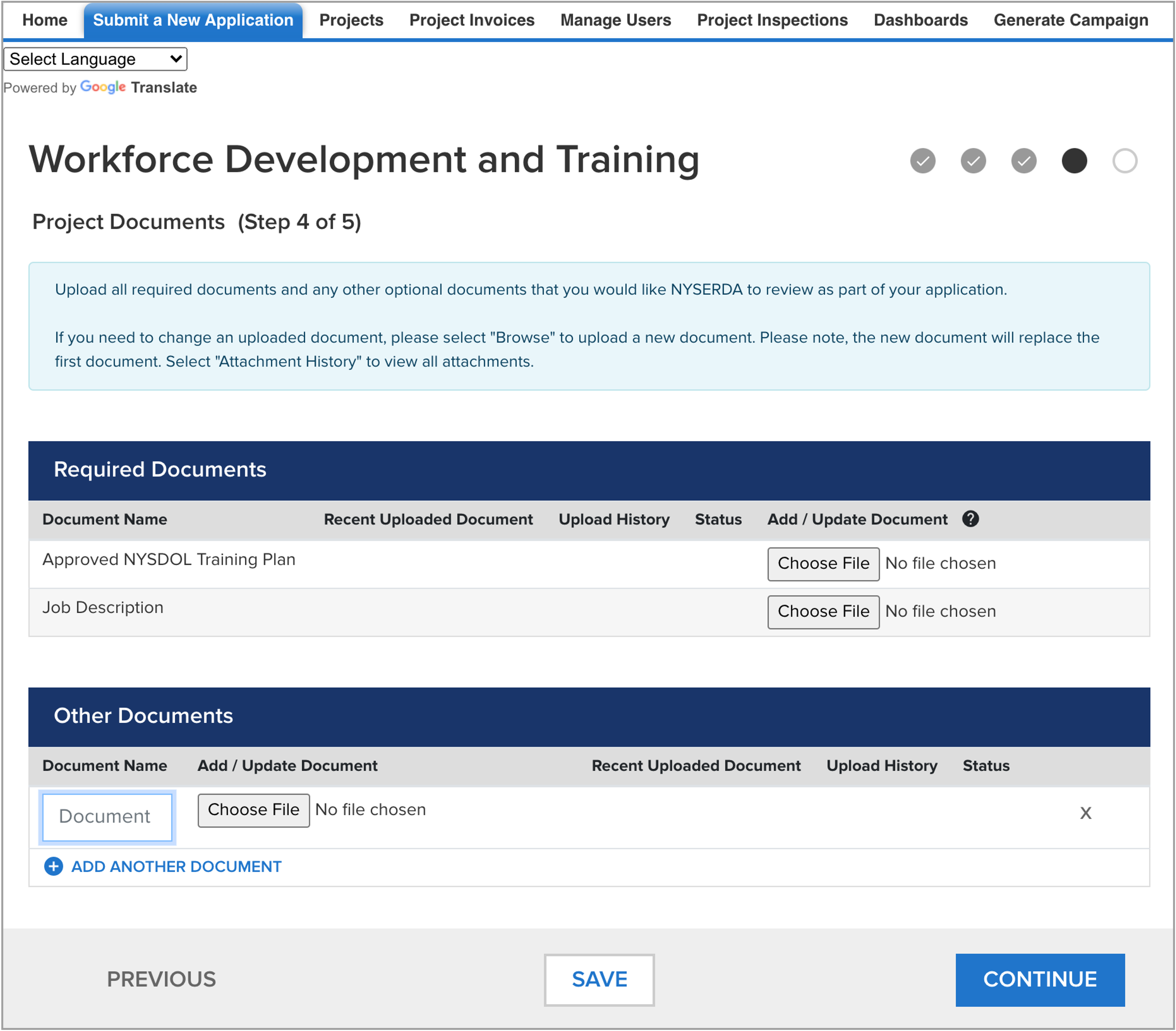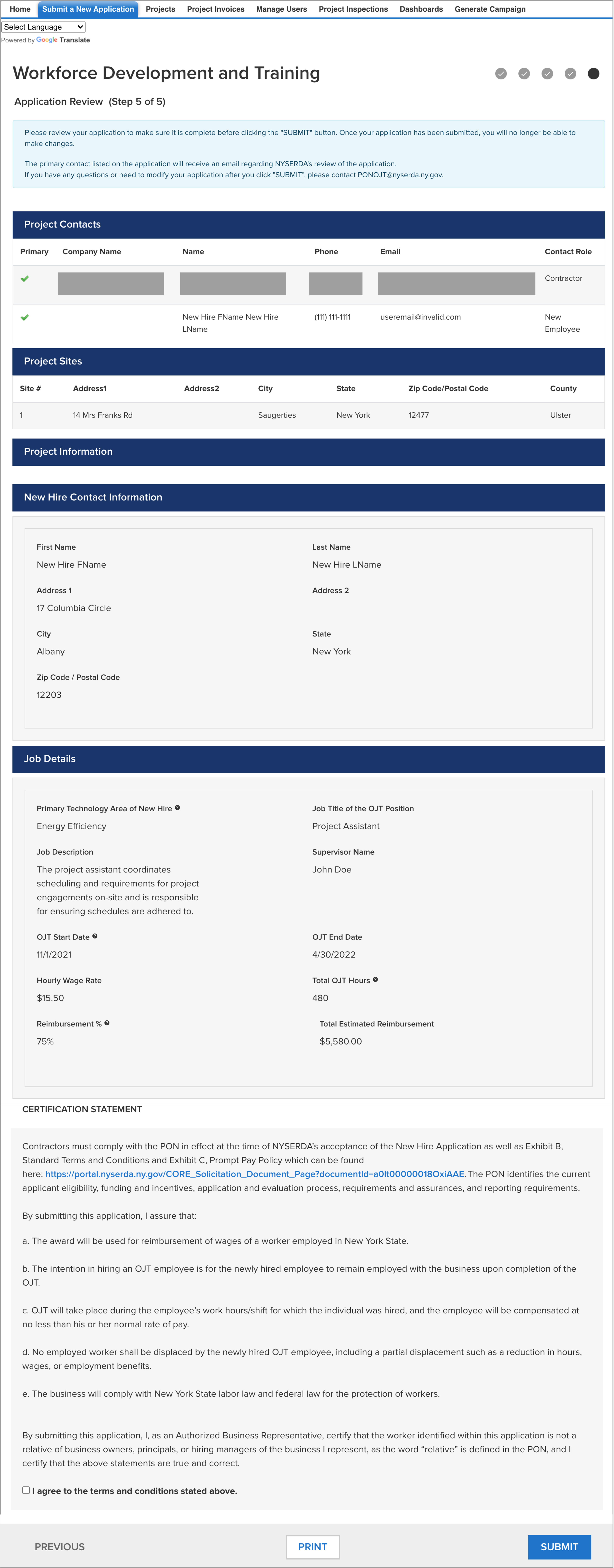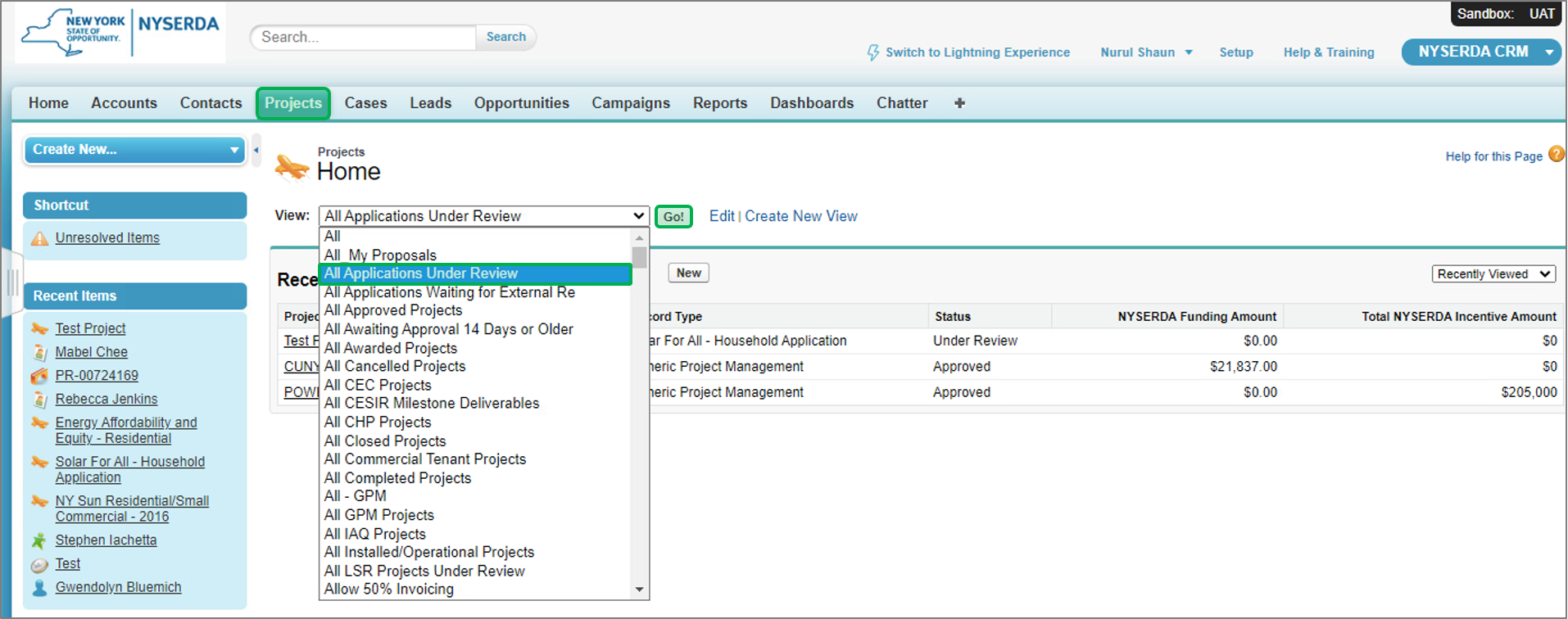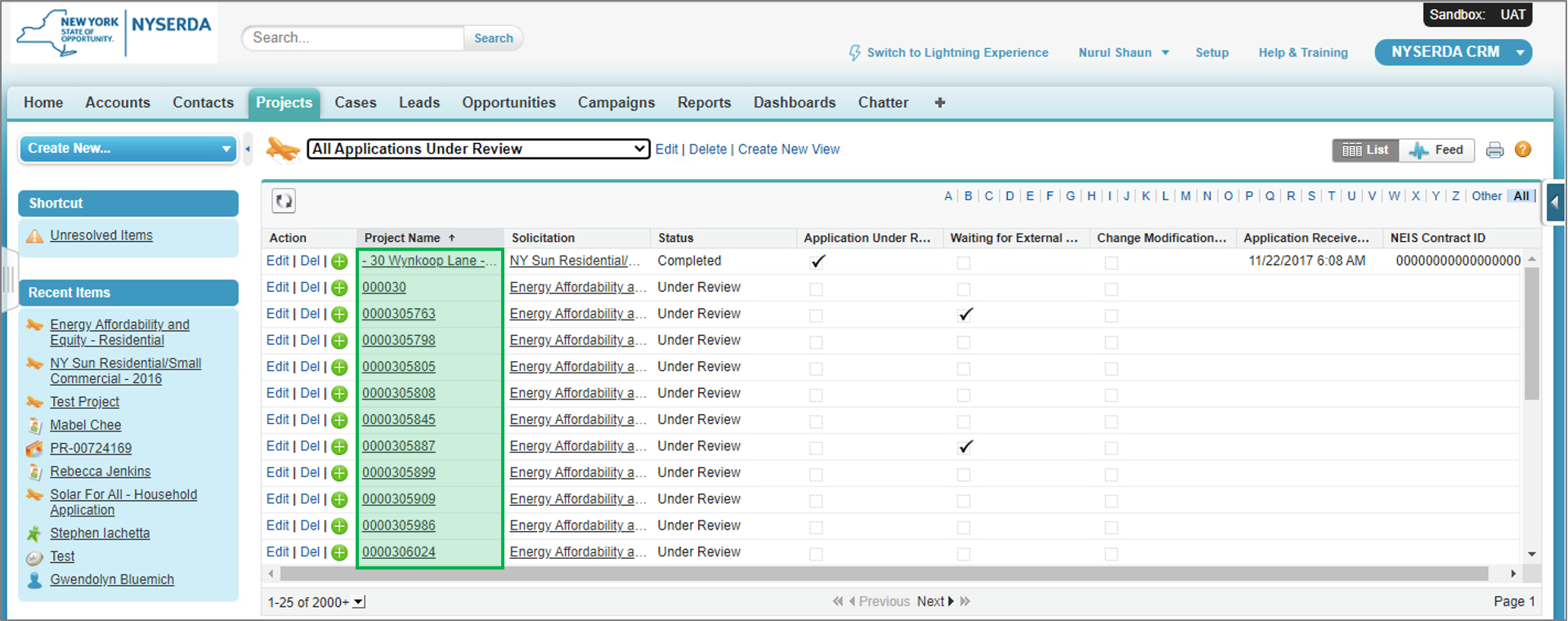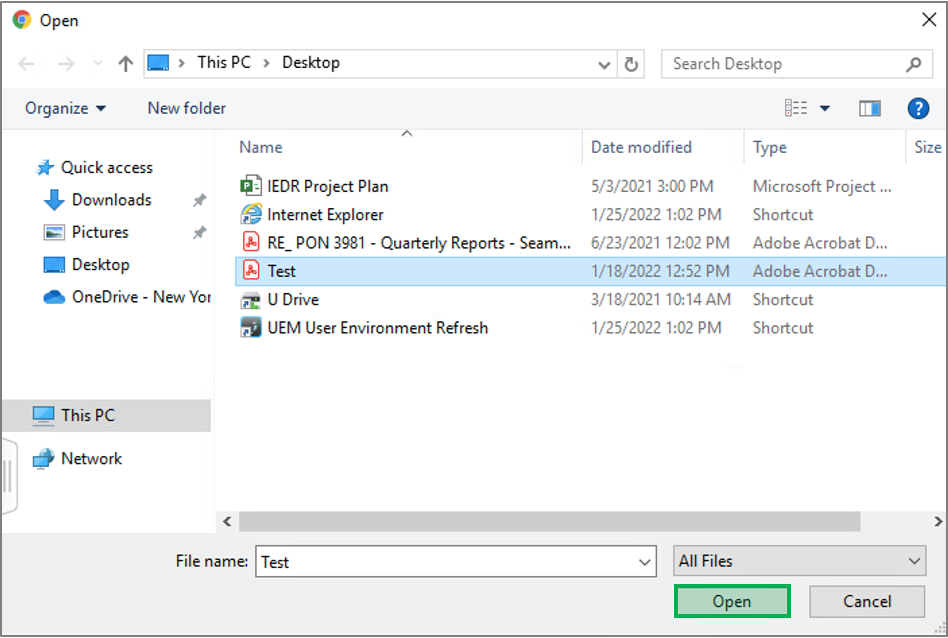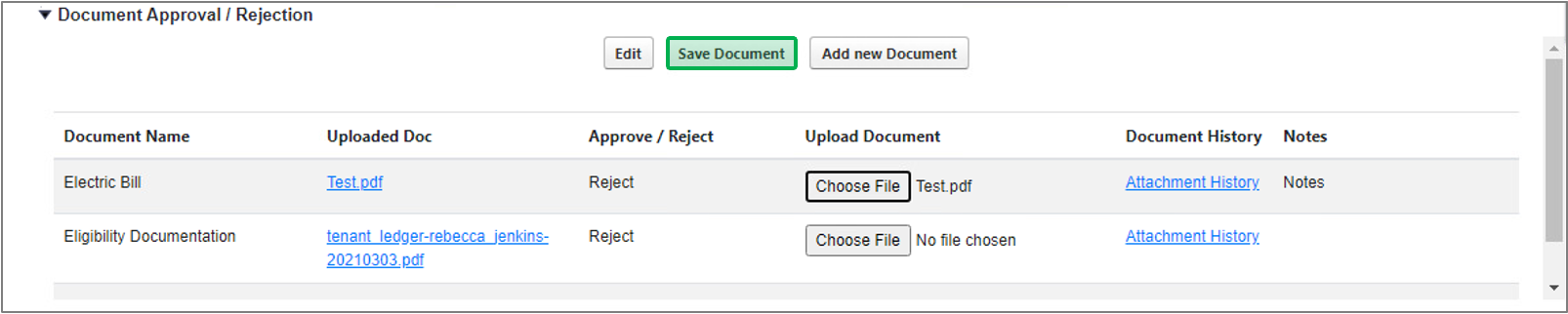NYSERDA’s On-The-Job Training for Energy Efficiency and Clean Technology program provides wage subsidies to eligible businesses to help reduce the financial risk of hiring and training new workers.
Businesses must submit a New Hire On-the-Job Training Application for each individual they would like to hire and bring through the program. New hires cannot start working until the business application process is complete and NYSERDA approves the position for participation in the program.
To complete the application, you must have a Training Plan signed by the New Hire and a representative of the New York State Department of Labor (NYSDOL). Your NYSDOL Business Service Representative can provide assistance in developing the Training Plan. The Training Plan form is located on the PON 3982 Solicitation page.
Pre-requisites: Before proceeding with the below steps to submit an On-the-Job Training Application, a business must first have their Business Application to participate in the Clean Energy On-the-Job Training Program approved and must have received a Salesforce Portal login.
The content below provides guidance when beginning, and navigating through, the online application. Please review the following and then continue with the Application Instruction tabs to the left.
Accessing the Application
Checking Your Application Progress
Application Field Tips and Information
Navigating the Application
Special Notes
This tab provides Businesses with guidance on preparing required documentation, with the help of their assigned Department of Labor Business Service Representative, prior to beginning an On-the-Job Training application.
Once a Business has submitted an application Applying for the Clean Energy Internship & OJT Program and it has been approved, a Department of Labor Business Representative (DOL BSR) is assigned to the business.
The DOL BSR is a resource for assisting Businesses throughout the application process, including helping the Business with Preparing an On-the-Job Training Plan. The Training Plan and a written Job Description for the new hire are required to complete an On-the-Job Training Application.
Business can review basic instructions on creating an On-the-Job Training Plan using the button below.
The first page of the application requires you to add the New Hire candidate to the application.
Upon accessing the first page, the Business will notice their Primary Contact already appears on this page. If changes need to be made, click Edit in the Action column to open the Add a Contact modal window. Make any changes as needed and click Save Changes.
Next, add the New Hire as a contact on this page by clicking the Add a Contact option. This opens the Add a Contact modal window. Complete all required information on this modal window. For New Hires, the Contact Role drop-down should be set to New Employee and the Primary box should be checked . Click Save Changes. The modal window will close.
The New Employee contact should appear on the application.
For business with multiple contacts for the application, click Add a Contact to continue adding contacts for the business. For Business Contacts, the Contact Role drop-down should be set to Contractor. Only one Business Contact can act as a Primary Contact.
Once complete, click Continue to advance to the next page of the application. Access the Application: Page 2 tab above for the next set of instructions.
The second page establishes the primary physical location where the New Hire will be working. New Hires participating in this program must work in New York State.
To add a Work Location for the New Hire, click Add a Site to open the Add a Site modal window. Complete all fields on the modal window and click Save when complete. The modal window will close.
Once complete, you will notice the Work Location has been added to the application.
Click Continue to advance to the next page of the application. Access the Application: Page 3 tab above for the next set of instructions.
The third page establishes the New Hire's contact information and details regarding their role. All required fields on this page are marked with a *.
Enter the New Hire's contact information in the first section on this page. The New Hire name will pre-populate from the name entered for the New Employee on page 1 of the application.
Then, complete all the required, or needed, Job Detail fields. If you need assistance with what information is needed for each field, click the Question Mark icon to access the field's tool-tip. These tool-tips, where available, provide clarity on field requirements.
The Total Estimated Reimbursement, seen at the bottom of the page, indicates the amount funding NYSERDA will pay if the application is approved, if the new hire successfully completes the full On-the-Job Training period, and once all required documentation is submitted to NYSERDA.
Click Continue to advance to the next page of the application. Access the Application: Page 4 tab above for the next set of instructions.
The fourth page of the application allows business to upload supporting documentation to support the On-the-Job Training application. For New Hires, both a New York State Department of Labor approved Training Plan and a Job Description are required. Please review the Application Documents tab above for more information.
Click the Choose File button for each required document, then locate the file on your computer and upload to the application. The On-the-Job Training Plan should have previously been created with support from the business’ assigned Department of Labor Business Service Representative. The Training Plan must be signed by both the New Hire and a representative of the New York State Department of Labor.
If you accidentally uploaded an incorrect document, or uploaded an out-of-date version, re-upload the correct file using the Choose File button again. The newly uploaded file will replace the previous file.
Include any additional Optional documents as well, as needed. When uploading an Optional document, enter in the document name in the field provided.
To upload additional Optional documents, click the Add a Document option to create another Optional document line item.
The last page provides an opportunity for the Business to review all submitted information before submitting the application.
Review all information provided in the application for accuracy. If any aspects of the application need to be updated, use the Previous button or the Grey Check Circles at the top-right of the page to navigate to previous pages in the application. After making an updated, return to the last page of the application.
This page also contains a Certification Statement that the Business should read through. This includes reviewing the Terms and Conditions for the PON 3982: Clean Energy On-the-Job Training Program with the link provided in the Certification Statement.
Then, check the I agree to the terms and conditions stated above check box. This box must be checked off before the application can be submitted.
The Business can click Print to save and/or print a PDF version of the completed application if desired. Click Submit to submit the application. Once submitted, the page will refresh and display a green Application Status message confirming successful submittal.
Now that you have submitted your application:
- You will receive a confirmation email indicating that NYSERDA has received your application and that it is under review.
- You can expect to receive an email within 10 days after application submission regarding the outcome of the application review and, if applicable, next steps.
- If any submitted documents related to the application were rejected by NYSERDA, please review the next tab below: Upload Revised Documents to learn how to resubmit documents for review.
- You may view the status of your application at any time by logging into the NYSERDA Portal and selecting the Project tab.
The submission of an On-the-Job Training New Hire Application does not commit NYSERDA to award funding or make payments related to the application.
NYSERDA may reject individual items from your application and ask you to resubmit a document with items corrected or clarified. If a document is rejected, you will receive notification via email indicating which document has been rejected and what is required for resubmission if you’d like to proceed with your application.
To upload a revised document, log into your NYSERDA Portal account
Click on the Projects tab. Use the menu to select All Applications Under Review then click the Go button.
Click on the Project Name of the Application that needs a new document.
On the Project Details page, scroll down to the Document Approval / Rejection section.
For each document marked as Rejected, click the Choose File button.
A new window will open up. Select the new file you wish to upload and click Open. Repeat for each file that needs to be resubmitted.
Click the Save Document button.
If you do not see the Save Document button, use the scroll bar for the Document Information section on the right side of the screen and scroll up.
Once you click the Save Document button, the Document Status will change from Rejected to Submitted.
You may review the Attachment History by clicking the Attachment History link for each file.
Once you upload revised documents, NYSERDA is notified that the application is ready for review. You will be notified of the outcome of the review within 5 business days.