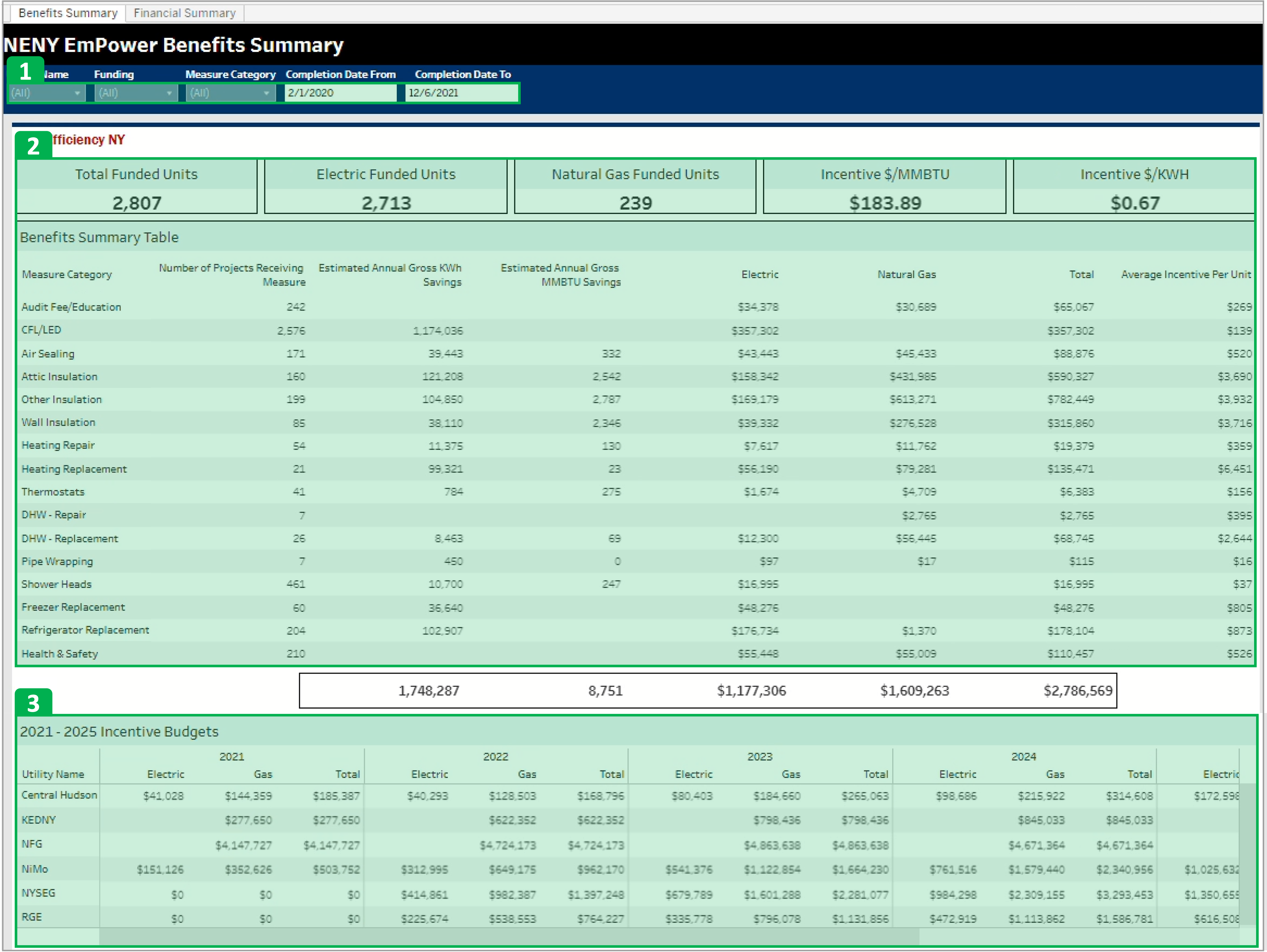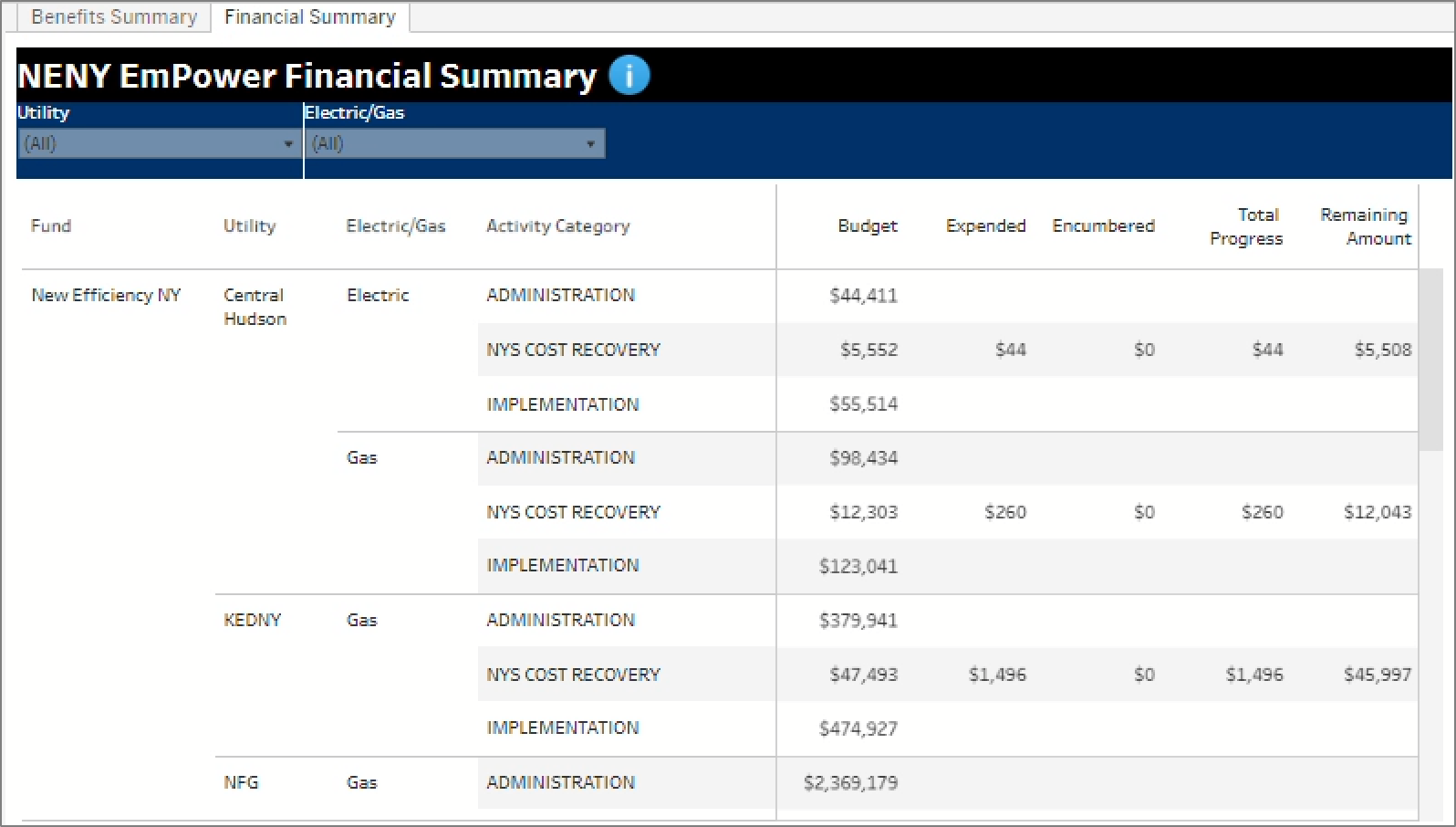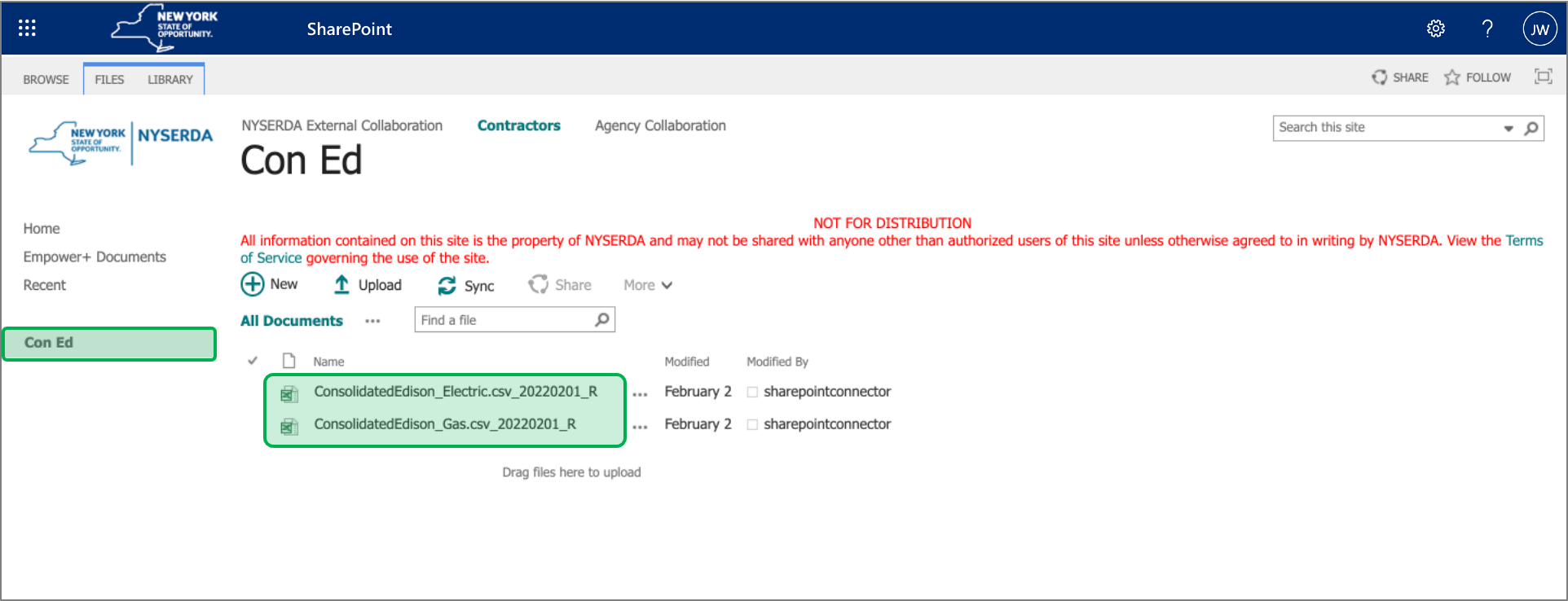| Aura - Tab |
|---|
| title | NENY: Tableau Reports |
|---|
|
| Aura - Panel |
|---|
| tab | 1 |
|---|
| styles | {"body":{"text":{"color":"#002d72","textAlign":"left","fontWeight":"normal","fontSize":14}},"header":{"backgroundColor":{"color":"#f3f4f9"}},"headline":{"alignment":{"horizontal":"start"},"text":{"text":"General NENY Tableau Reports Information","color":"#002d72","textAlign":"left","fontWeight":"bold","fontSize":18}},"base":{"backgroundColor":{"color":"#ffffff"},"borderRadius":{"radius":4},"boxShadow":{"shadows":[{"color":"rgba(0, 0, 0, 0.08)","x":0,"y":1,"blur":1,"spread":0},{"color":"rgba(0, 0, 0, 0.16)","x":0,"y":1,"blur":3,"spread":1}]}}} |
|---|
| body | <p><br /></p> |
|---|
| The NENY Tableau Reports contain two separate reports available to Utility companies, the Benefits Summary and the Financial Summary, and are accessed from the tabs at the top of the report tableau site. These reports contain no customer sensitive information. Learn more about each of these two reports below. | Expand |
|---|
| title | how to access the report tabs... |
|---|
| 
|
|
| Aura - Panel |
|---|
| tab | 1 |
|---|
| styles | {"body":{"text":{"color":"#002d72","textAlign":"left","fontWeight":"normal","fontSize":14}},"header":{"backgroundColor":{"color":"#f3f4f9"}},"headline":{"alignment":{"horizontal":"start"},"text":{"text":"Benefits Summary Report","color":"#002d72","textAlign":"left","fontWeight":"bold","fontSize":18}},"base":{"backgroundColor":{"color":"#ffffff"},"borderRadius":{"radius":4},"boxShadow":{"shadows":[{"color":"rgba(0, 0, 0, 0.08)","x":0,"y":1,"blur":1,"spread":0},{"color":"rgba(0, 0, 0, 0.16)","x":0,"y":1,"blur":3,"spread":1}]}}} |
|---|
| body | <p><br /></p> |
|---|
| The Benefits Summary table is an overnight batch process that holds data from the Project Management Database for completed work. report provides specific details regarding incentives paid out to Utilities and should be used to determine the current incentives expenditures with respect to the Utilities annual budget and only references completed work. This data is updated once per day outside of normal working hours. | Expand |
|---|
|
| Section |
|---|
| Column |
|---|
|
| UI Steps |
|---|
|
| UI Step |
|---|
This section of the report contains the report filters. Filters provide Utilities the ability to narrow down the report information. Filters cannot be saved . andwill and will need to be reset each time a Utility accesses the report. | | Field Title | Field Description |
|---|
Additionally, the available filters only effect the Benefits Summary Table section of this report and will not filter the Incentive Budget table at the bottom of this report or the Financial Summary report found in the other tab.
Utility Name | Funding | Measure Category | | Tooltip |
|---|
| linkTextStrong | true |
|---|
| appendIcon | info-filled |
|---|
| linkTextUnderline | true |
|---|
| iconColor | #0073A4 |
|---|
| linkText | Report Filter Details |
|---|
| linkTextColor | #0073A4 |
|---|
| linkTextUnderlineColor | #0073A4 |
|---|
|
| Filter Name | Filter Description/Requirements |
|---|
| Utility Name | Utilities must select their company from this filter to see their organizations data. | | Funding | Use to filter for NYSEG and/or RGE Electric or Gas data as needed. | | Measure Category | Use this filter to show data only for specific measures. Multiple options can be selected. |
|
| Completion Date From | Use to |
|
locate | filter the data by the earliest possible date for |
|
inclusion of data within the report. Utilities can only choose year, month, or a specific date| data inclusion. | | Completion Date To |
|
The filters allows Utility further filter and look at specific measures.| Tip |
|---|
The Completion Date From filter allows user to chose only year, month, or specific date. The filter however, may not be saved.| filter the data by the latest possible date for data inclusion. |
|
| UI Step |
|---|
Utility can see an The Benefits Summary Table contains a high-level overview of the funding at a high level to see where the New Efficiency NY funding is being usedUtilities performance with respect to Efficiency NY funding as well as a detailed breakdown based on Measure. Any change to, or use of, the filters at the top of the report will only filter this section of the report. |
| UI Step |
|---|
The Incentive Budgets information is pulled from NEIS(incentive only), it provides a snapshot of what the expenditures are for a particular utility. | Tip |
|---|
Even if the top part of the page is filtered, the Incentive Budgets table does not get filteredThe Incentive Budget section of the report provides a high-level overview of how each Utility is performing compared to their annual incentive budgets, broken out first by Year, then by Funding. While this data is updated daily the report filters at the top. of the report will not filter this table. Utilities will need to scroll through the alphabetized list to locate their company and associated budget information. |
|
|
| Column |
|---|
| 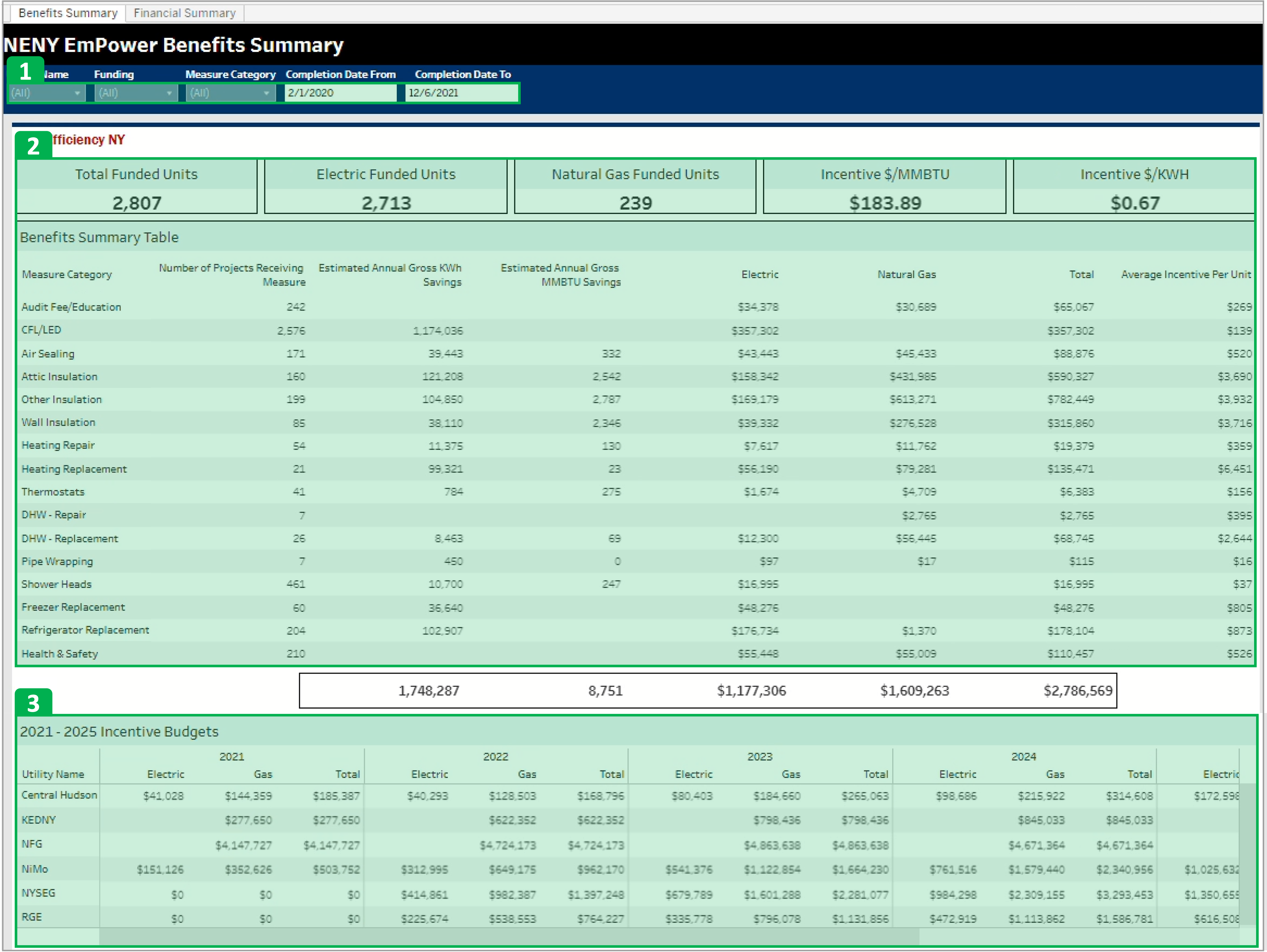
|
|
|
|
| Aura - Panel |
|---|
| tab | 1 |
|---|
| styles | {"body":{"text":{"color":"#002d72","textAlign":"left","fontWeight":"normal","fontSize":14}},"header":{"backgroundColor":{"color":"#f3f4f9"}},"headline":{"alignment":{"horizontal":"start"},"text":{"text":"Financial Summary Report","color":"#002d72","textAlign":"left","fontWeight":"bold","fontSize":18}},"base":{"backgroundColor":{"color":"#ffffff"},"borderRadius":{"radius":4},"boxShadow":{"shadows":[{"color":"rgba(0, 0, 0, 0.08)","x":0,"y":1,"blur":1,"spread":0},{"color":"rgba(0, 0, 0, 0.16)","x":0,"y":1,"blur":3,"spread":1}]}}} |
|---|
| body | <p><br /></p> |
|---|
| The NENY EmPower Financial Summary provides budge information pulled from NEIS. The This information allows the tracking of the new efficiency NY funding. Use this tab to learn about each of the categories. Evaluation will be added down the road under the Activity Category. | Expand |
|---|
|
| Section |
|---|
| Column |
|---|
|
| Category Title | Definition |
|---|
Budget | Budget Amount | Represents the Incentive Budget broken out first by Utility Type (Electric or Gas), then by Activity Category. | | Expended | Represents the value of incentives that have already been Invoiced against and paid out by NYSERDA. | Expended | What Has Been Invoiced | | Encumbered(the money assigned to a contract but hasn’t been given to them)What is Encumbered in a Contract | Represents the value of incentives that have been earmarked in our systems but have not yet been paid out to the Utility. | | Total Progress | = Expended Amount + Encumbered Amount | | Remaining Amount | = Budget Minus - Total Progress Amount |
|
| Column |
|---|
| 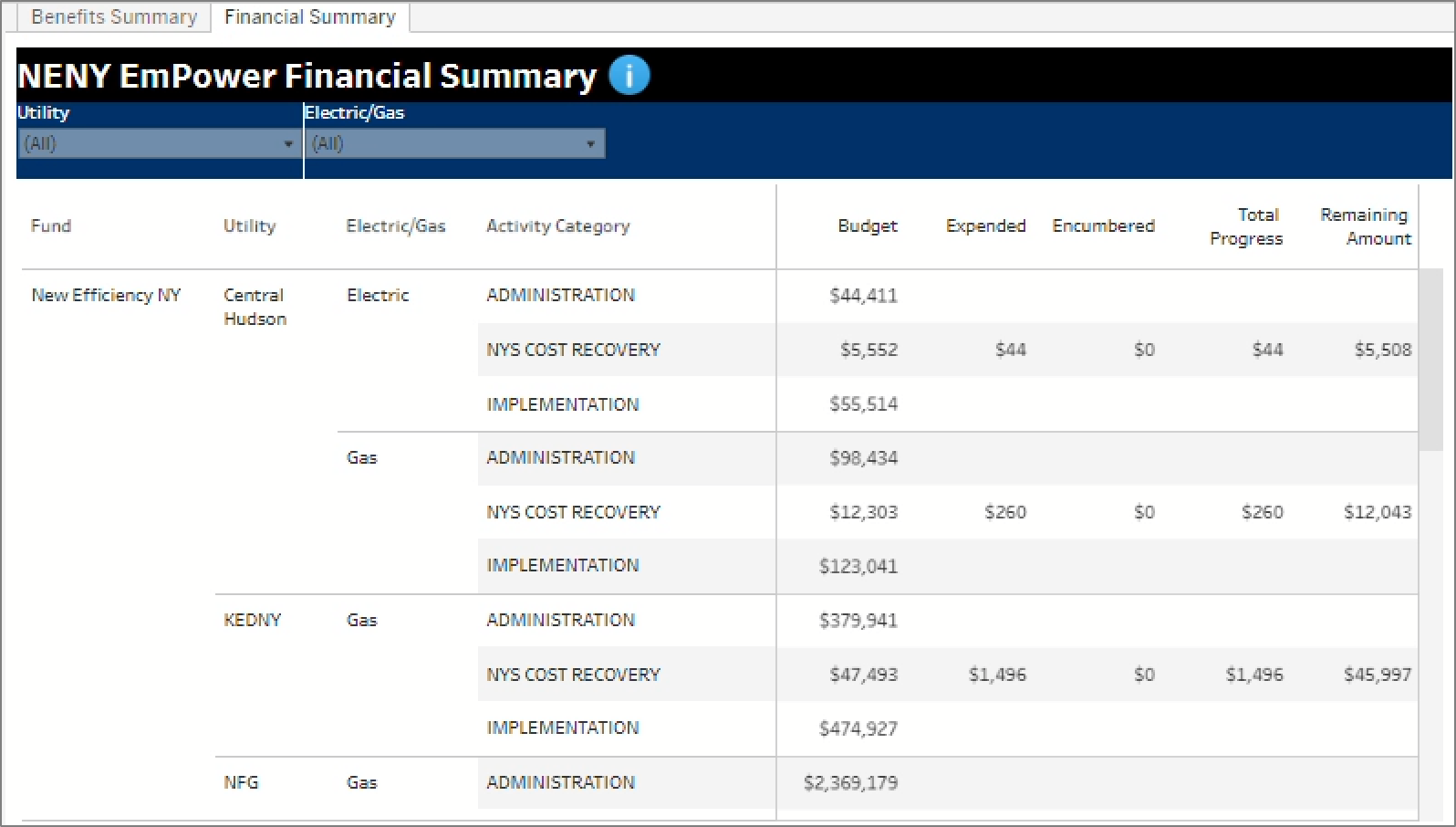
|
|
|
|
|
| Aura - Tab |
|---|
| title | NENY: SharePoint Reports |
|---|
|
| Info |
|---|
This is a once a month process for Utilities to access the SharePoint site to locate the associated folders and documents. |
| Section |
|---|
| Column |
|---|
|
| UI Steps |
|---|
|
| UI Step |
|---|
Access the EmPower SharePoint site here: | UI Button |
|---|
| color | blue |
|---|
| newWindow | true |
|---|
| size | small |
|---|
| title | EmPower+ External SharePoint Reports Site |
|---|
| url | https://tableau-qa.nyserda.org/#/site/Residential/views/NewEfficiencyNewYorkNENYEmPowerSummary/BenefitsSummary?:iid=1 |
|---|
|
|
| UI Step |
|---|
On the SharePoint site, click the applicable tab on the left navigation bar to access the associated documents. |
|
|
| Column |
|---|
| 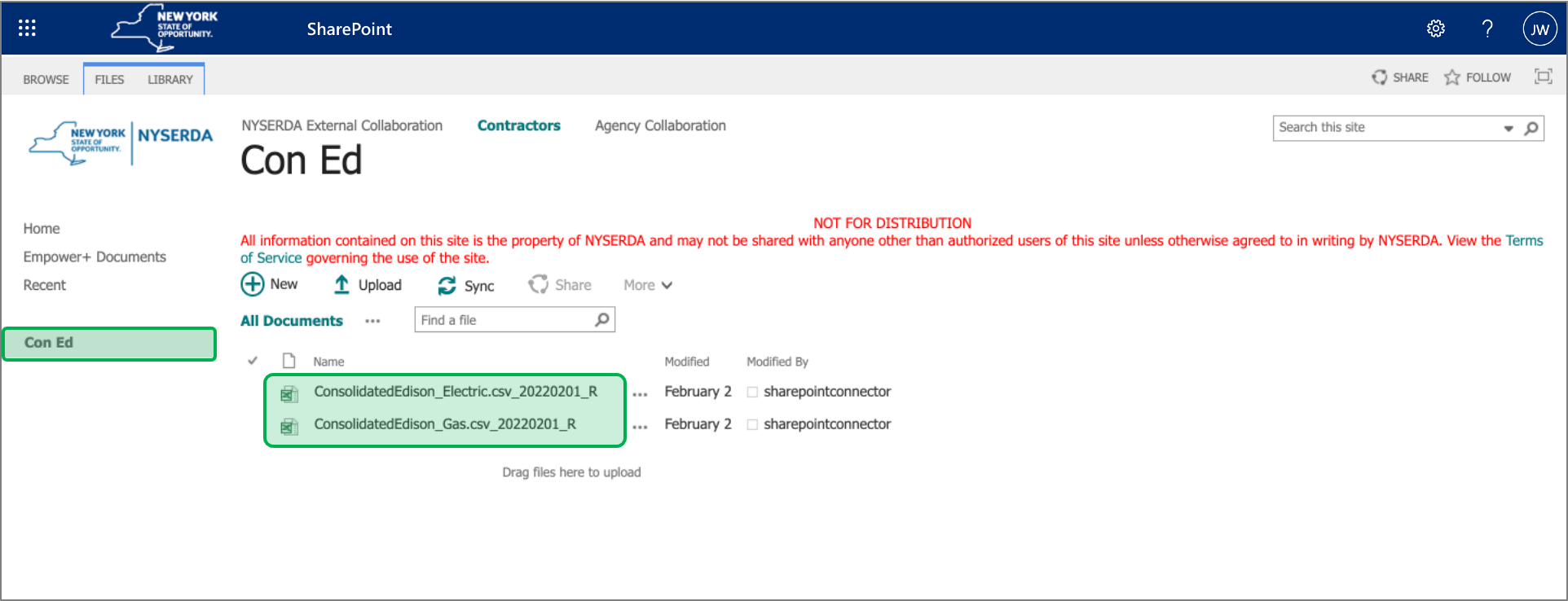
|
|
|
|