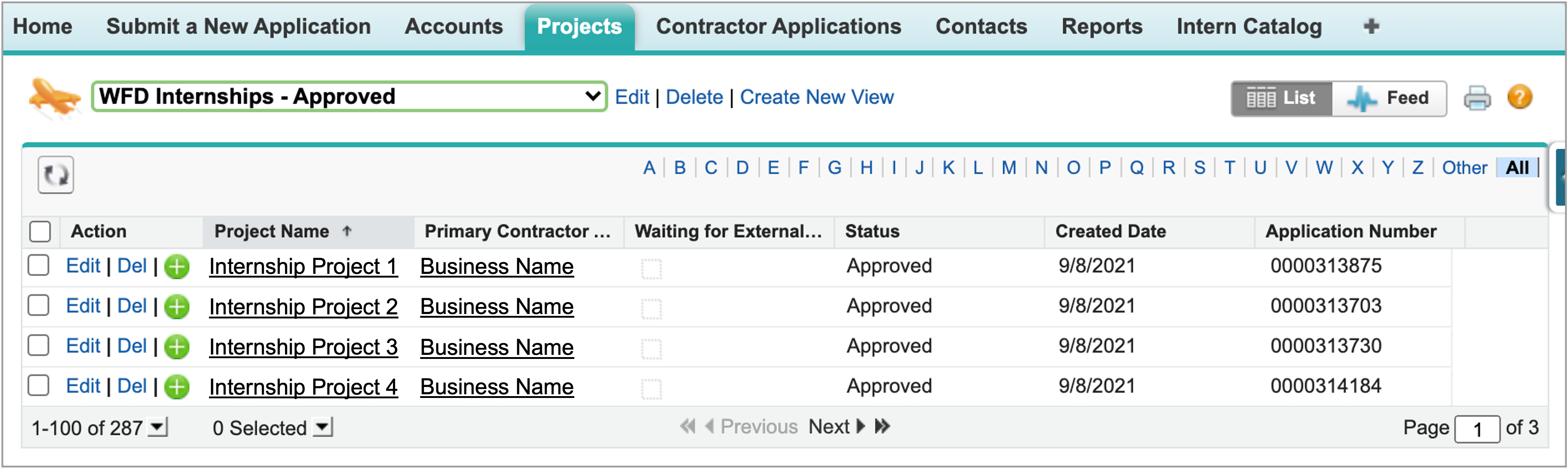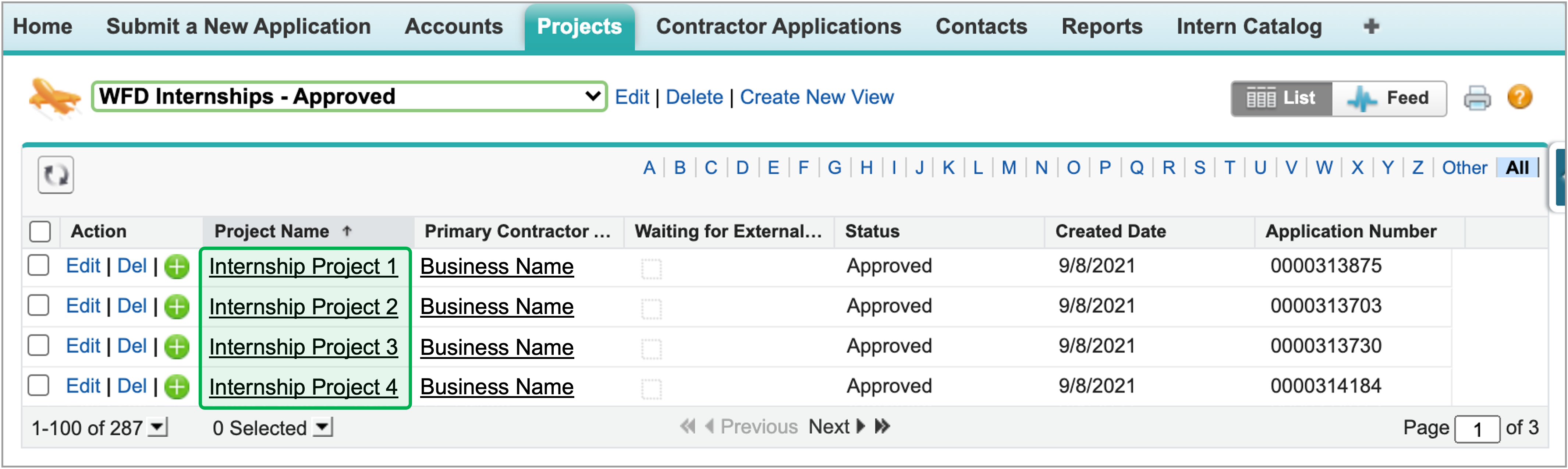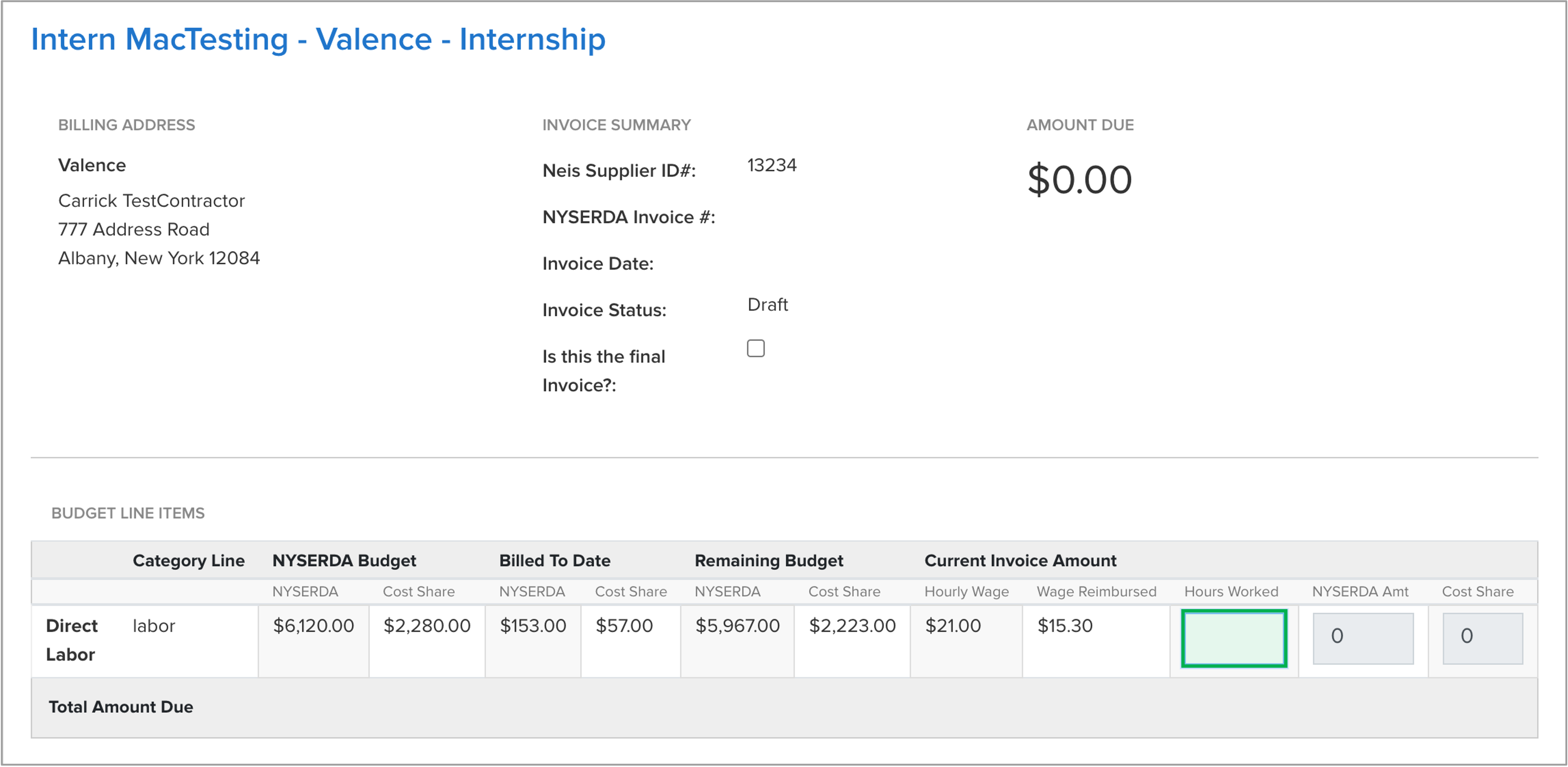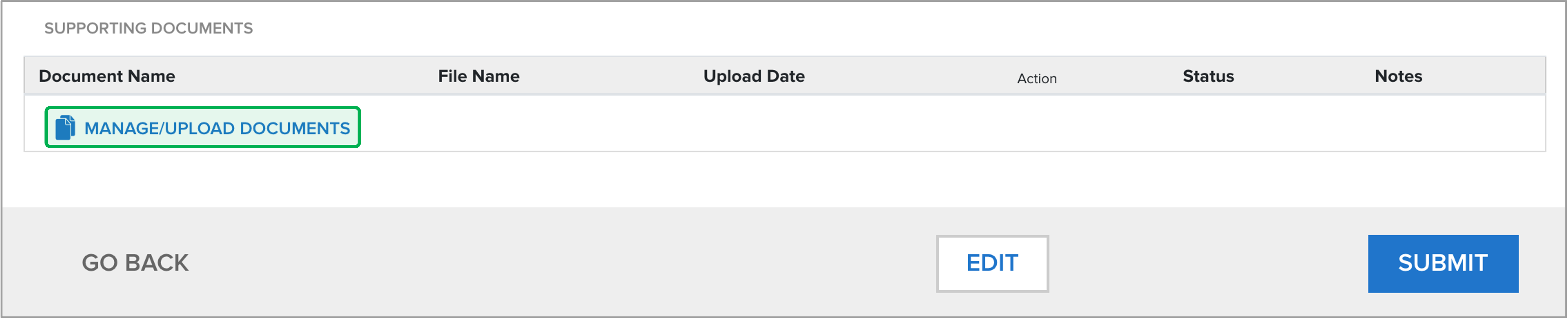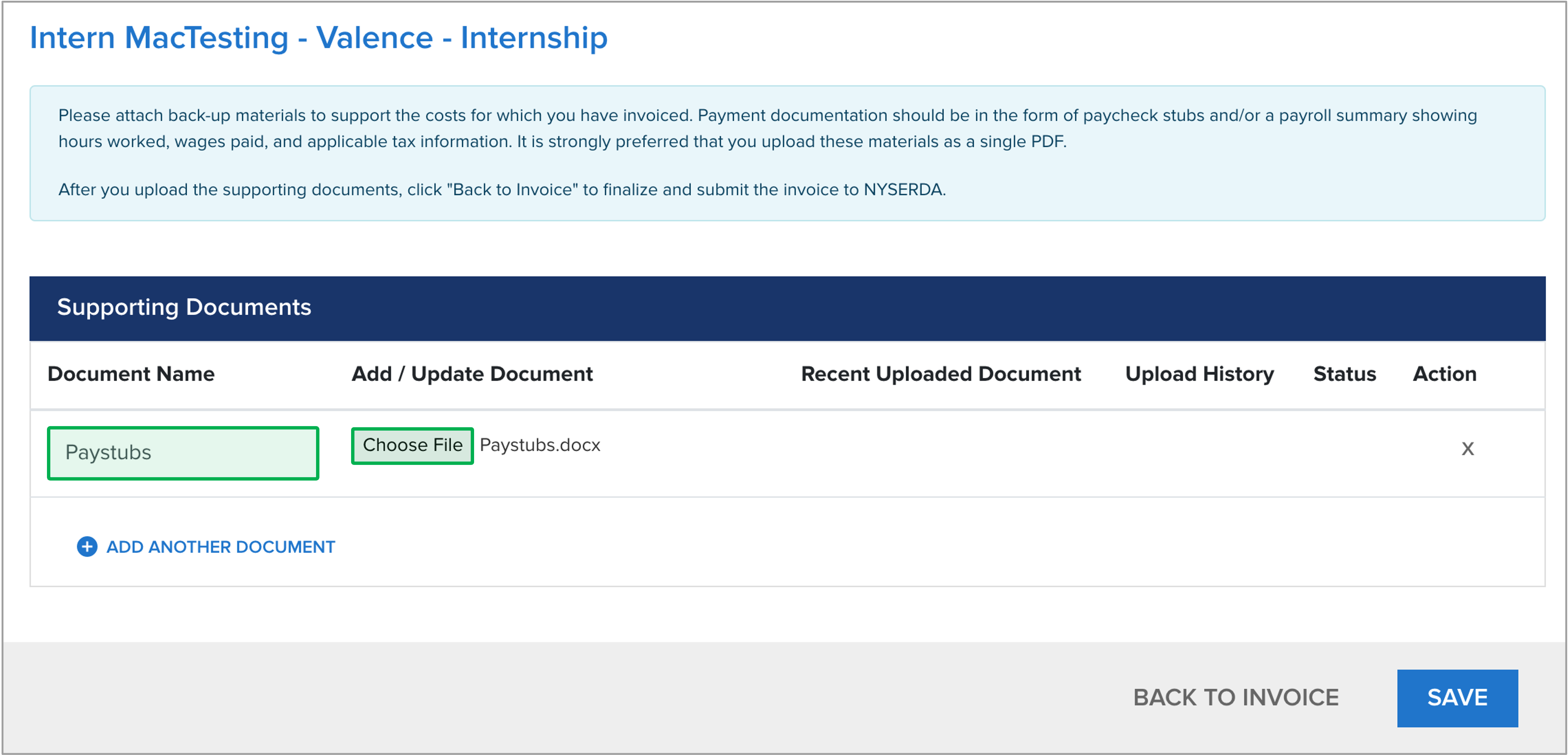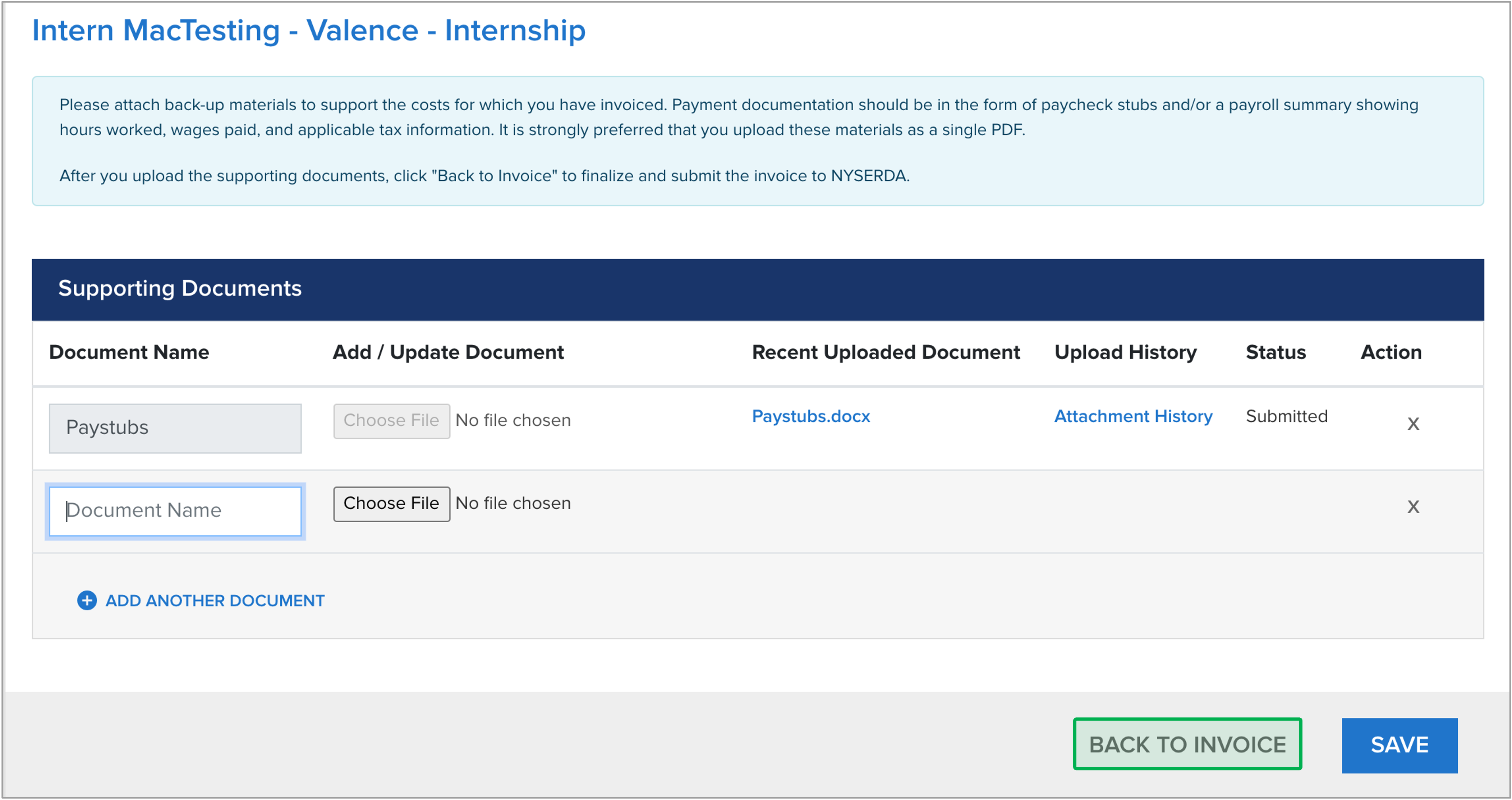The NYSERDA Clean Energy Internship Program issues payments to participating businesses for a portion of approved intern wages on a reimbursable basis. Businesses may request reimbursement from NYSERDA for the wages paid to the intern one time at the end of the internship or businesses may request progress reimbursement payments no more frequently than every 12 weeks of intern work. Final reimbursement requests must be submitted within 60 days after the end of the internship. To submit an invoice requesting reimbursement for an approved intern’s wages, follow the instructions below. No payments will be processed for internships that are not approved by NYSERDA. NYSERDA encourages organizations to sign up for secure direct deposit to receive payments more quickly. If your organization is not currently signed up to receive payments from NYSERDA by Electronic Funds Transfer (EFT), please use this link to register for EFT payments: https://nyserda.seamlessdocs.com/f/EFTForm. You will need your organization’s NYSERDA Supplier ID to complete the form. Contact [email protected] for this information if needed. This is a one-time registration. If your organization is already set up to receive EFT payments, registration is not needed again. |