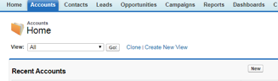<style type="text/css">
.rwui_tabs .rwui_tab_content {
padding-left: 0px; padding-right: 0px;
}
.rwui_tabs>.rwui_tabs_menu li a {
background-color: inherit;
float: middle left;
border: 1px #002D72;
font-family: Arial, sans-serif;
border-radius: 3px;
outline: none;
cursor: pointer;
padding: 6px;
transition: 0.3s;
font-size: 14px;
color: #777777;
}
.rwui_tabs_menu {
overflow: hidden;
border-bottom: 3px solid #1C49B0;
background-color: white;
border-radius: 3px;
}
.rwui_tabs>.rwui_tabs_menu li a.rw_active {
background-color: #FFFFFF;
color: #F2A900;
font-size: 24px;
border-top: 0px;
}
.rwui_tabs>.rwui_tabs_menu li a:hover {
background-color: #FFFFFF;
color: #002D72;
font-size: 24px;
}
.rwui_tabs>.rwui_tabs_menu li a.rw_active:hover {
background-color: #FFFFFF;
color: #F2A900;
font-size: 24px;
}
.rwui_tabs .rwui_tab_content {
background-color: #FFFFFF;
padding-left: 8px;
padding-top: 0px;
}
.rwui_tabs>.rwui_tabs_menu li a.rw_active.rw_highlight {
background: #FFFFFF;
}
.rwui_tabs .rwui_tab_content.rw_highlight {
background: #FFFFFF;
}
</style> |