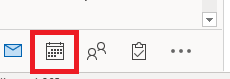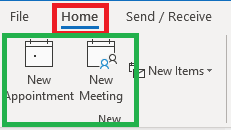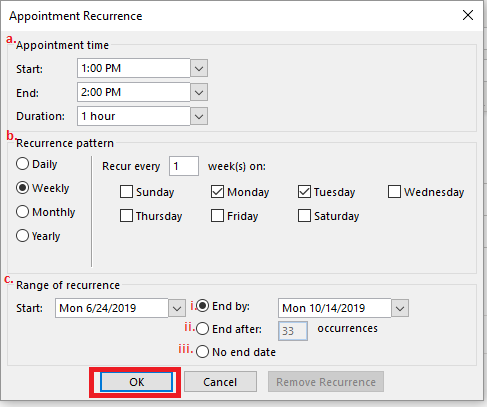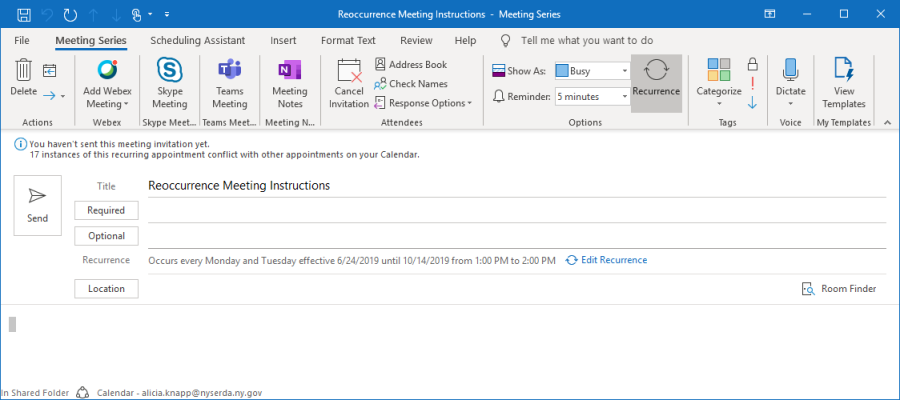Page History
| Aura - Title | ||||||||||||||
|---|---|---|---|---|---|---|---|---|---|---|---|---|---|---|
| ||||||||||||||
Outlook: Creating Recurring Meetings |
| Aura - Divider | ||||
|---|---|---|---|---|
|
| Info | ||
|---|---|---|
| ||
Creating Recurring Meetings in Outlook |
| UI Steps | |||||||
|---|---|---|---|---|---|---|---|
| |||||||
|
...
|
...
|
...
|
...
|
...
|
...
|
...
|
...
|
...
|
...
|
...
|
...
|
...
|
...
| HTML |
|---|
<style type="text/css">
#title-text { display: none;}
</style> |
Overview
Content Tools