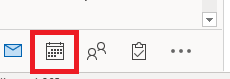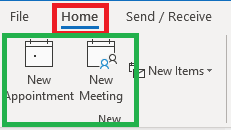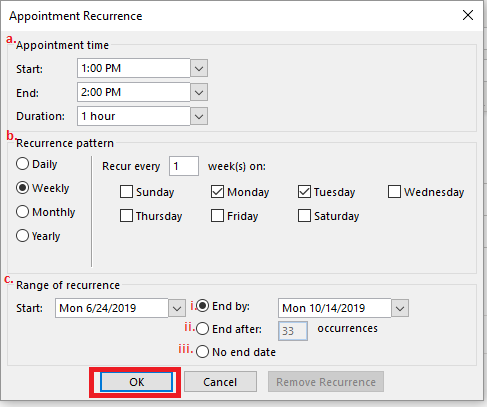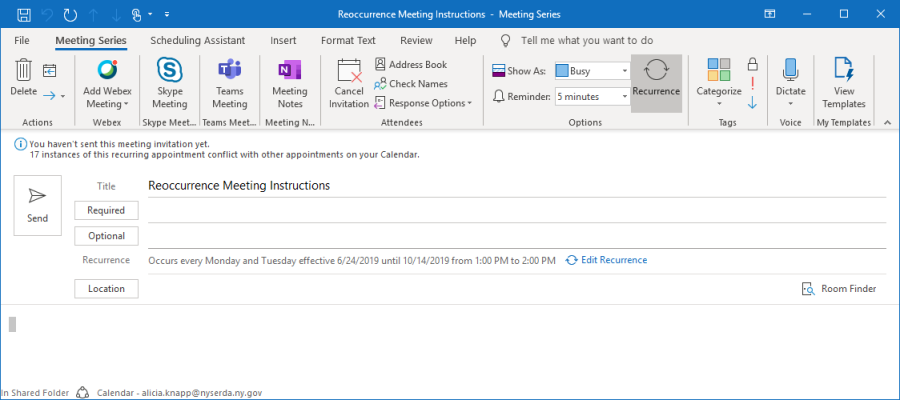The content in this space is currently being migrated to the cloud. Any content edits must be made by a Knowledge Base admin until migration is complete.
To request content edits, please submit a request to the Strategic Operations Training Team![]() and include the page URL and details on required edits.
and include the page URL and details on required edits.
A member of the Strategic Operations Training Team will reach out for clarity if needed.
Outlook: Creating Recurring Meetings
Open the Calendar View within Outlook by clicking on the calendar icon at the bottom of the left-hand navigation.
From the File tab in the top navigation select either New Appointment or New Meeting based on which type of calendar item you wish to do. In this guide we will be using the New Meeting view.
From the Meeting tab click on the Recurrence icon.
Here select the parameters of your meeting:
- Appointment time: Select the beginning and end time for your meeting. In this example the meeting will be held from 1-2pm.
- Recurrence Pattern: This will determine on what schedule you would like to have the meeting occur. In this example we see that meeting will be held every Monday and Tuesday for the duration of the range.
- Range of Recurrence: This will determine how many times your meeting will happen. In this example I've chosen to have the recurrence end based on date.
- Start Date/End Date: Recurrence will occur only through a set time frame. Here we see that it will be every Monday and Tuesday between 6/24/19 and 10/14/19.
- End after: Recurrence will end after a certain quantity of occurrences. Here we see that it will end after 33 set of occurrences, 66 meeting dates (33 Mondays and 33 Tuesdays).
- No end date: The recurrence will not have any end date but will continue indefinitely on every Monday and Tuesday. (not recommended)
Once back in the email you will be able to create the meeting/appointment as you would any other meeting/appointment.