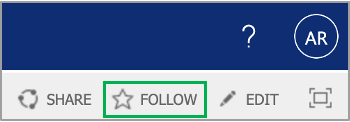Applicant resumes are classified as having moderate confidentiality and should only be shared with the Hiring Manager and Interview Team. Please do not forward resumes externally. In addition, please print in secure mode so resumes are not left unattended at the printer. Staff should open the attachments within the browser, Data Governance policy prohibits downloading files from Office 365 Platforms (OneDrive, SharePoint, Teams) to a personal device. If resumes are printed, please ensure they are shredded after use. |