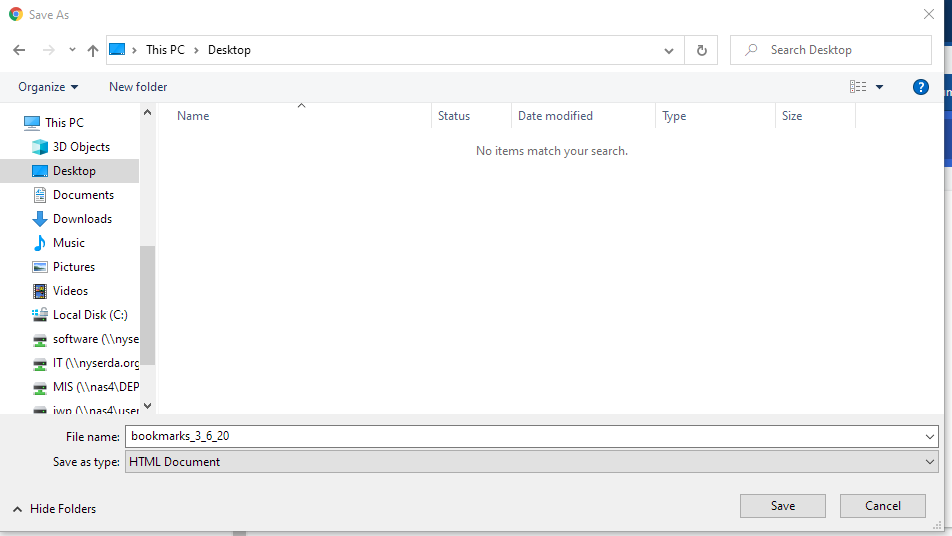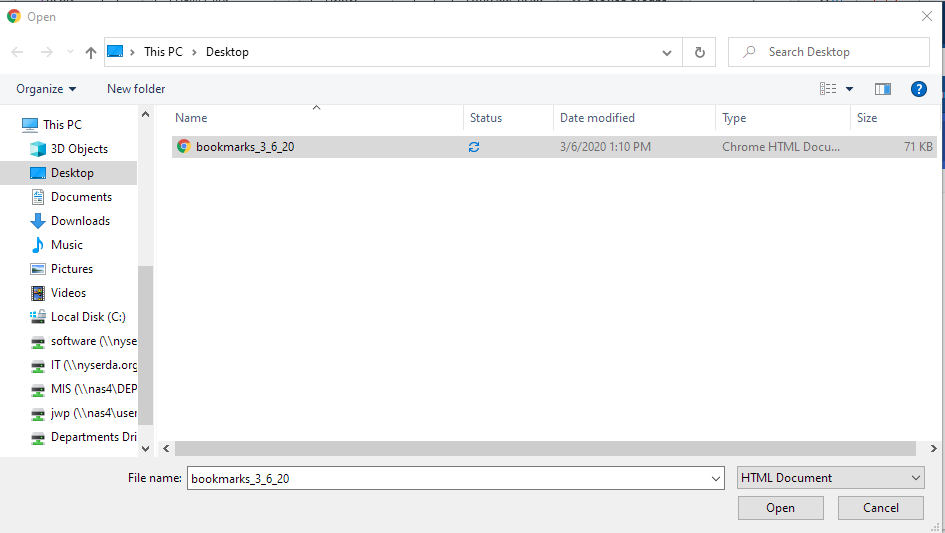Page History
| Aura - Title | ||||||||||||||
|---|---|---|---|---|---|---|---|---|---|---|---|---|---|---|
| ||||||||||||||
Chrome: Export and Import your Bookmarks |
| Aura - Divider | ||||
|---|---|---|---|---|
|
| Info | ||
|---|---|---|
| ||
If you need to migrate your bookmarks from one machine to another and you keep them in Google Chrome, here's how to do it: |
...
| UI Steps | ||
|---|---|---|
| ||
|
...
|
...
|
...
|
...
|
...
|
...
|
...
|
...
|
...
|
...
|
...
|
...
|
...
|
...
|
| HTML |
|---|
<style type="text/css">
#title-text { display: none;}
</style> |