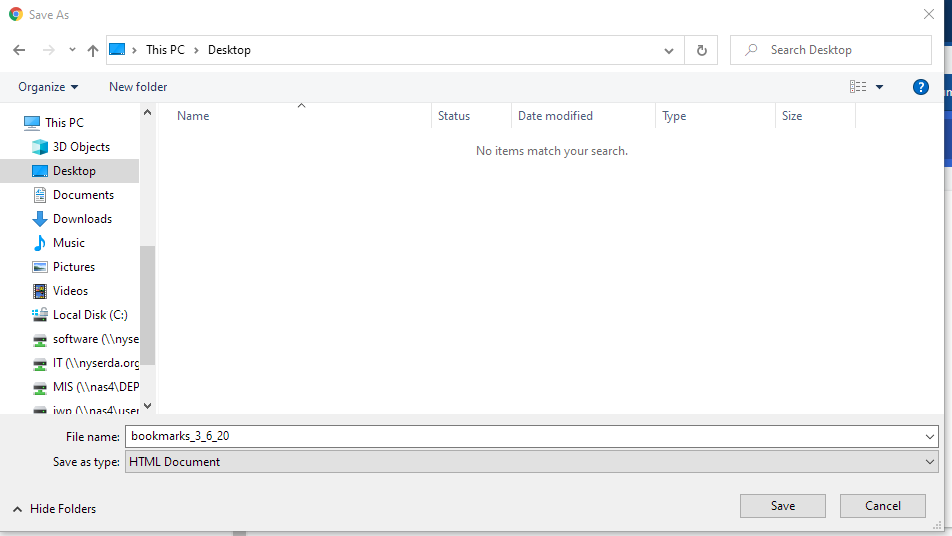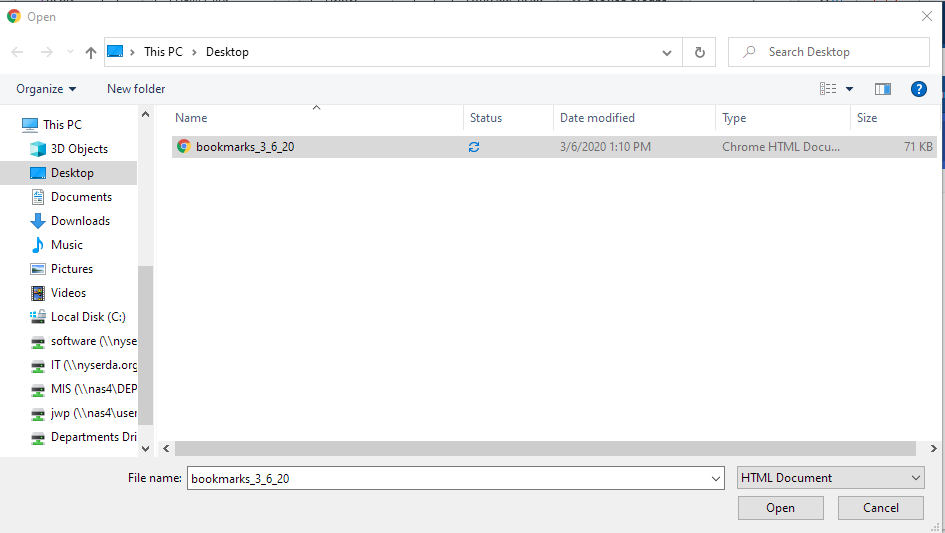Page History
...
in the upper right on Chrome, click on the "three dots" menu and select "Bookmarks"
Then, in the context menu that opens, select "bookmark manager"
This opens a new tab in Chrome that brings up the bookmark manager. Click the "three dots" in the upper right again and select "Export Bookmarks"
Pick a location to save them that you'll be able to access from the new computer, such as OneDrive or your U drive.
To import the bookmarks back into Chrome, follow these same directions, just select "Import bookmarks" once you're in the bookmark manager and navigate to the location where you saved your bookmark file.
Overview
Content Tools