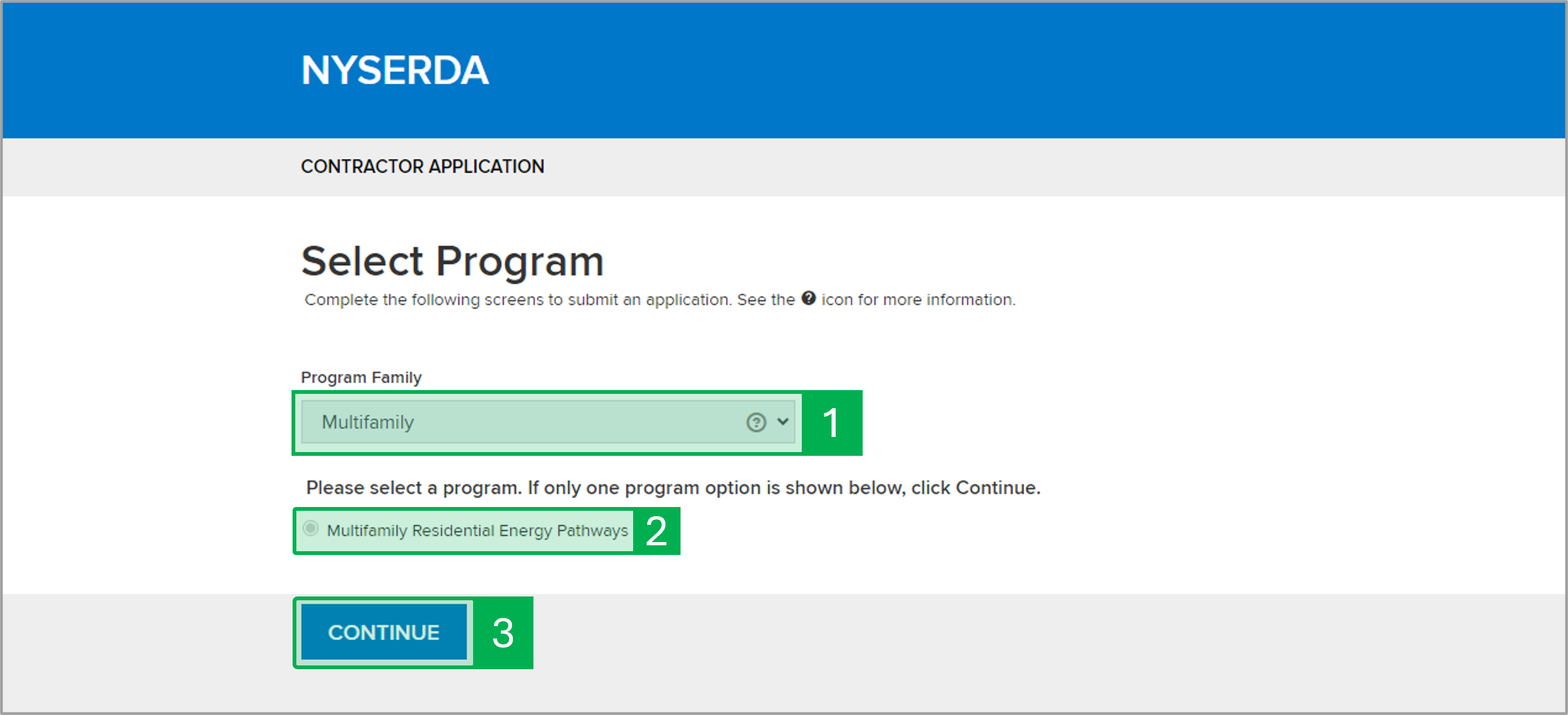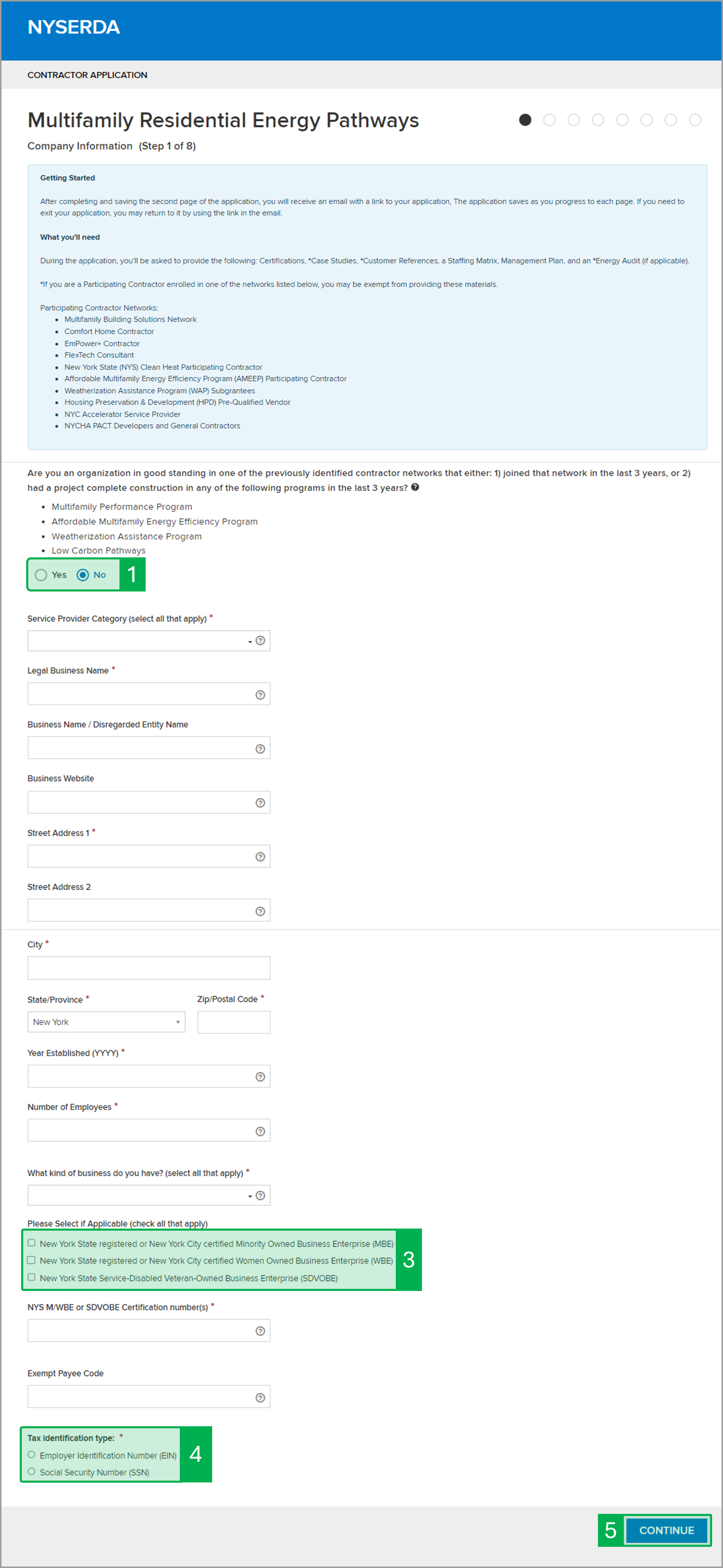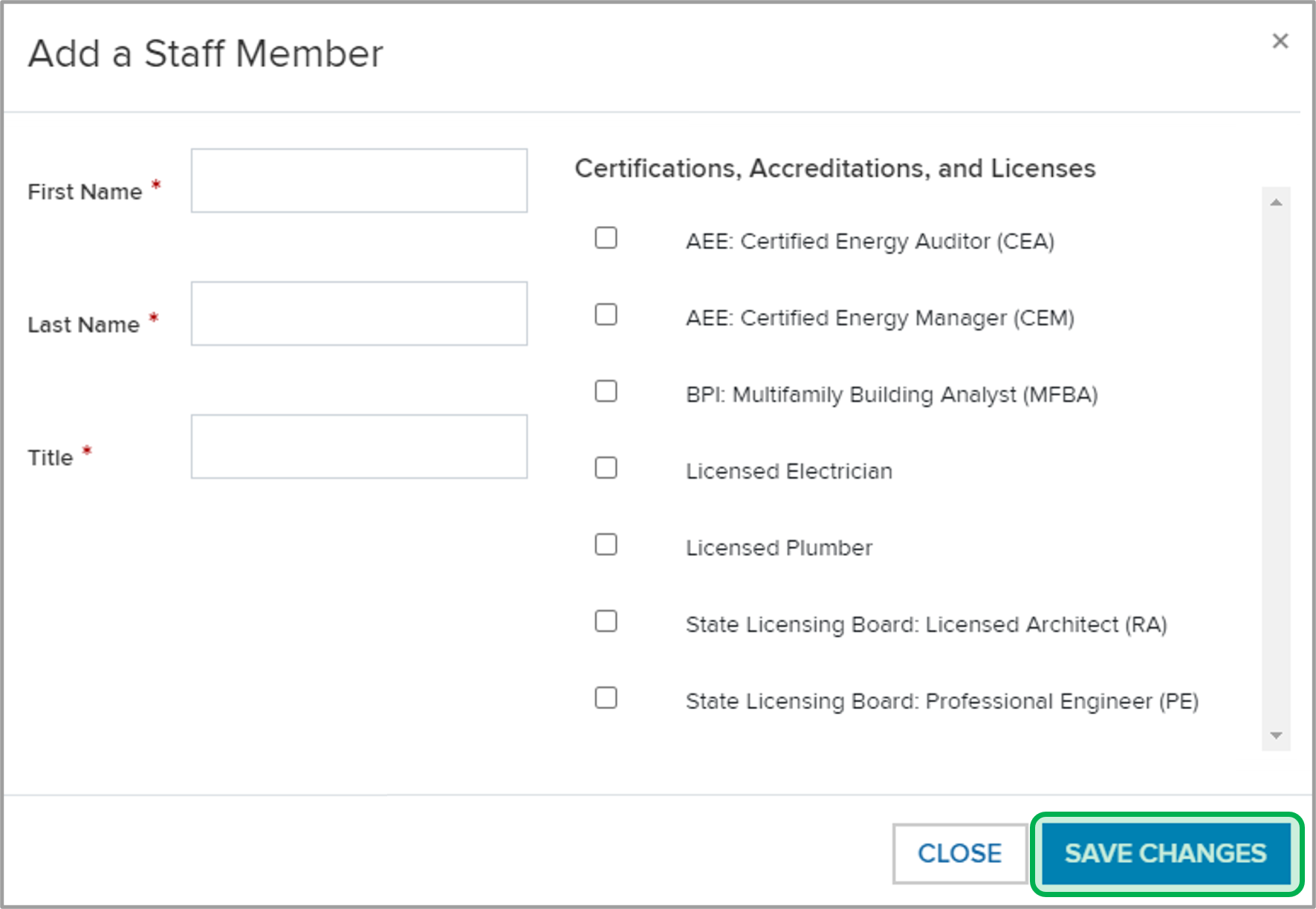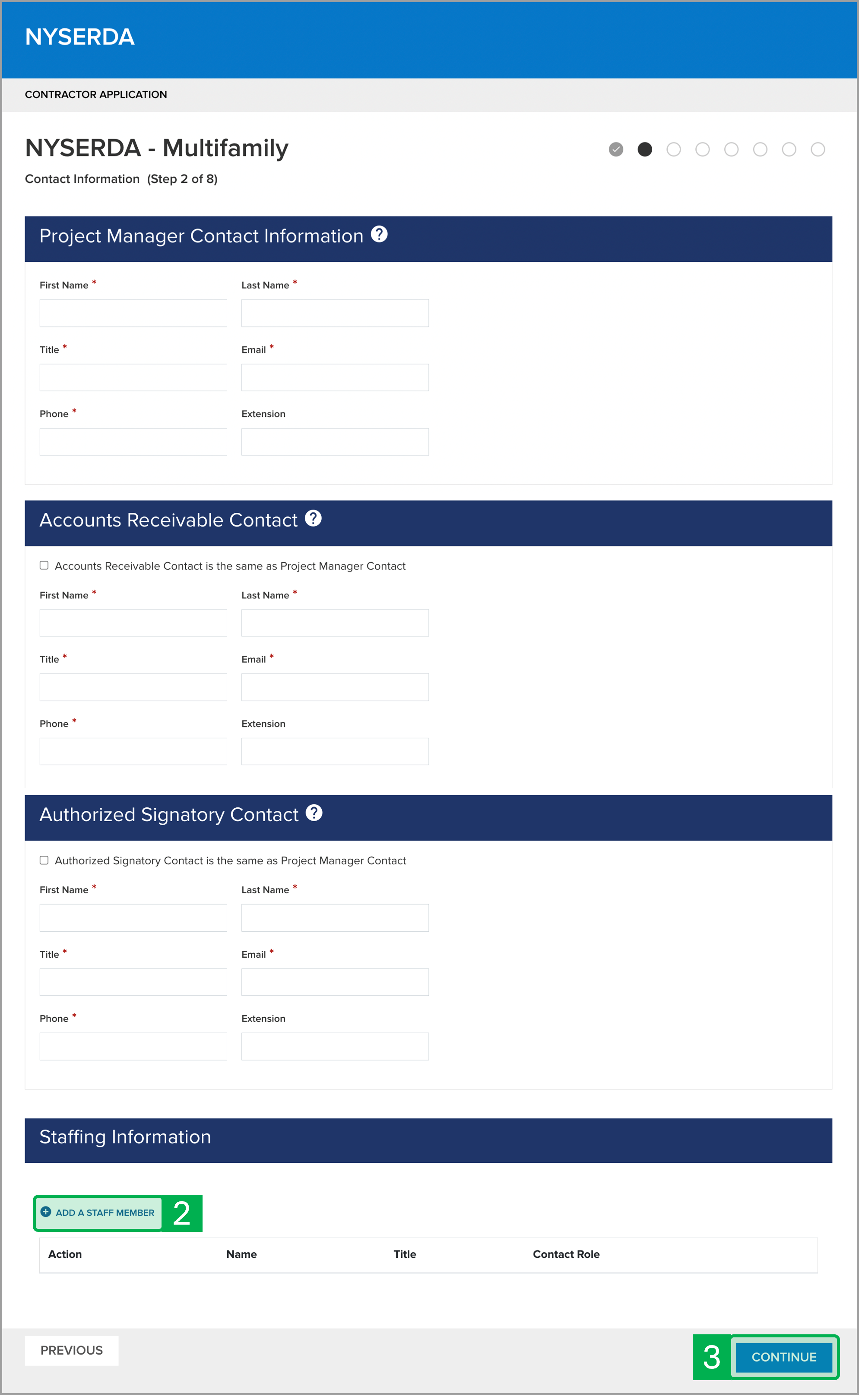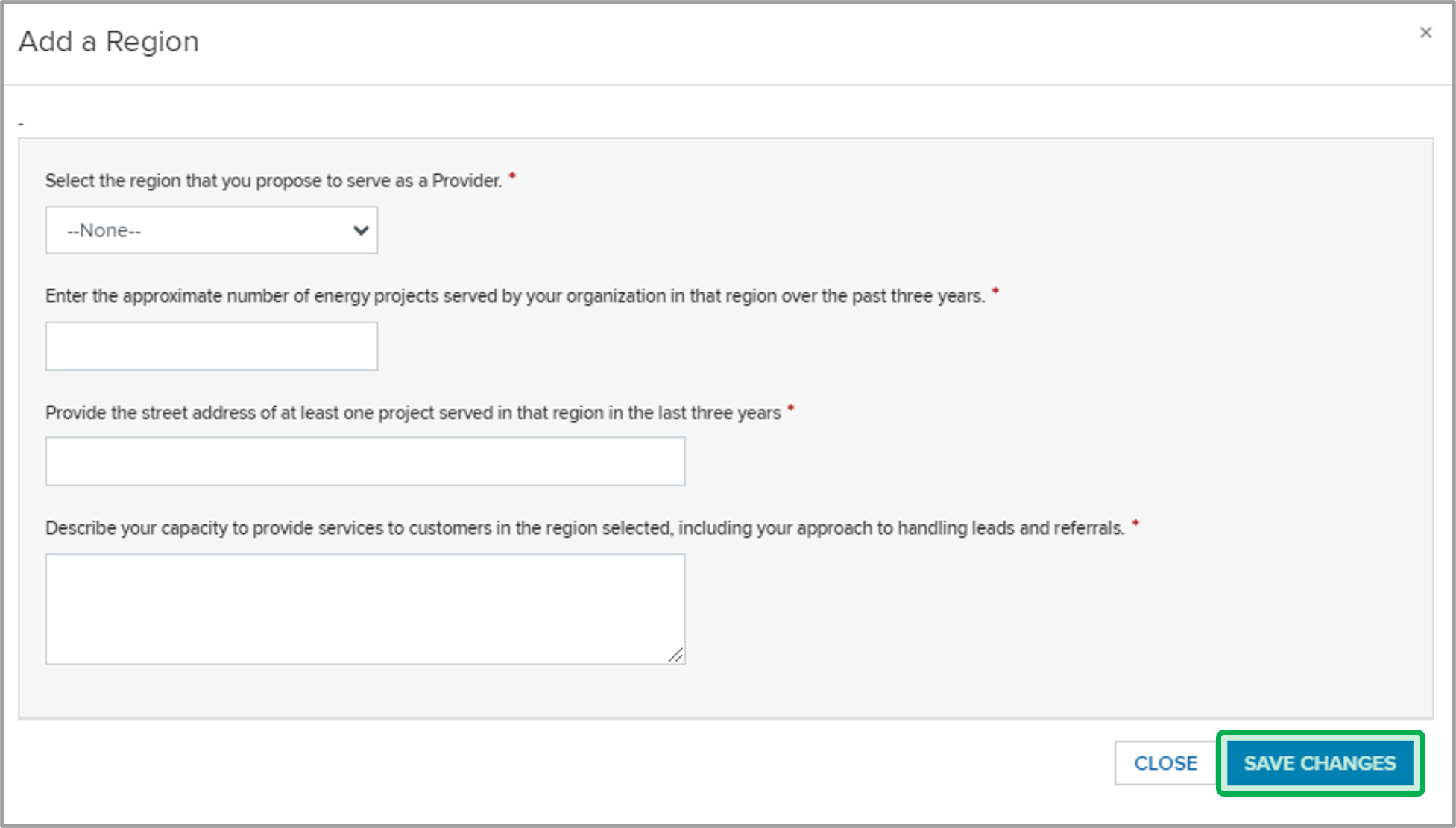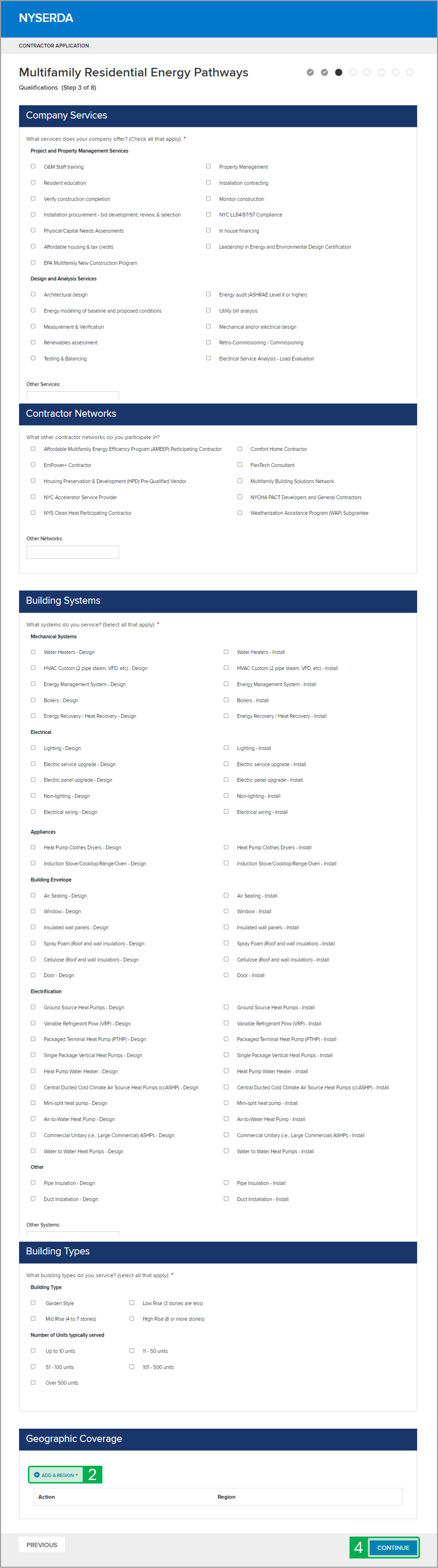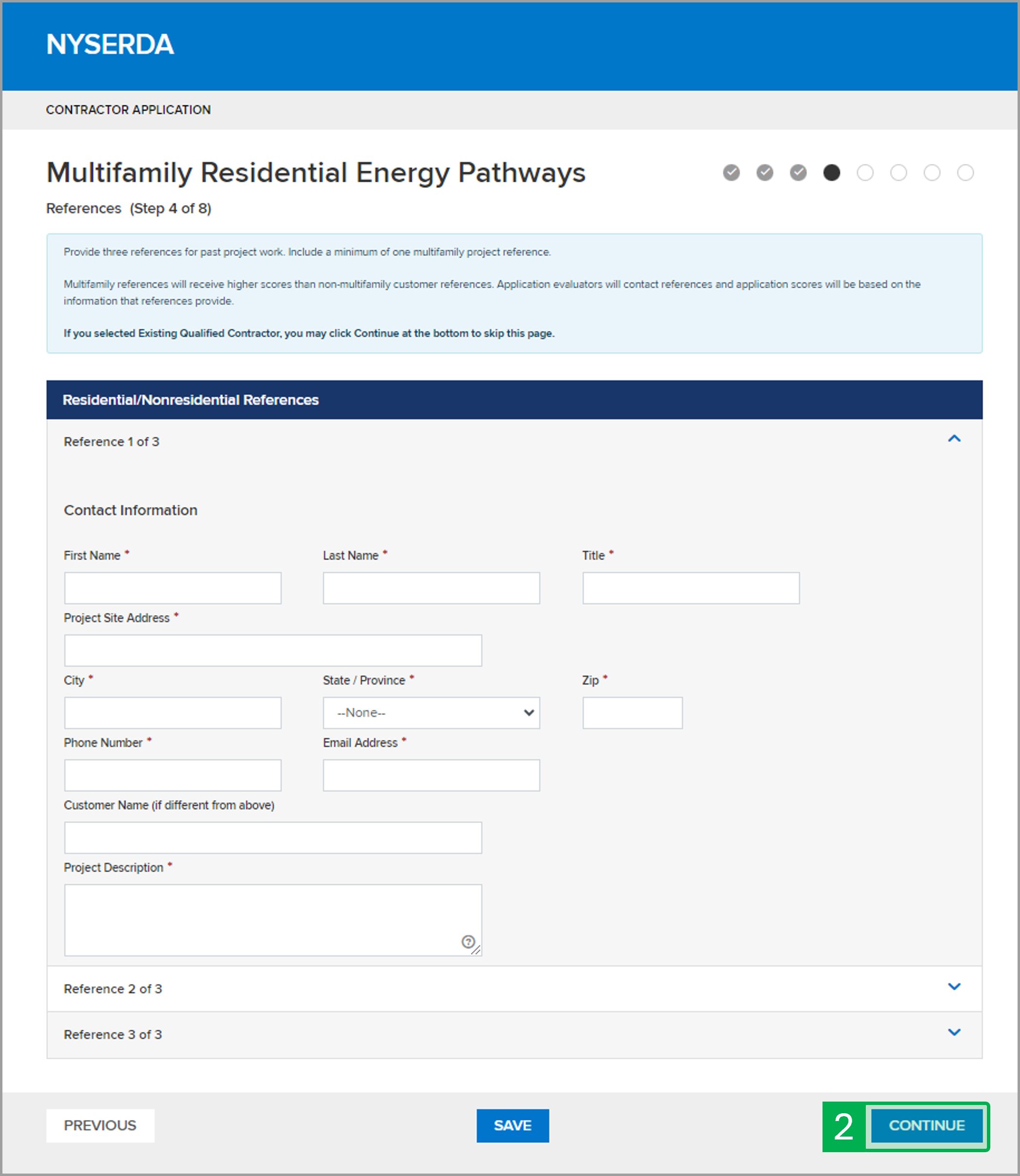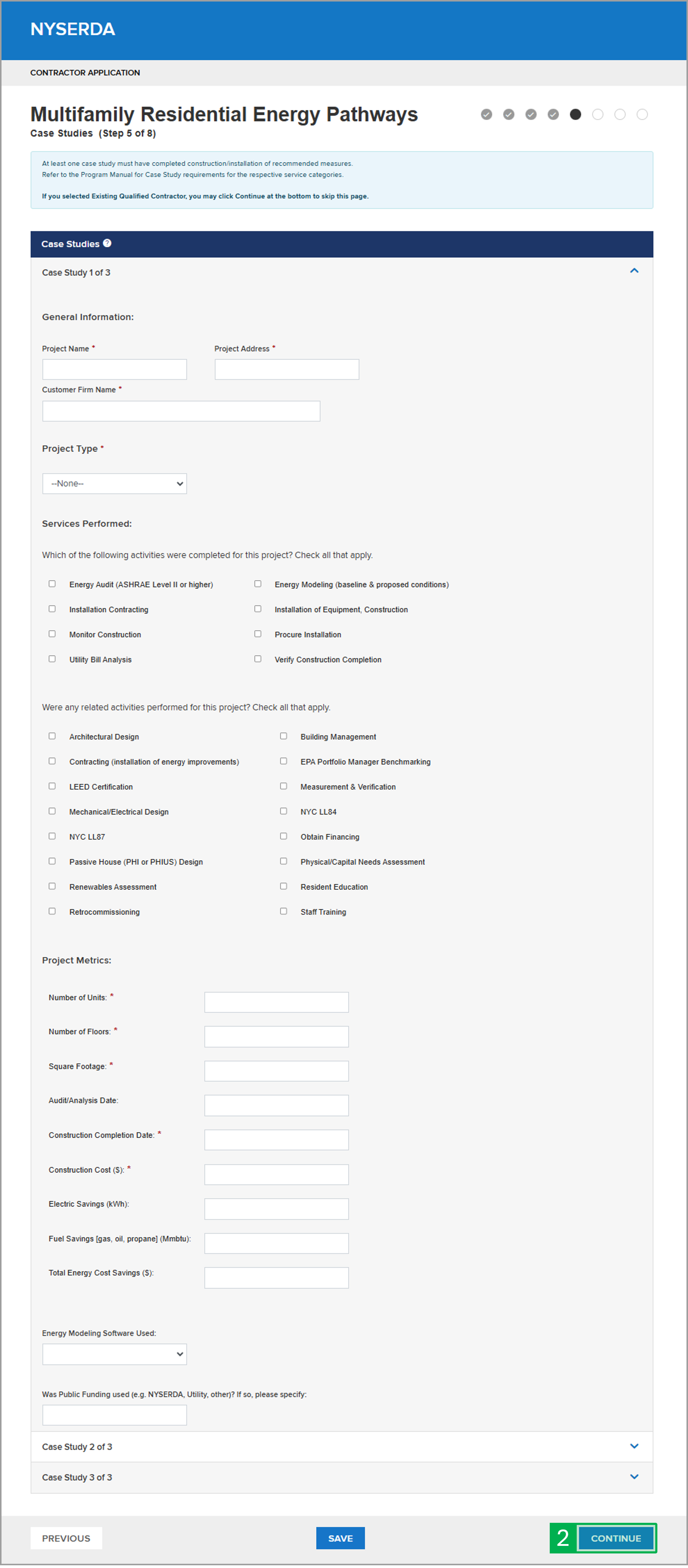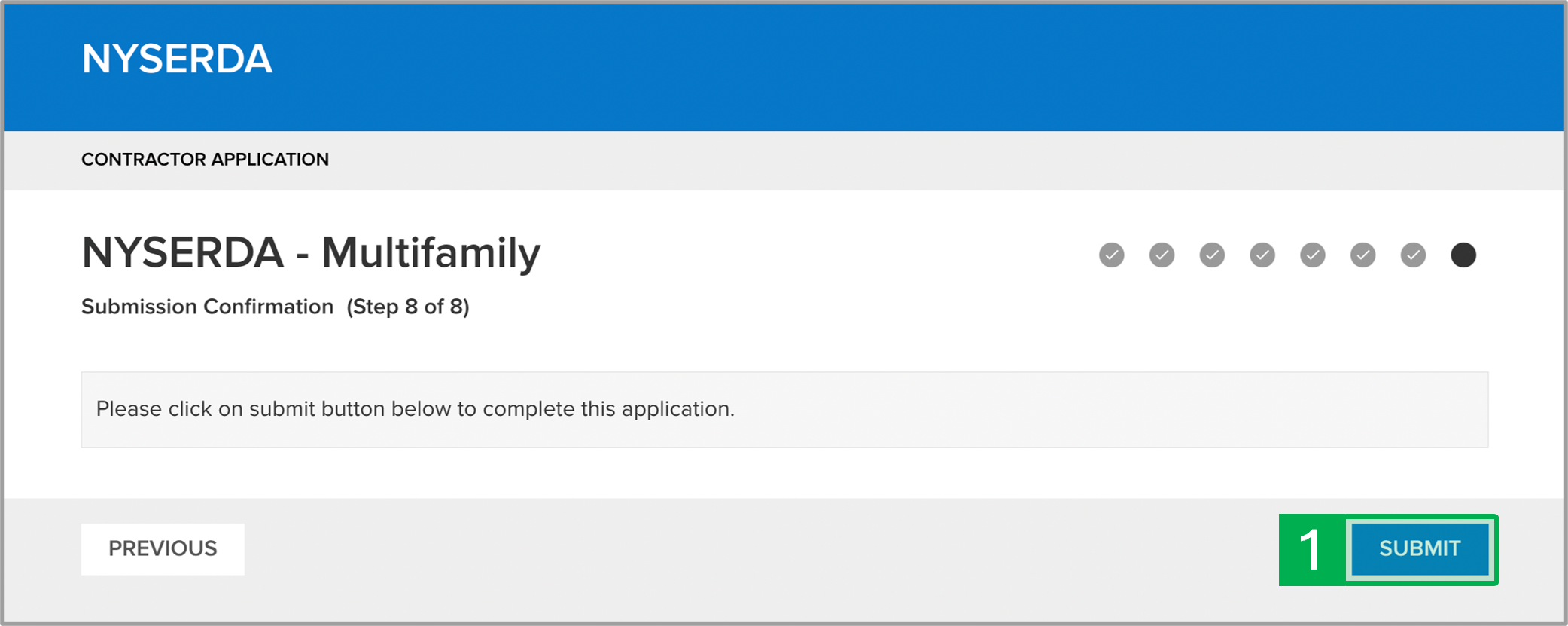| Aura - Tab |
|---|
| | Panel |
|---|
| borderColor | #002D72 |
|---|
| bgColor | #F3F4F9 |
|---|
| titleColor | #ffffff |
|---|
| borderWidth | 1 |
|---|
| titleBGColor | #002D72 |
|---|
| borderStyle | none |
|---|
| title | Access Application |
|---|
|
|
| Info |
|---|
| The Access Application step requires you to navigate to the application and select your Program Family and program. |
| Section |
|---|
| Column |
|---|
| | UI Steps |
|---|
| | UI Step |
|---|
Select the appropriate program from the second drop-down. If only one program option is available, leave the drop-down with the default option. |
| UI Step |
|---|
Click Continue to advance to the next step in the application. Access the Step 1 tab on this page to review the instructions for the next step. |
|
|
| Column |
|---|
| 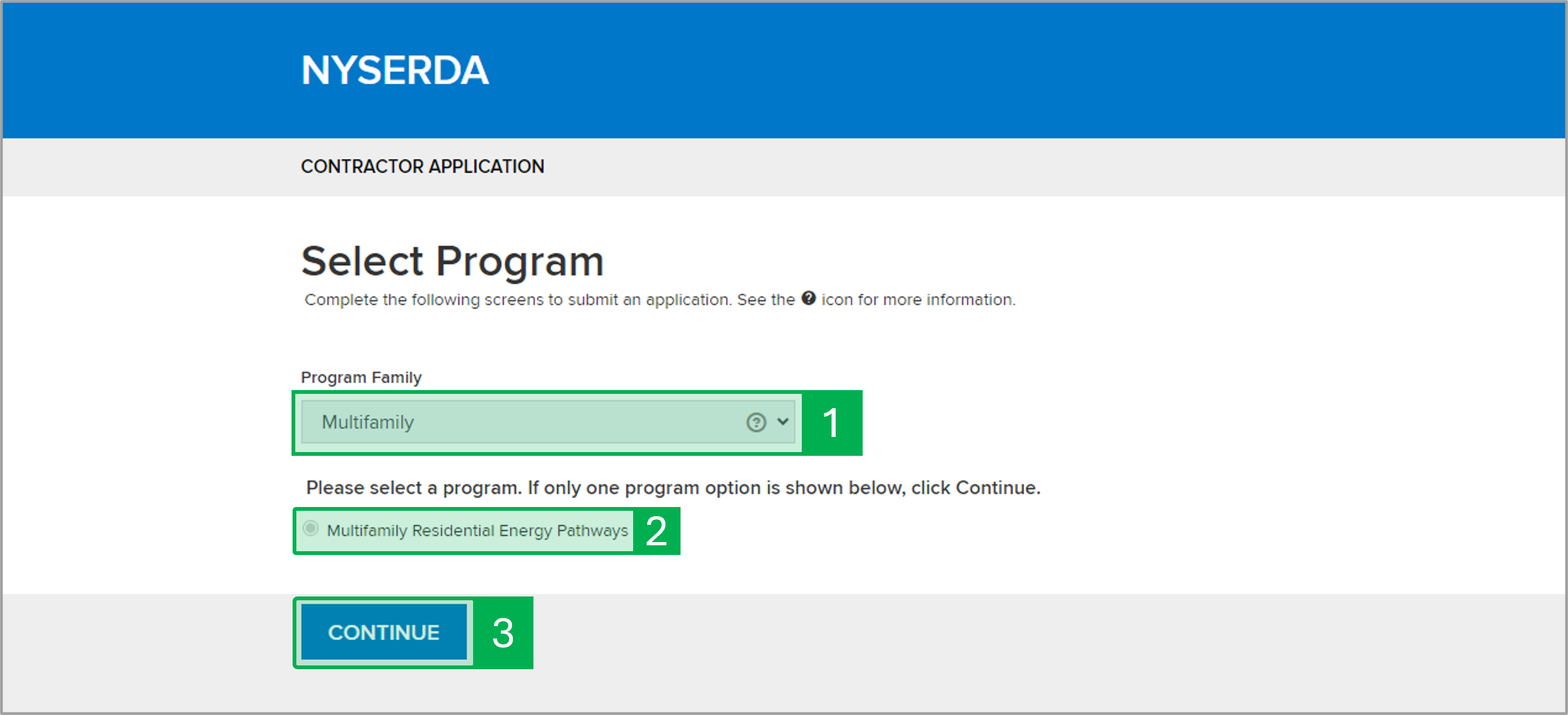
|
|
|
| Aura - Tab |
|---|
| | Panel |
|---|
| borderColor | #002D72 |
|---|
| bgColor | #F3F4F9 |
|---|
| titleColor | #ffffff |
|---|
| borderWidth | 1 |
|---|
| titleBGColor | #002D72 |
|---|
| borderStyle | none |
|---|
| title | Company Information |
|---|
|
|
| Info |
|---|
| Getting Started: After completing and saving the second step of the application, you will receive an email with a link to your application. The application saves as you progress to each page. If you need to exit your application, you may return to it by using the link in the email. What you'll need: During the application, you'll be asked to provide the following: Certifications, Case Studies, Customer References, a Staffing Matrix, a Management Plan, and an Energy Audit or Bid Package(as applicable). *If you are a Participating Contractor enrolled in one of the networks listed below, you may be exempt from providing these materials. | Expand |
|---|
| title | Participating Contractor Networks |
|---|
| - Multifamily Building Solutions Network
- Comfort Home Contractor
- EmPower+ Contractor
- FlexTech Consultant
- New York State (NYS) Clean Heat Participating Contractor
- Affordable Multifamily Energy Efficiency Program (AMEEP) Participating Contractor
- Weatherization Assistance Program (WAP) Subgrantees
- Housing Preservation & Development (HPD) Pre-Qualified Vendor
- NYC Accelerator Service Provider
- NYCHA PACT Developers and General Contractors
|
|
| Section |
|---|
| Column |
|---|
| | UI Steps |
|---|
| | UI Step |
|---|
Select Yes or No depending on if your organization is in good standing in one of the previously identified contractor networks that either Joined that network in the last 3 years or had a project complete construction in any of the following programs in the last 3 years: - Multifamily Performance Program
- Affordable Multifamily Energy Efficiency Program
- Weatherization Assistance Program
- Low Carbon Pathways
| Tip |
|---|
| If you select Yes, then submit documentation to confirm your organization meets the criteria in the Paperwork Record section at the end of this application. An organization in Good Standing is not subject to any corrective action plans or other disciplinary procedures in that network. |
|
| UI Step |
|---|
Complete all required fields marked with a red asterisk ( * ). |
| UI Step |
|---|
Check the correct boxe(s) if your organization is MBE, WBE, and/or SDVOBE. If any of these boxes are checked, additional fields will appear below this field that may be required. Please submit documentation to confirm your certification in the Paperwork Record page of the application. |
| UI Step |
|---|
Select Tax Identification Type. | Warning |
|---|
| The employer completing this application must provide the Employer Identification Number (EIN). Do not provide NYSERDA your Social Security Number (SNN). |
|
| UI Step |
|---|
Click Continue to advance to the next step in the application. Access the Step 2 tab on this page to review the instructions for the next step. |
|
|
| Column |
|---|
| 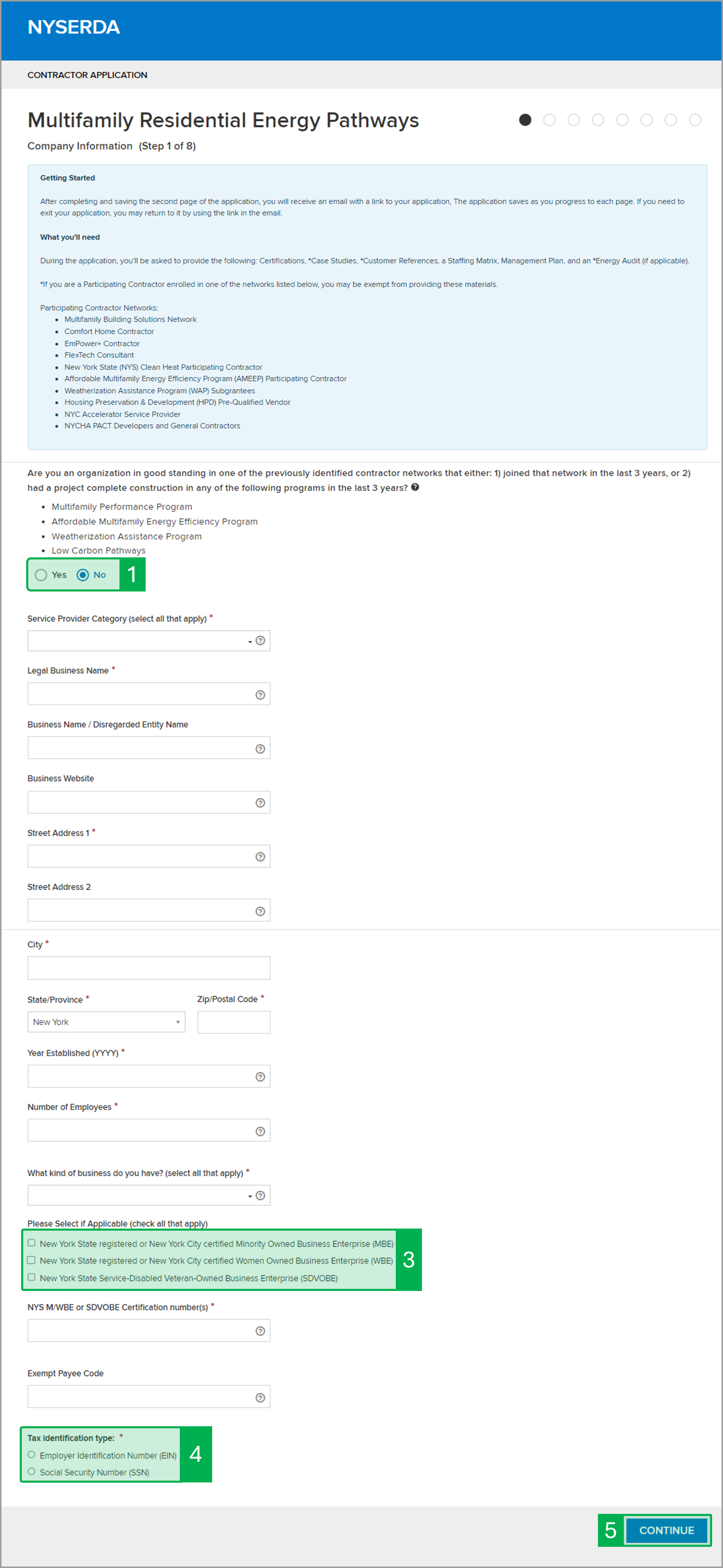
|
|
|
| Aura - Tab |
|---|
| | Panel |
|---|
| borderColor | #002D72 |
|---|
| bgColor | #F3F4F9 |
|---|
| titleColor | #ffffff |
|---|
| borderWidth | 1 |
|---|
| titleBGColor | #002D72 |
|---|
| borderStyle | none |
|---|
| title | Contact Information |
|---|
|
|
| Info |
|---|
| Complete the Contact Information section to add your organization's contacts to the application. Once the Contact Information section is complete, the contractor should expect the following email communication including the hyperlink to resume your application. Example email notification of application reference number: Dear [User Name] Re: Application #00000 You recently started an application to become a Participating Contractor for NYSERDA's Multifamily Residential Energy Pathways but did not finalize and complete it. You may resume your application online, your reference # is 00000. Please note that this email does not commit NYSERDA to approving you as a Multifamily Participating Contractor Please contact products@nyserda.ny.gov if you have any questions. Thank you, NYSERDA Do not reply to this email. This inbox is not monitored. | |
| Section |
|---|
| Column |
|---|
| | UI Steps |
|---|
| | UI Step |
|---|
Complete the contact information for the Project Manager, Accounts Receivable, and Authorized Signatory section. | Tip |
|---|
| Clicking the checkboxes at the top of the Accounts Receivable and Authorized Signatory sections will copy the project manager contact information into those sections in the system. Only check one or both of those checkboxes if the project manager also serves as the Accounts Receivable and/or Authorized Signatory contact. |
|
| UI Step |
|---|
Before you can move onto the next step, at least one (1) staff member in your organization with at least one (1) Certification, Accreditation, or License must be added to the Staffing Information section. Click Add a Staff Member and complete all required fields in the modal window that opens. Select at least one (1) of the certifications, accreditations, or licenses held by the staff member and click Save Changes. Select Other and use the text field if your certification, accreditation, or license is not listed. | Expand |
|---|
| 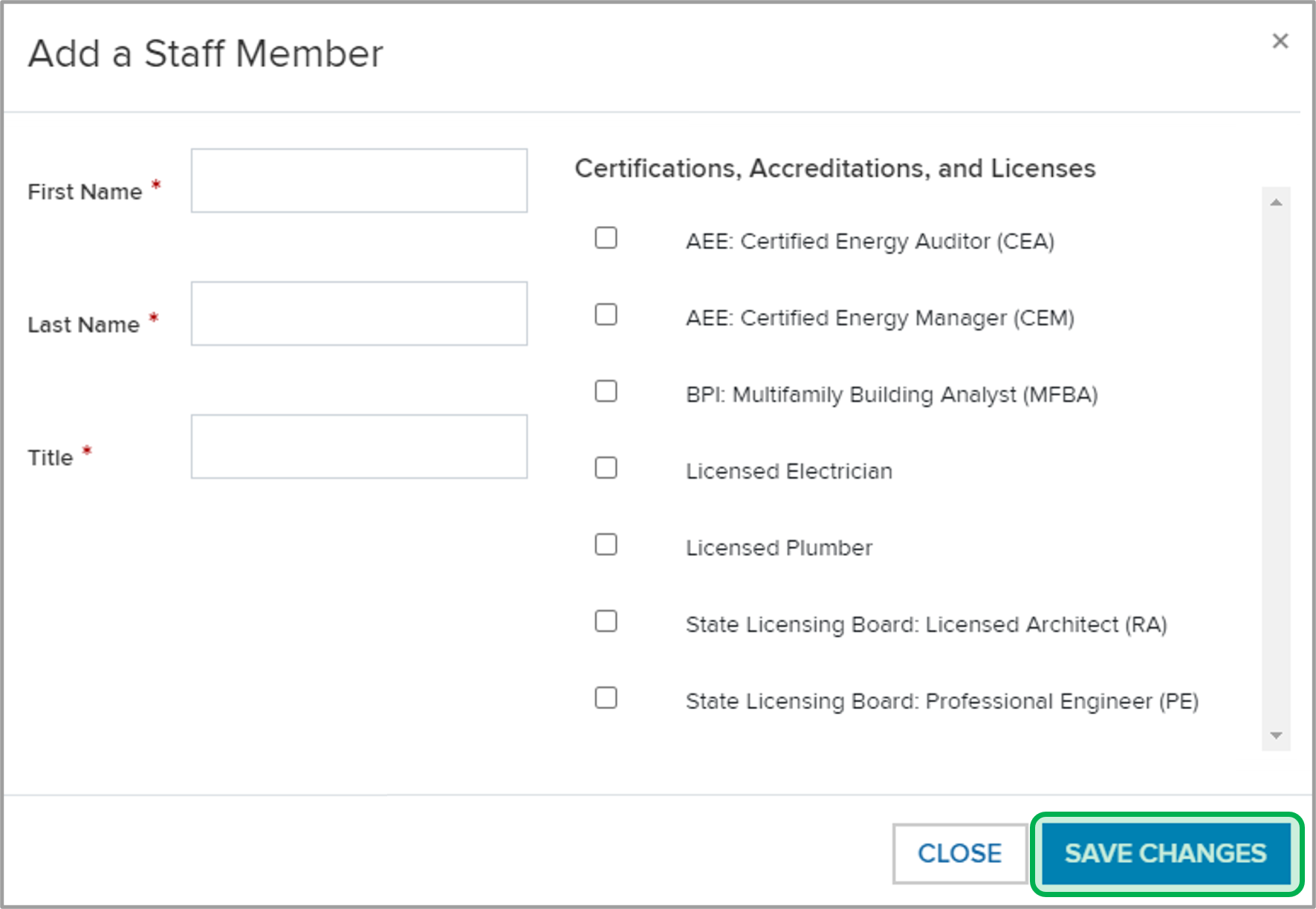
|
|
| UI Step |
|---|
Click Continue to advance to the next step in the application. Access the Step 3 tab on this page to review the instructions for the next step. |
|
|
| Column |
|---|
| 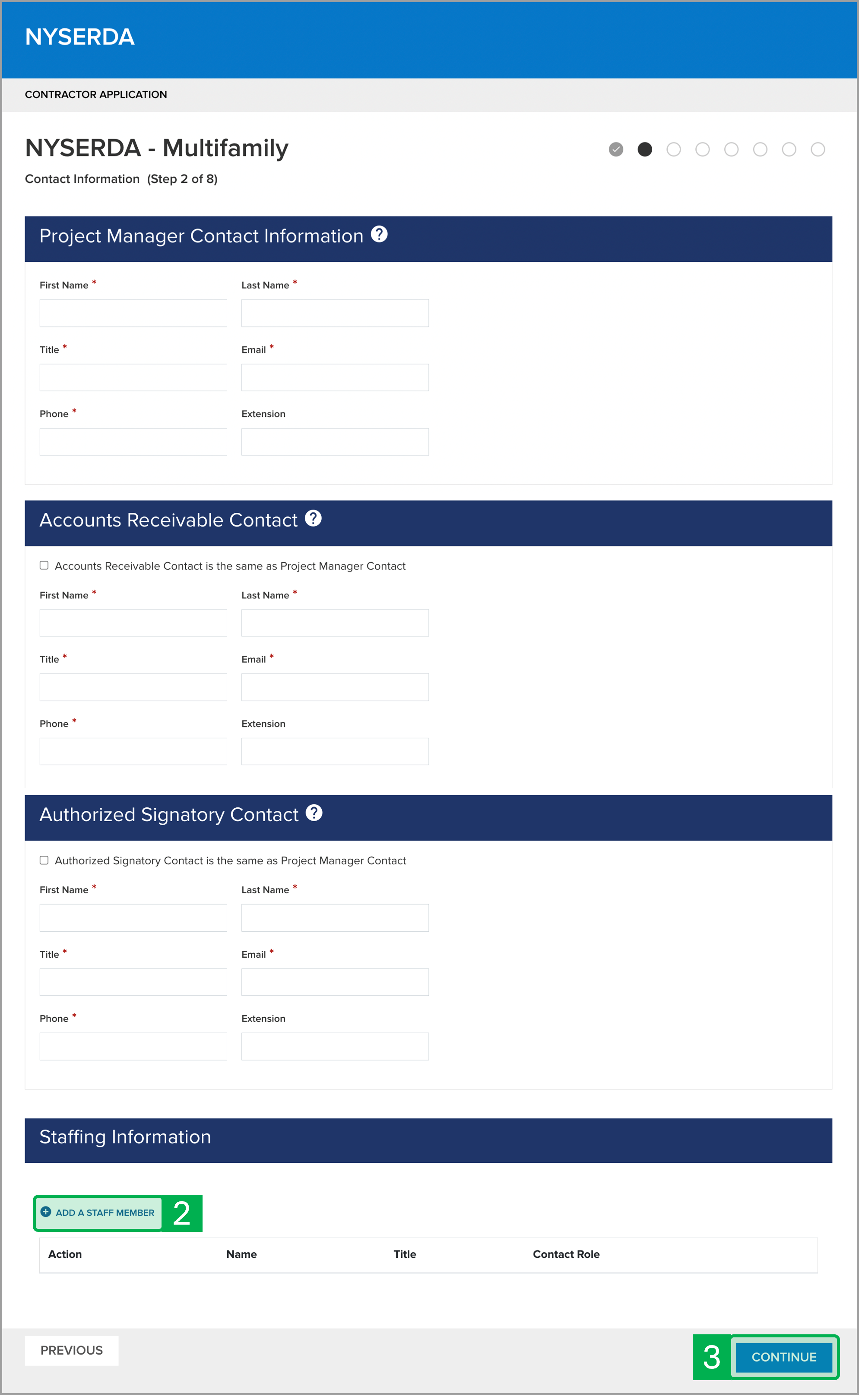
|
|
|
| Aura - Tab |
|---|
| | Panel |
|---|
| borderColor | #002D72 |
|---|
| bgColor | #F3F4F9 |
|---|
| titleColor | #ffffff |
|---|
| borderWidth | 1 |
|---|
| titleBGColor | #002D72 |
|---|
| borderStyle | none |
|---|
| title | Qualifications |
|---|
|
|
| Info |
|---|
| Step 3 of the application requests Qualification information regarding the systems your organization services and the geographical regions your organization supports. |
| Section |
|---|
| Column |
|---|
| | UI Steps |
|---|
| | UI Step |
|---|
Complete the following sections: - Company Services
- Contractor Networks
- Building Systems
- Building Types
| Tip |
|---|
| Use the Other Systems field to document systems you service that are not currently listed in this section. |
|
| UI Step |
|---|
Scroll down to the Geographic Coverage section and click the Add a Region hyperlink to add a new region. A modal window will open. |
| UI Step |
|---|
On the modal window, complete all required fields for the new region then click Save Changes to add the region and return to the application. | Expand |
|---|
| 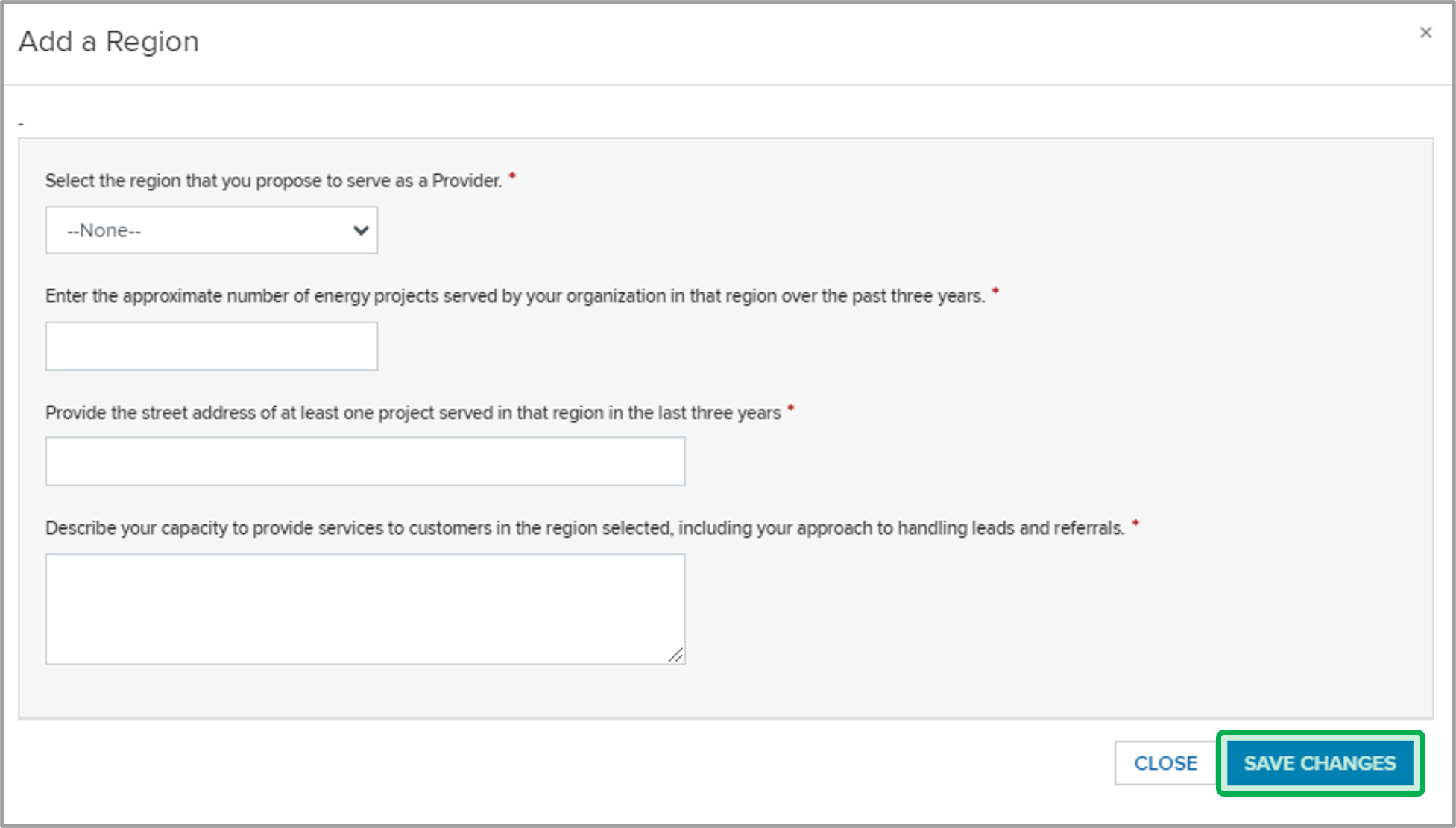
|
|
| UI Step |
|---|
Click Continue to advance to the next step in the application. Access the Step 4 tab on this page to review the instructions for the next step. |
|
|
| Column |
|---|
| 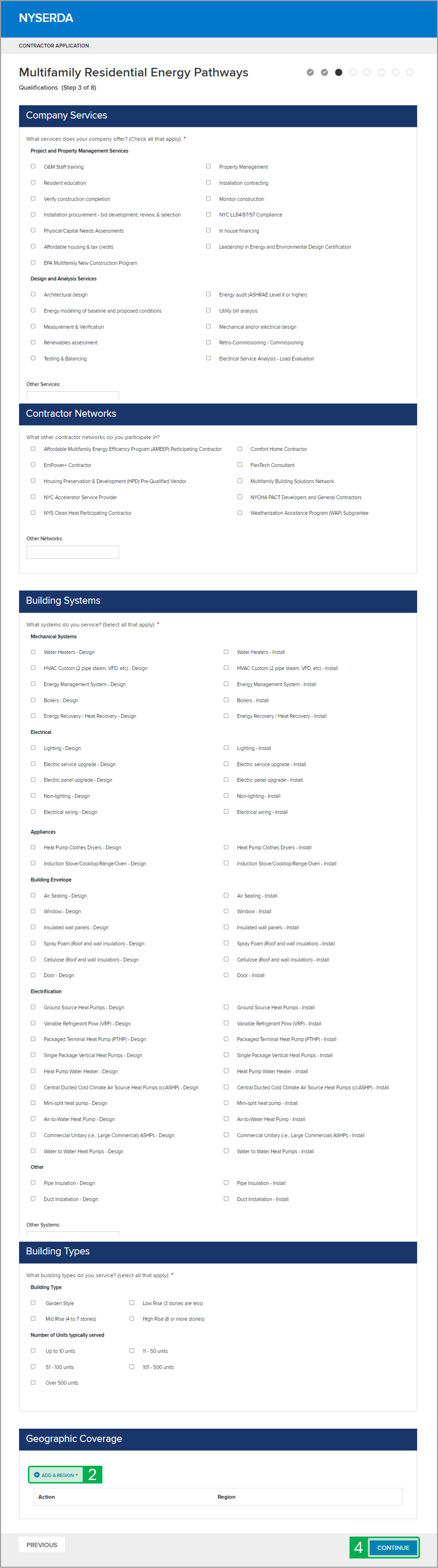
|
|
|
| Aura - Tab |
|---|
| | Panel |
|---|
| borderColor | #002D72 |
|---|
| bgColor | #F3F4F9 |
|---|
| titleColor | #ffffff |
|---|
| borderWidth | 1 |
|---|
| titleBGColor | #002D72 |
|---|
| borderStyle | none |
|---|
| title | References |
|---|
|
|
| Info |
|---|
| Step 4 requests three (3) references for past project work, including a minimum of one multifamily project reference. Multifamily references will receive higher scores than non-multifamily customer references. References will be emailed a survey to complete and completed surveys will be sent to the NYSERDA evaluation team. Application evaluators will also attempt to contact references if survey responses are not received in a certain amount of time. Application scores will be based on the information that references provide. If you selected Existing Qualified Contractor in Step 1, you may click Continue at the bottom to skip this page. |
| Section |
|---|
| Column |
|---|
| | UI Steps |
|---|
| | UI Step |
|---|
Complete all required fields with a red asterisk ( * ) for the three Residential/Nonresidential References. |
| UI Step |
|---|
Click Continue to advance to the next step in the application. Access the Step 5 tab on this page to review the instructions for the next step. |
|
|
| Column |
|---|
| 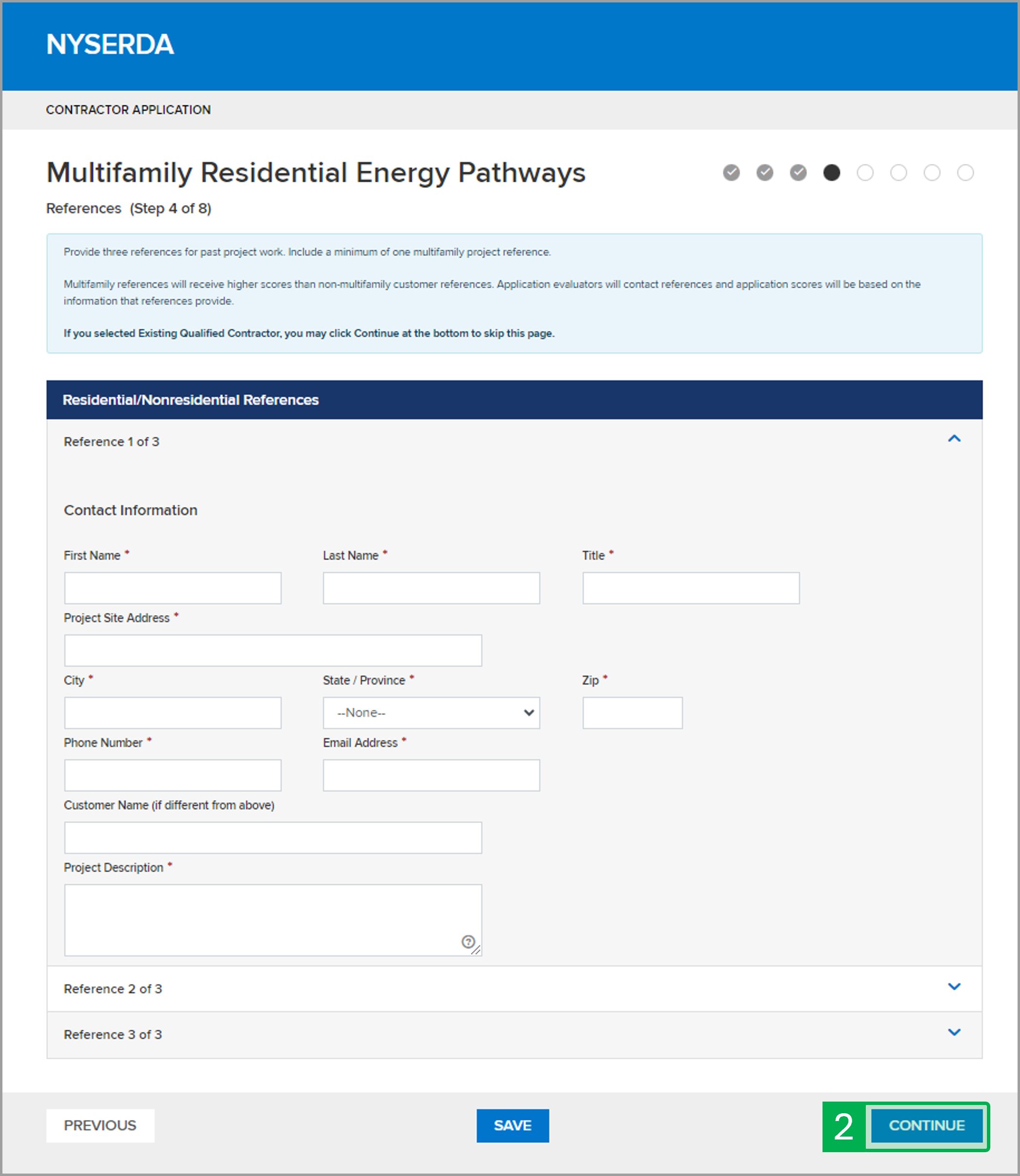
|
|
|
| Aura - Tab |
|---|
| | Panel |
|---|
| borderColor | #002D72 |
|---|
| bgColor | #F3F4F9 |
|---|
| titleColor | #ffffff |
|---|
| borderWidth | 1 |
|---|
| titleBGColor | #002D72 |
|---|
| borderStyle | none |
|---|
| title | Case Studies |
|---|
|
|
| Info |
|---|
| Applicants are asked to submit case studies in Step 5. At least one case study must have completed construction/installation of recommended measures. Energy Assessor applicants are asked to submit a summary write-up 1-3 pages long for each case-study. Installer applicants are not asked to submit a write-up for any case study submitted. Energy Assessor applicants are asked to provide an ASHRAE Level II or III energy audit for one of these case studies identified on this page. The audit should include relevant appendices and documentation. If you selected Existing Qualified Contractor, you may click Continue at the bottom to skip this page. |
| Section |
|---|
| Column |
|---|
| | UI Steps |
|---|
| | UI Step |
|---|
Complete all required fields with a red asterisk ( * ) for the three Case Studies. |
| UI Step |
|---|
Click Continue to advance to the next step in the application. Access the Step 6 tab on this page to review the instructions for the next step. |
|
|
| Column |
|---|
| 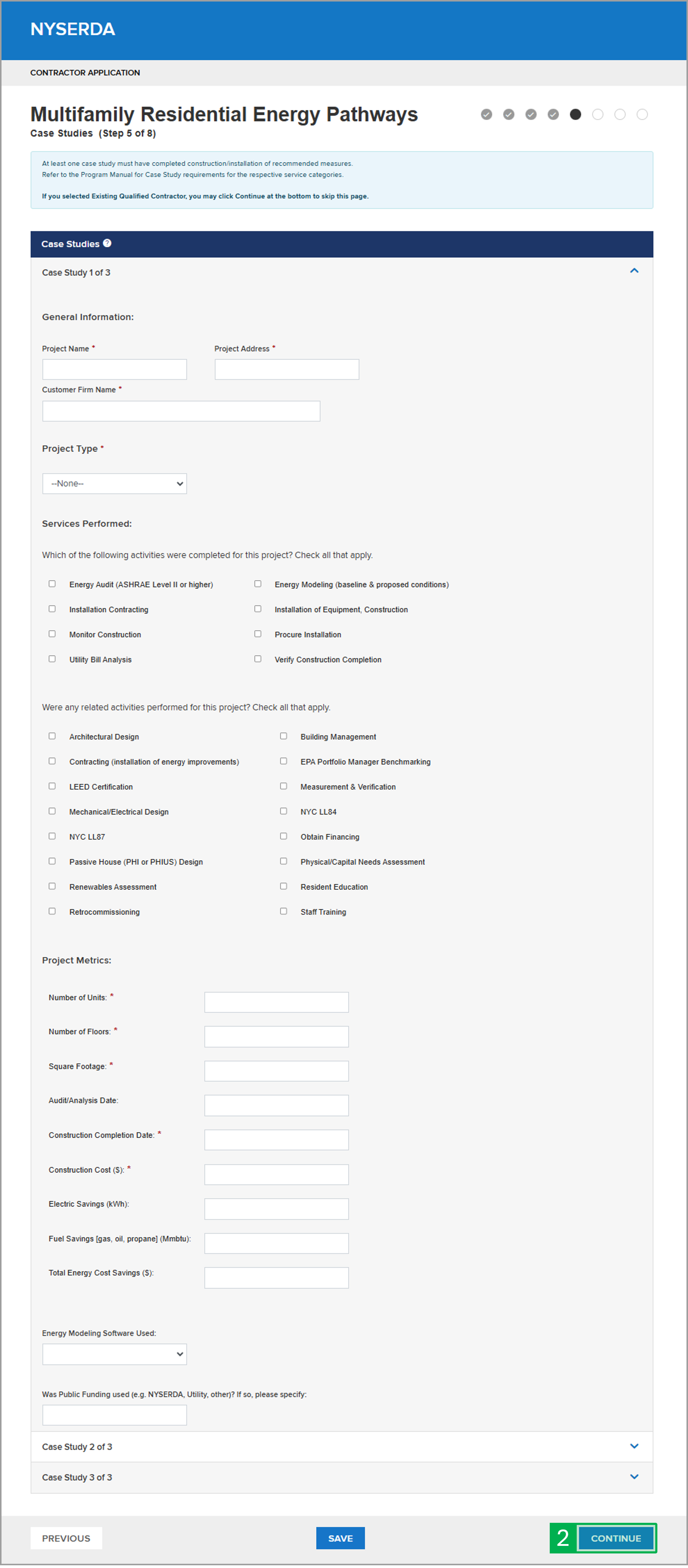
|
|
|
| Aura - Tab |
|---|
| | Panel |
|---|
| borderColor | #002D72 |
|---|
| bgColor | #F3F4F9 |
|---|
| titleColor | #ffffff |
|---|
| borderWidth | 1 |
|---|
| titleBGColor | #002D72 |
|---|
| borderStyle | none |
|---|
| title | Certification |
|---|
|
|
| Info |
|---|
| Step 6 of the application asks you to review all application information carefully and ensure that all required documentation is complete before continuing. Incomplete applications may result in prolonged processing and potential denial of participation in the Multifamily Residential Energy Pathways. |
| Section |
|---|
| Column |
|---|
| | UI Steps |
|---|
| | UI Step |
|---|
Review all the required questions and select an answer for each. |
| UI Step |
|---|
Review the following documents by clicking on the hyperlinks. When you have completed your review, click the checkbox: - MREP Participating Contractor Participation Agreement
- Executive Order 16
- Disclosure Statement
- Participation Agreement
- Multifamily Residential Energy Pathways Participating Contractor Signature Page
| Tip |
|---|
| The checkbox will only be clickable once the documents are downloaded and reviewed. Executive Order 16 and Disclosure Statement are form fillable PDFs. Download and complete them and then upload the completed forms to the Required Documents section on the next page. |
|
| UI Step |
|---|
Click Continue to advance to the next step in the application. Access the Step 7 tab on this page to review the instructions for the next step. |
|
|
| Column |
|---|
| 
|
|
|
| Aura - Tab |
|---|
| | Panel |
|---|
| borderColor | #002D72 |
|---|
| bgColor | #F3F4F9 |
|---|
| titleColor | #ffffff |
|---|
| borderWidth | 1 |
|---|
| titleBGColor | #002D72 |
|---|
| borderStyle | none |
|---|
| title | Paperwork Record |
|---|
|
|
| Info |
|---|
| Documents You must upload the requested documents to satisfy application requirements outlined in the Required Documents section. If you have other documents to support your application, you can upload them in the Other Documents section. Note the limit for files in 25MB. Supported File Types Include: CSV, DOC, DOCX, gif, jpeg, jpg, PDF, png, PPS, PPSX, PPT, PPTX, TIF, TXT, XLS, XLSX, ZIP, xlsm, kml. |
| Section |
|---|
| Column |
|---|
| | UI Steps |
|---|
| | UI Step |
|---|
For each required document, click Choose File to locate the associated file on your computer or device to upload to the application. This include the following: - Case Studies
- Certificate of Insurance
- Signed Application
- Company & Subconsultant Organization Chart
- Team Member CVs
- Executive Order 16
- Disclosure Statement
The Signed Application will only show as a required document if you chose to hand sign the attestation in Step 5 of the application. |
| UI Step |
|---|
Under Optional Documents click Add Another Document to Upload relevant documents. | Tip |
|---|
| Under Optional Documents the document names will be prefilled. You can edit the names to match the uploaded document. |
|
| UI Step |
|---|
Click Continue to advance to the next step in the application. Access the Step 7 tab on this page to review the instructions for the next step. |
|
|
| Column |
|---|
| 
|
|
|
| Aura - Tab |
|---|
| | Panel |
|---|
| borderColor | #002D72 |
|---|
| bgColor | #F3F4F9 |
|---|
| titleColor | #ffffff |
|---|
| borderWidth | 1 |
|---|
| titleBGColor | #002D72 |
|---|
| borderStyle | none |
|---|
| title | Submission Confirmation |
|---|
|
|
| Info |
|---|
| Step 8 of the application asks you to review the application to make any necessary edits and submit the application for review. |
| Section |
|---|
| Column |
|---|
| | UI Steps |
|---|
| | UI Step |
|---|
Step 8 completes the application process. Applications must be submitted at this step. | Tip |
|---|
| You can return to any step of the application to edit/review by clicking on the circle check mark icon at the top right. |
|
| UI Step |
|---|
Once you click Submit, the window will update with the Your application has been submitted successfully prompt. Access the Next Steps tab on this page to review the instructions for the next step. |
|
|
| Column |
|---|
| 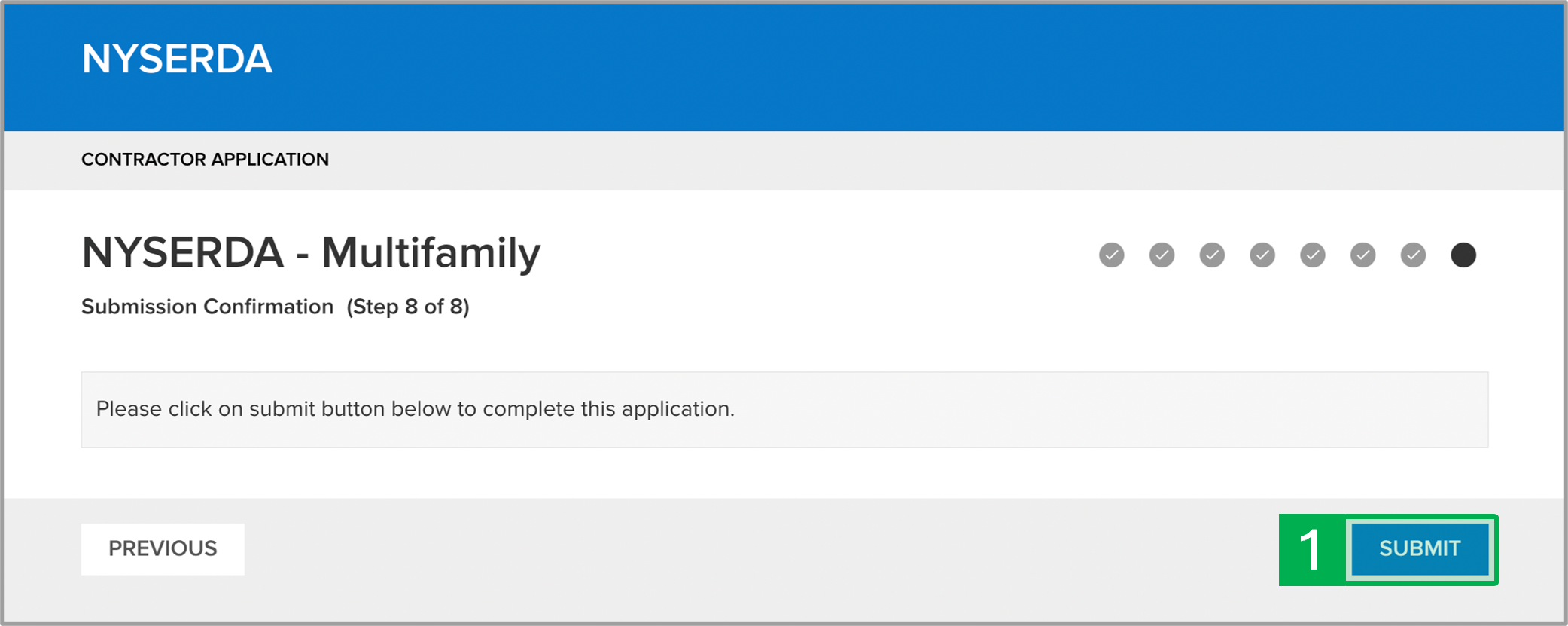
|
|
|
| Aura - Tab |
|---|
| | Panel |
|---|
| borderColor | #002D72 |
|---|
| bgColor | #F3F4F9 |
|---|
| titleColor | #ffffff |
|---|
| borderWidth | 1 |
|---|
| titleBGColor | #002D72 |
|---|
| borderStyle | none |
|---|
| title | Next Steps |
|---|
|
|
| Info |
|---|
| Once submitted, the program team will review the application. You will receive a notification email confirming your application submission. If any documents you uploaded to the application do not meet program requirements, the program team will update the document status to Rejected. When a document is rejected, Salesforce will send a notification to the application requesting they re-upload a document that satisfies the application requirements. |
Example email notification of application submission: Dear [User Name] Re: Application #00000 Thank you for submitting an application to become a NYSERDA Multifamily Residential Energy Pathways participating contractor. We have received your application and a determination on your application will be made in 6 - 8 weeks. We will notify you by email when your application has been approved or if we require additional information. Be sure to add mrepnetwork@nyserda.ny.gov to your safe senders list to ensure you receive important emails regarding the Multifamily Residential Energy Pathways incentive program. If you have any questions, please feel free to contact mrepnetwork@nyserda.ny.gov. Thank you, The NYSERDA Multifamily Residential Energy Pathways Team Please do not reply to this email as this inbox is not monitored. | |
|