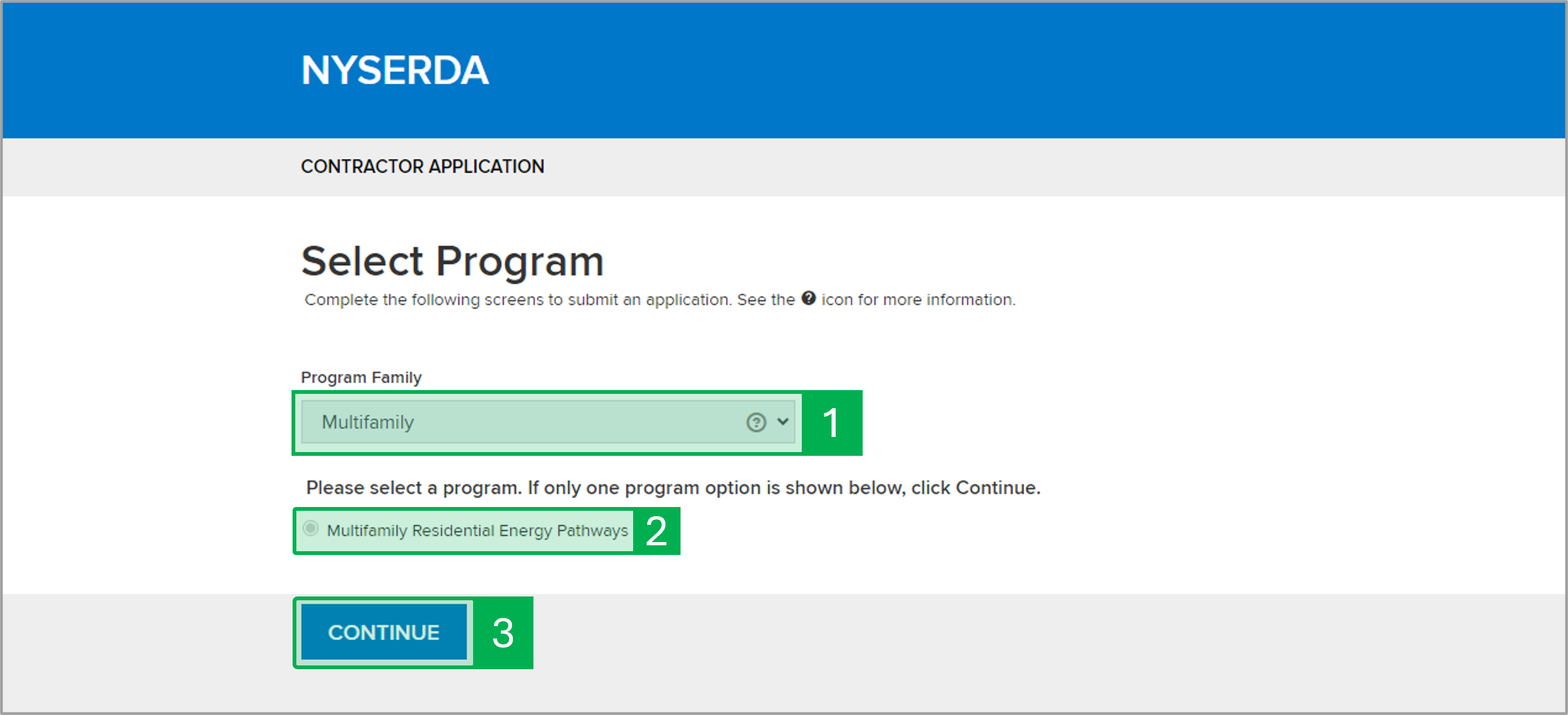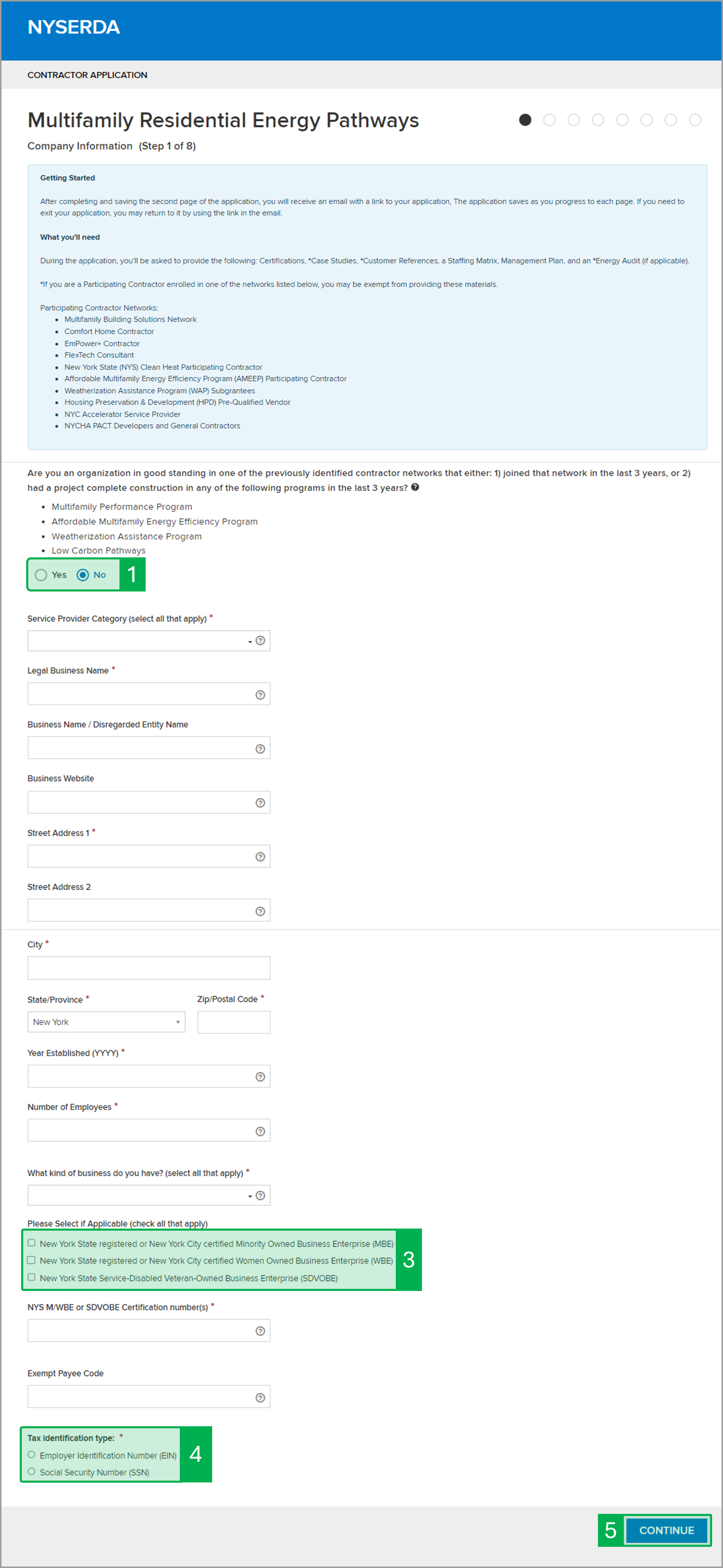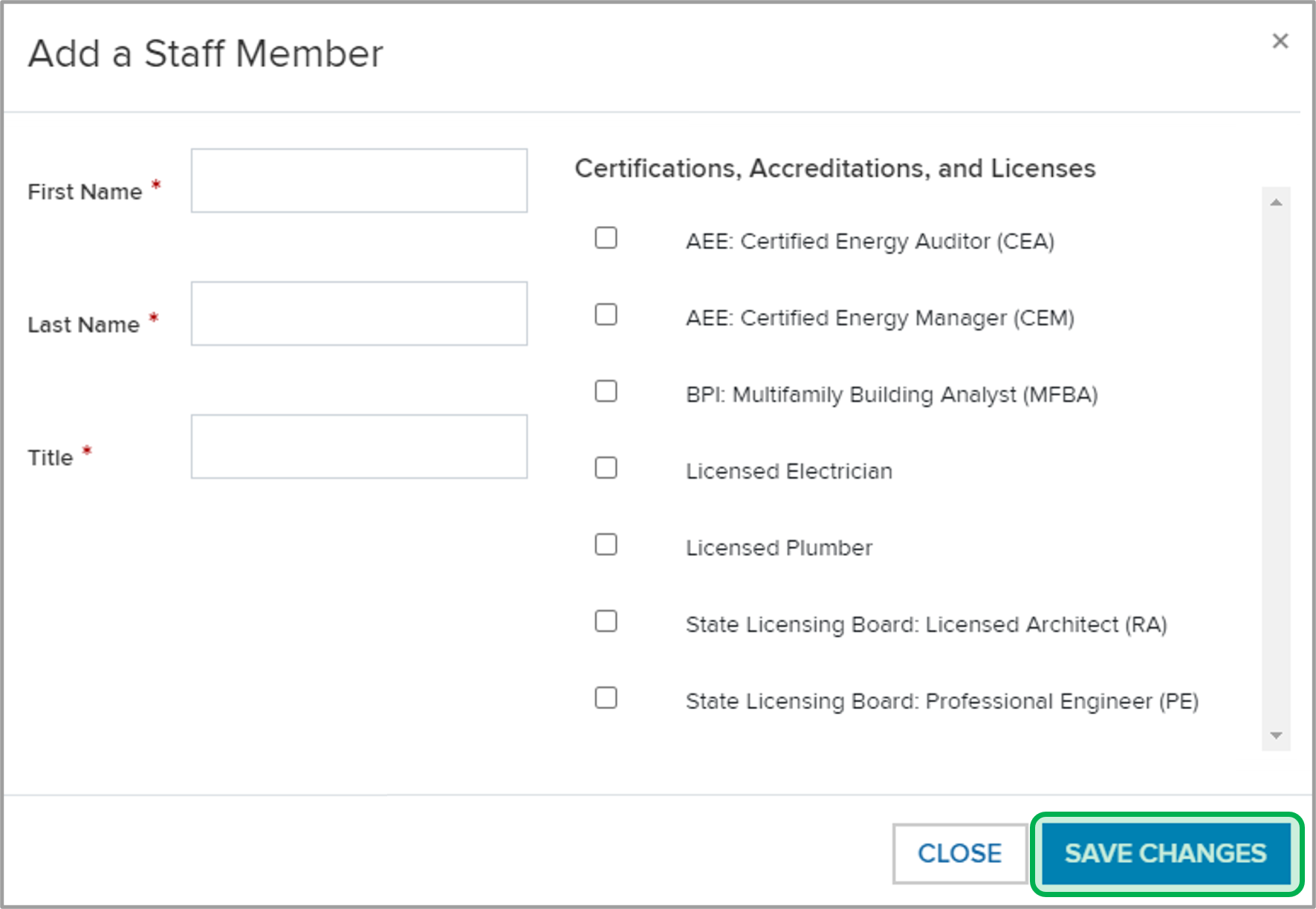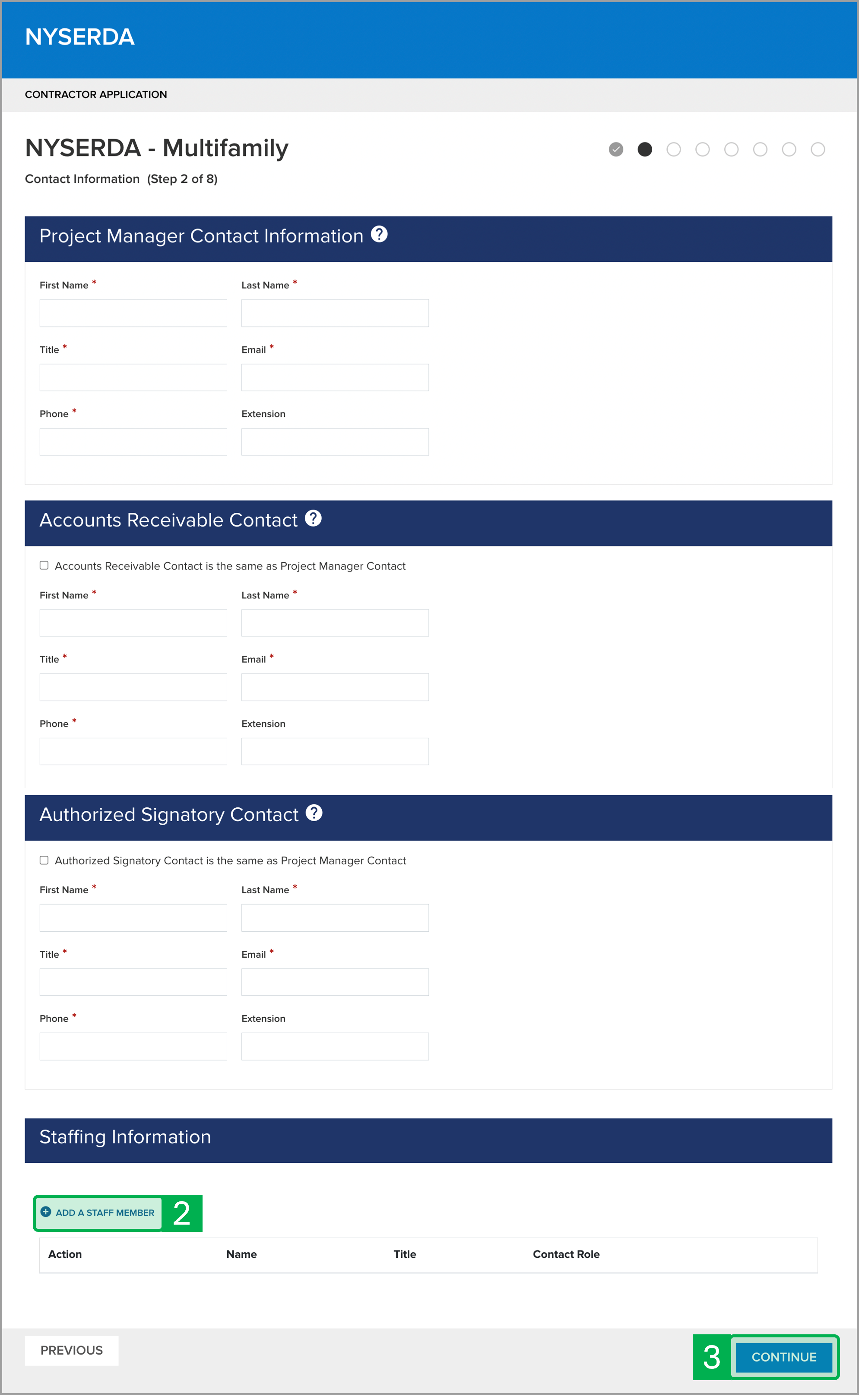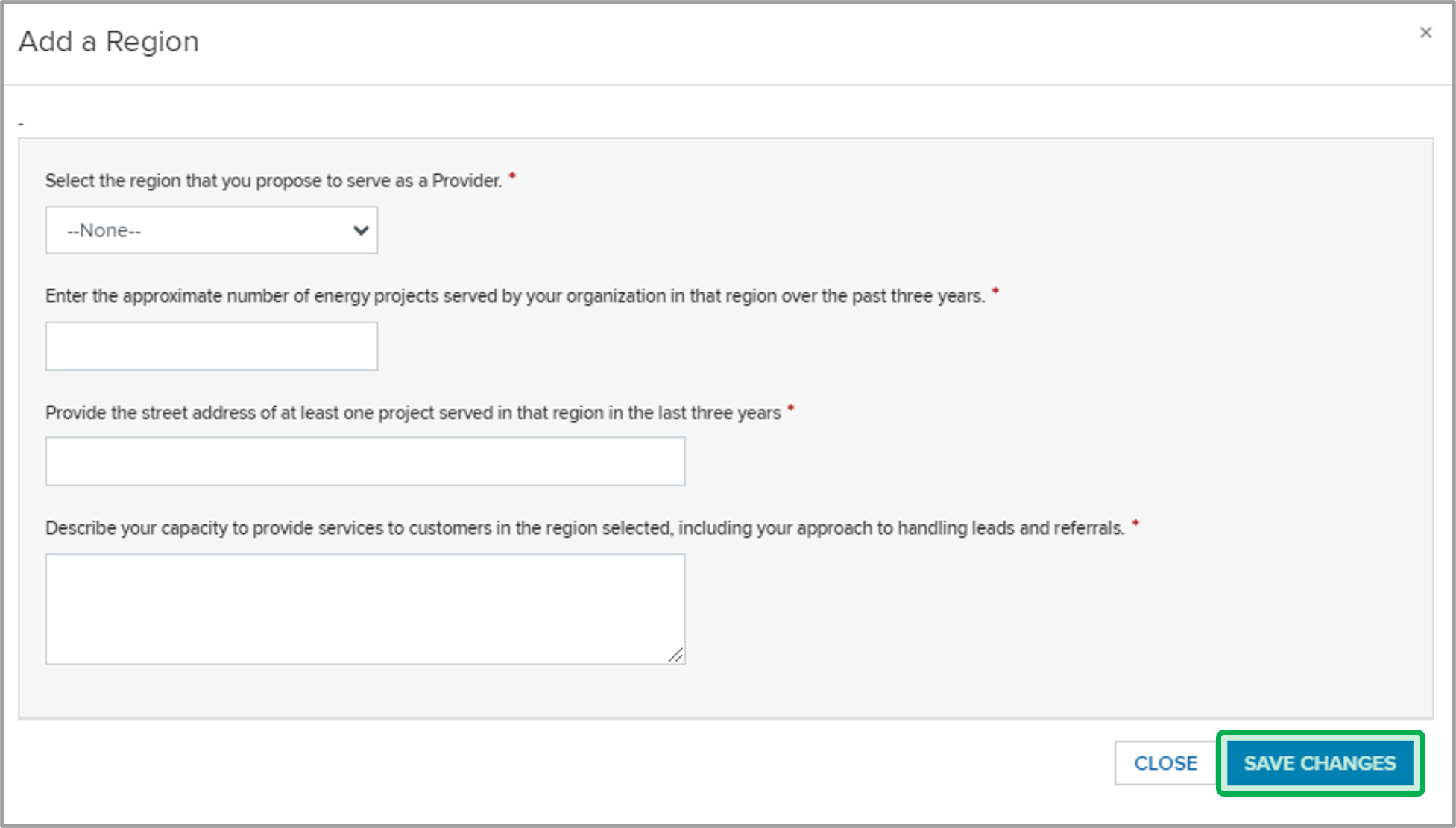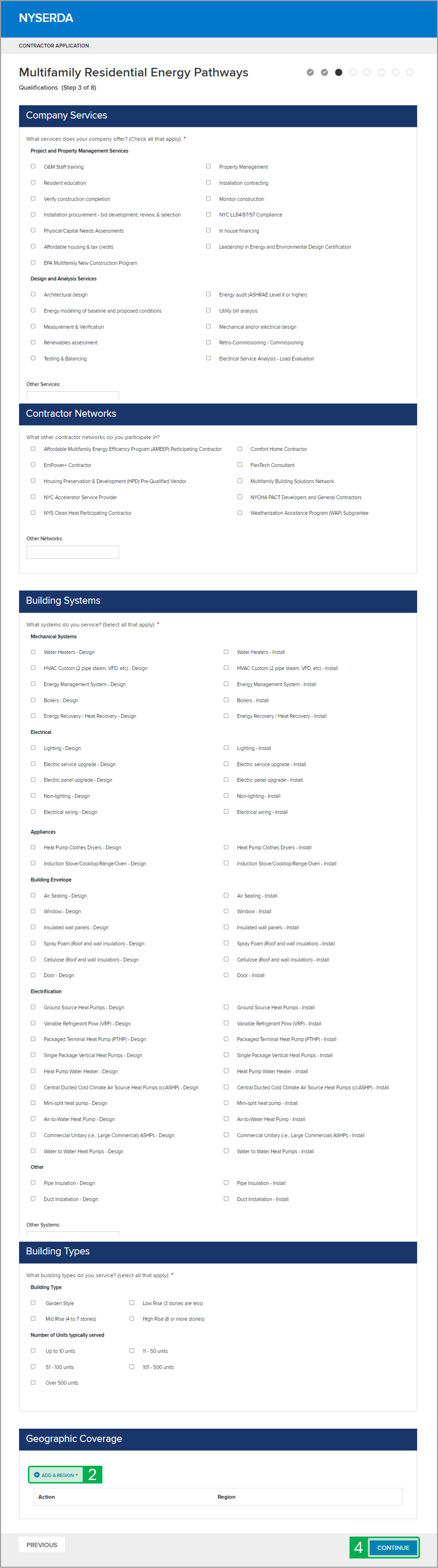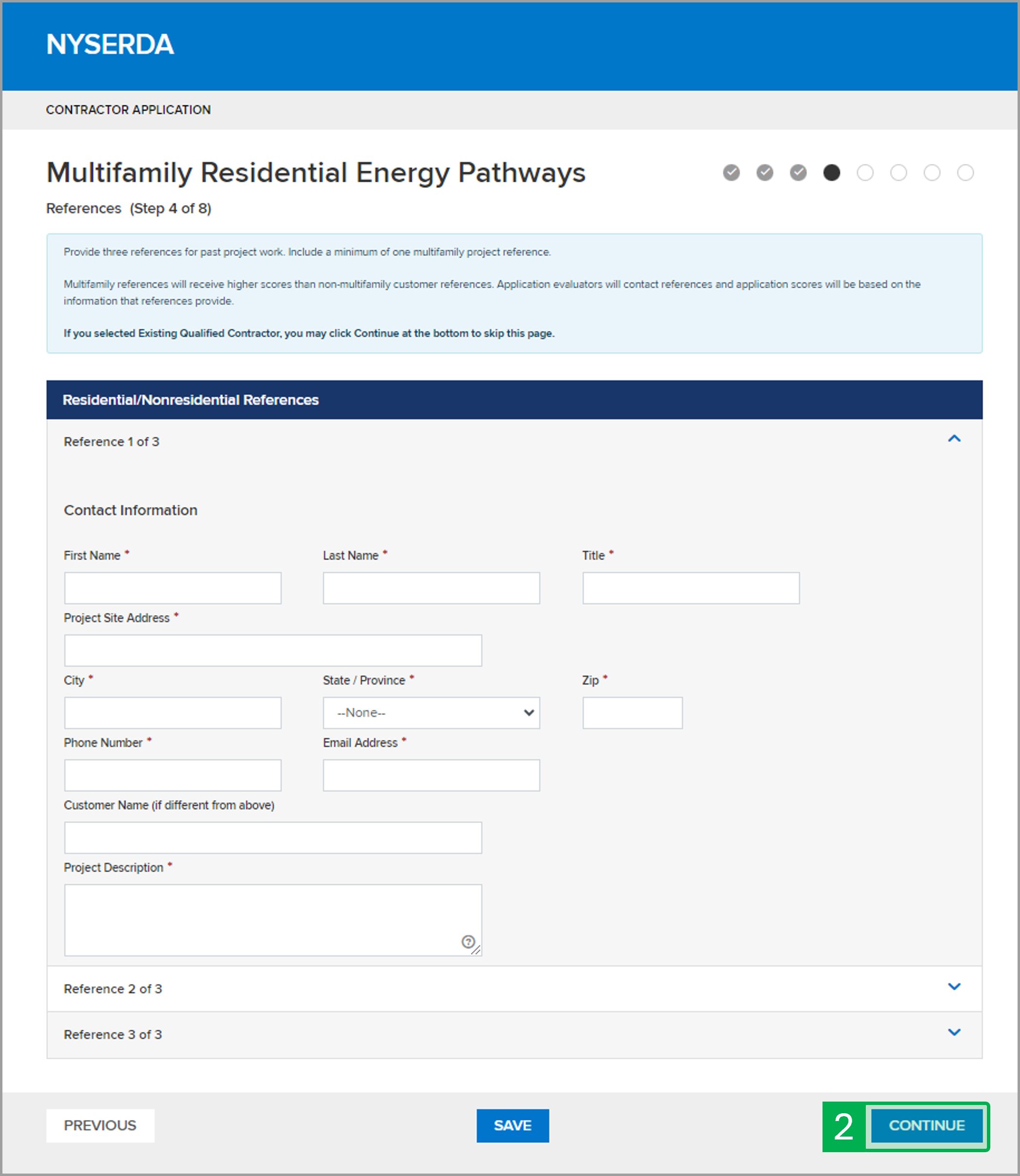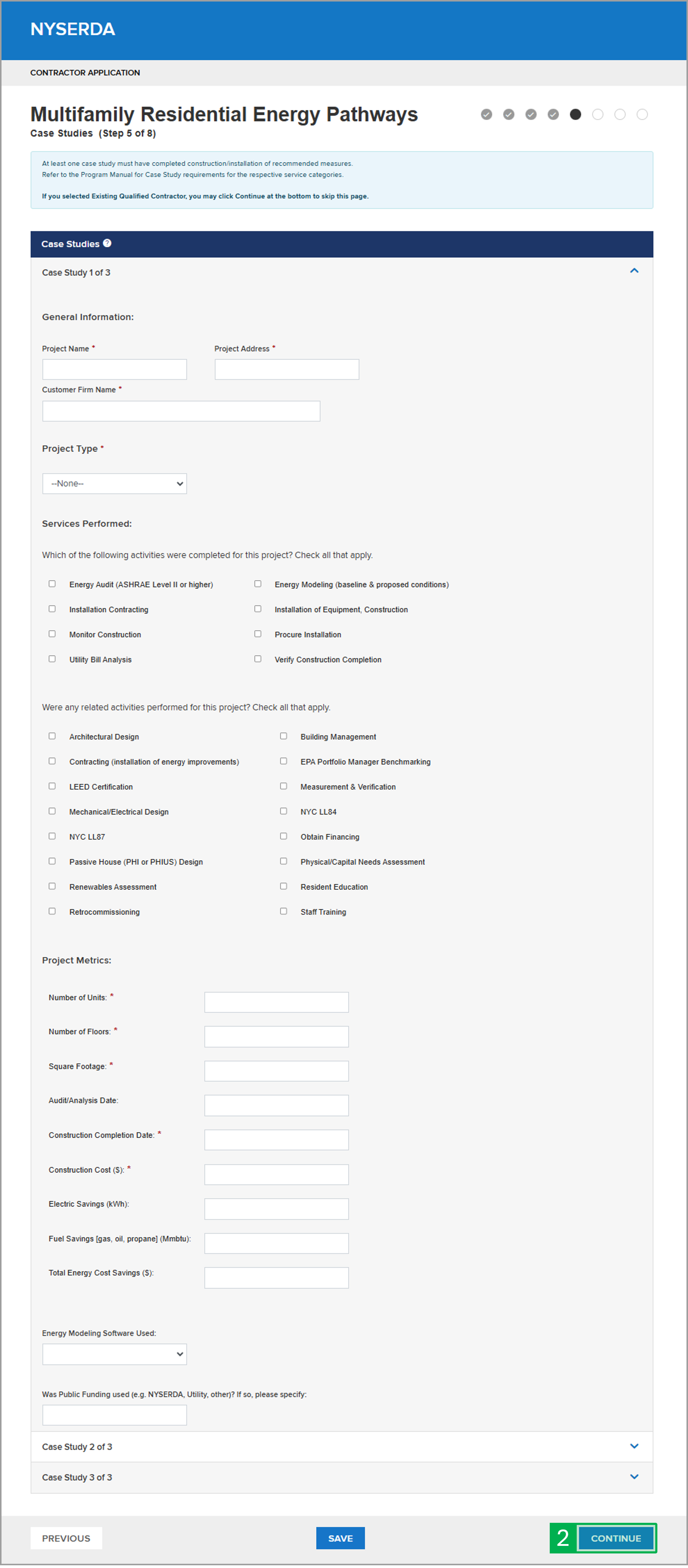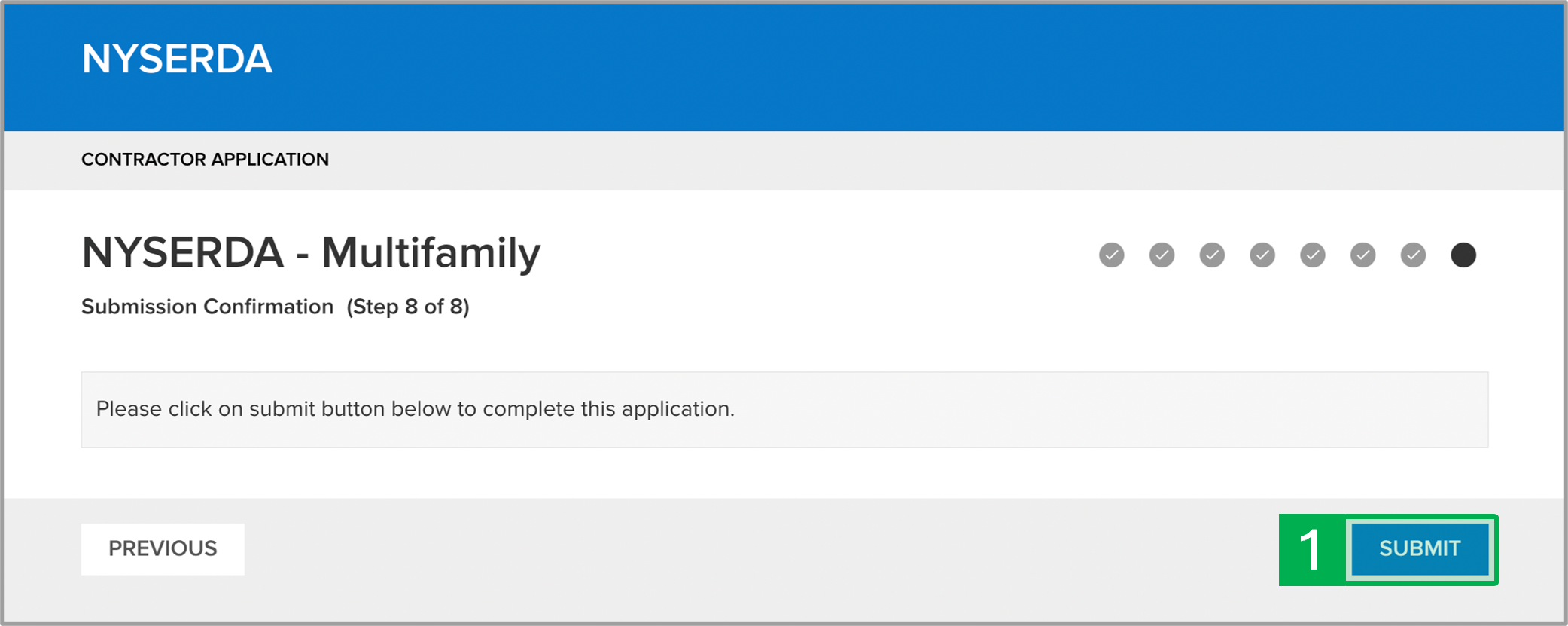Multifamily: Contractor Application
Contractor navigates to the Multifamily Contractor Application. Choose the Multifamily option from the Program Family drop-down.
Select the appropriate program from the second drop-down. If only one program option is available, leave the drop-down with the default option.
Click Continue to advance to the next step in the application. Access the Step 1 tab on this page to review the instructions for the next step.
Select Yes or No depending on if your organization is in good standing in one of the previously identified contractor networks that either Joined that network in the last 3 years or had a project complete construction in any of the following programs in the last 3 years:
- Multifamily Performance Program
- Affordable Multifamily Energy Efficiency Program
- Weatherization Assistance Program
- Low Carbon Pathways
Complete all required fields marked with a red asterisk ( * ).
Check the correct boxe(s) if your organization is MBE, WBE, and/or SDVOBE. If any of these boxes are checked, additional fields will appear below this field that may be required.
Select Tax Identification Type.
Click Continue to advance to the next step in the application. Access the Step 2 tab on this page to review the instructions for the next step.
Complete the contact information for the Project Manager, Accounts Receivable, and Authorized Signatory section.
Before you can move onto the next step, at least one (1) staff member in your organization with at least one (1) Certification, Accreditation, or License must be added to the Staffing Information section.
Click Add a Staff Member and complete all required fields in the modal window that opens. Select at least one (1) of the certifications, accreditations, or licenses held by the staff member and click Save Changes. Select Other and use the text field if your certification, accreditation, or license is not listed.
Click Continue to advance to the next step in the application. Access the Step 3 tab on this page to review the instructions for the next step.
Complete the following sections:
- Company Services
- Contractor Networks
- Building Systems
- Building Types
Scroll down to the Geographic Coverage section and click the Add a Region hyperlink to add a new region. A modal window will open.
On the modal window, complete all required fields for the new region then click Save Changes to add the region and return to the application.
Click Continue to advance to the next step in the application. Access the Step 4 tab on this page to review the instructions for the next step.
Complete all required fields with a red asterisk ( * ) for the three Residential/Nonresidential References.
Click Continue to advance to the next step in the application. Access the Step 5 tab on this page to review the instructions for the next step.
Complete all required fields with a red asterisk ( * ) for the three Case Studies.
Click Continue to advance to the next step in the application. Access the Step 6 tab on this page to review the instructions for the next step.
Review all the required questions and select an answer for each.
Review the following documents by clicking on the hyperlinks. When you have completed your review, click the checkbox:
- Participation Agreement
- Multifamily Residential Energy Pathways Participating Contractor Signature Page
Next, certify your agreement to the attestation in this step. Signatures can be provided either electronically or by printing the attestation and signing by hand. Follow the instructions below to provide your signature electronically using the method you prefer. If you decide to sign electronically, a Docusign modal window will appear. If you prefer to sign by hand, you must upload the sign attestation on the next step.
Click Continue to advance to the next step in the application. Access the Step 7 tab on this page to review the instructions for the next step.
For each required document, click Choose File to locate the associated file on your computer or device to upload to the application. This include the following:
- Case Studies
- Certificate of Insurance
- Signed Application
- Company & Subconsultant Organization Chart
- Team Member CVs
Under Optional Documents click Add Another Document to Upload relevant documents.
Click Continue to advance to the next step in the application. Access the Step 7 tab on this page to review the instructions for the next step.
Step 8 completes the application process. Applications must be submitted at this step.
Once you click Submit, the window will update with the Your application has been submitted successfully prompt. Access the Next Steps tab on this page to review the instructions for the next step.
Example email notification of application submission:
Dear [User Name] Re: Application #00000 Thank you for submitting an application to become a NYSERDA Multifamily Residential Energy Pathways participating contractor. We have received your application and a determination on your application will be made in 6 - 8 weeks. We will notify you by email when your application has been approved or if we require additional information. Be sure to add mrepnetwork@nyserda.ny.gov to your safe senders list to ensure you receive important emails regarding the Multifamily Residential Energy Pathways incentive program. If you have any questions, please feel free to contact mrepnetwork@nyserda.ny.gov. Thank you, The NYSERDA Multifamily Residential Energy Pathways Team Please do not reply to this email as this inbox is not monitored. |