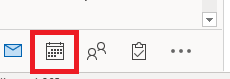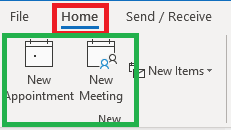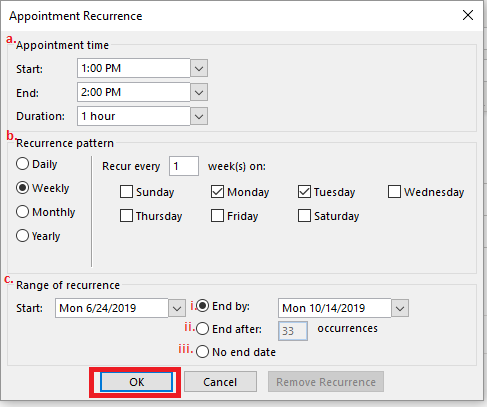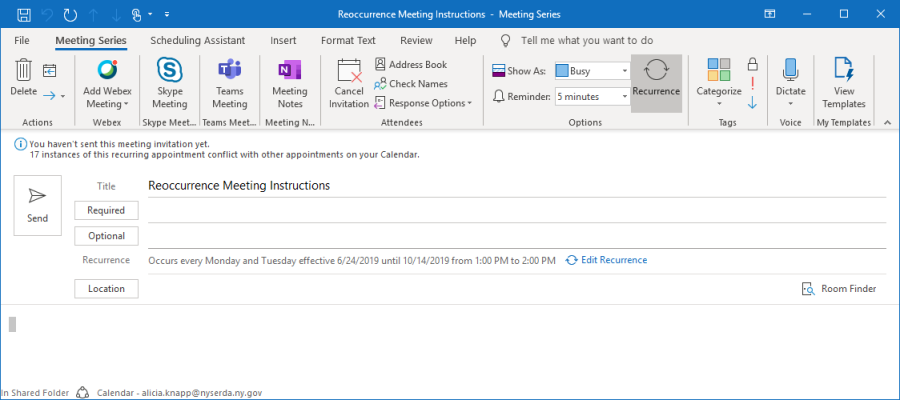Page History
...
- Open the Calendar View within Outlook by clicking on the calendar icon at the bottom of the left-hand navigation.
Anchor _GoBack _GoBack From the "File" tab in the top navigation select either "New Appointment" or "New Meeting" based on which type of calendar item you wish to do. In this guide we will be using the "New Meeting" view.- From the "Meeting" tab click on the "ReoccurrenceRecurrence" icon.
- Here select the parameters of your meeting
- Appointment time: Select the beginning and end time for your meeting. In this example the meeting will be held from 1-2pm.
- Reoccurrence Recurrence Pattern: This will determine on what schedule you would like to have the meeting occur. In this example we see that meeting will be held every Monday and Tuesday for the duration of the range.
- Range of ReoccurrenceRecurrence: This will determine how many times your meeting will happen. In this example I've chosen to have the reoccurrence recurrence end based on date.
- Start Date/End Date: Reoccurrence Recurrence will occur only through a set time frame. Here we see that it will be every Monday and Tuesday between 6/24/19 and 10/14/19.
- End after: Reoccurrence Recurrence will end after a certain quantity of occurrences. Here we see that it will end after 33 set of occurrences, 66 meeting dates (33 Mondays and 33 Tuesdays).
- No end date: The recurrence will not have any end date but will continue indefinitely on every Monday and Tuesday. (not recommended)
- Once your parameters are set as desired click on the "OK" button as shown in the above image.
- Once back in the email you will be able to create the meeting/appointment as you would any other meeting/appointment.
NOTE: If you include rooms or equipment in your recurring meeting and receive a decline response due to exceeded timeframe time frame (all reservations are limited to 180 days in advance) or any conflicting time(s) during the duration of the reoccurrence recurrence the system will decline ALL instances of the reservation and not just the conflicting date/time.
Overview
Content Tools