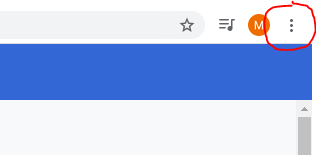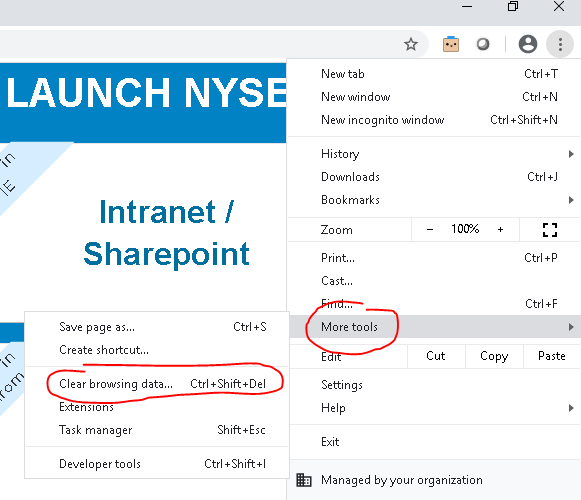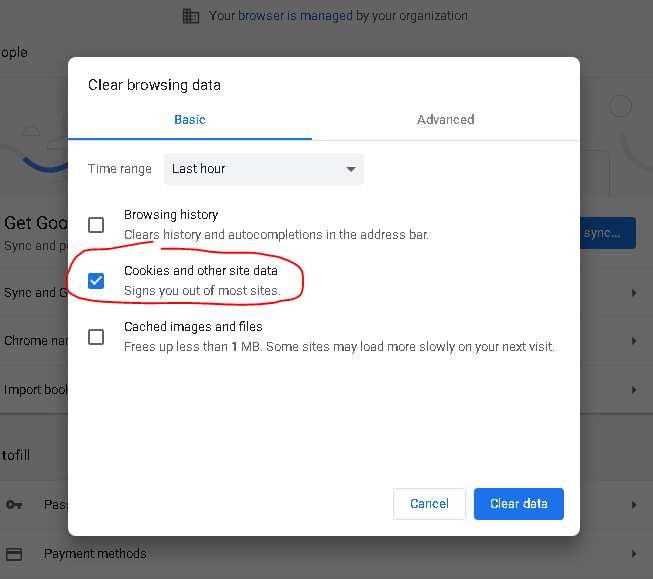Page History
| Aura - Title | ||||||||||||||
|---|---|---|---|---|---|---|---|---|---|---|---|---|---|---|
| ||||||||||||||
Google Chrome: Clearing Cookies |
| Aura - Divider | ||||
|---|---|---|---|---|
|
| Info | ||
|---|---|---|
| ||
When you use a browser, like Chrome, it saves some information from websites in its cache and cookies. Clearing them fixes certain problems, like loading or formatting issues on sites. |
| UI Steps | |||||||||||||||||||||||
|---|---|---|---|---|---|---|---|---|---|---|---|---|---|---|---|---|---|---|---|---|---|---|---|
| |||||||||||||||||||||||
|
| HTML |
|---|
<style type="text/css">
#title-text { display: none;}
</style> |
Overview
Content Tools