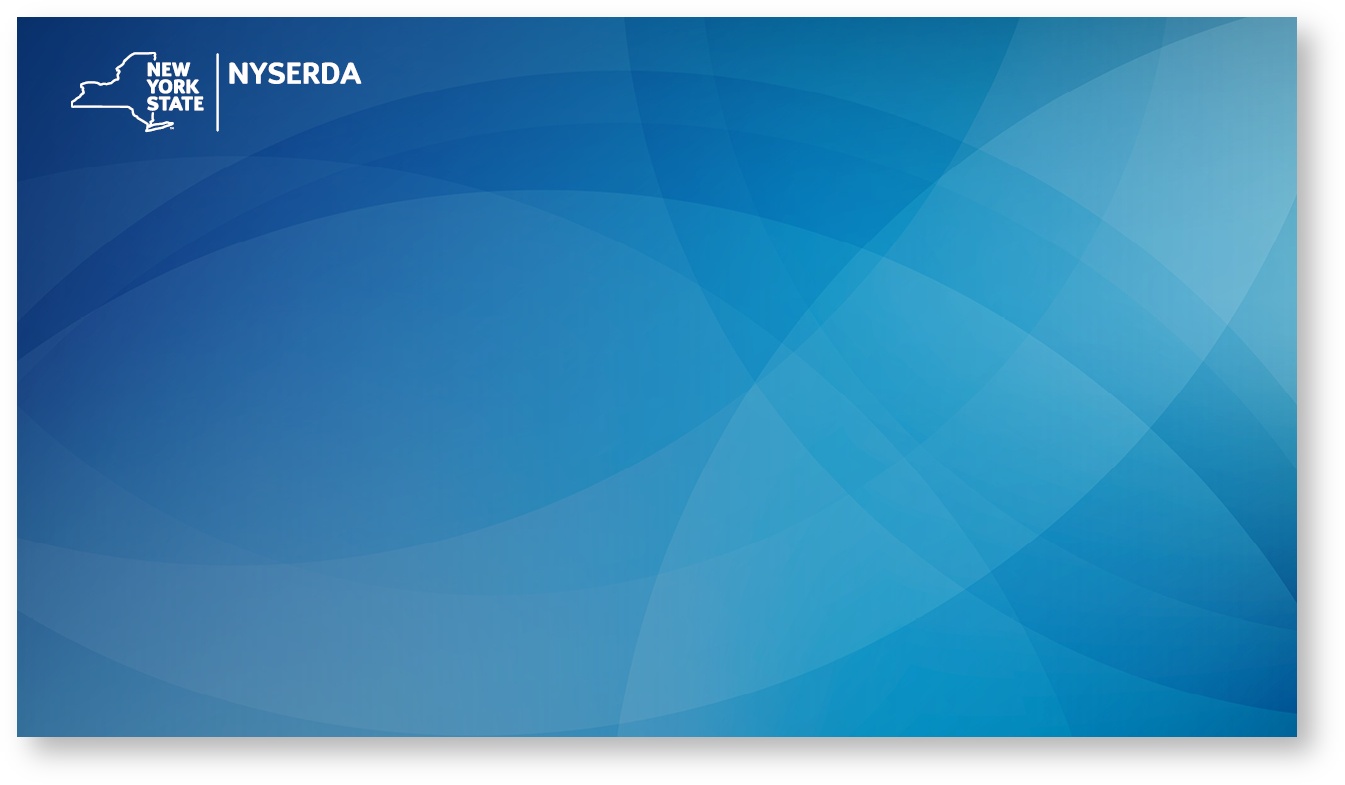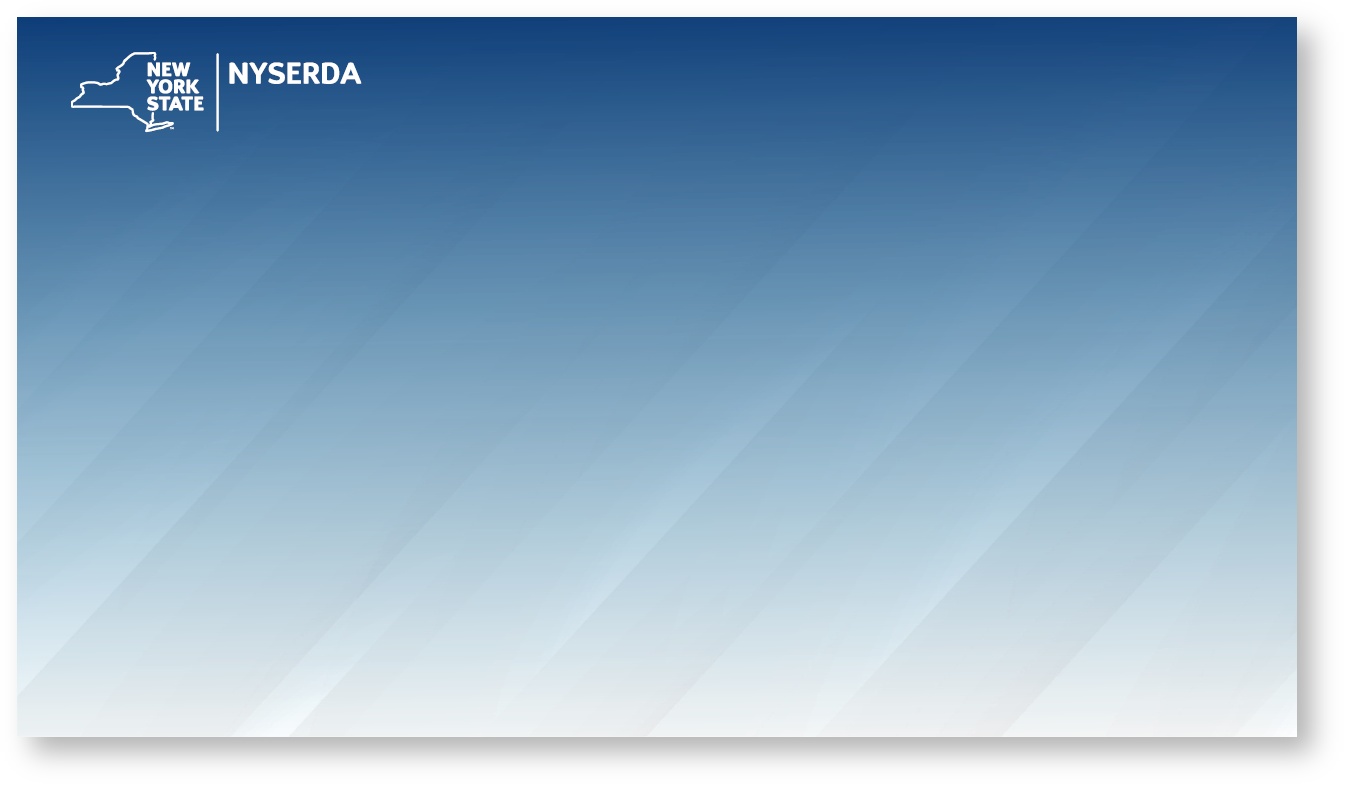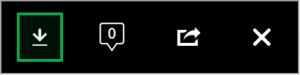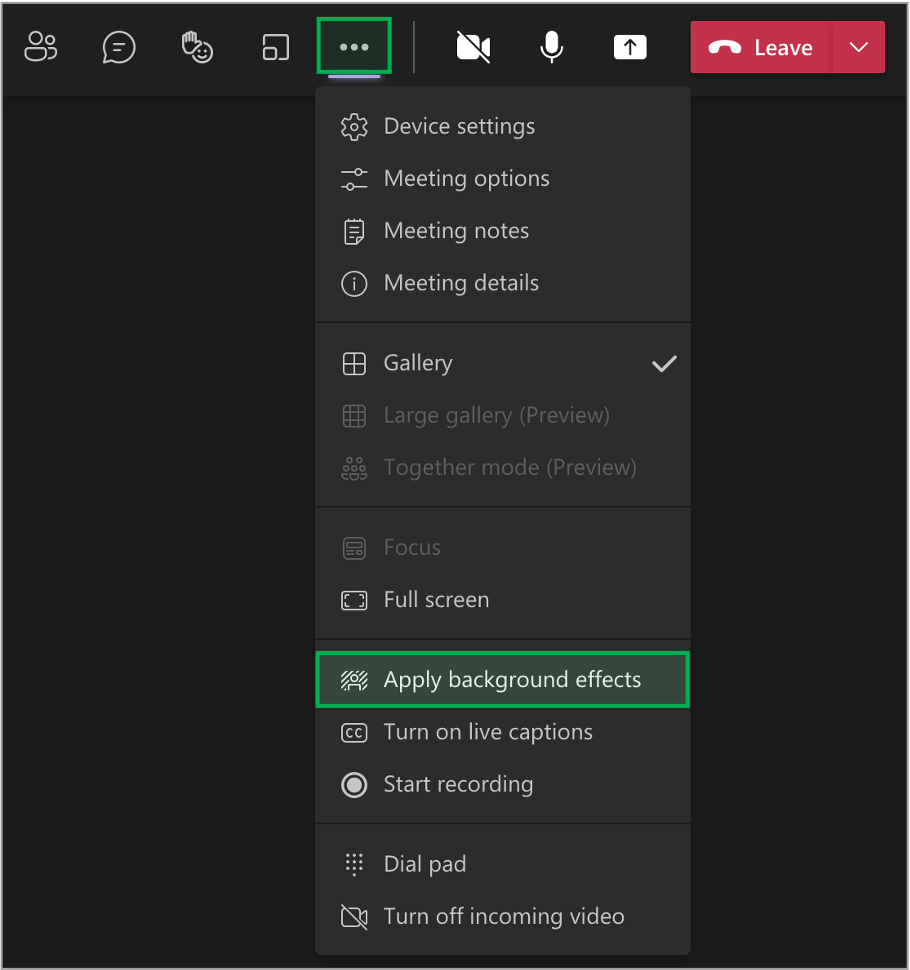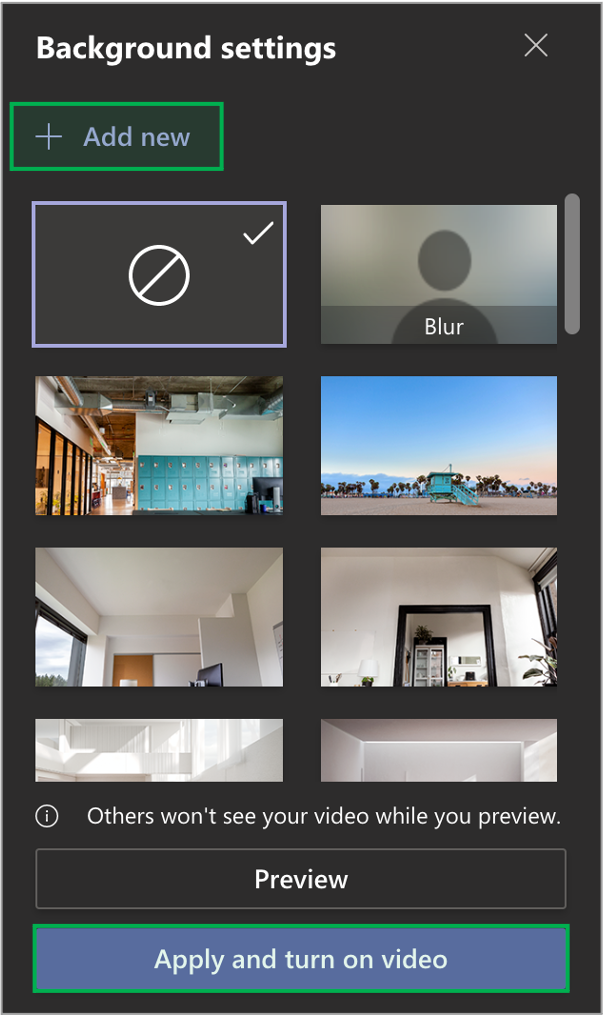Page History
| Panel | ||||||
|---|---|---|---|---|---|---|
| ||||||
System Instructions |
| Panel | ||||
|---|---|---|---|---|
| ||||
IntroductionThis page reviews how to set custom Virtual Backgrounds in the desktop application for Microsoft Teams when participating in remote meetings. Virtual Backgrounds cannot be used in the cloud-based versions of this application. NYSERDA-approved Virtual Backgrounds can be viewed and downloaded below. |
| Excerpt | |||||||||||||||||||||||||||||||||||||||||||||||||||||
|---|---|---|---|---|---|---|---|---|---|---|---|---|---|---|---|---|---|---|---|---|---|---|---|---|---|---|---|---|---|---|---|---|---|---|---|---|---|---|---|---|---|---|---|---|---|---|---|---|---|---|---|---|---|
Approved Virtual Backgrounds
Downloading the Virtual Backgrounds
|
How to Use Virtual Backgrounds
| Expand | |||||||||||||||||||
|---|---|---|---|---|---|---|---|---|---|---|---|---|---|---|---|---|---|---|---|
| |||||||||||||||||||
|