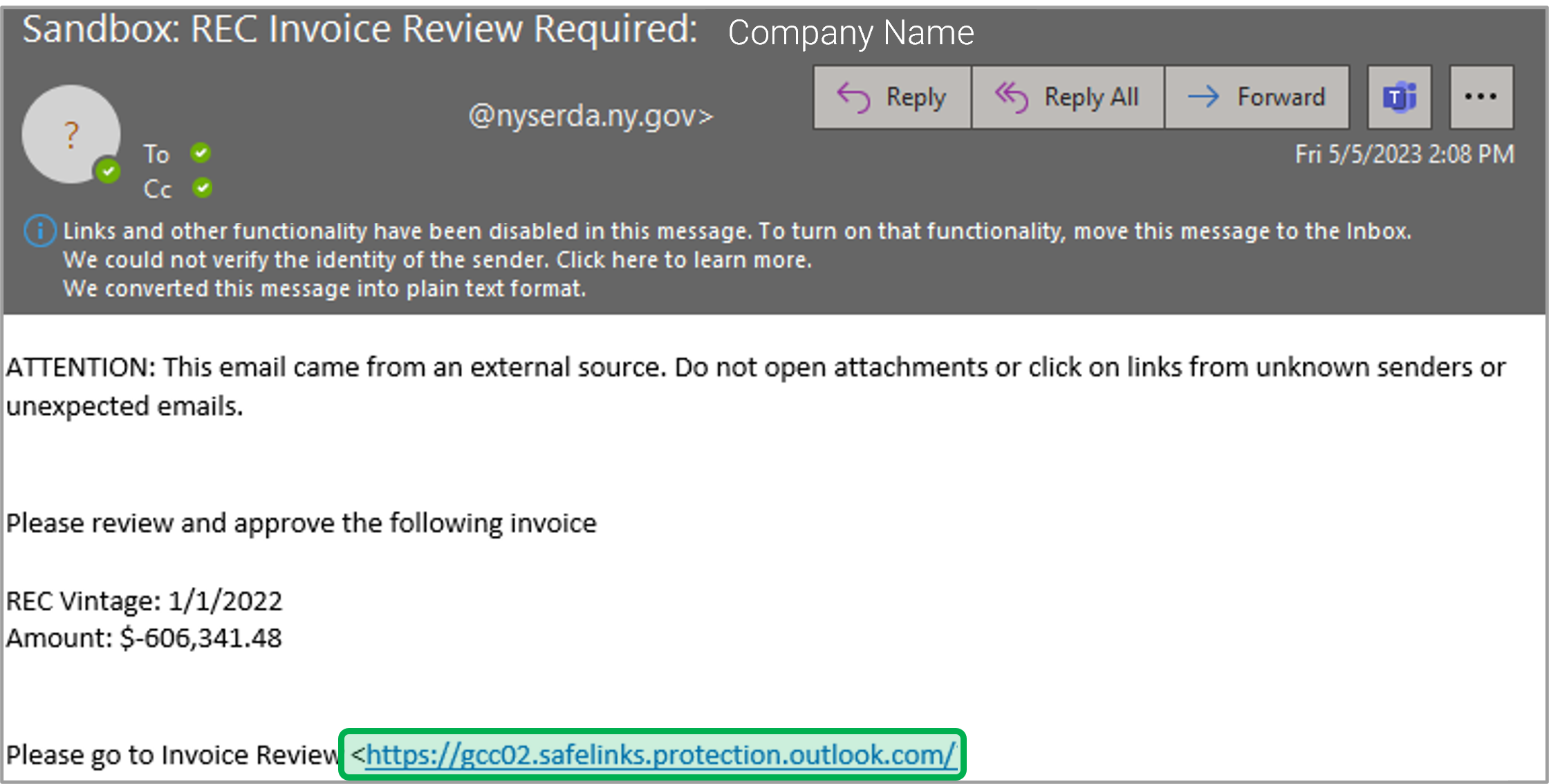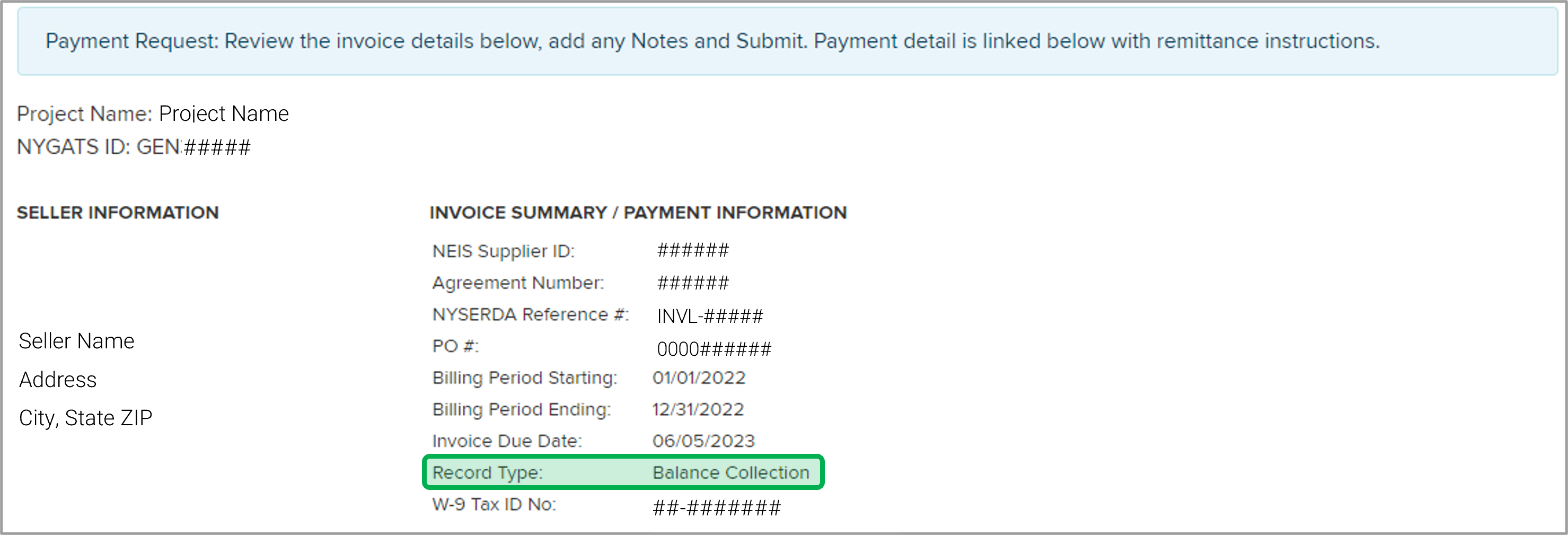Introduction This process guide outlines reminders and information needed to review and approve the Balance Collection Invoice. The invoice reflects funds owed to NYSERDA as a result of a monthly debit which was accrued for a 12-month period. Any Monthly Debit that goes unrecovered for twelve months shall be settled by Seller in cash within thirty (30) days after the conclusion of such twelve-month period, except that all Monthly Debits outstanding at the conclusion of the Contract Delivery Term shall be settled by Seller in cash within thirty (30) days after the conclusion of the Contract Delivery Term. At any time, billing contact has ability to view in Salesforce by going to Projects tab, selecting the Project , and clicking on Contract Year Summary. | Expand |
|---|
| 
|
NYSERDA will initiate the payment after the 12-month period if needed. The Billing Contact associated with the Project Record will receive an automated email requesting review and approval. This email will contain a link that will navigate the Billing Contact to the appropriate screen in the Salesforce Portal. | Expand |
|---|
| 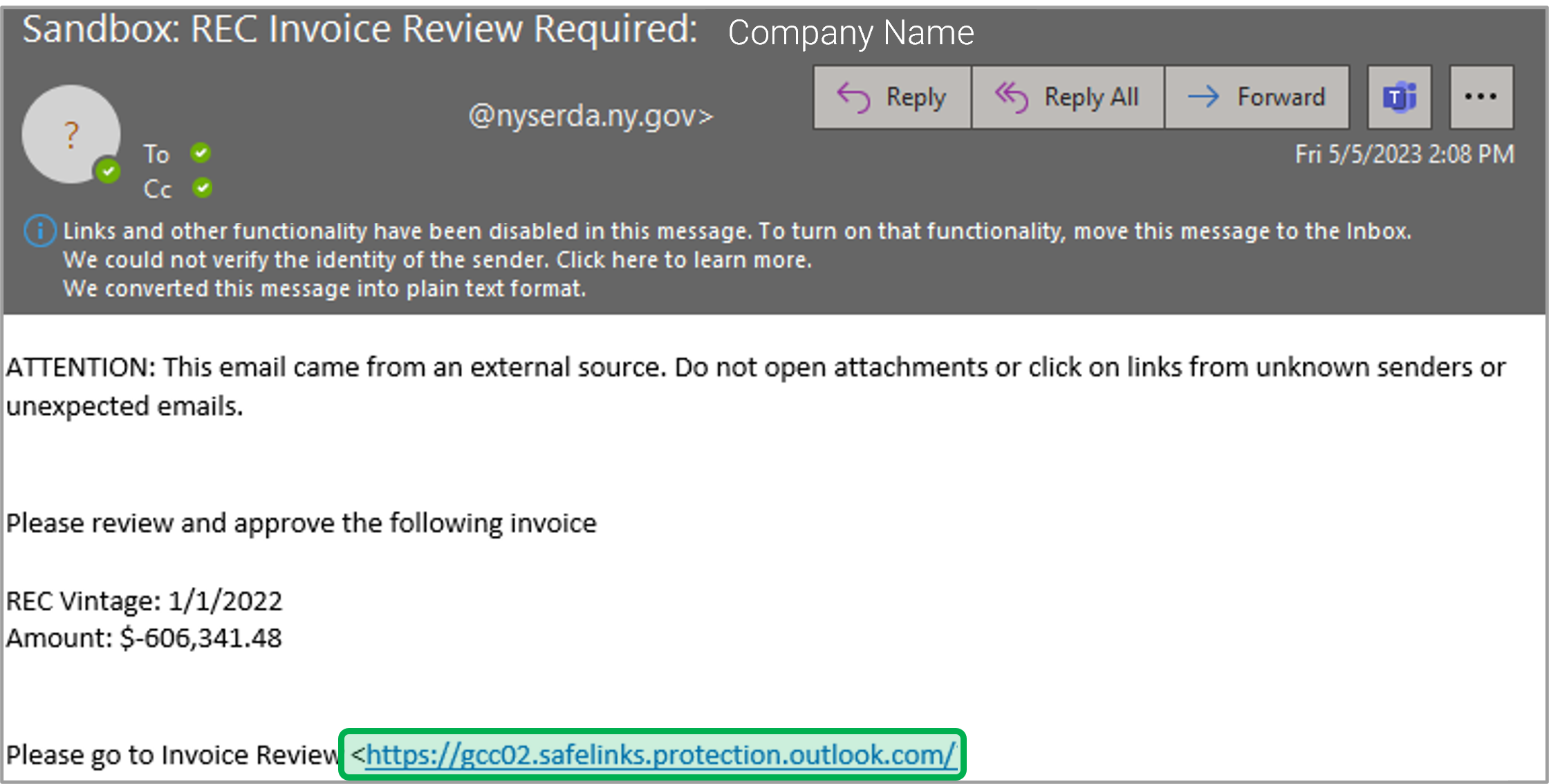
|
|