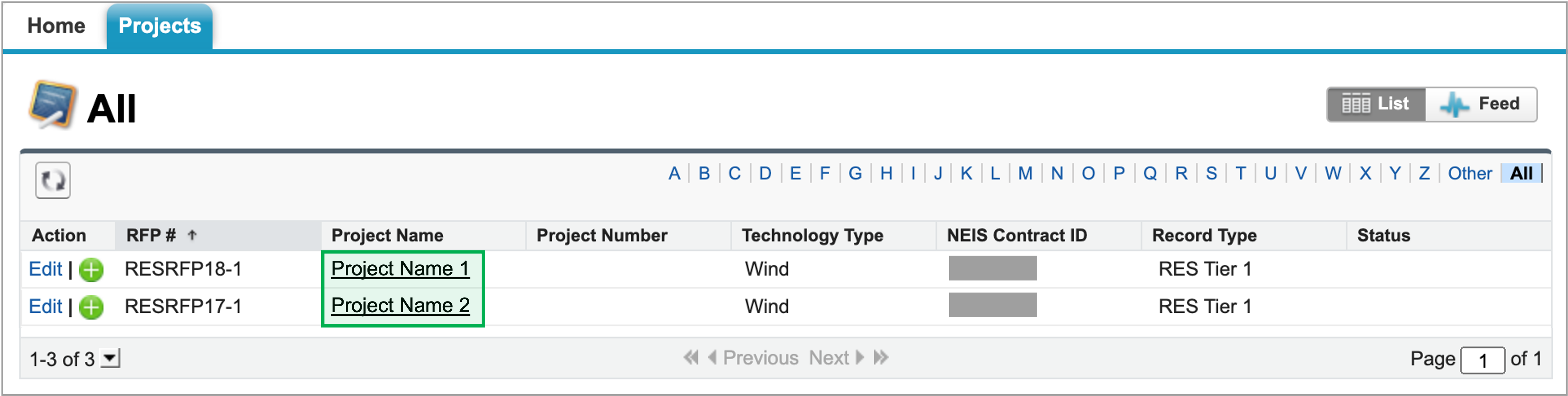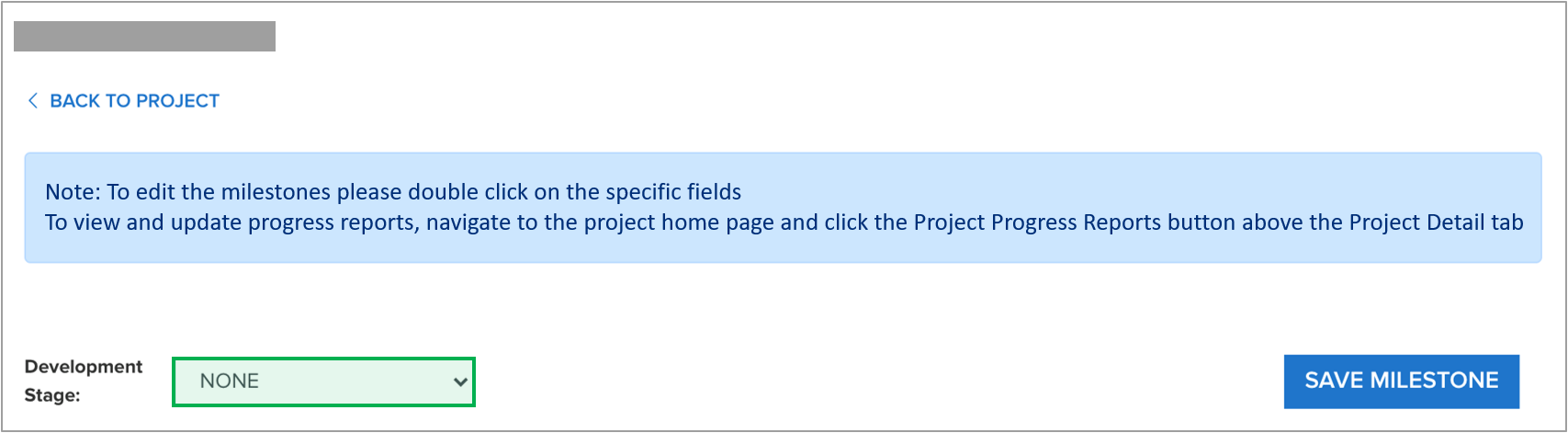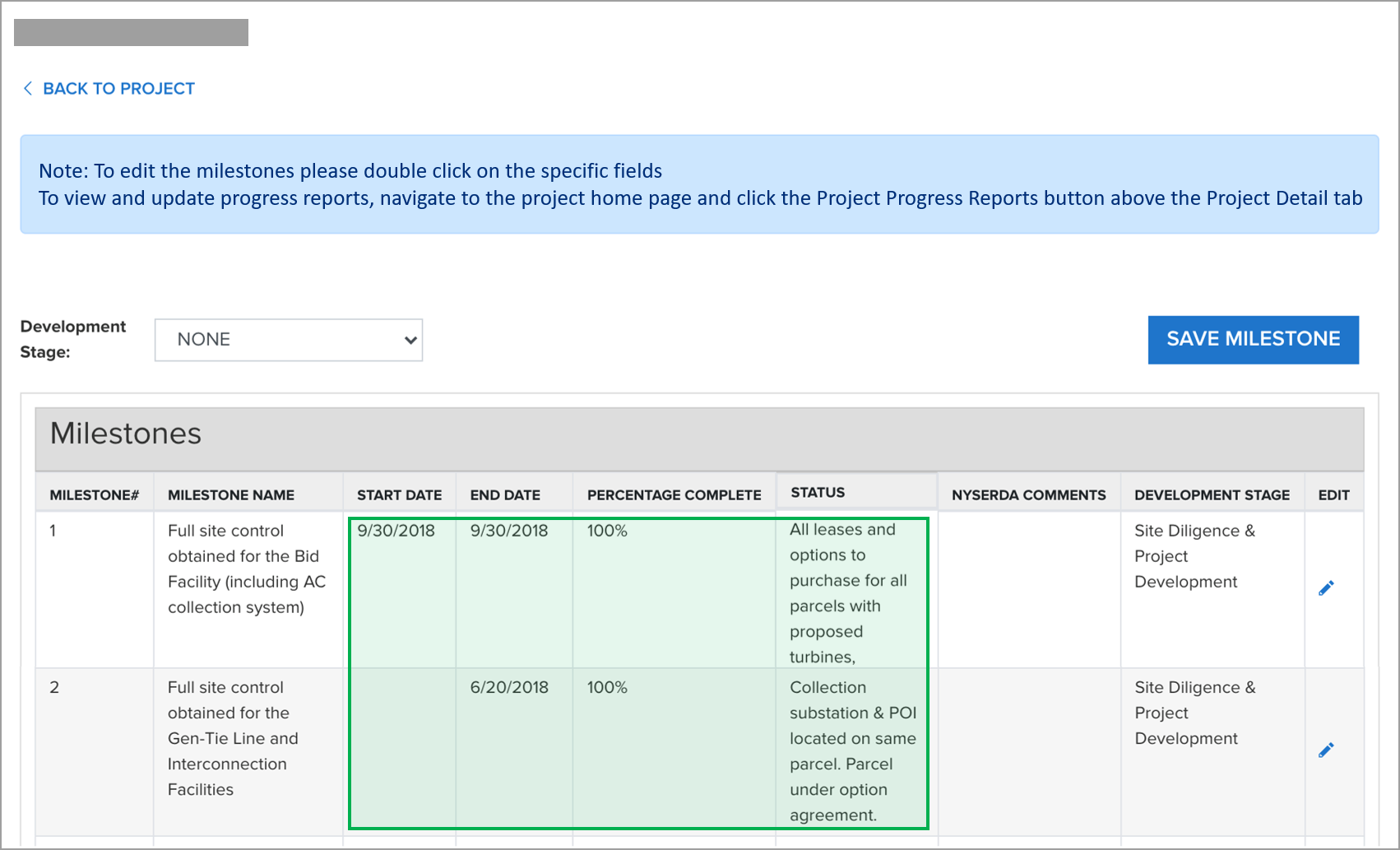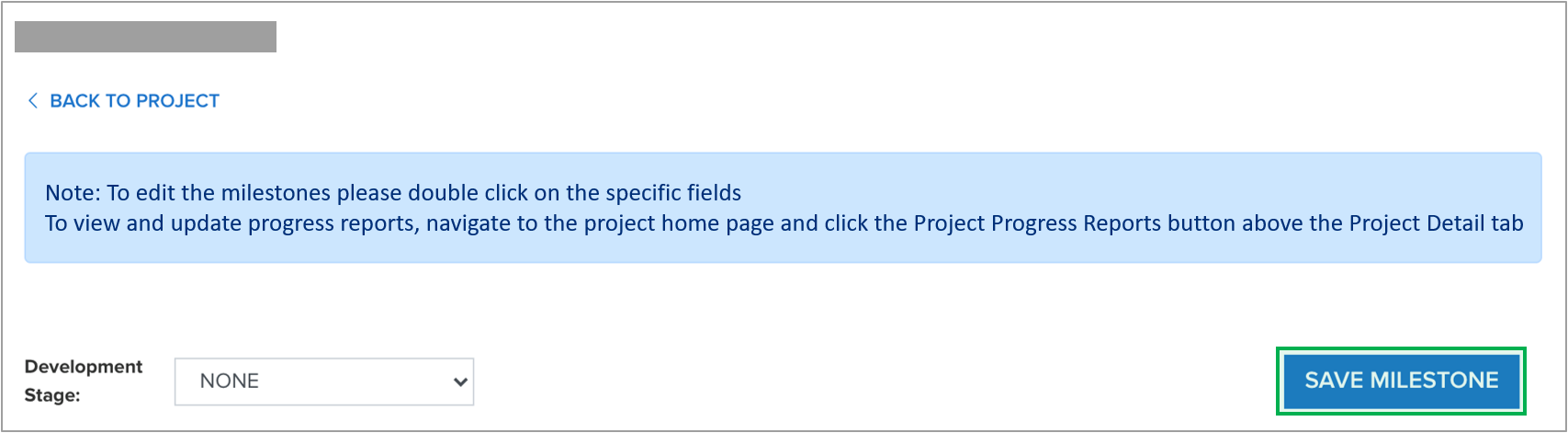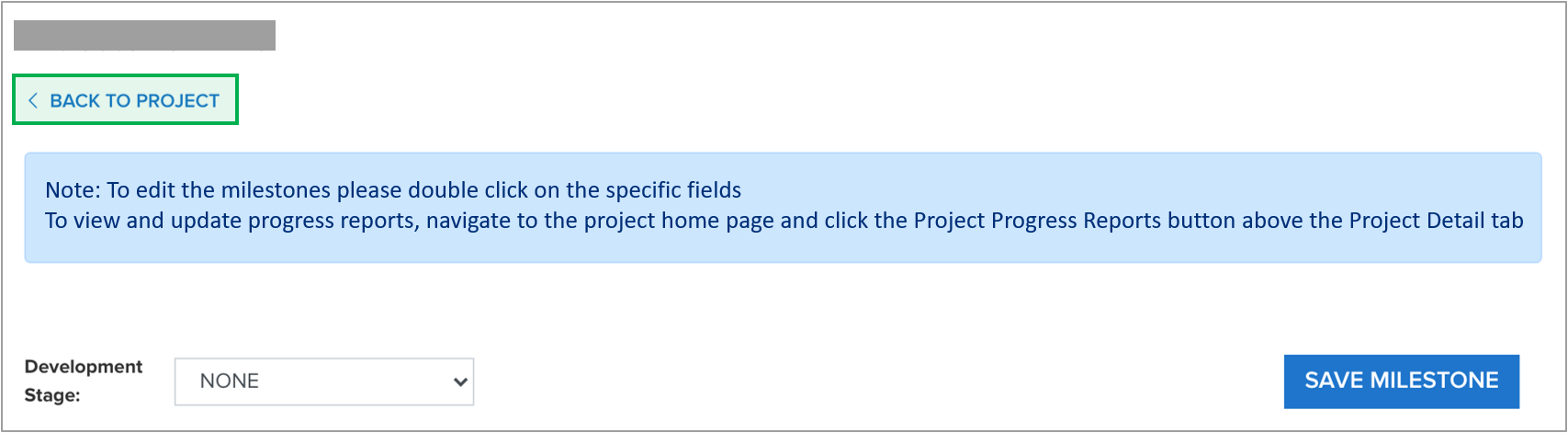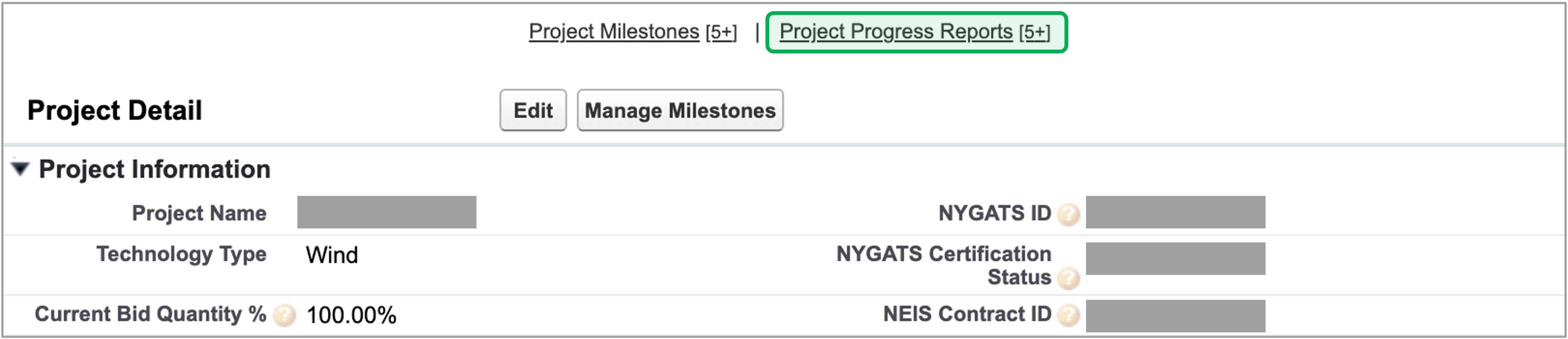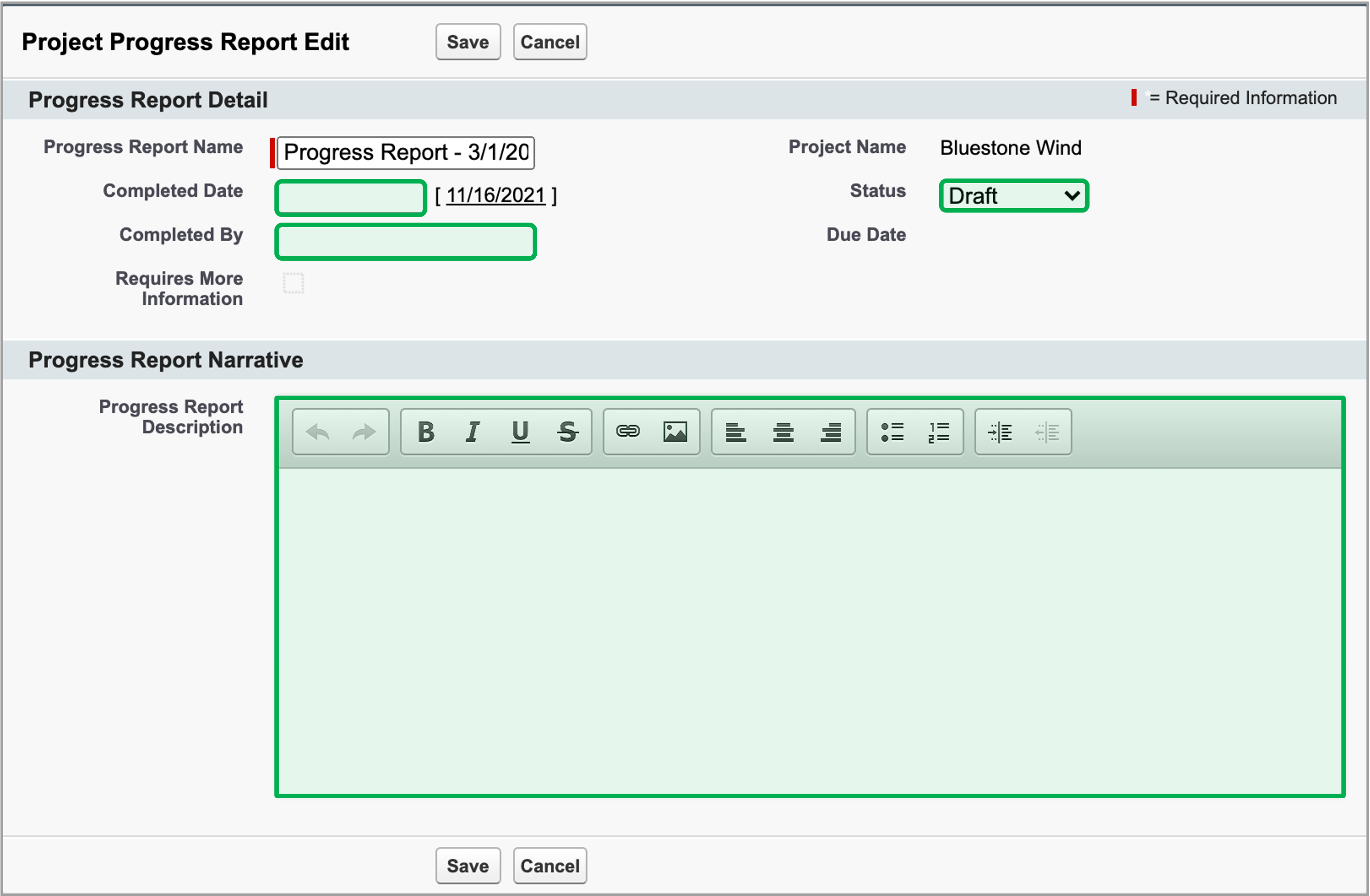Introduction
All projects from contract execution through commercial operation must submit quarterly reports through the LSR portal. Reports are due March 1, June 1, September 1, and December 1. The quarterly report consists of an updated project schedule and project narrative, plus attachments where applicable.
Updating the Project Schedule
Creating the Project Narrative
Adding Attachments (If Applicable)