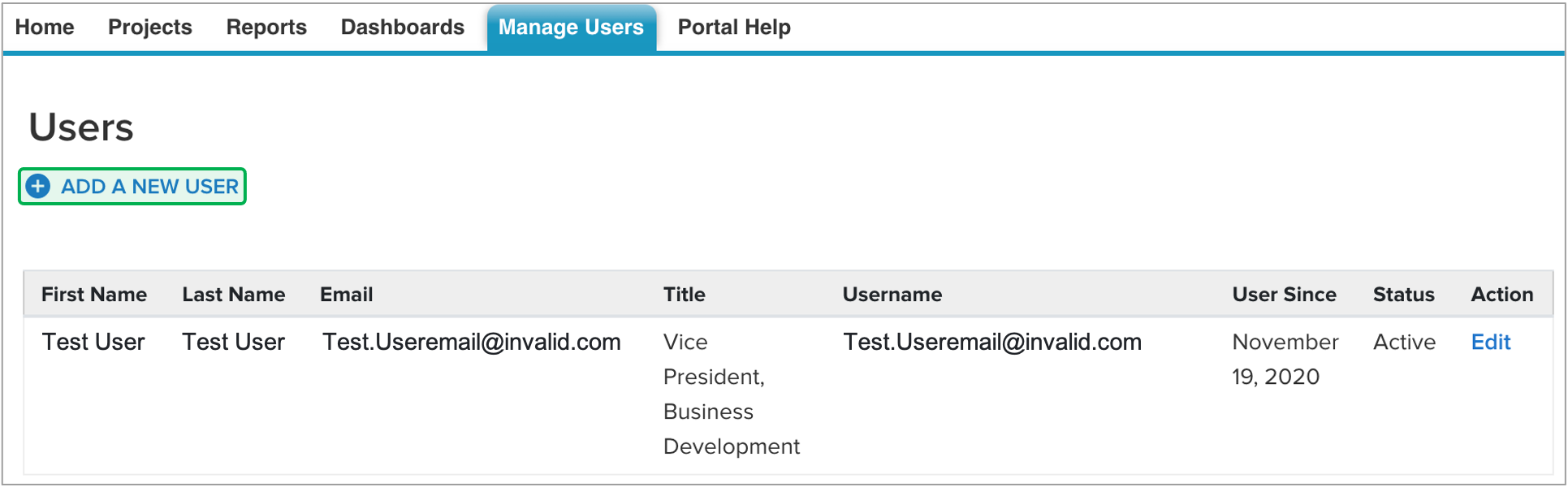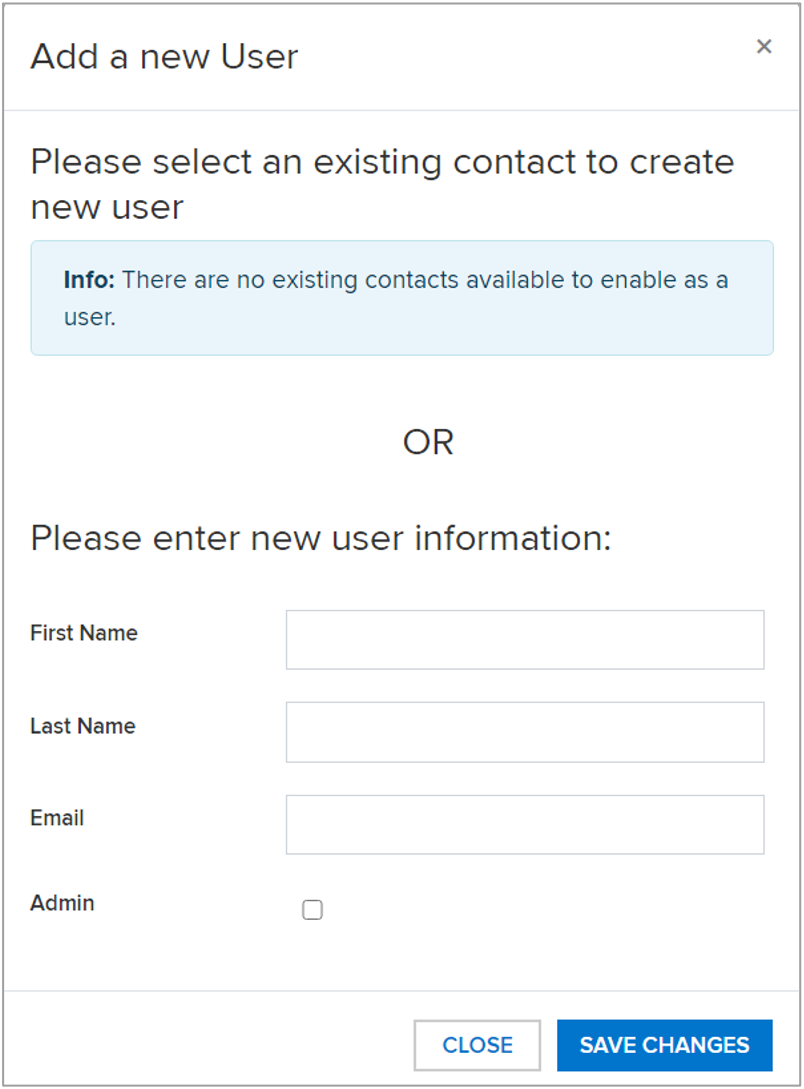Introduction
This page reviews how contractors add new users to the Large Scale Renewable (LSR) Salesforce Portal.
Instructions
The instructions on this page can only be completed by existing contractors who have been assigned the Manage Users Tab permission. This permission set must be set either by a NYSERDA employee or an existing contractor in your organization that has previously been granted this access. If you have access to this permission set you will have access to the Manage Users tab after logging into the Large Scale Renewables Salesforce Portal.
Log into the Large Scale Renewables Salesforce Portal.
Click on the Manage Users tab.
Click the Add A New User option. A modal window will open.
Enter the new users First Name, Last Name and Email Address. If this new user should also have access to the Salesforce Portal as an Admin user, check the Admin box.
When you have completed the form, click Save Changes to add the new user for Portal access.