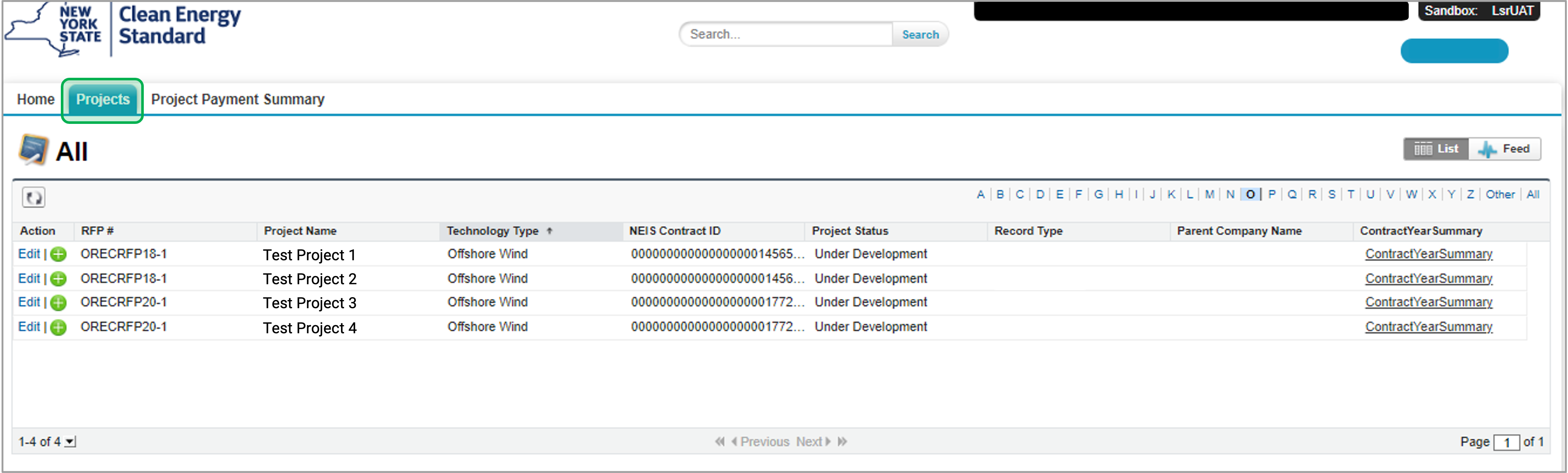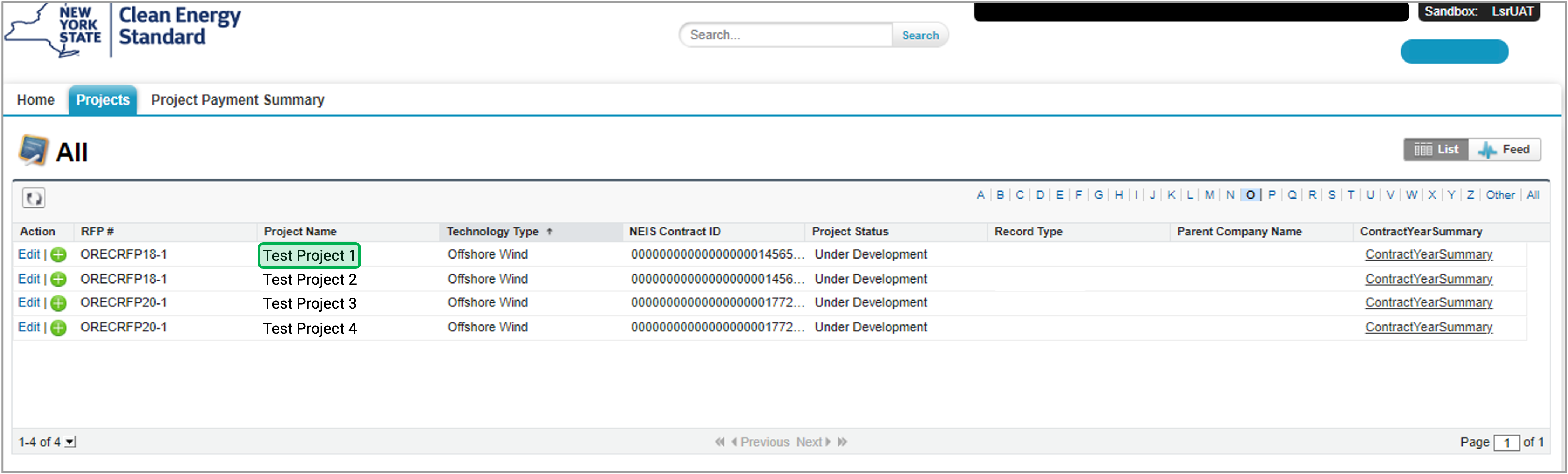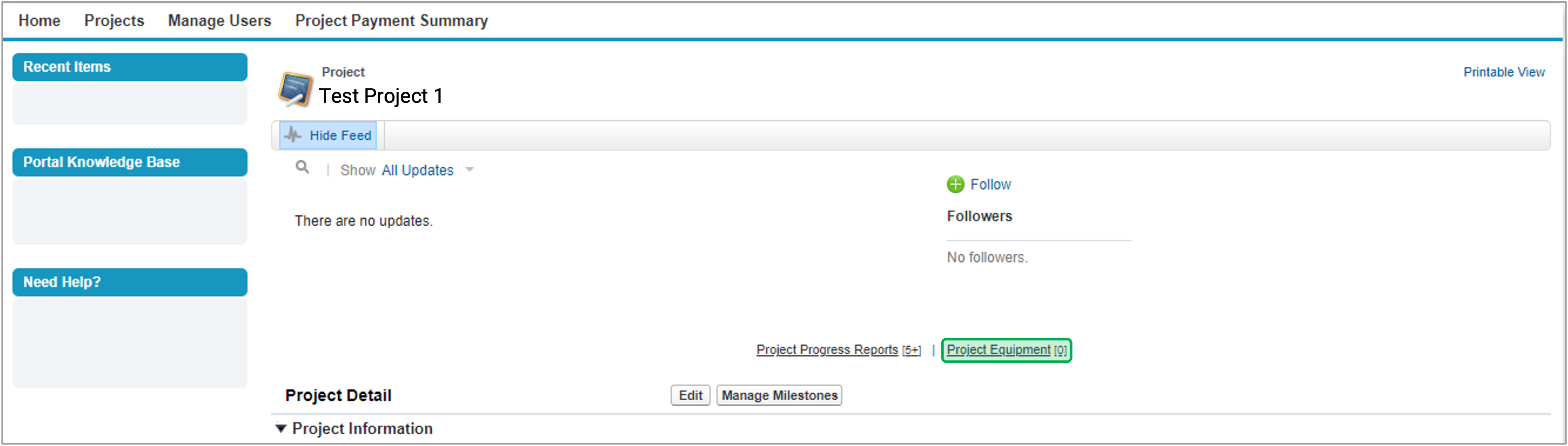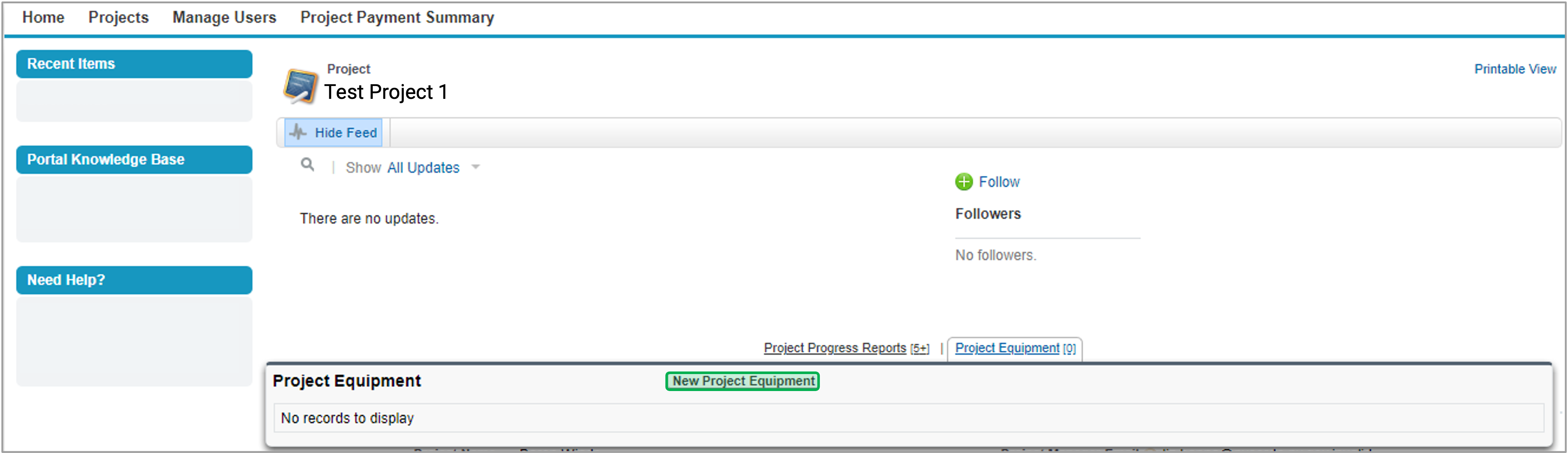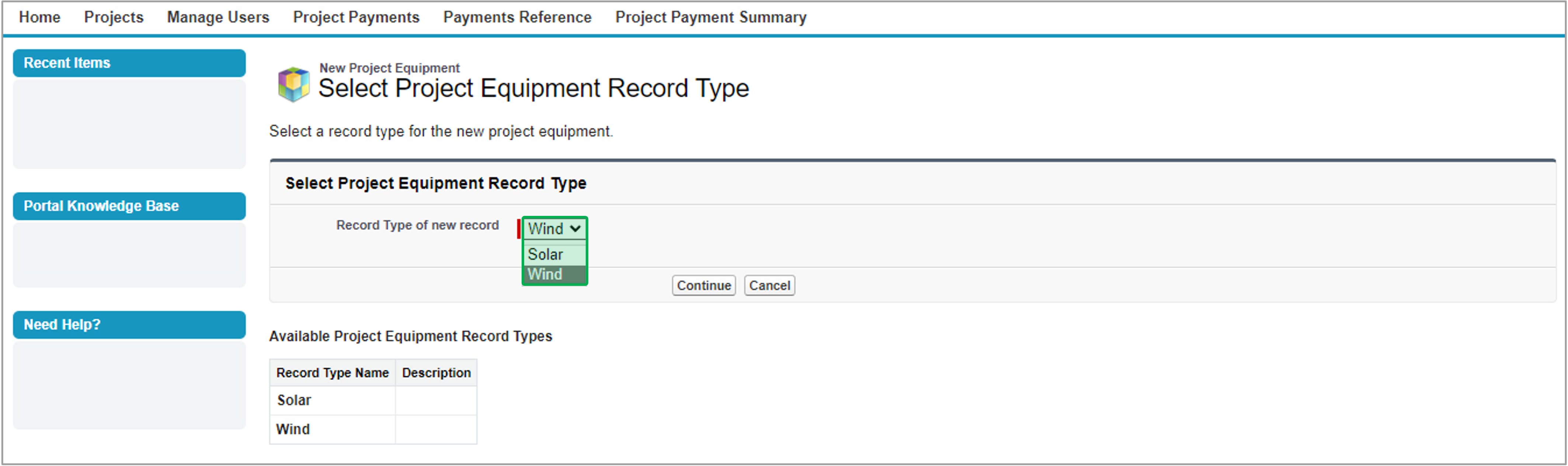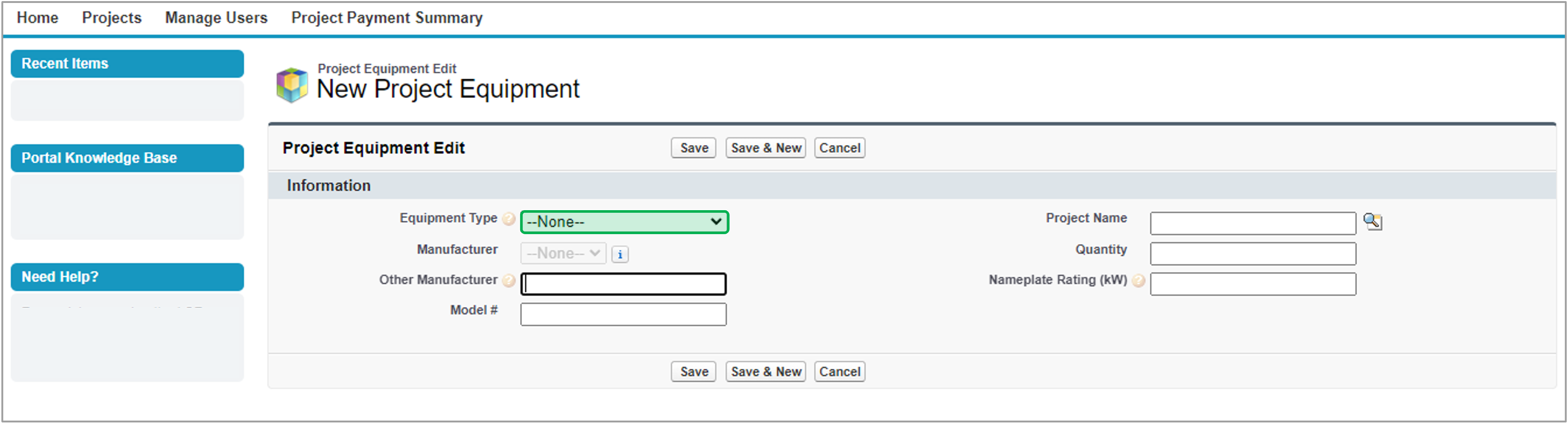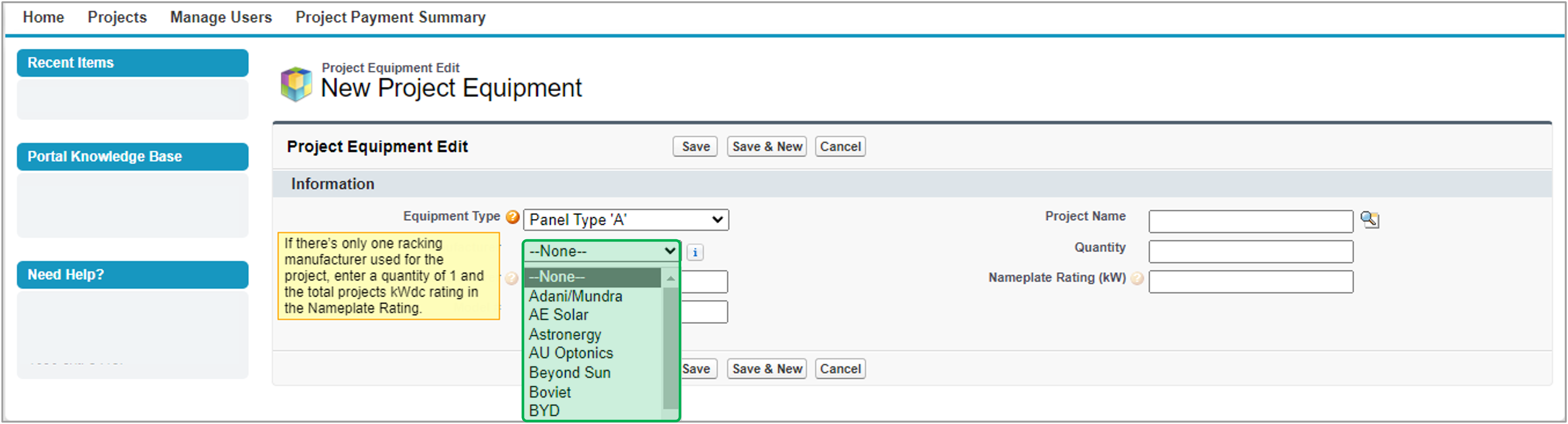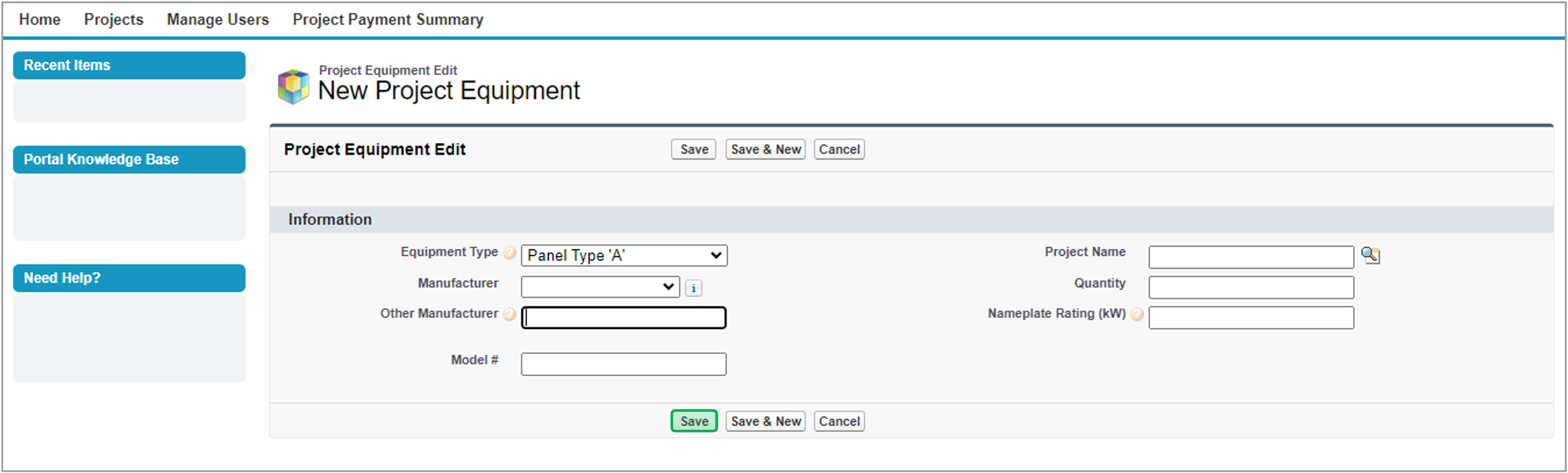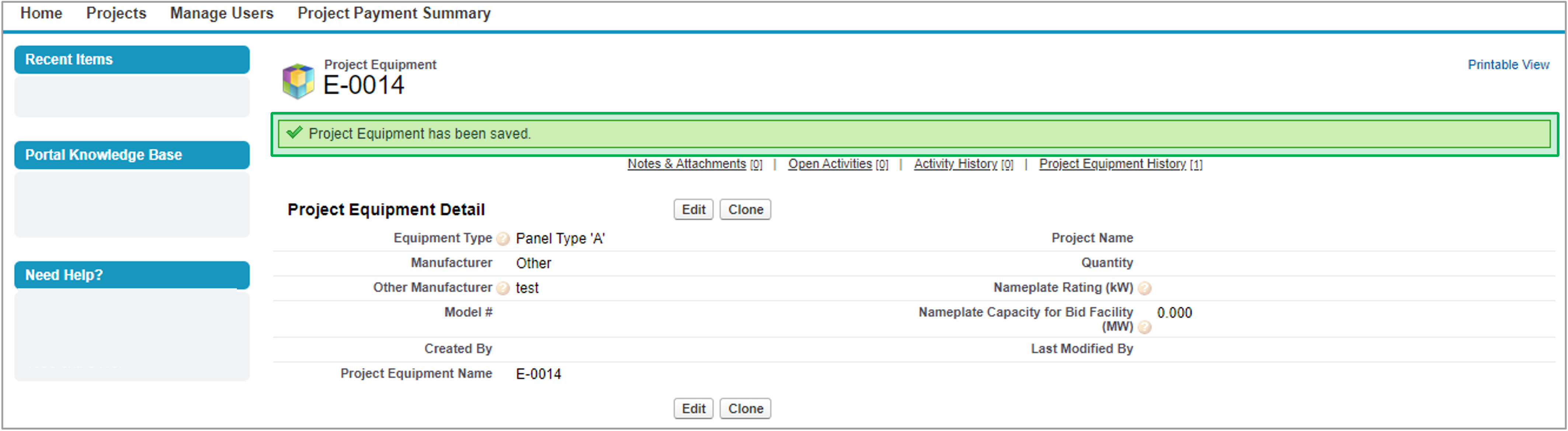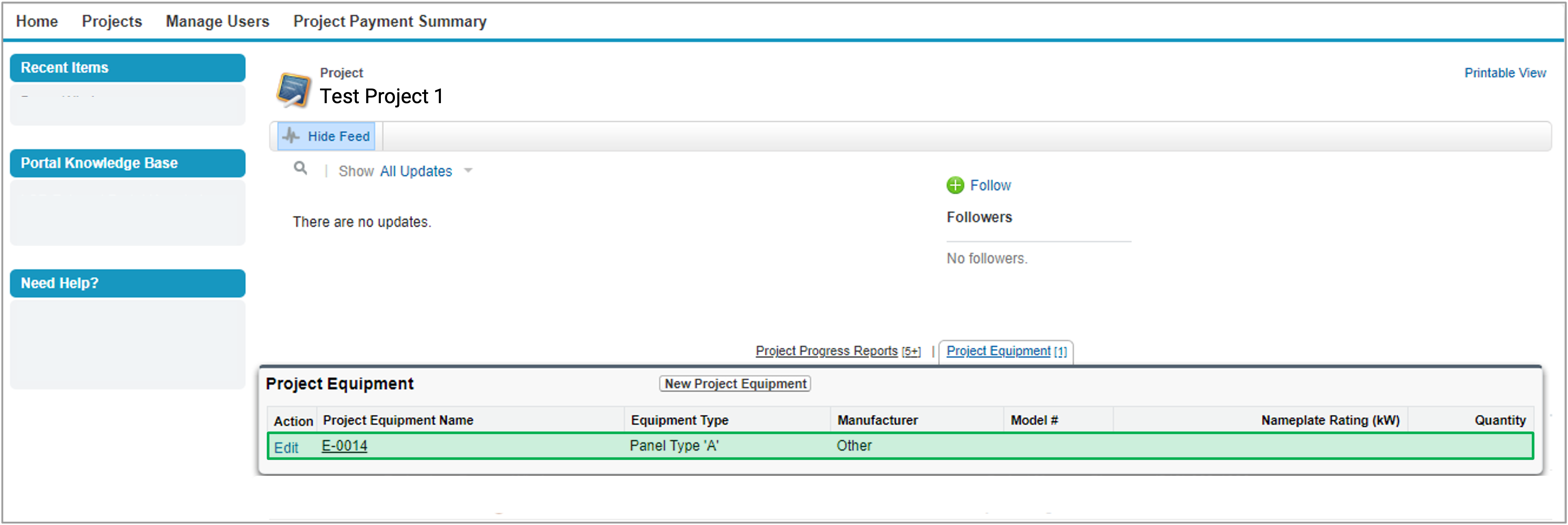System Instructions
Introduction
This page reviews how external contractors can add equipment to their project.
Instructions
Log into the Salesforce Portal and access the Projects Tab.
Access the Project Record in Salesforce by clicking the link in the Project Name column.
In the Project Records page, click the Project Equipment tab.
Then, click the New Project Equipment button to add new Project Equipment details.
On the next page, use the drop-down menu to select whether it is a Wind Project Equipment or Solar Project Equipment record. Then, click the Continue button.
The page will redirect to the New Project Equipment page, use the Equipment Type drop-down menu to select the Equipment Type.
The Manufacturer field will become available after you select the Equipment Type. Use the drop-down menu to select the Manufacturer.
Once you have entered all of the data, click on the Save to save the record.
Once the new Project Equipment is created successfully, a message confirming Project Equipment has been saved will pop up.
Once the new Project Equipment is created, go back to the Project Records page and click on the Project Equipment tab to check/edit the new Project Equiment.