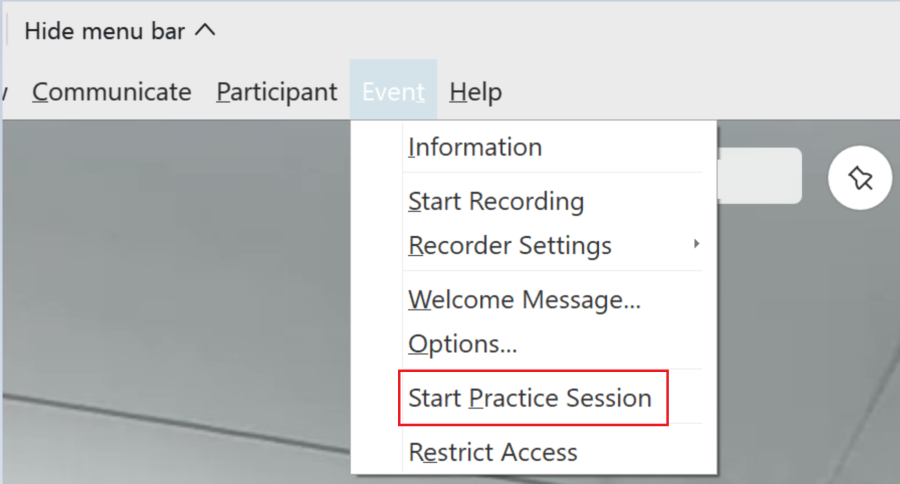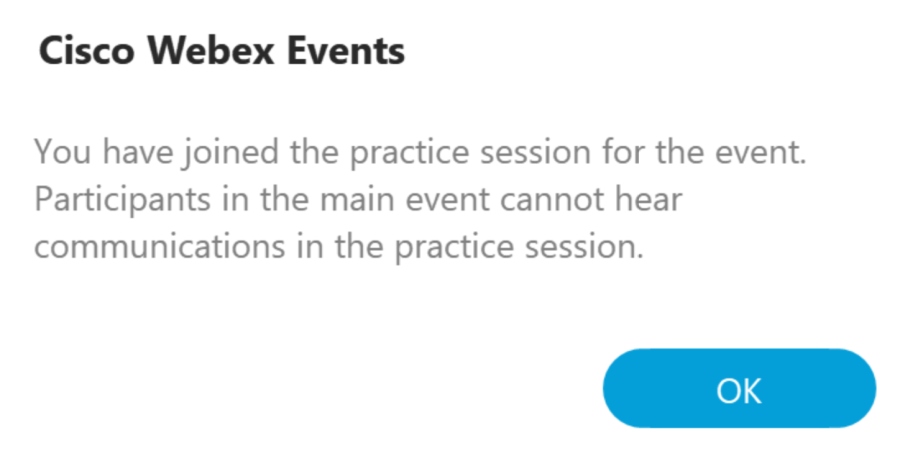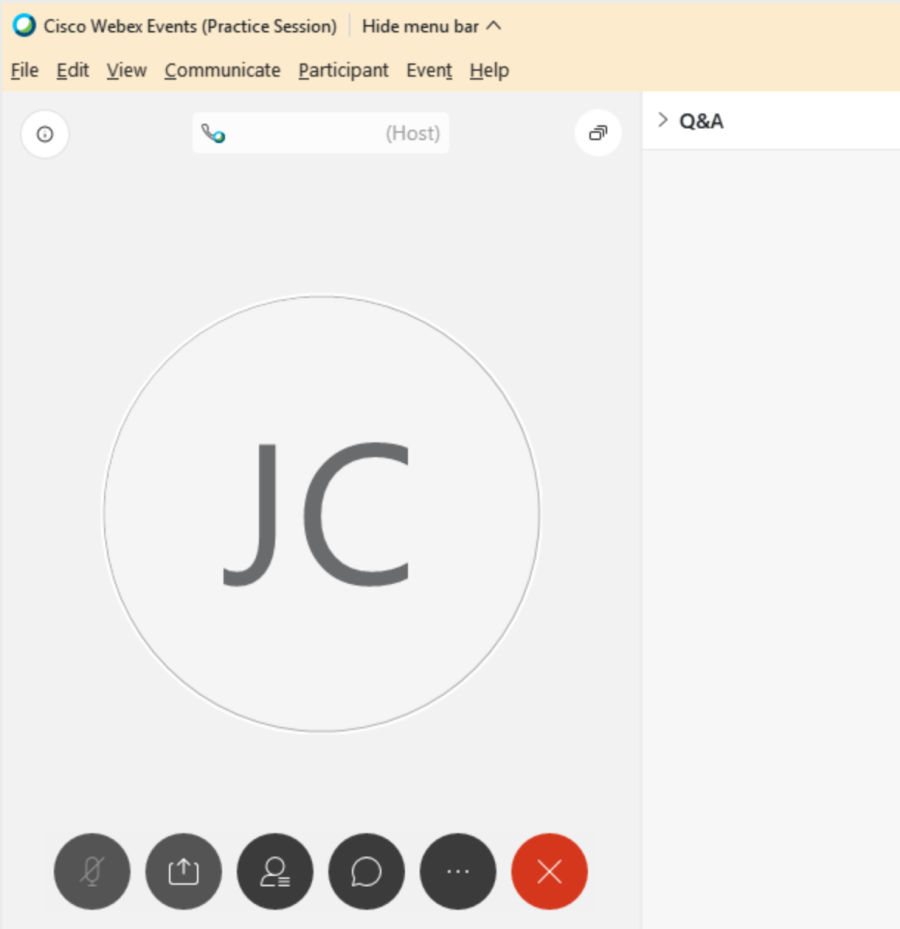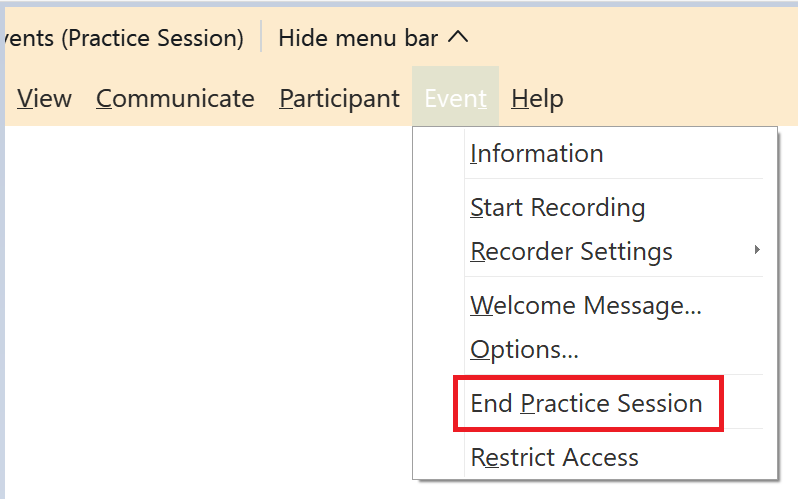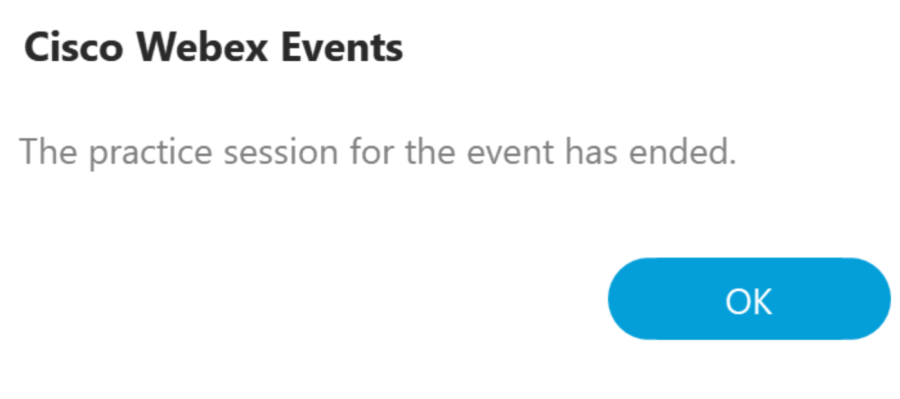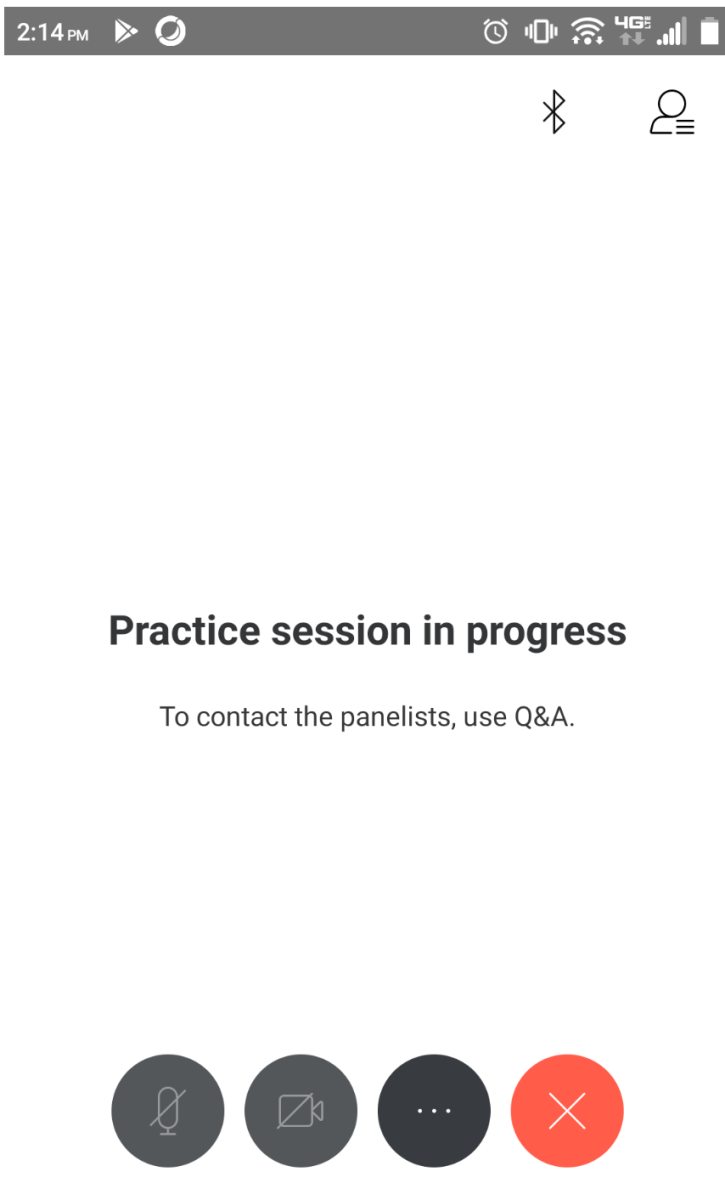Webex Event webinars come with a feature called a practice session. Practice sessions allow the host, presenter, and other panelists to practice an event before it goes live. This allows final prep time for things like for audio checks, setting presenter and getting the presentation up, polling and any final questions or touch points.
1.Once your event webinar is started, on the menu bar, go to Event->Start Practice Session
2. This will prompt that you have joined a practice session, press Ok
3. You will be able to tell when you are in Practice session because the menu bar will be highlighted yellow as well as state practice session. In this mode all audio and presentation are restricted to the 'production team'; host, presenter and panelists.
4. In Practice session when attendee join they will also have the yellow tool bar but will not be able to hear what is going on from the production team. They will still be able to communicate with the panelists via Q&A if necessary.
5. When you are ready to go live you can end the practice session by going to Event->End Practice session
a. Once it is ended it will once again prompt you about the change you have made
6. Please note that Cisco Webex Meetings mobile attendees will see the following screen when they join a webinar in practice session