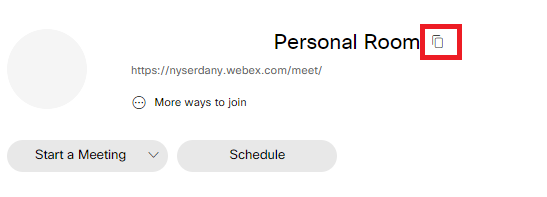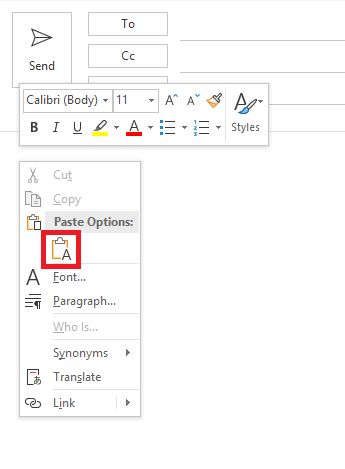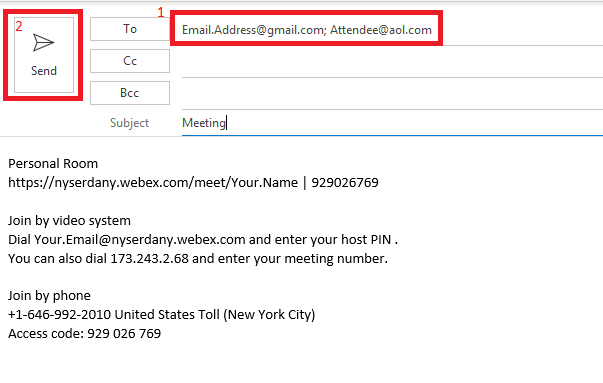The content in this space is currently being migrated to the cloud. Any content edits must be made by a Knowledge Base admin until migration is complete.
To request content edits, please submit a request to the Strategic Operations Training Team![]() and include the page URL and details on required edits.
and include the page URL and details on required edits.
A member of the Strategic Operations Training Team will reach out for clarity if needed.
WebEx Meeting: Starting a Meeting in your Personal Room
Log into your personal WebEx Account. For instructions on how to do this, visit Signing into Your WebEx Account.
Click on the copy icon next to your Personal Room title.
Within Outlook, open a new email or calendar invite. Paste the attendee connection information into the body of the email/invite. You can do so my hitting Ctrl-V or by right clicking and selecting the paste icon.
In the To field, enter the names of the people that you would like to attend your meeting and click Send.