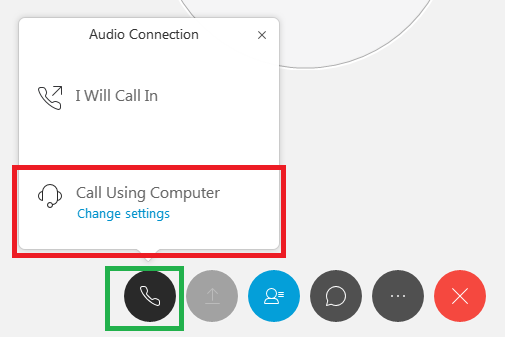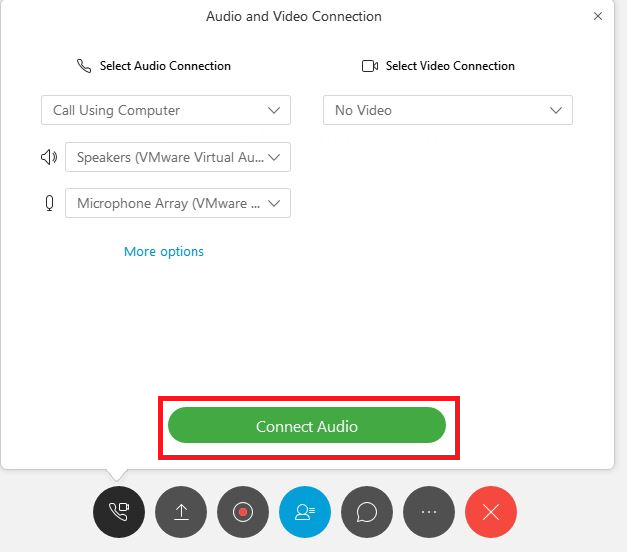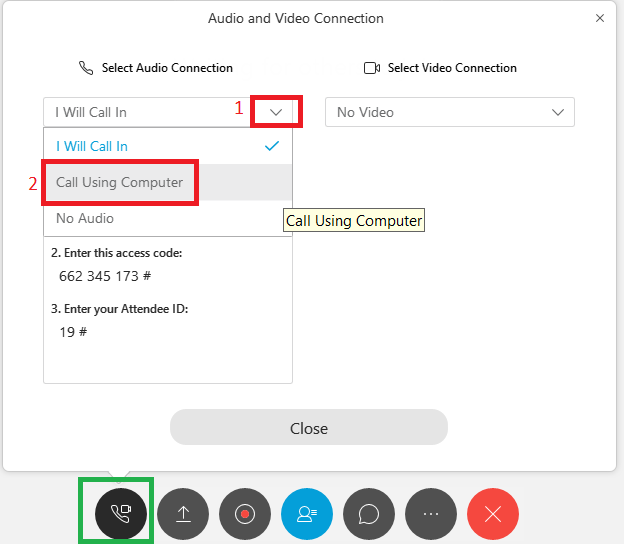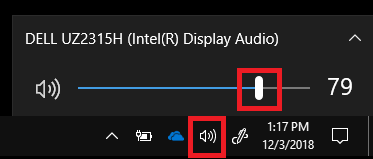How To Connect to WebEx Audio via Your Computer
**Please note that there are two sets of instructions, one for Windows 7 users and another for Windows 10 users. Most staff are using windows 7 computers. The view is slightly different between and will be clear once you launch the webinar.**
Win 7 Users (majority):
- Plug your headphones into the audio port on your computer/thin client device.
- Launch the webinar by clicking on the webinar link provided in the email using Internet Explorer
- Click on the "Call Using Computer" option. If you do not see this, click on the phone icon from the bottom navigation.
- Click the green "Connect Audio" button.
You can adjust the voume level by clicking on the Speak Icon in the lower right-hand side of your screen and sliding the mixer bar to the appropirate volume.
Win 10 Users:
- Plug your headphones into the audio port on your computer/thin client device.
- Launch the webinar by clicking on the webinar link provided in the email using Internet Explorer
- Under the "Select Audio Connection" Change drop down from "I will Call In" and select the "Call Using Computer" option. If you do not see the options, click on the phone icon from the bottom navigation to bring you into the audio options settings.
You can adjust the voume level by clicking on the Speak Icon in the lower right-hand side of your screen and sliding the mixer bar to the appropirate volume.
Overview
Content Tools