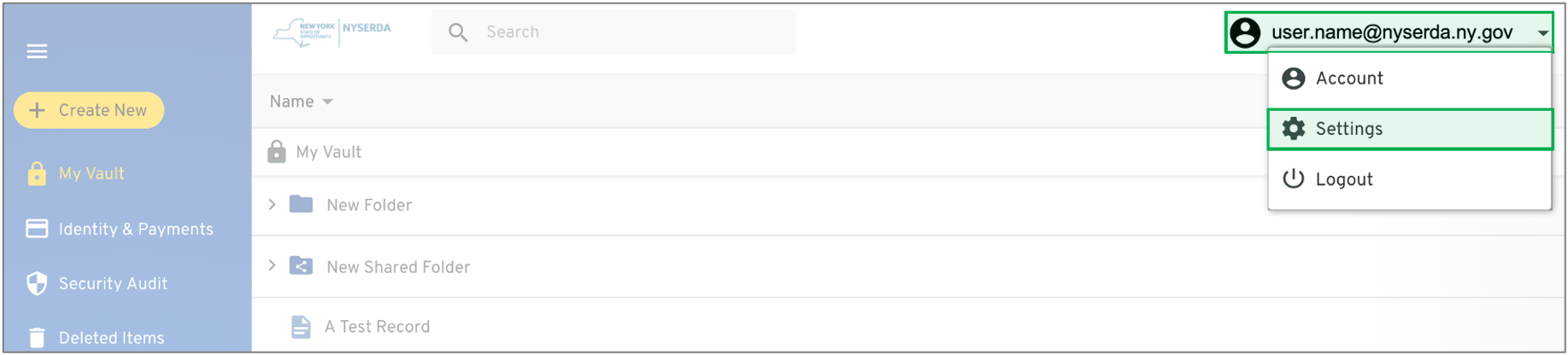Important Notice
The content in this space is currently being migrated to the cloud. Any content edits must be made by a Knowledge Base admin until migration is complete.
To request content edits, please submit a request to the Strategic Operations Training Team![]() and include the page URL and details on required edits.
and include the page URL and details on required edits.
A member of the Strategic Operations Training Team will reach out for clarity if needed.
Keeper Security: Settings
| Setting Name | Description |
|---|---|
| Choose a Theme | Choose from the options to update the color scheme for your Keeper Security application. |
| Language | Allows you to update the language of the Keeper Security Application. |
| Master Password | Use to reset the master password allowing access to Keeper Security. |
| Security Question | Use to update the Security Question and Answer used to recover your account. |
| Email Address | Use to update the email address associated with your Keeper Security account. |
| Find and Delete Duplicate Records | Locates and deletes any duplicate records in your Vault. |
| Delete All Owned Records | Deletes all records created and set up in Keeper Security by you. This will not delete any records shared with you in a Shared Folder. |
| Setting Name | Description |
|---|---|
| Enable Self Destruct | When enabled, erases all locally stored Keeper files after five (5) failed login attempts. |
| Two-Factor Authentication | Use this toggle to turn on/off two-factor authentication. |
| Notification Method | Usr this control to Edit the notification method for two-factor authentication. |
| Security Keys | This setting is not used at this time. |
| PBKDF2 Iterations | Use to improve security of your files and records at the cost of login speed. |
| Setting Name | Description |
|---|---|
| KeeperFill for Apps | This setting only works with an installed KeeperFill desktop application and is not currently utilized by NYSERDA. |
| KeeperFill Browser Extension | This setting will let you know if the KeeperFill browser extension is installed in the current browser. If not currently installed, click the Install button and follow the on-screen prompts. |
Overview
Content Tools