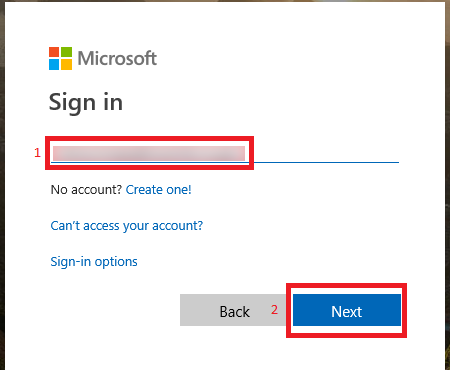The content in this space is currently being migrated to the cloud. Any content edits must be made by a Knowledge Base admin until migration is complete.
To request content edits, please submit a request to the Strategic Operations Training Team![]() and include the page URL and details on required edits.
and include the page URL and details on required edits.
A member of the Strategic Operations Training Team will reach out for clarity if needed.
Office365: Accessing Your NYSERDA Email via the Web
Launch your preferred web browser (NYSERDA IT recommends Google Chrome) and type the address https://www.office.com.
Enter your NYSERDA email address.
The system will then take you to a page where you will use your daily network log in information. Here we see the user id "AAD" and "Network Password" as the password. These should be replaced with your personal account information. Once entered click on the "Submit" button.
From your SecureAuth Authenticate software (install instructions here: SecureAuth: Configure Multi-Factor Authentication) obtain your 6-digit registration code. This code will change every 60 seconds. Here we see the code "078 026"
Back in your internet browser enter the registration code you were given by the SecureAuth Authenticate provided (no space). Here we see the number "078 026"
Put a check in the Don't show this again box and click No. For security purposes you should not remain logged into your Office 365 account.
Now you are at the Office 365 Portal. You can install the Office365 applications on your home computer here (, as well as access Office applications through the browser. To access your mail, click the box labeled Mail.
You are now logged into Outlook Web App!
Should you run into any issues or questions regarding the setup of outlook 2016 please contact the help desk via email or the ticketing system and we will be happy to assist you.