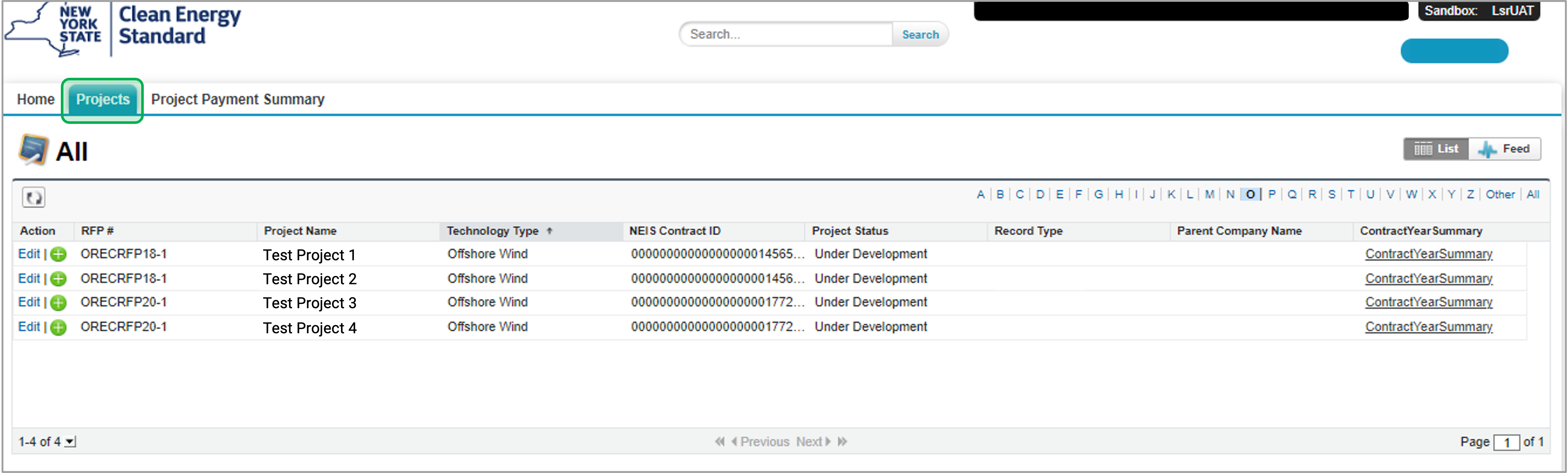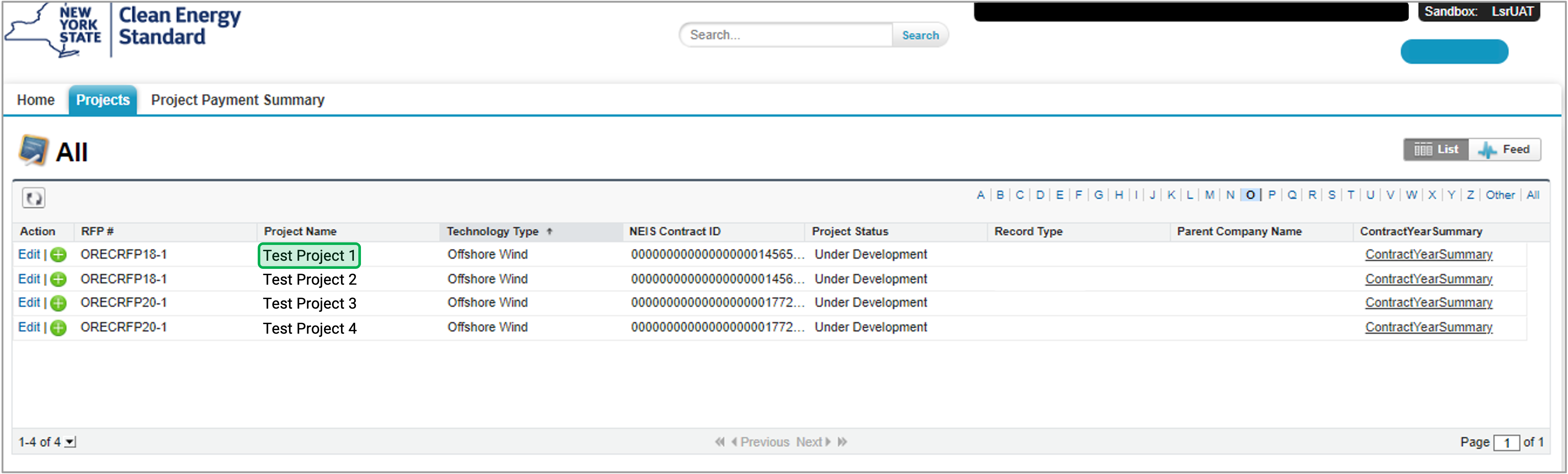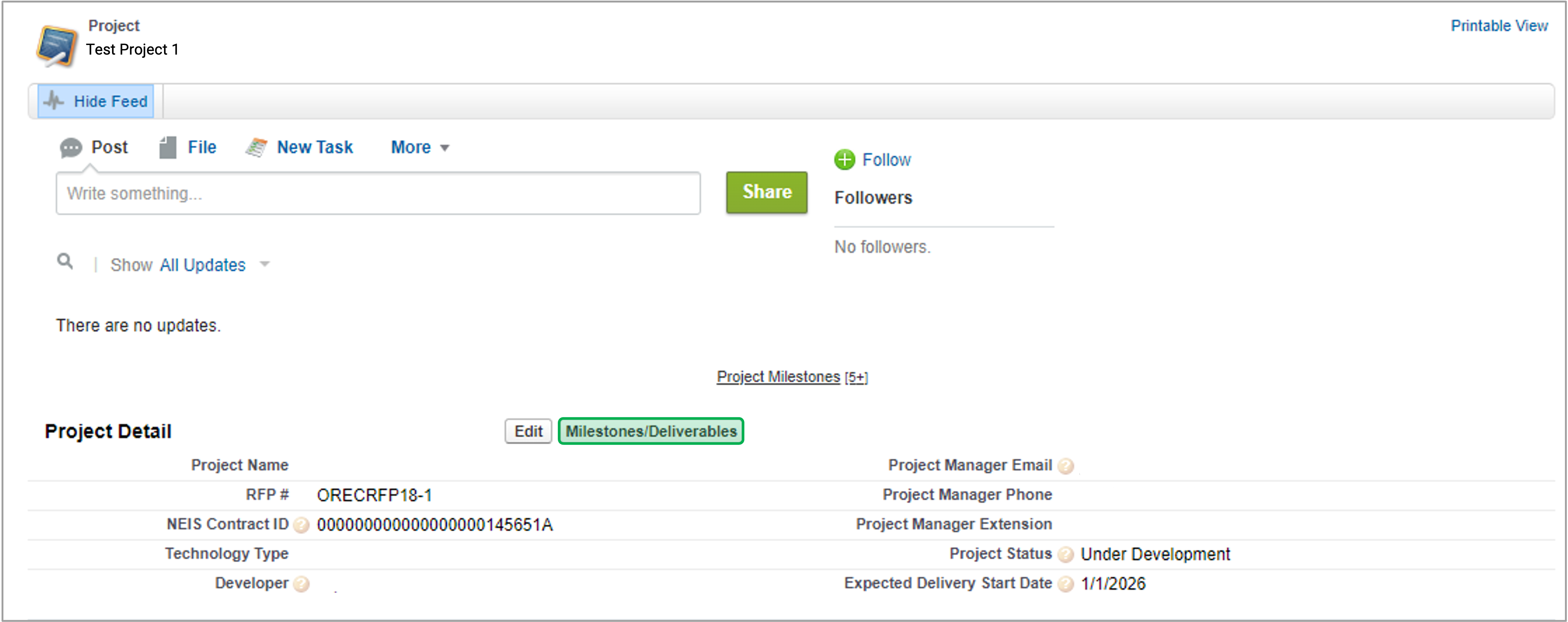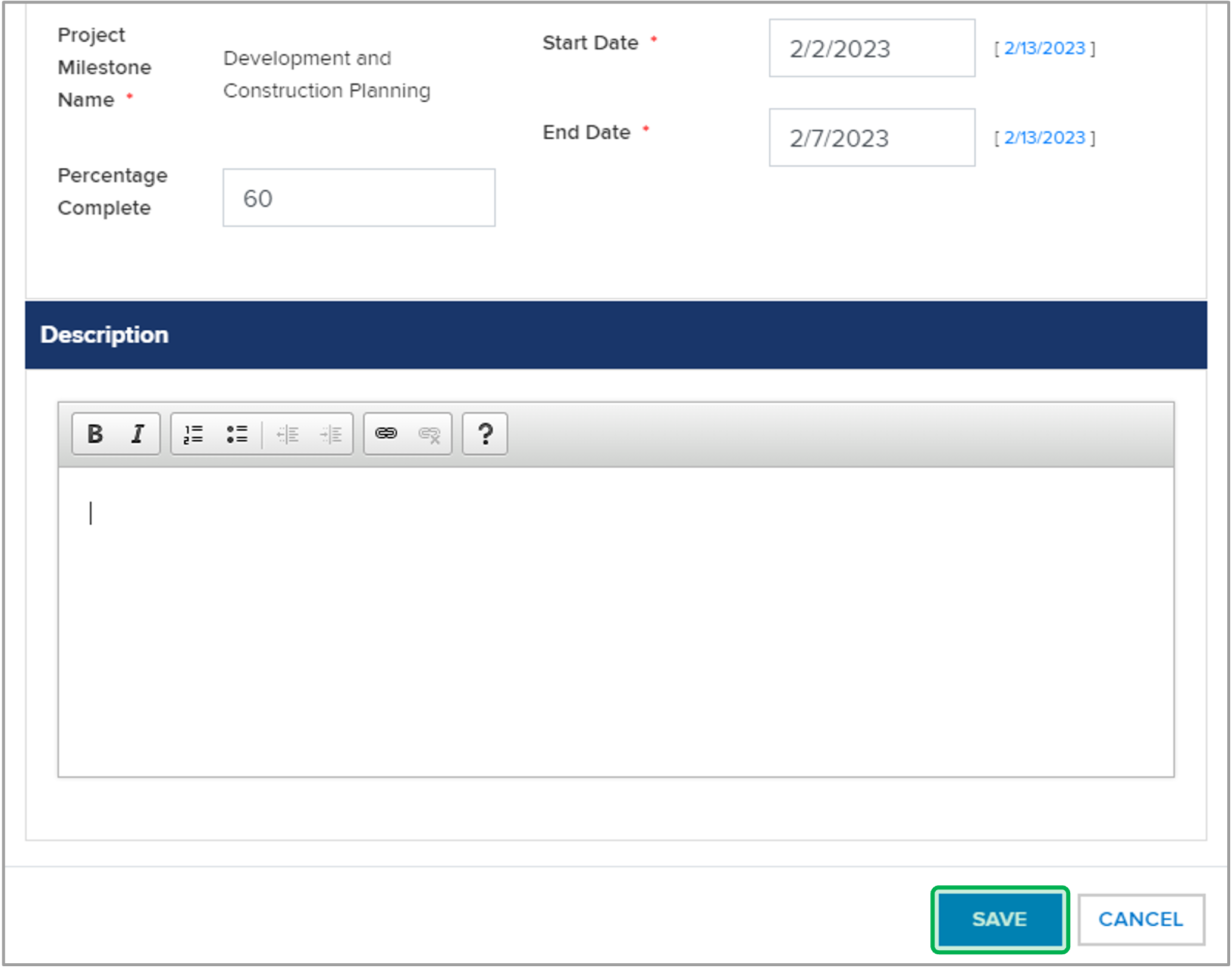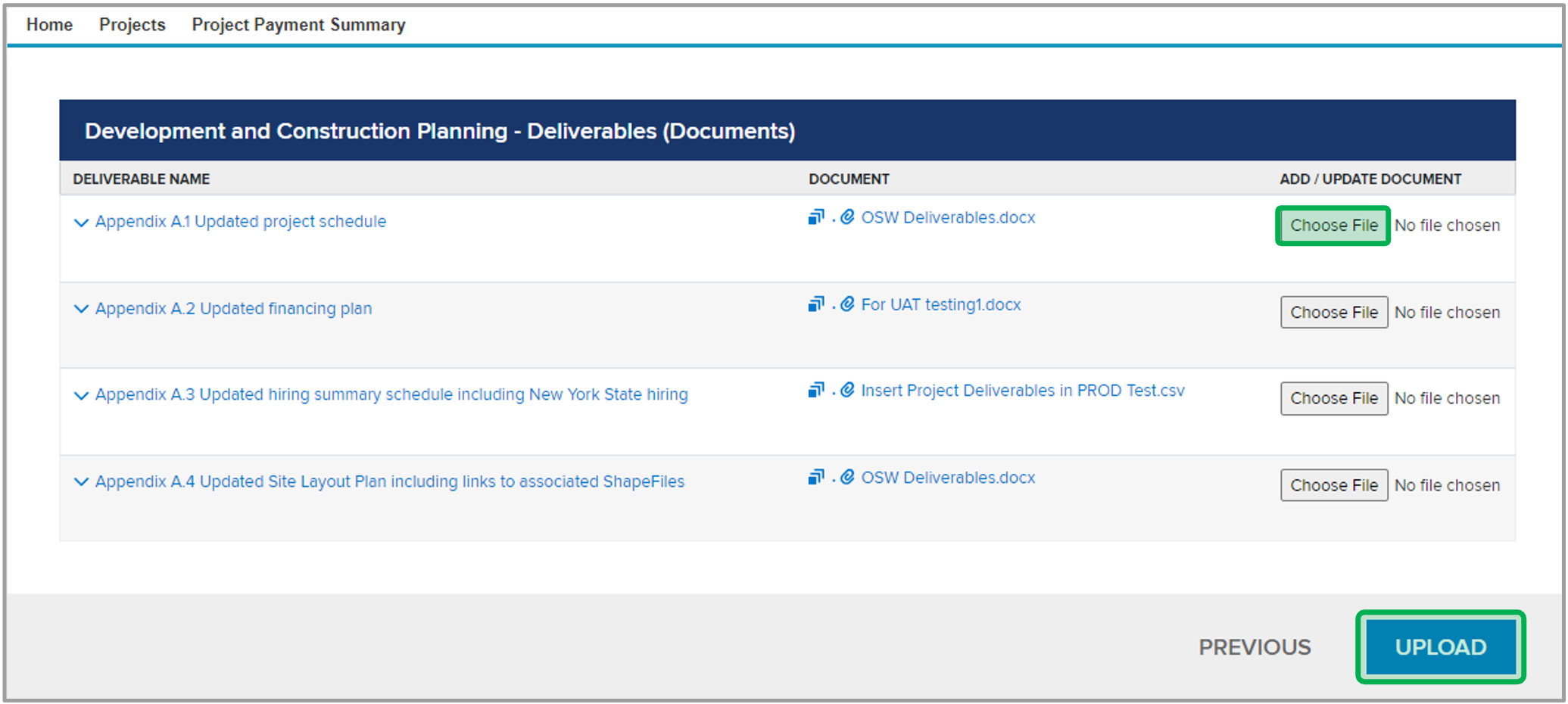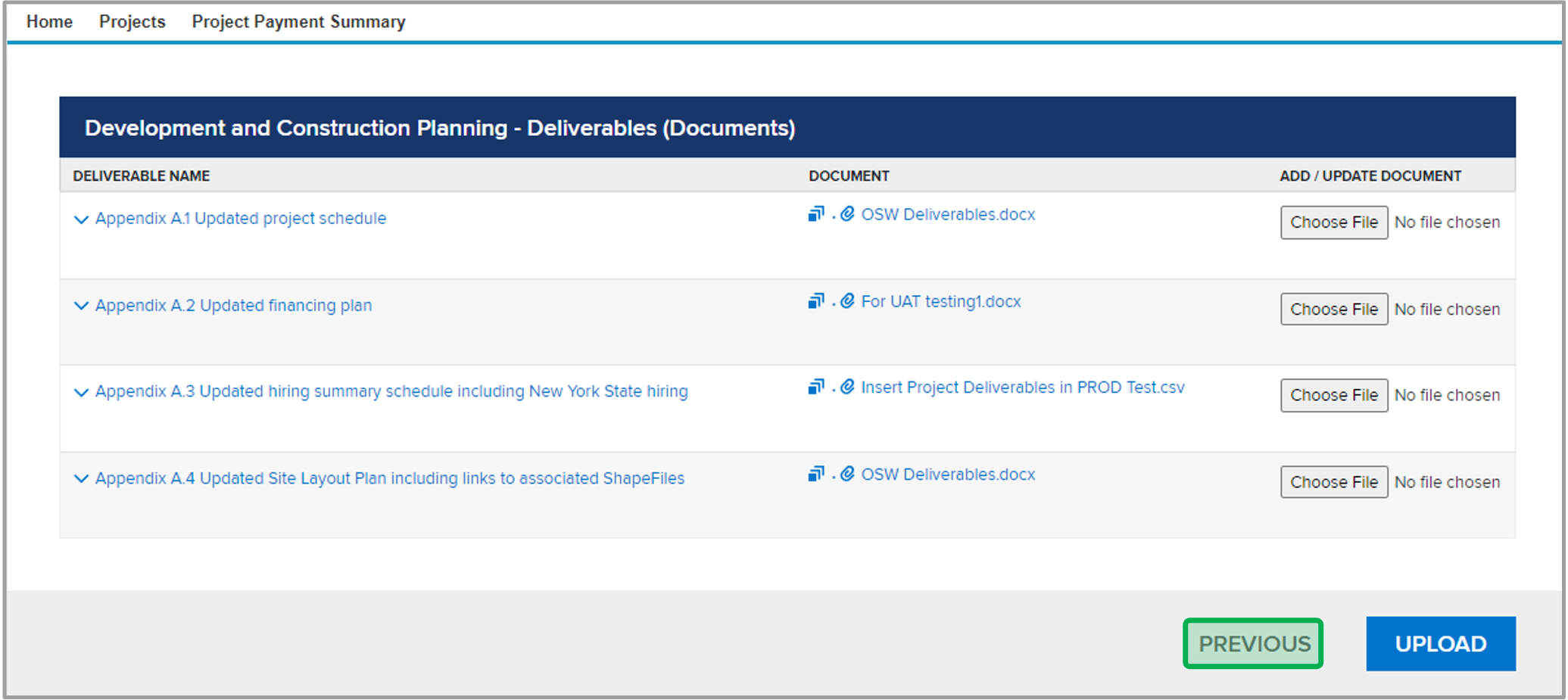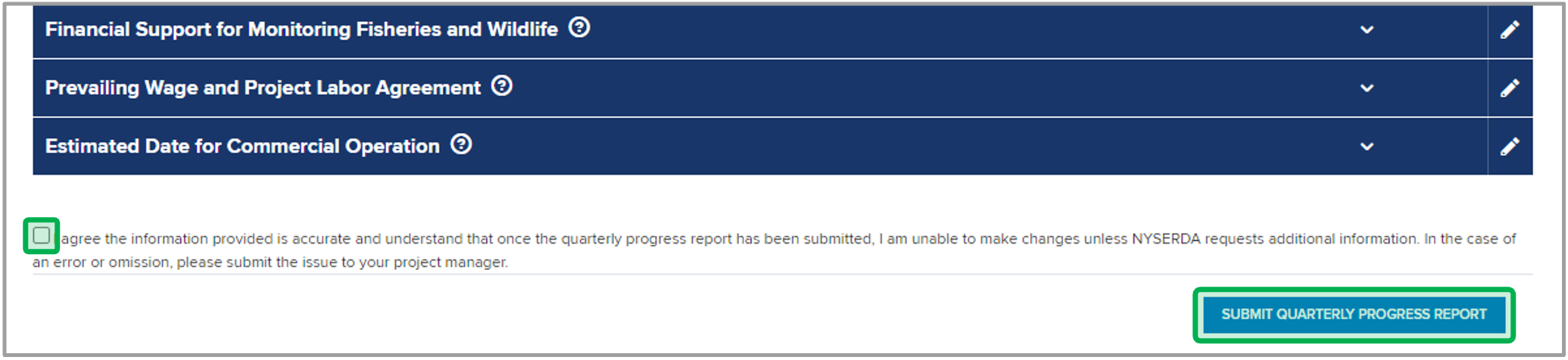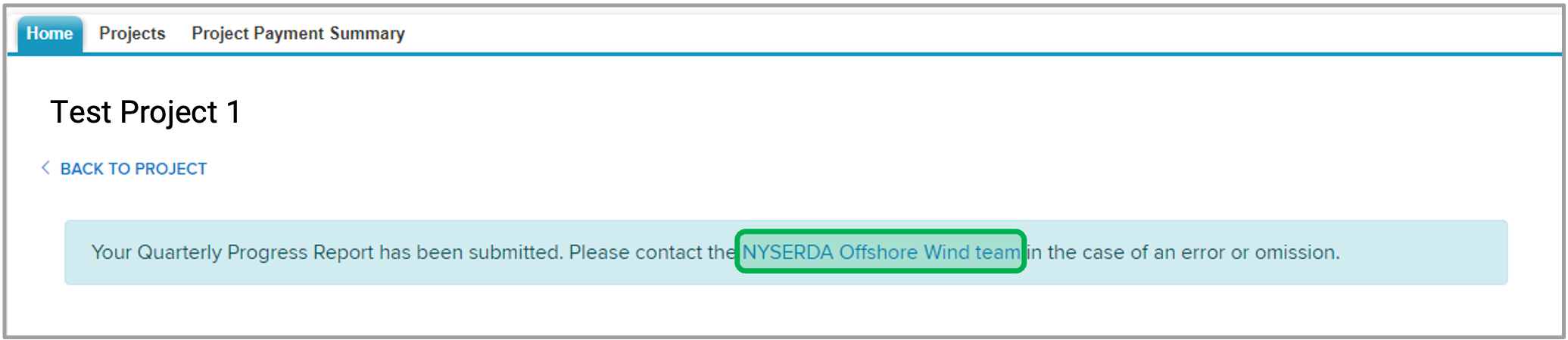System Instructions
Introduction
All projects from contract execution through commercial operation must submit quarterly reports through the LSR portal. Reports are due March 1st, June 1st, September 1st, and December 1st. The quarterly report consists of an updated project schedule and project narrative, plus attachments where applicable.
Instructions
Log into the Salesforce Portal and access the Projects Tab.
Access the Project Record in Salesforce by licking the link in the Project Name column.
In the Project Records page, click on the Milestones/Deliverables button to add the milestone details for this quarter.
In the Deliverables home page, clicking on the Pencil Icon on the deliverables. A pop up window will open allowing users to add/update:
- Percentage Completion
- Start Date
- End Date
- Description
- Notes
Once the deliverable details are added/updated, click on the Save button to add the changes to the deliverables.
Back on the Deliverables home page, click on the Drop Down arrow to open up the deliverable details. Then, click on Manage Deliverables to add documents to the deliverable.
On the Manage Deliverables page, click on the Choose File button to select the file for upload. Then, click the Upload button to finish uploading the file.
Next, click on the Previous button to exit out of page and return to the Deliverables home page
Once all the Milestones are updated and the progress report is ready for submission, you must acknowledge by checking the Check Box and click on the Submit Quarterly Progress Report button at the bottom of the page.
The Deliverables home page will refresh and the language on the top indicates that the progress report been submitted for the quarter. If you want to unlock the record, please click on the URL in the line which will allow you to send an email to the NYSERDA Staff to unlock the record.