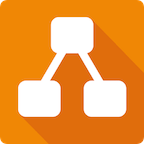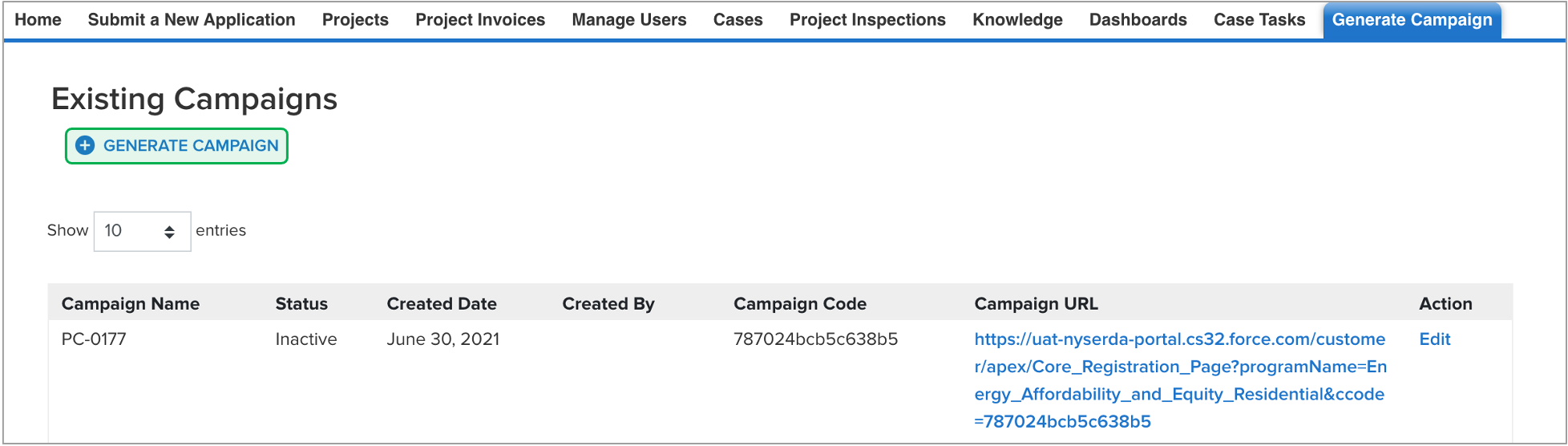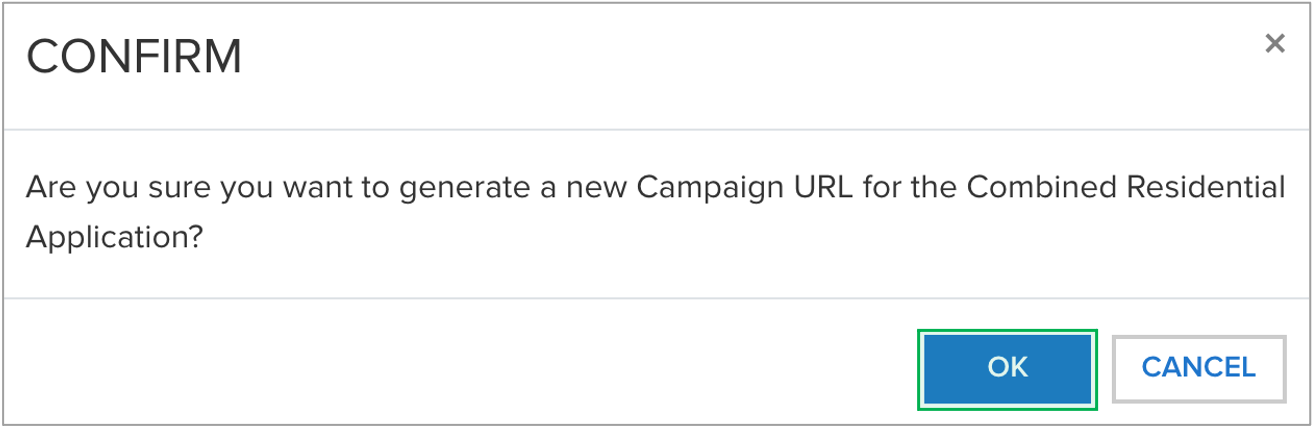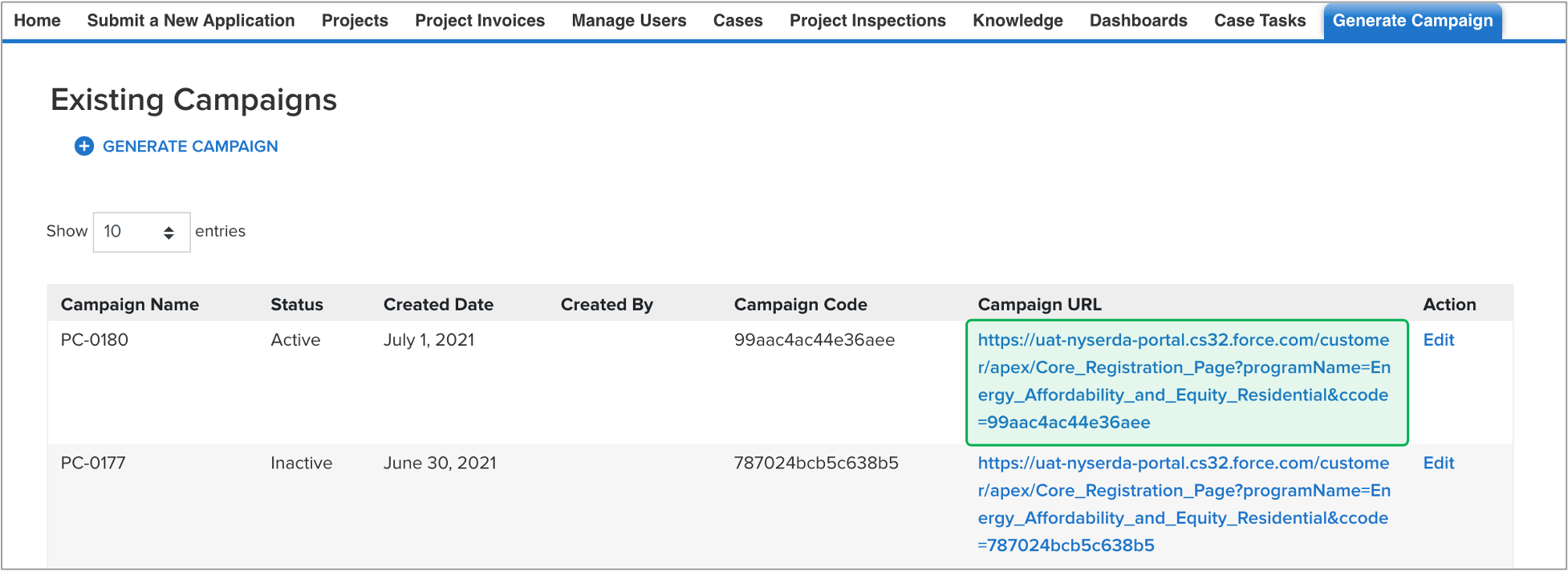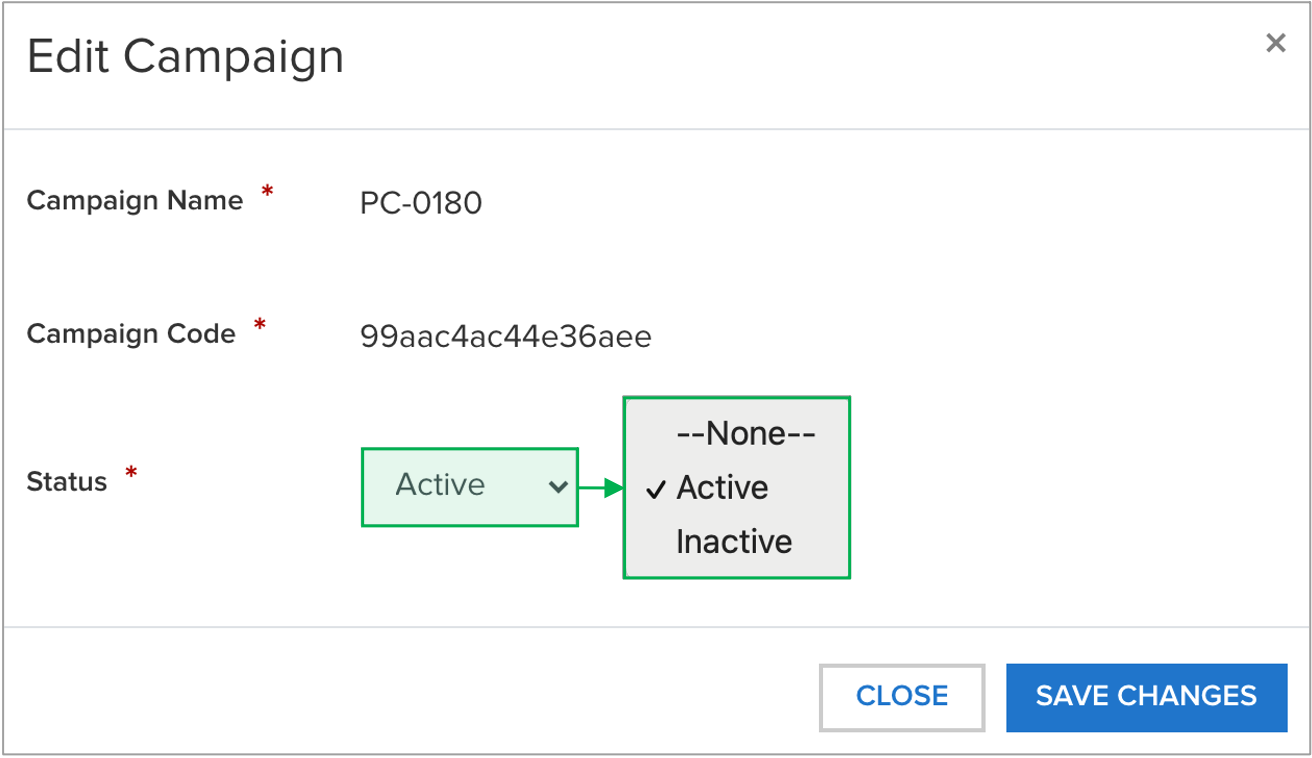Faster, Safer, and More Accurate: - Its the fastest path for reviewing and approving an AHP or EmPower applicant.
- Reduces or prevents incomplete, incorrect or missing information in the application.
- Sensitive documents (proof of income, utility bills) in any format (pdf, photo) are uploaded securely.
- Applicants can provide an e-signature rather than a physical one.
- Approved applications automatically and seamlessly upload into Uplight to auto-create projects.
More Control: - Applicants can choose their own Contractor if they own the property referenced in the application.
- Applicants can start, stop and return to the application at anytime which is helpful if1:
The application cannot be completed in one setting, Additional time is needed to gather required and/or supporting documents or information More Reliable Communications: - NYSERDA staff can leverage the online application to quickly reach out to applicants directly for missing documentation or information.
- The system the application is built around provides timely, automated reminders and notifications to applicants when communication is necessary.
Reminders are sent at day 10, 20, and 30 once an application has been initiated. Manual cancellation of the application occurs at day 30. |