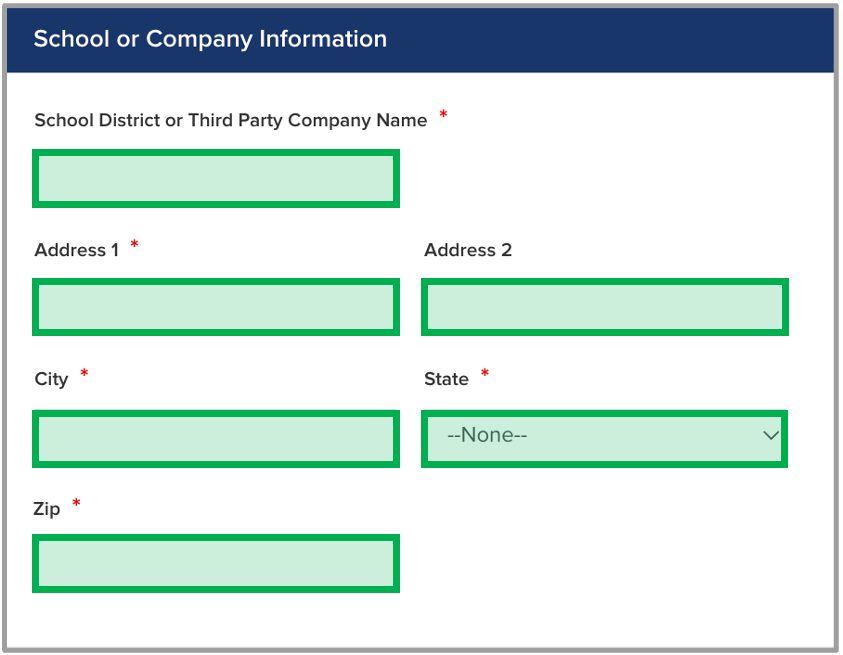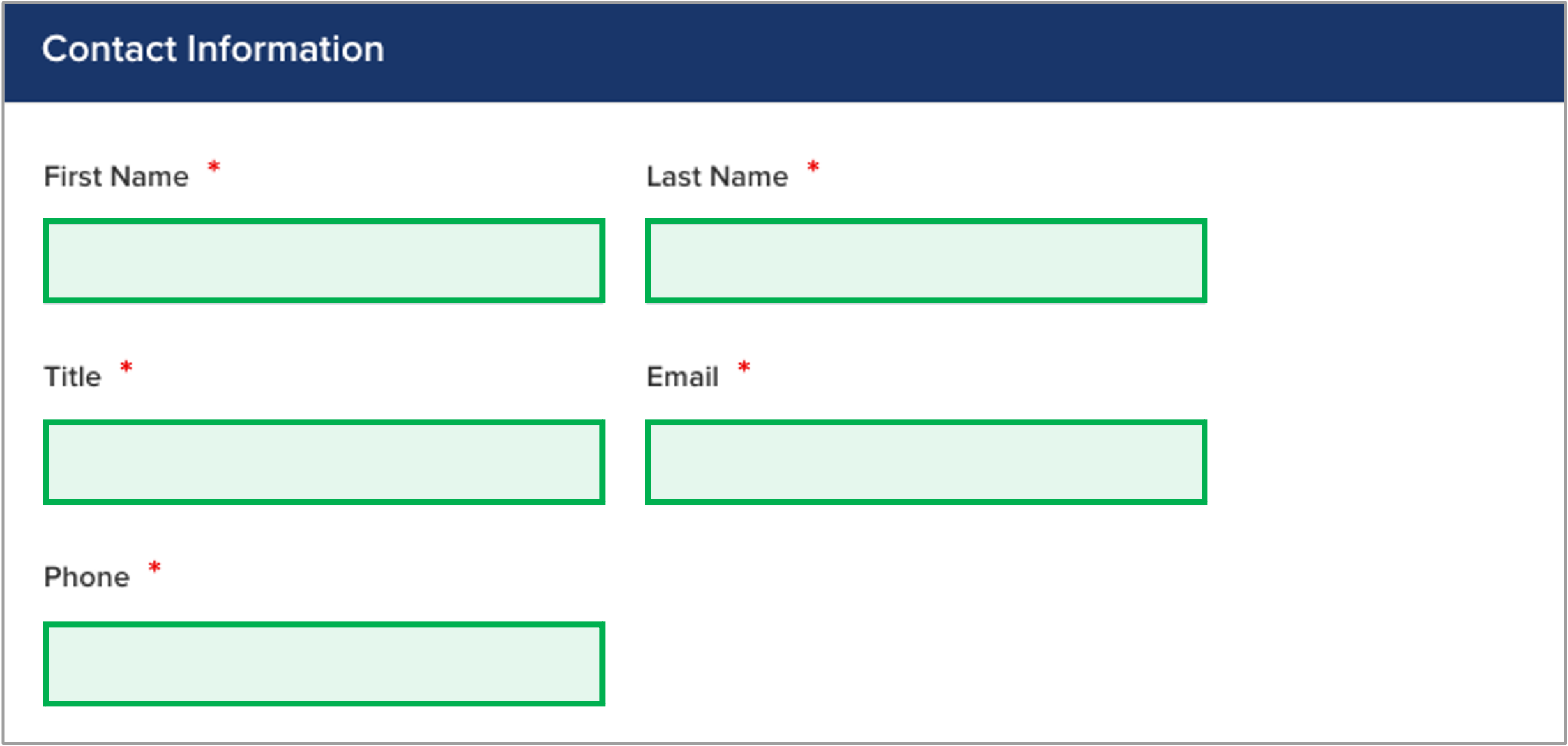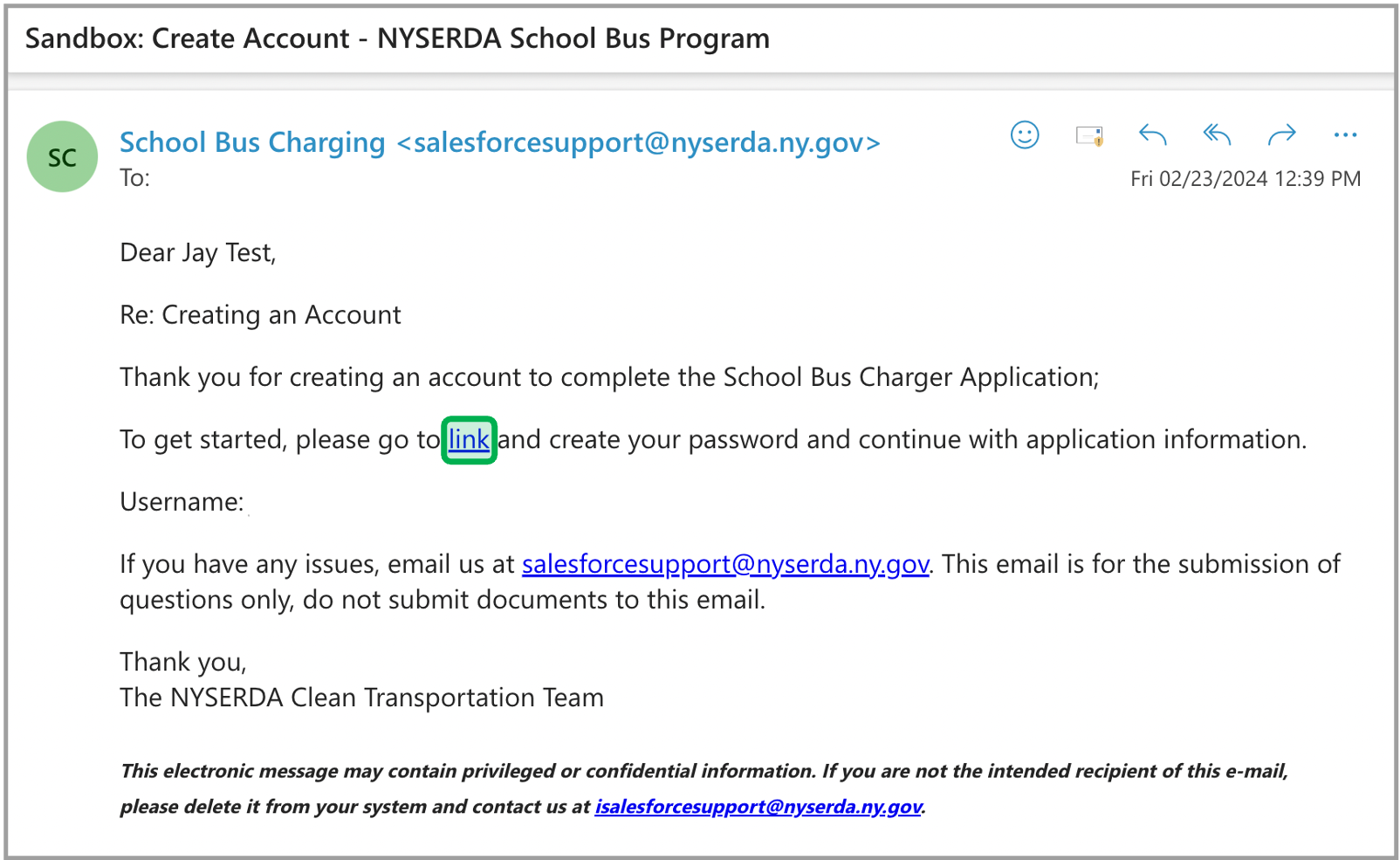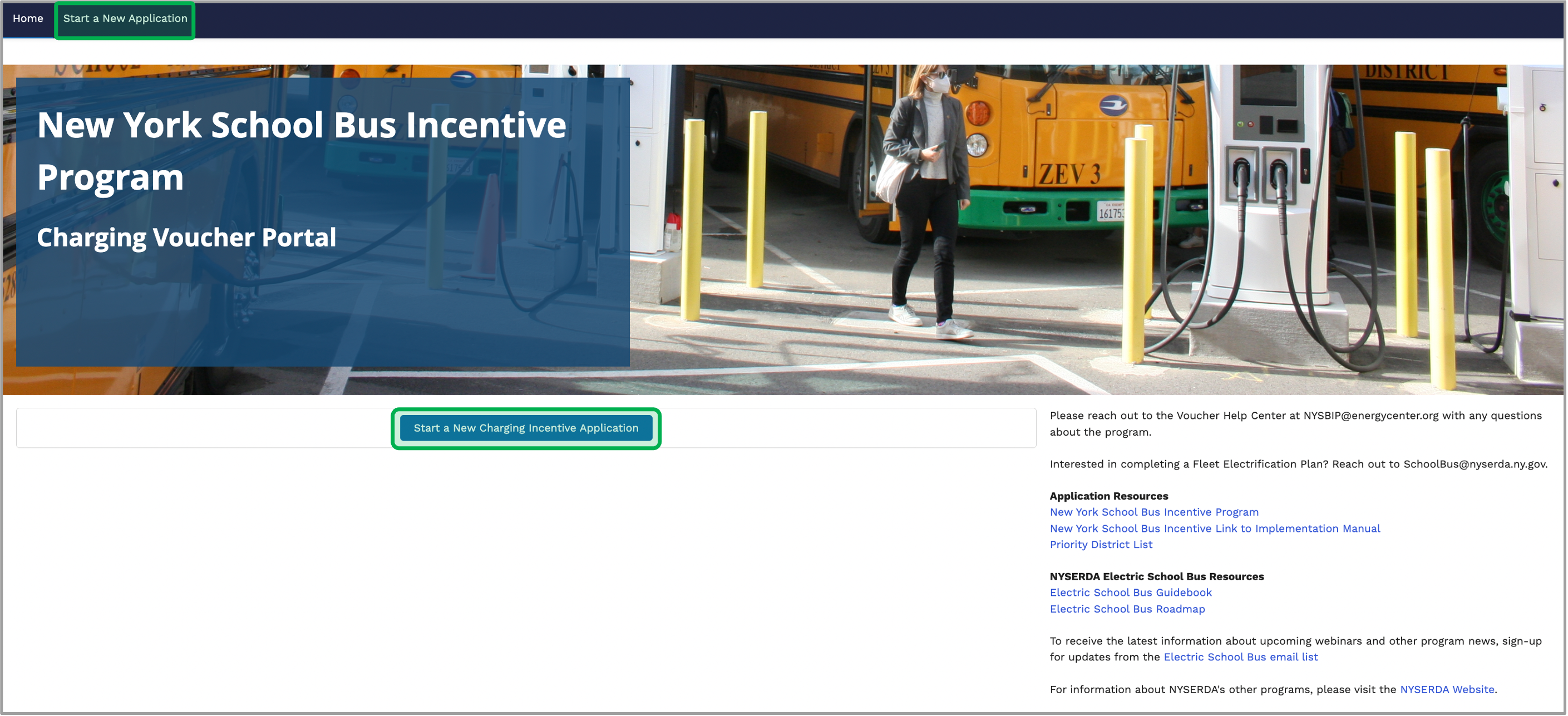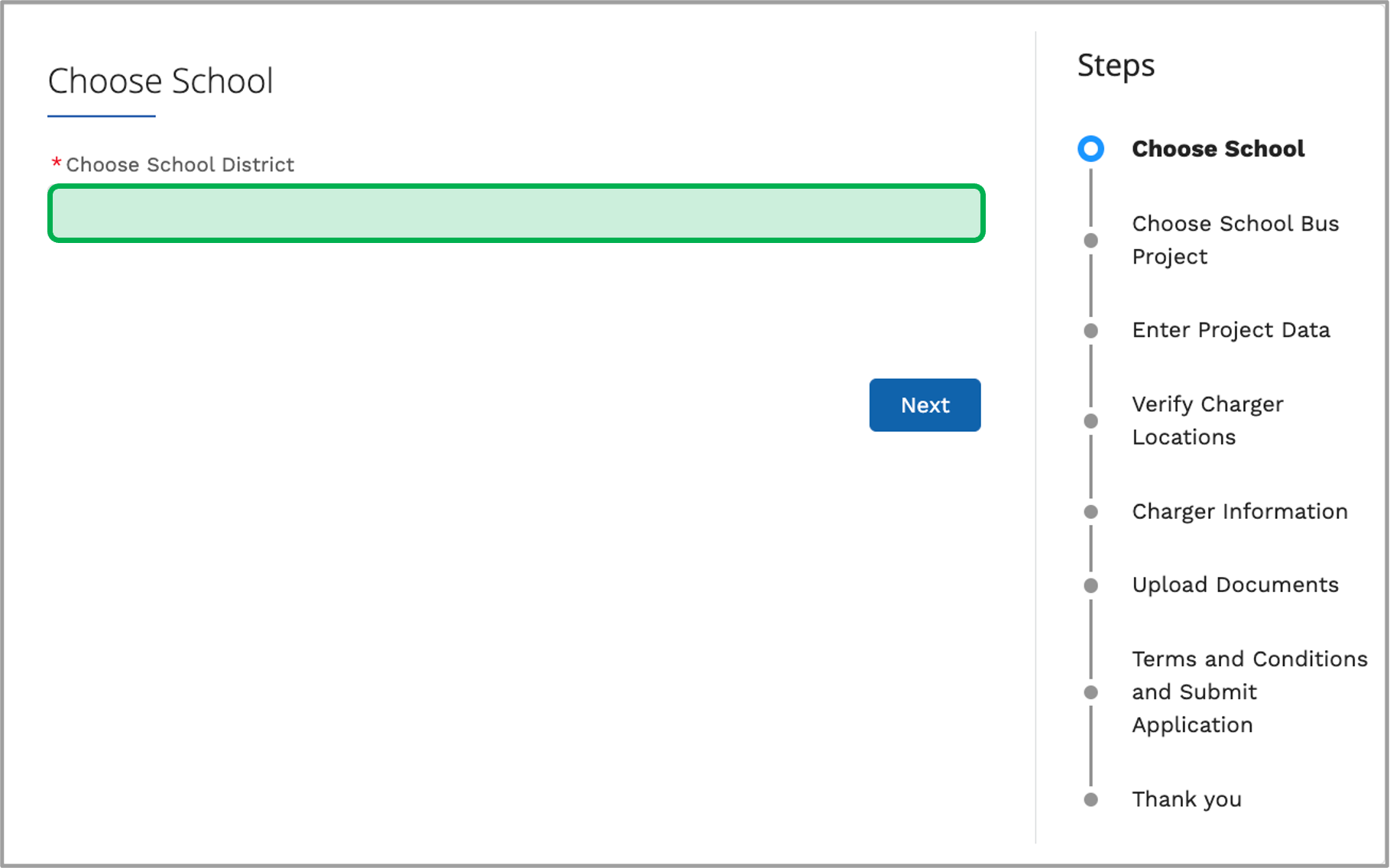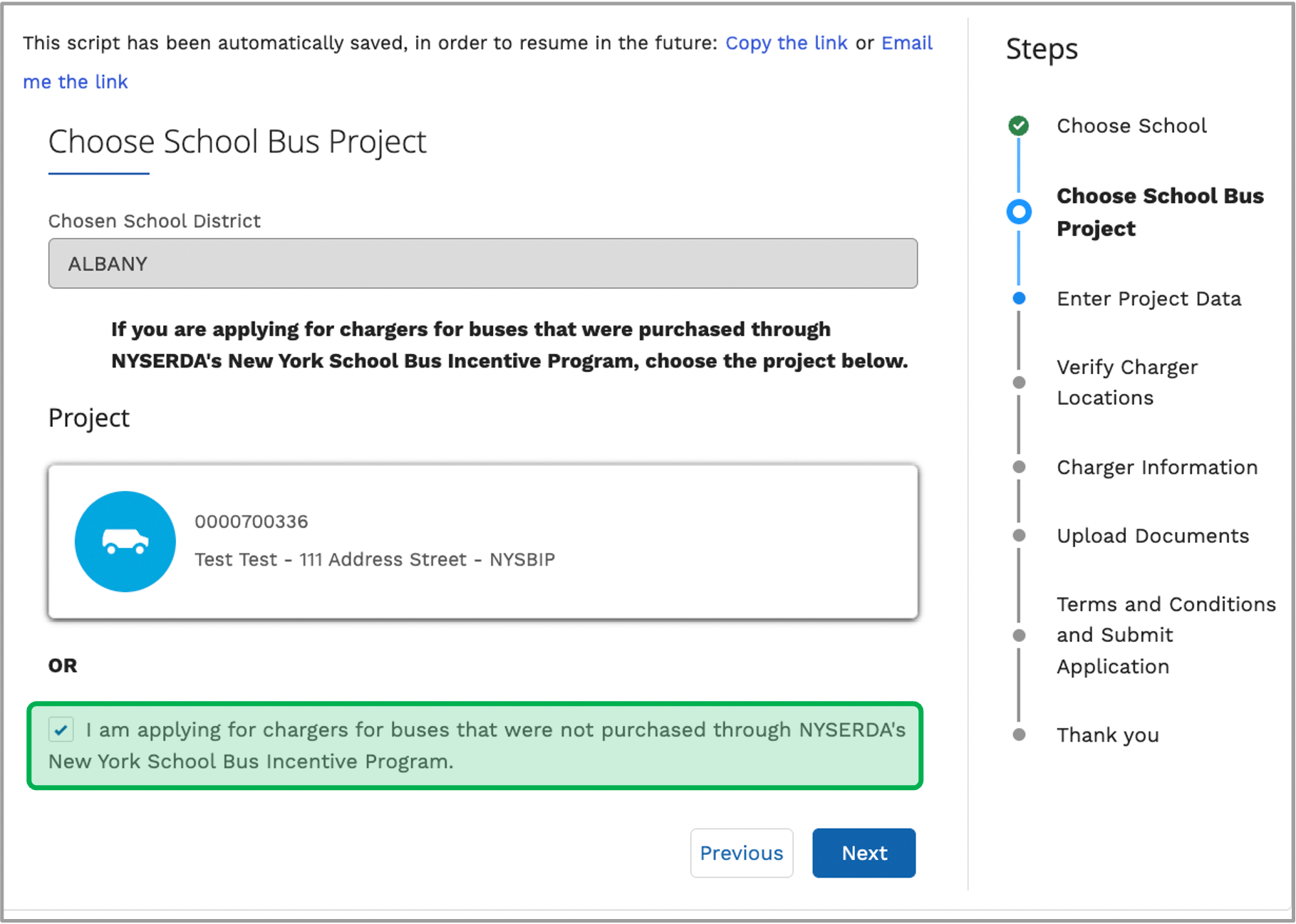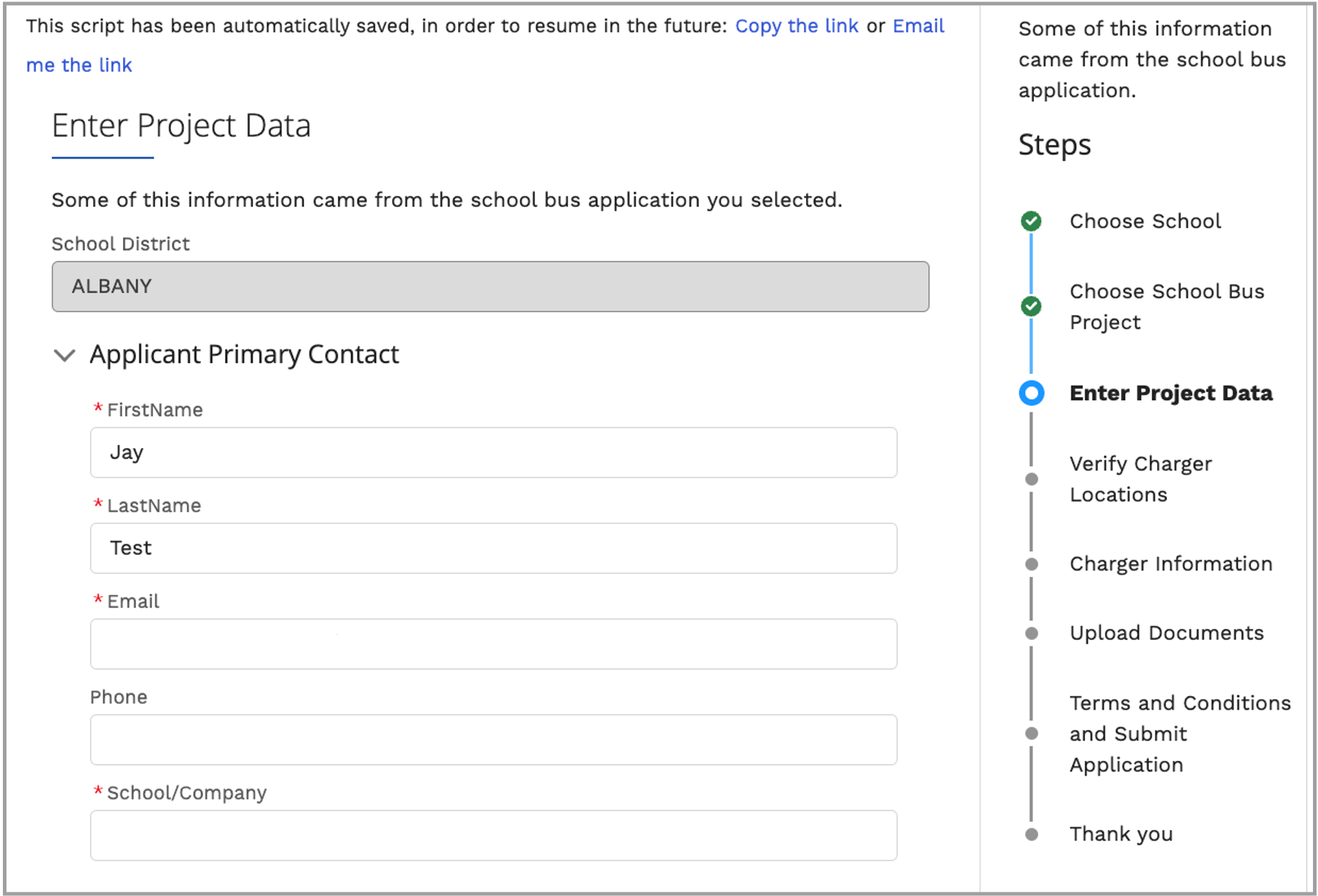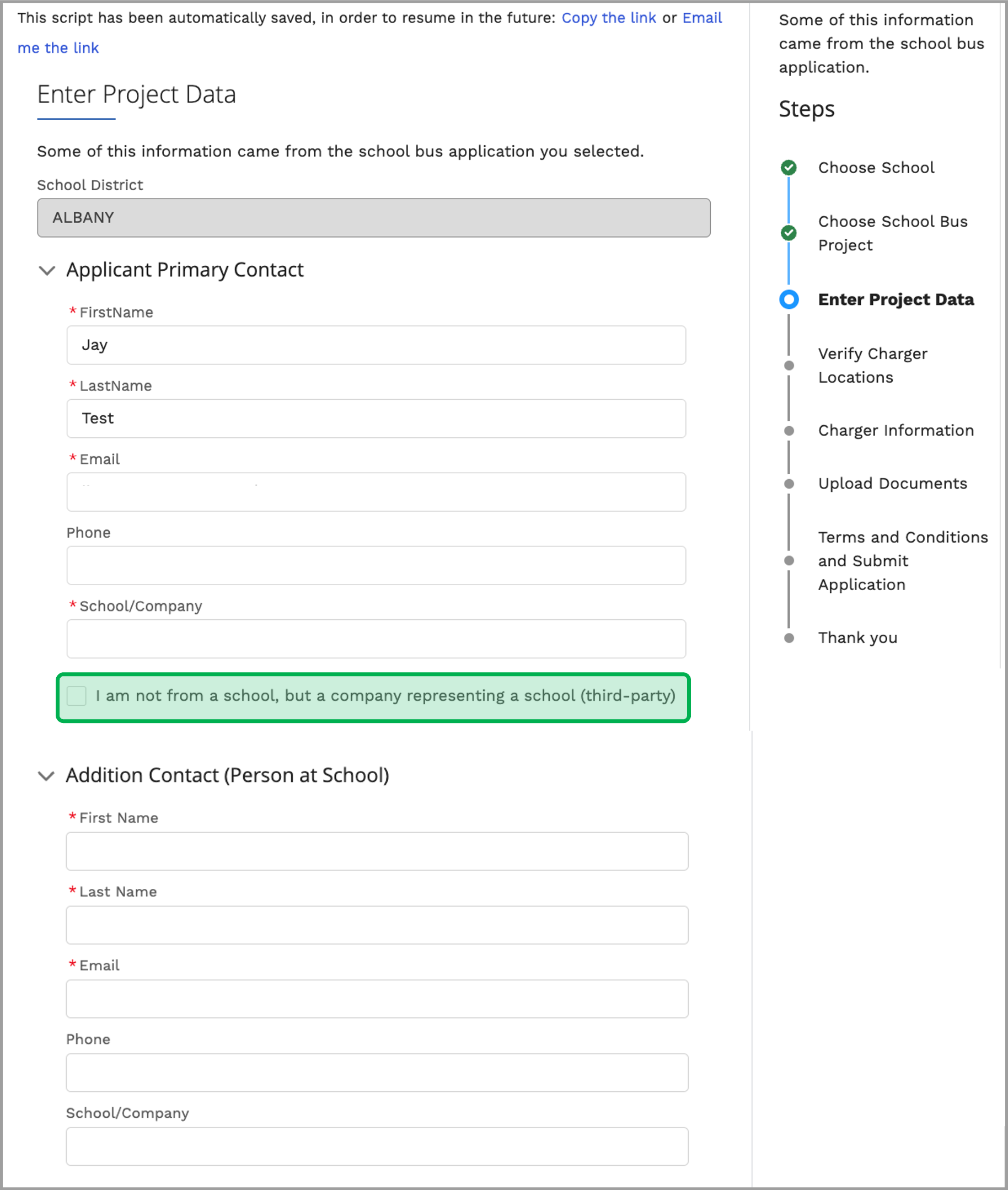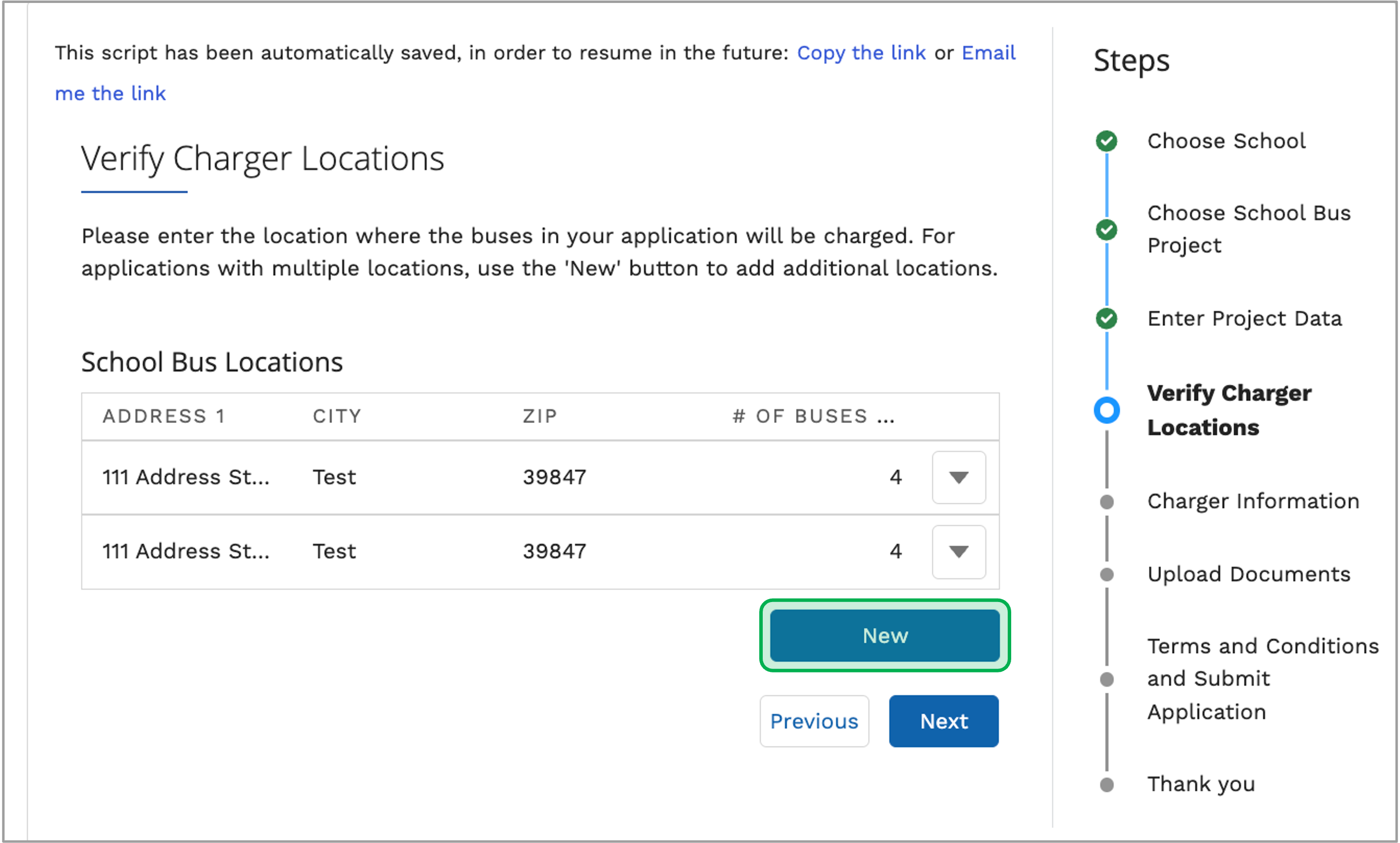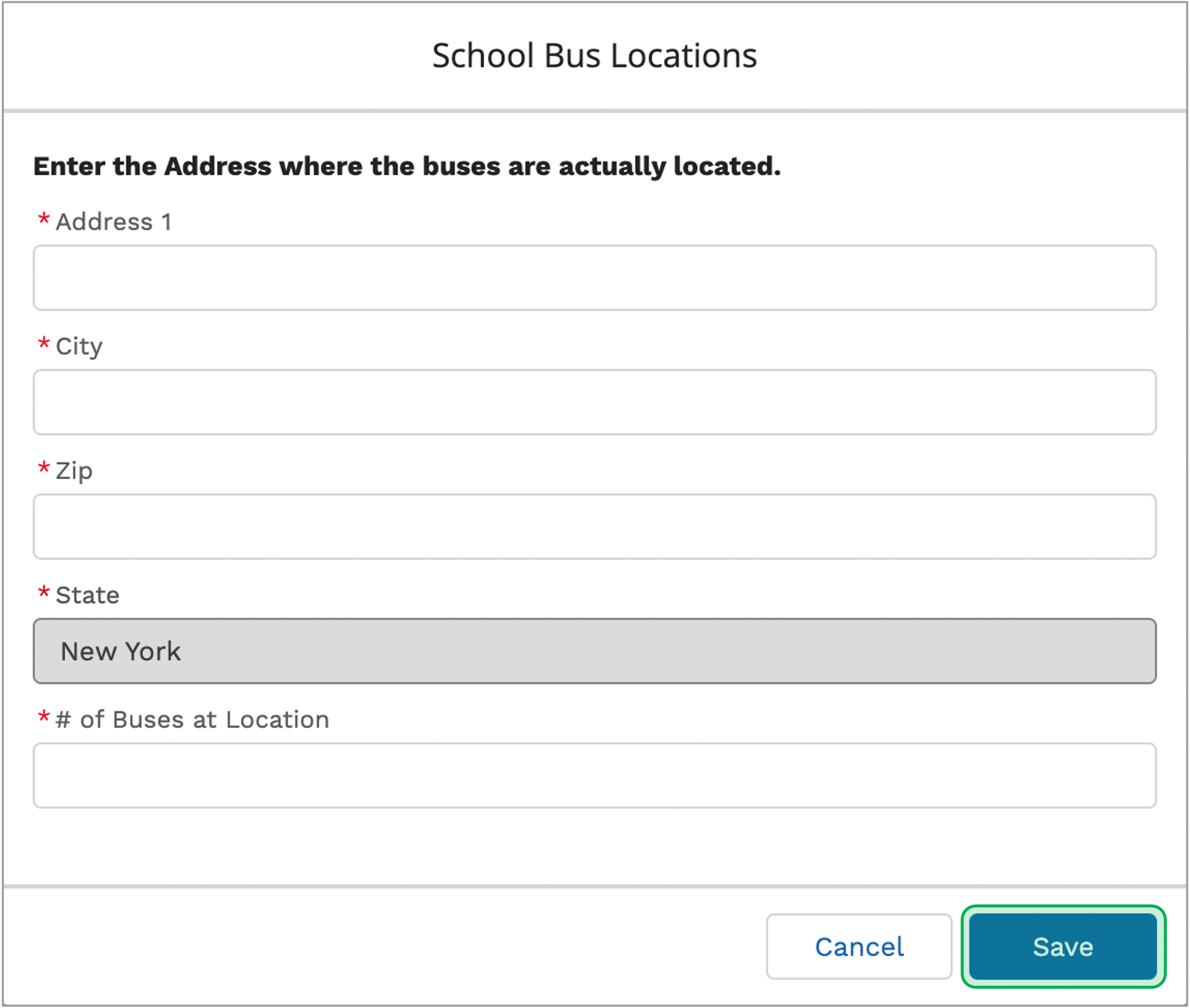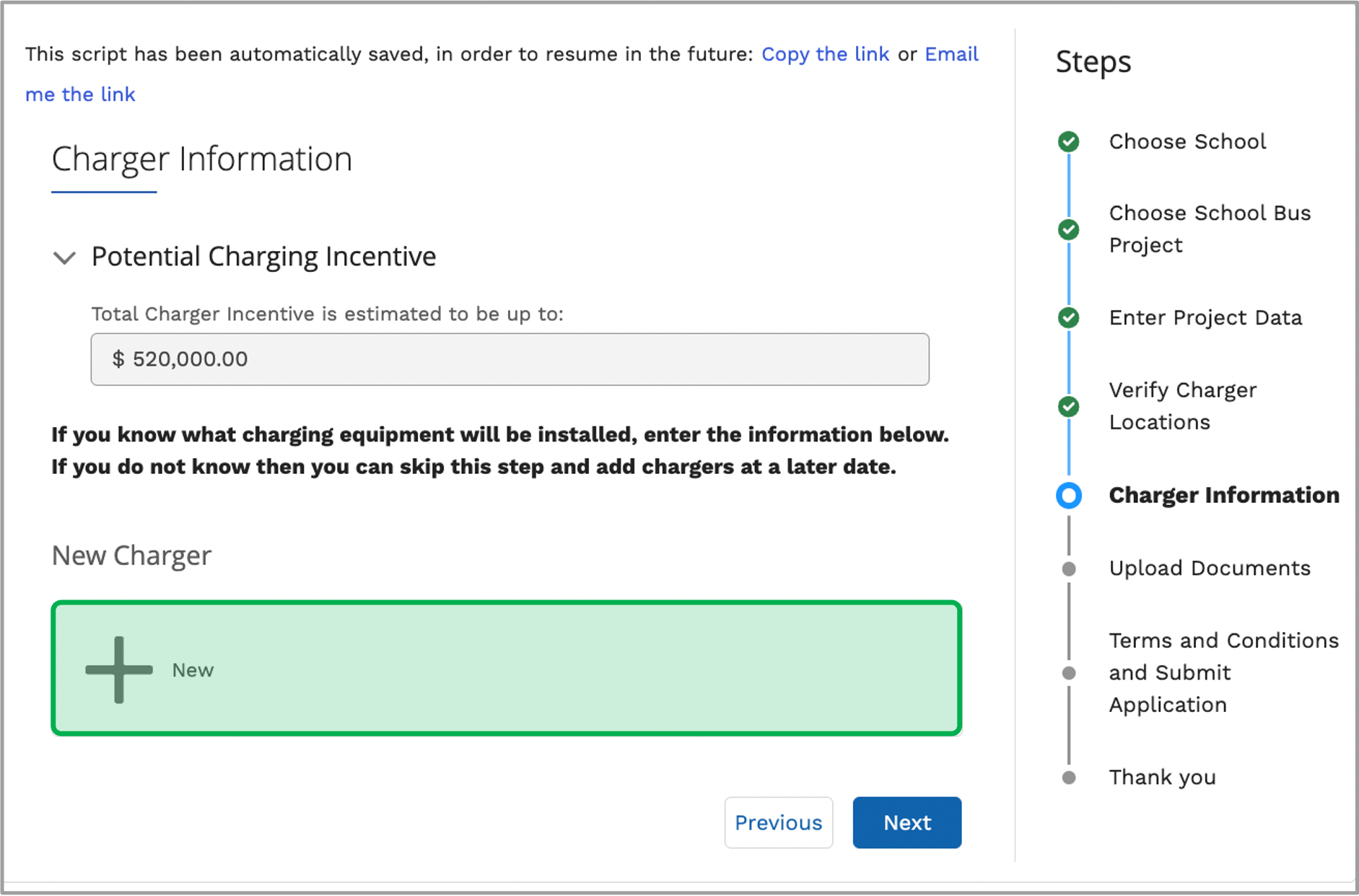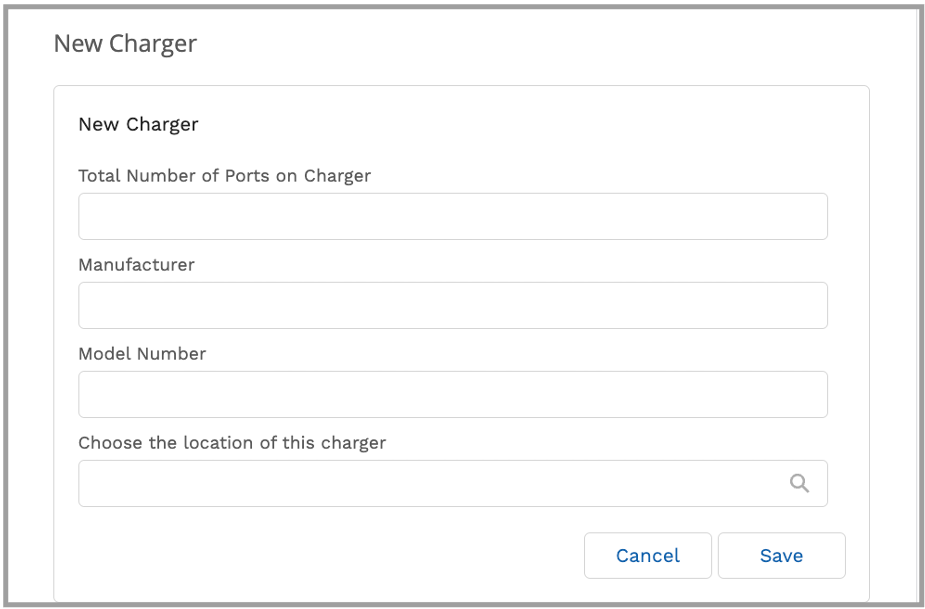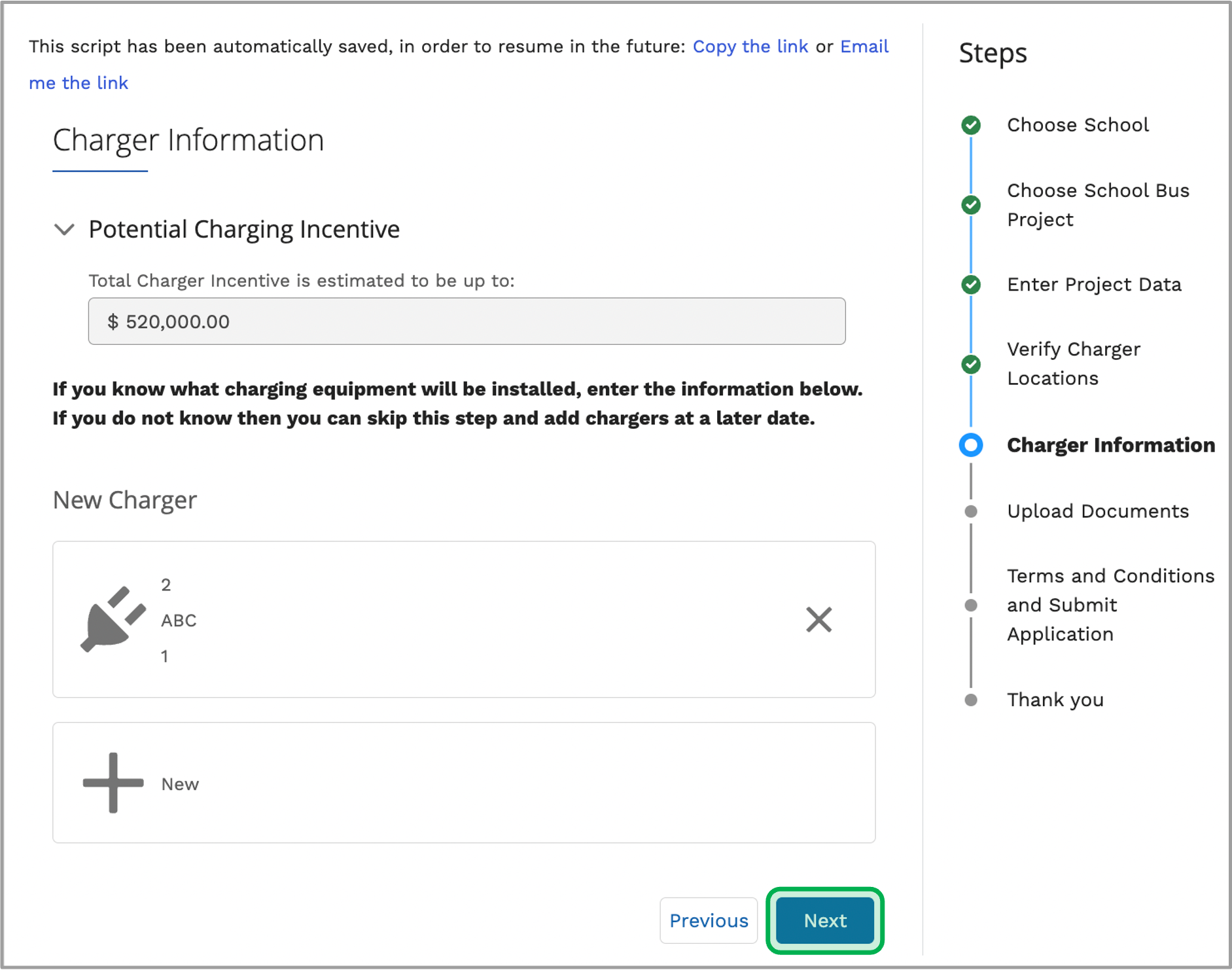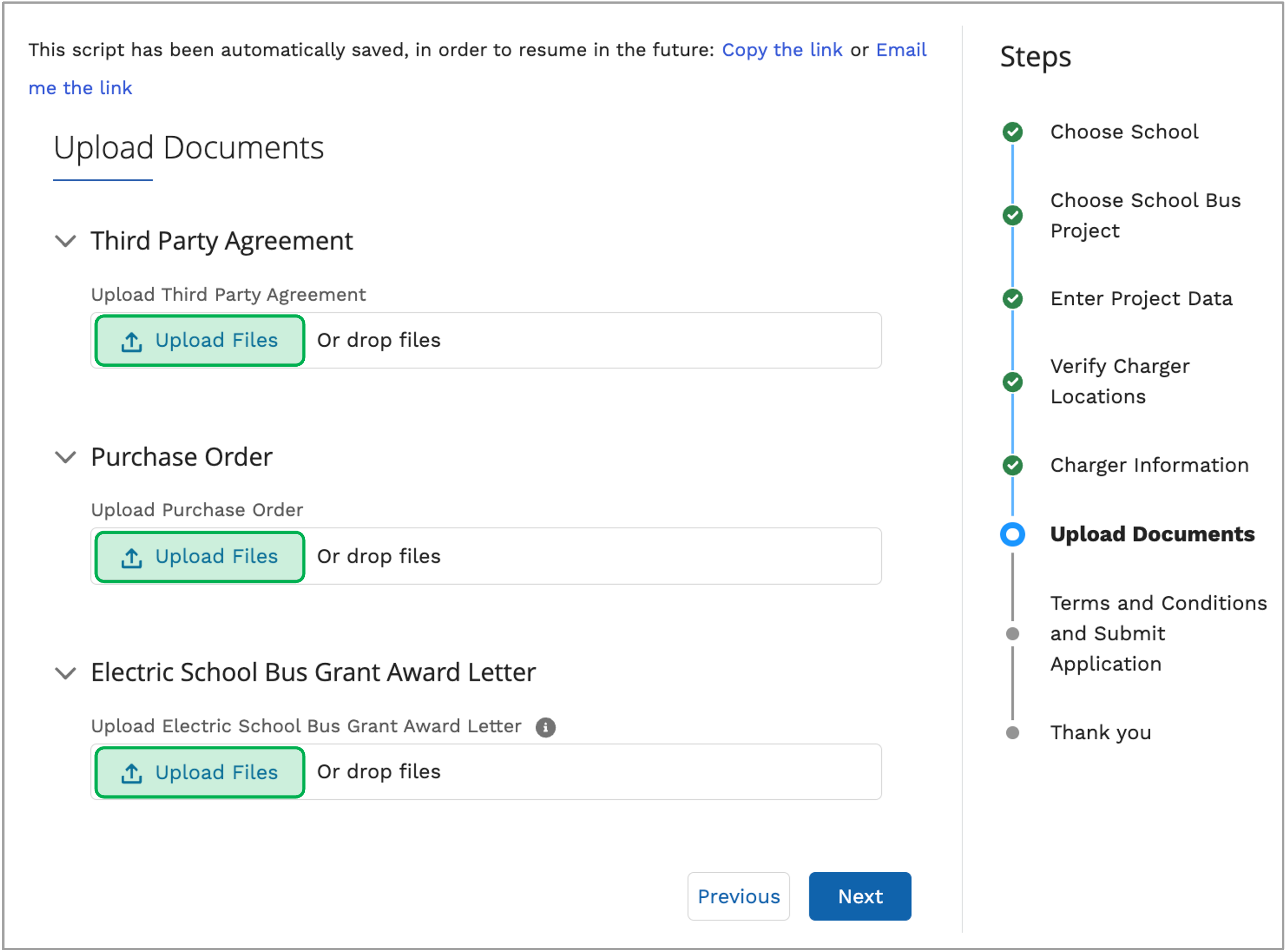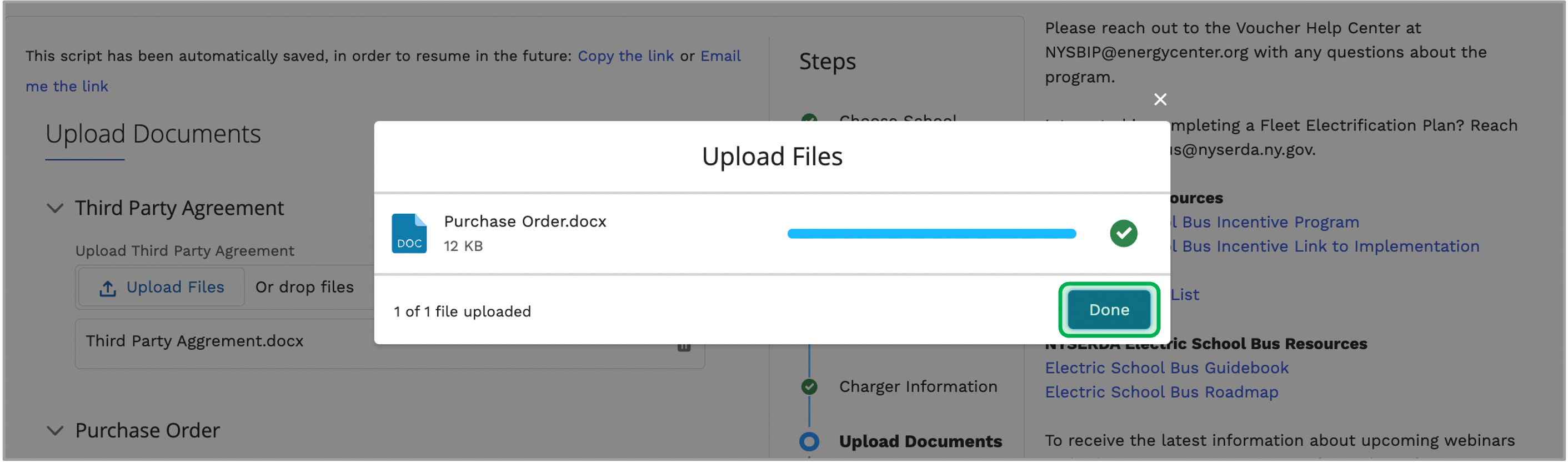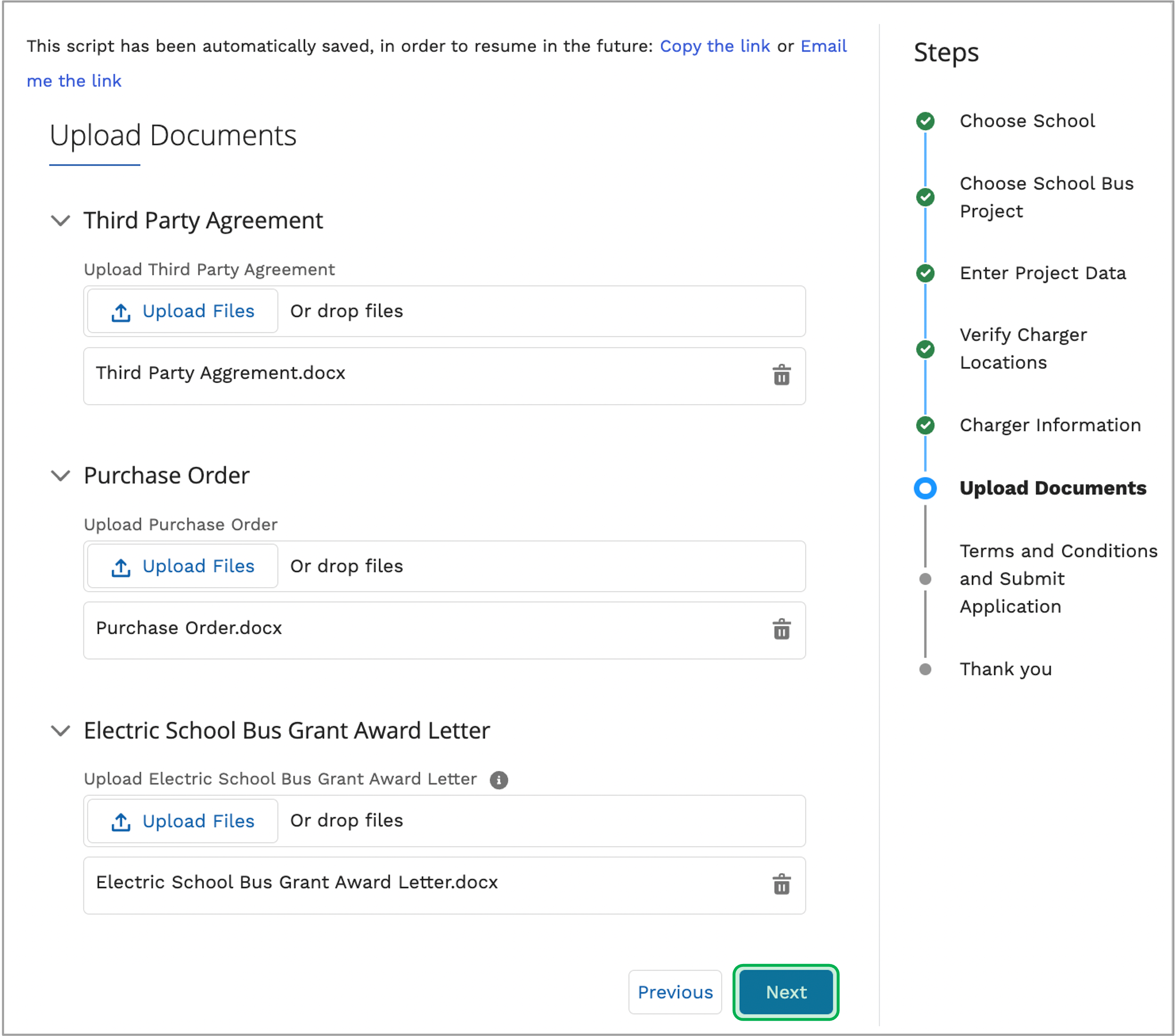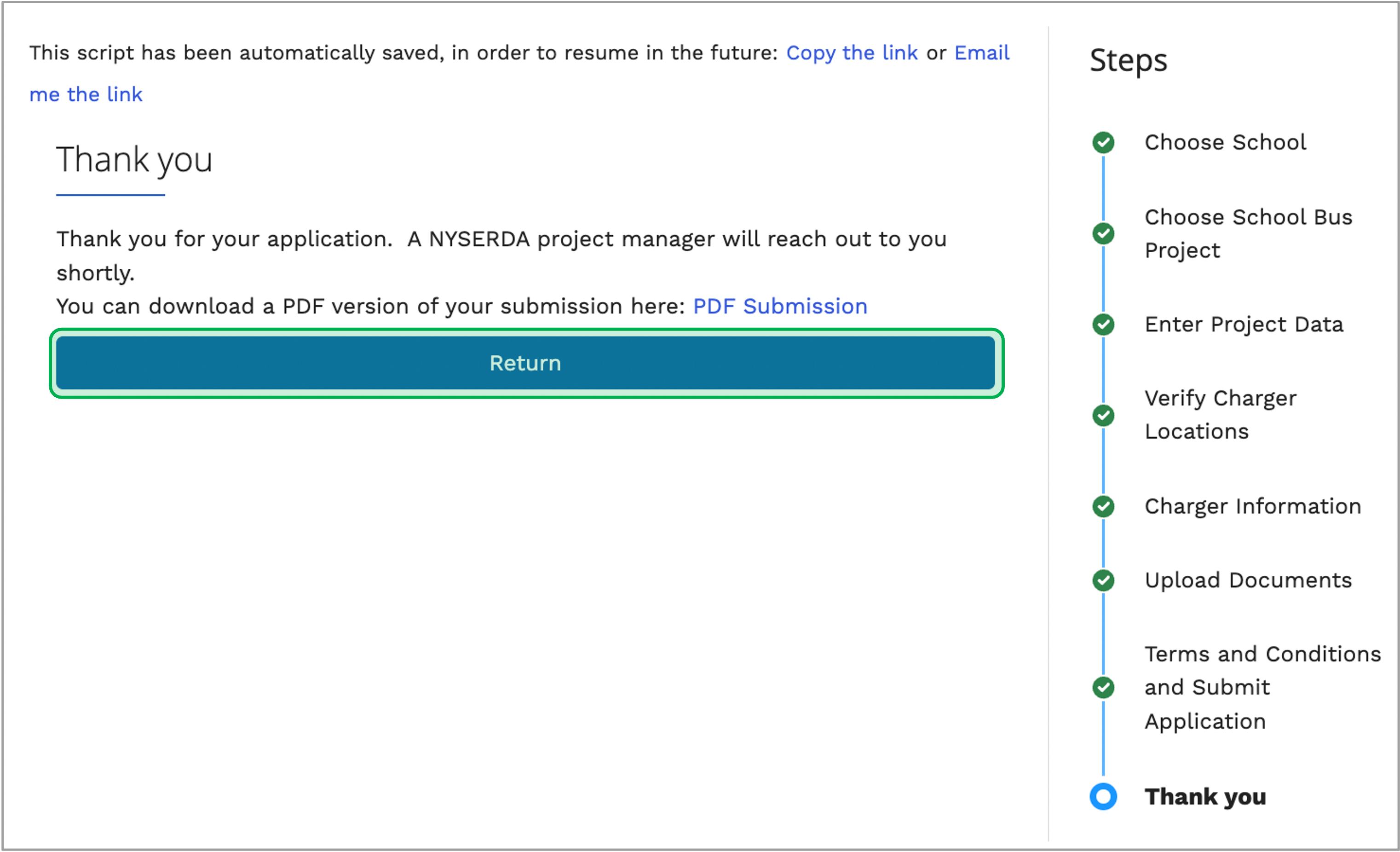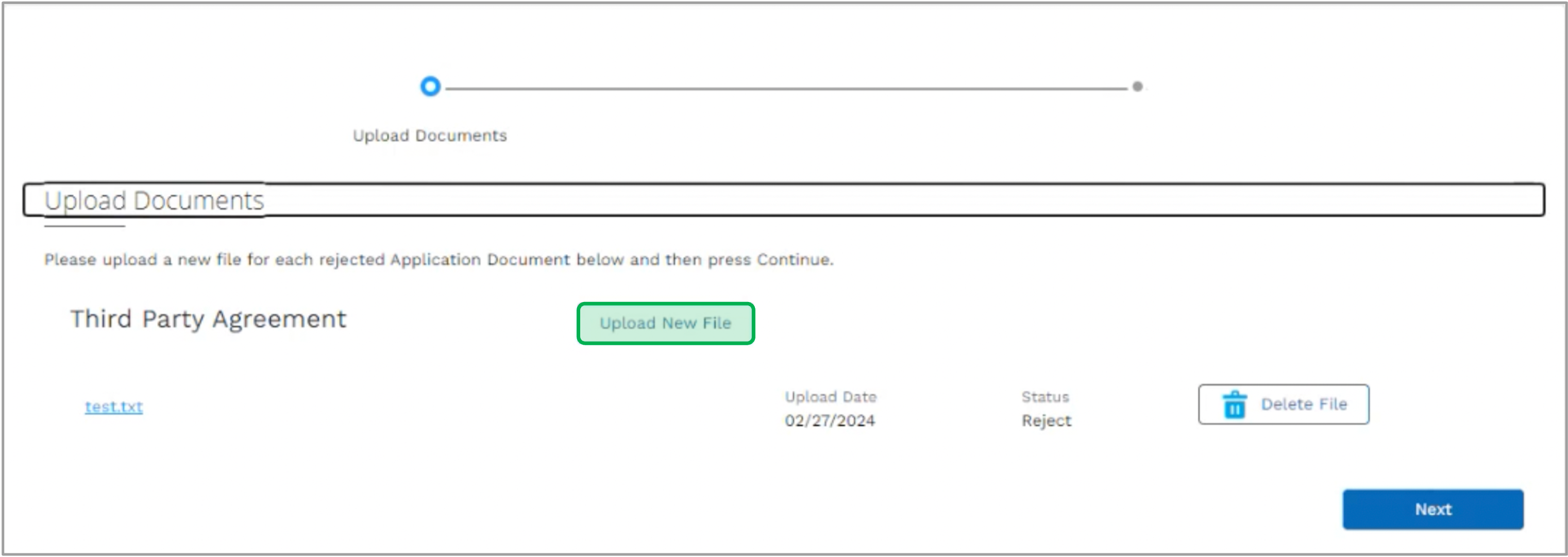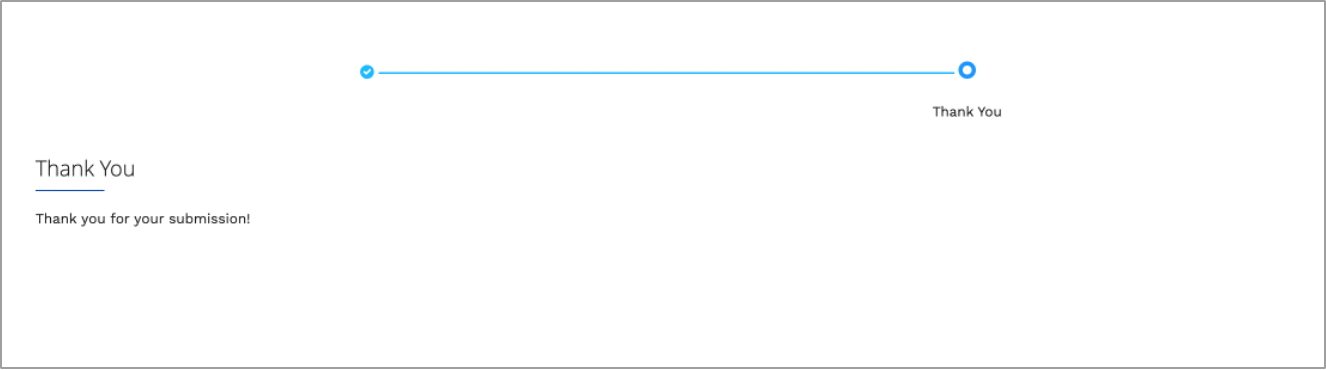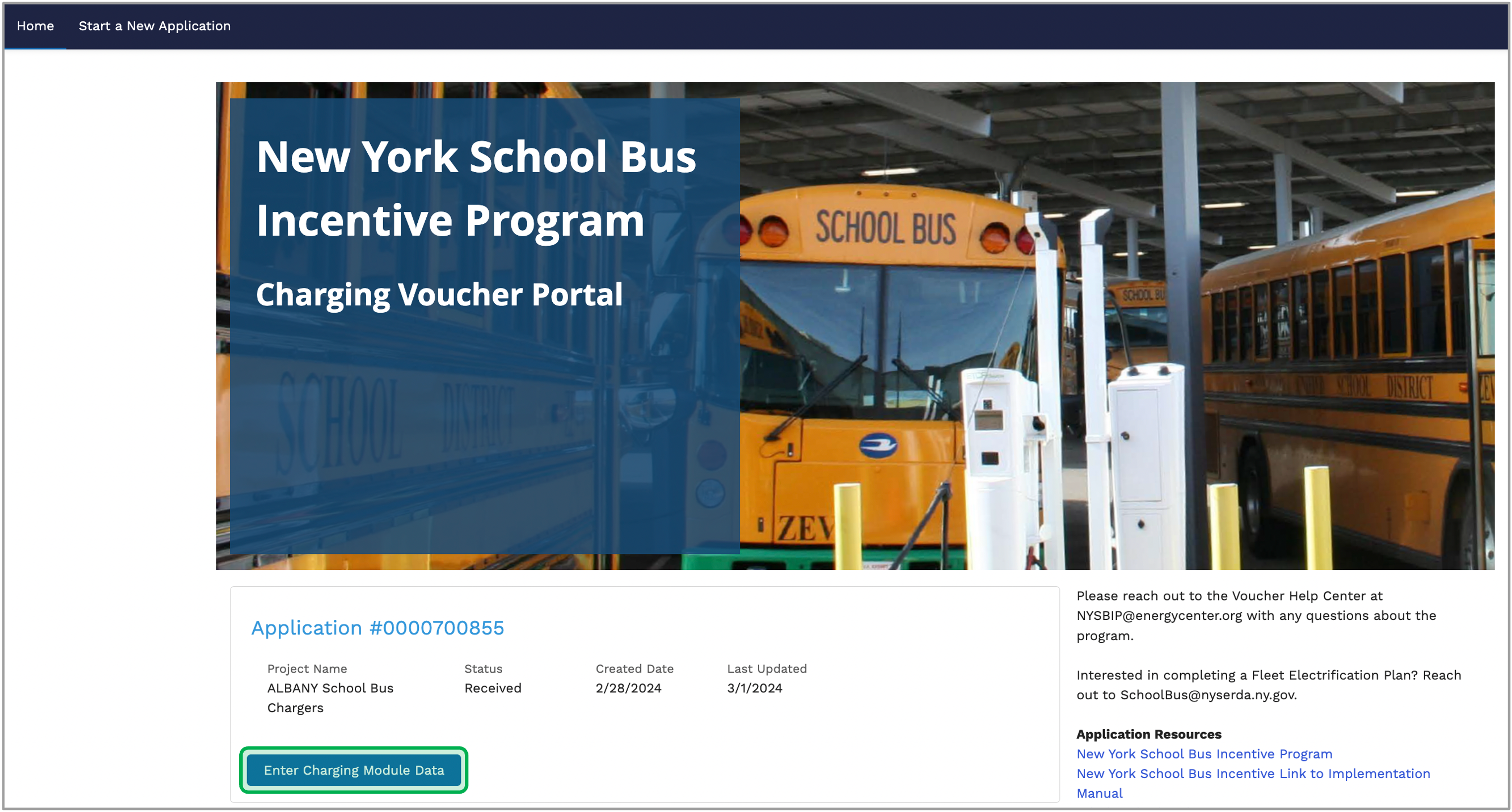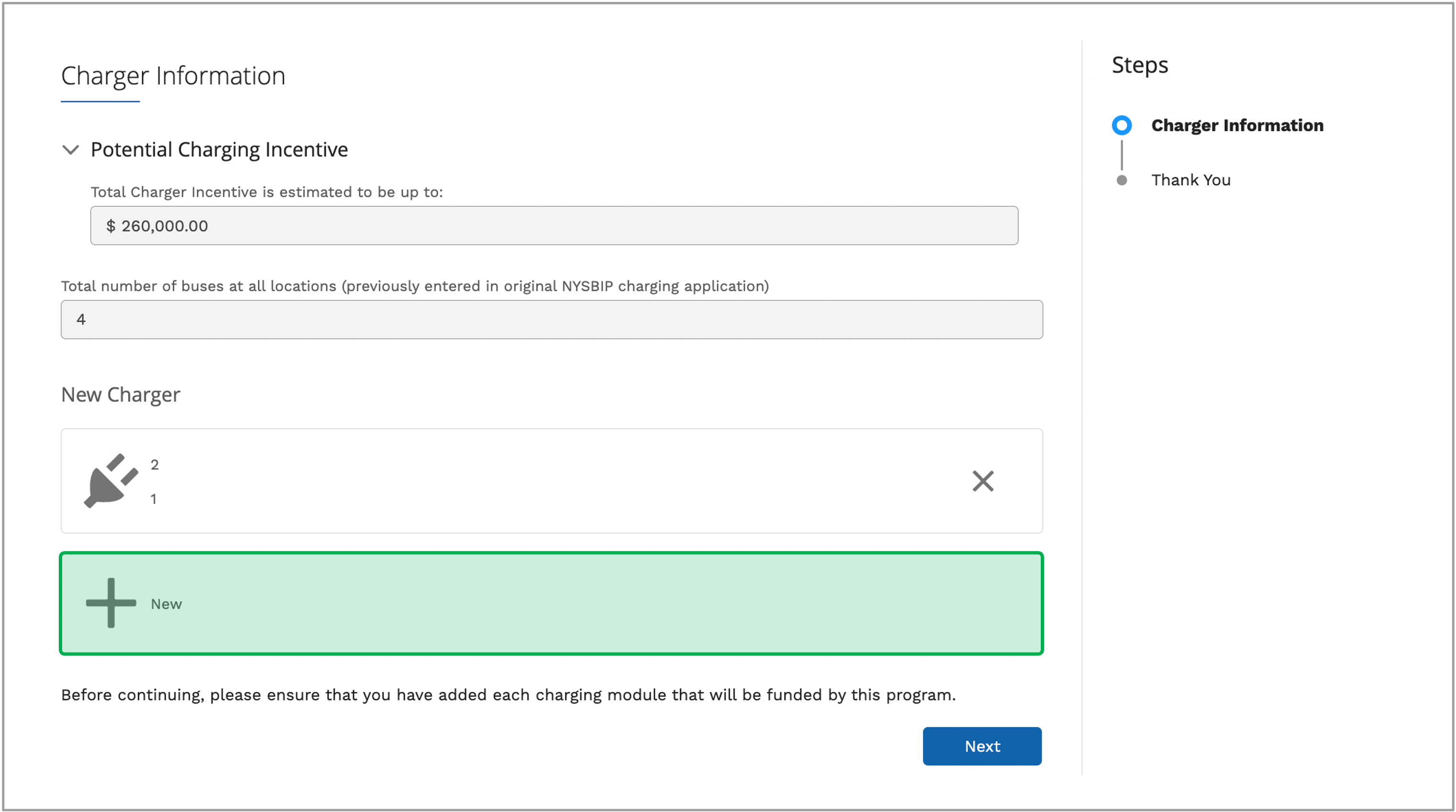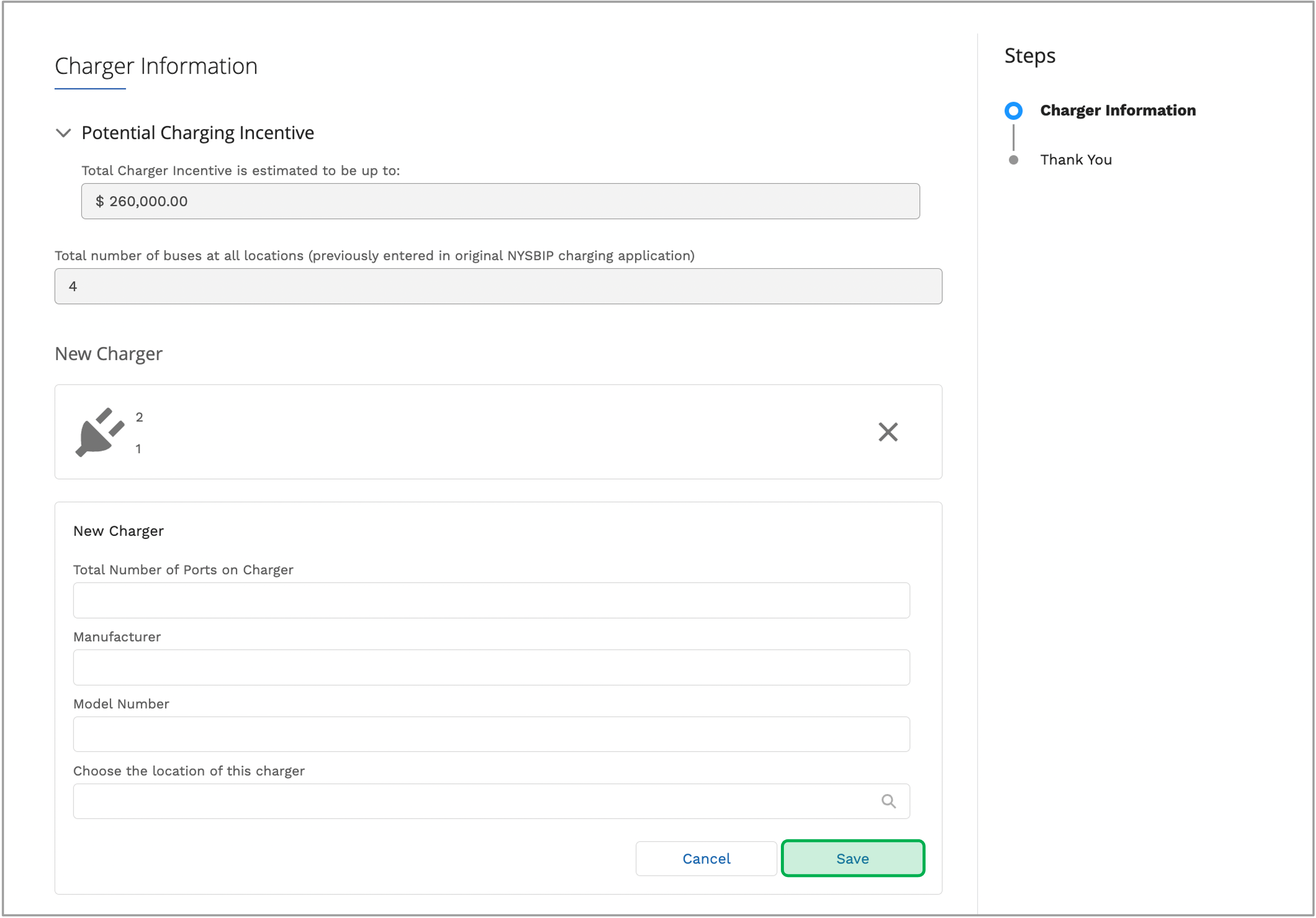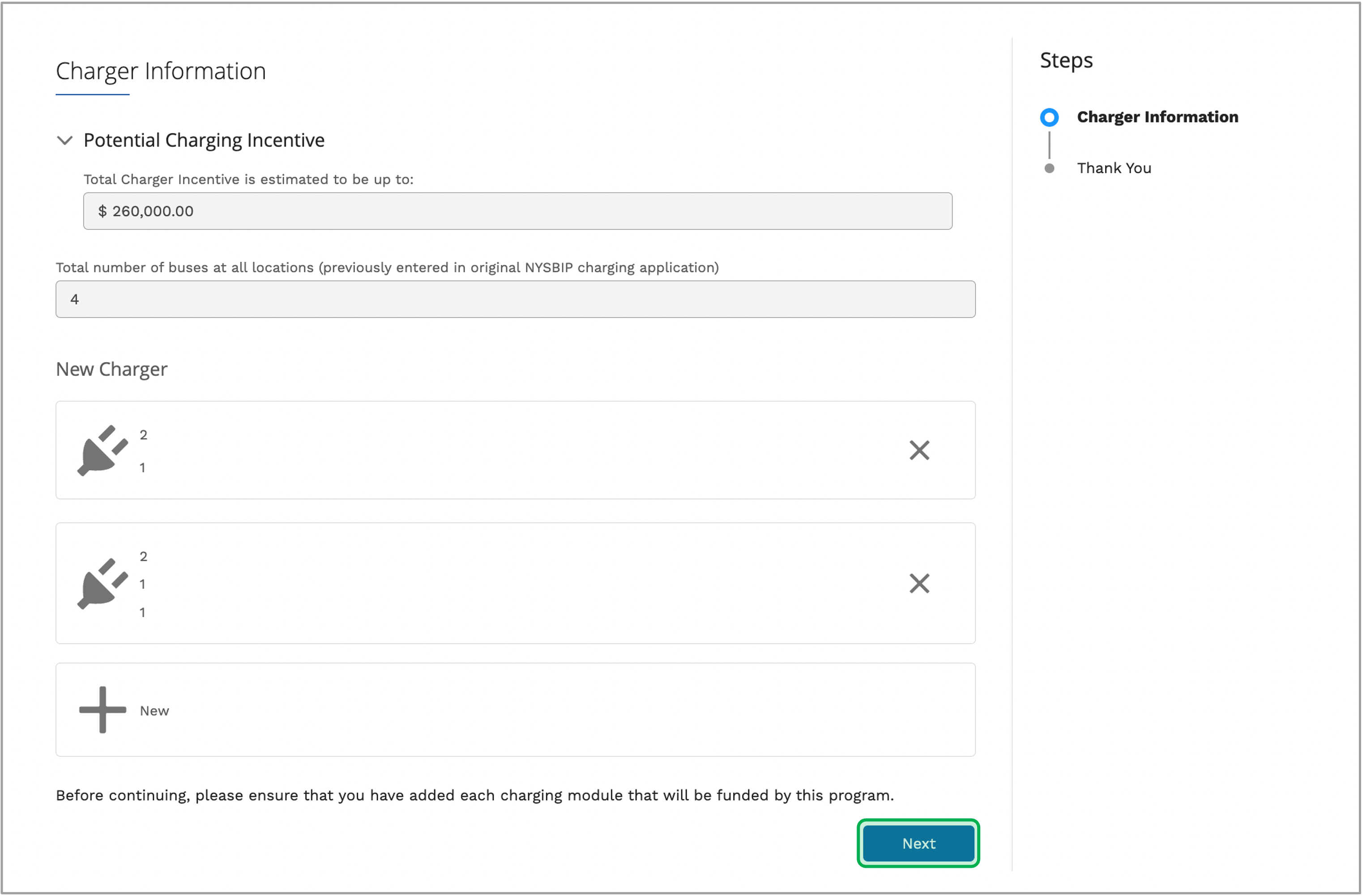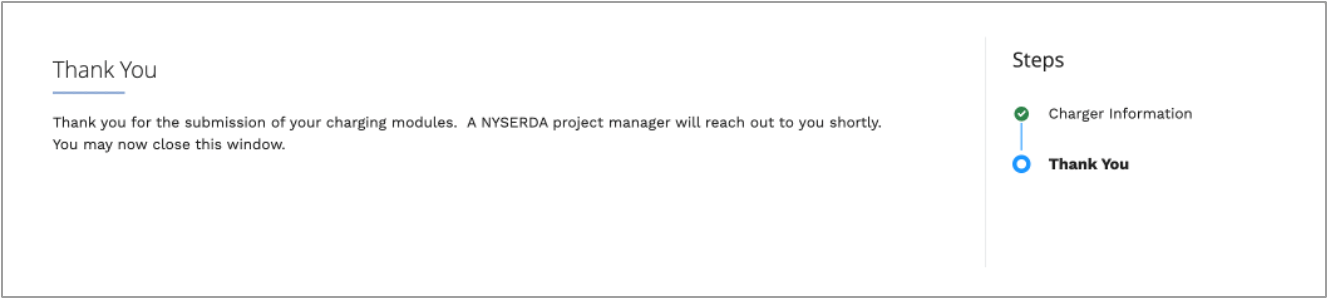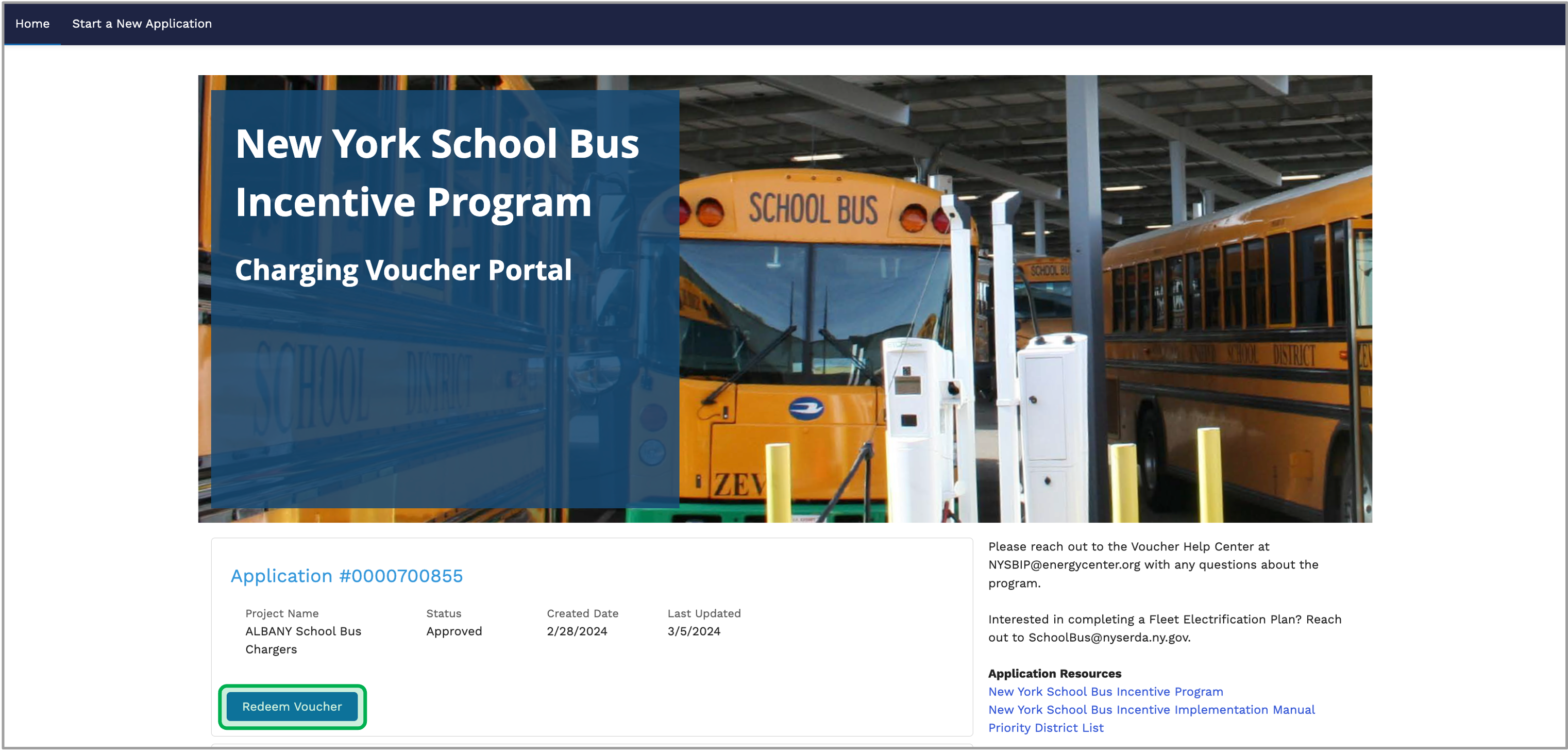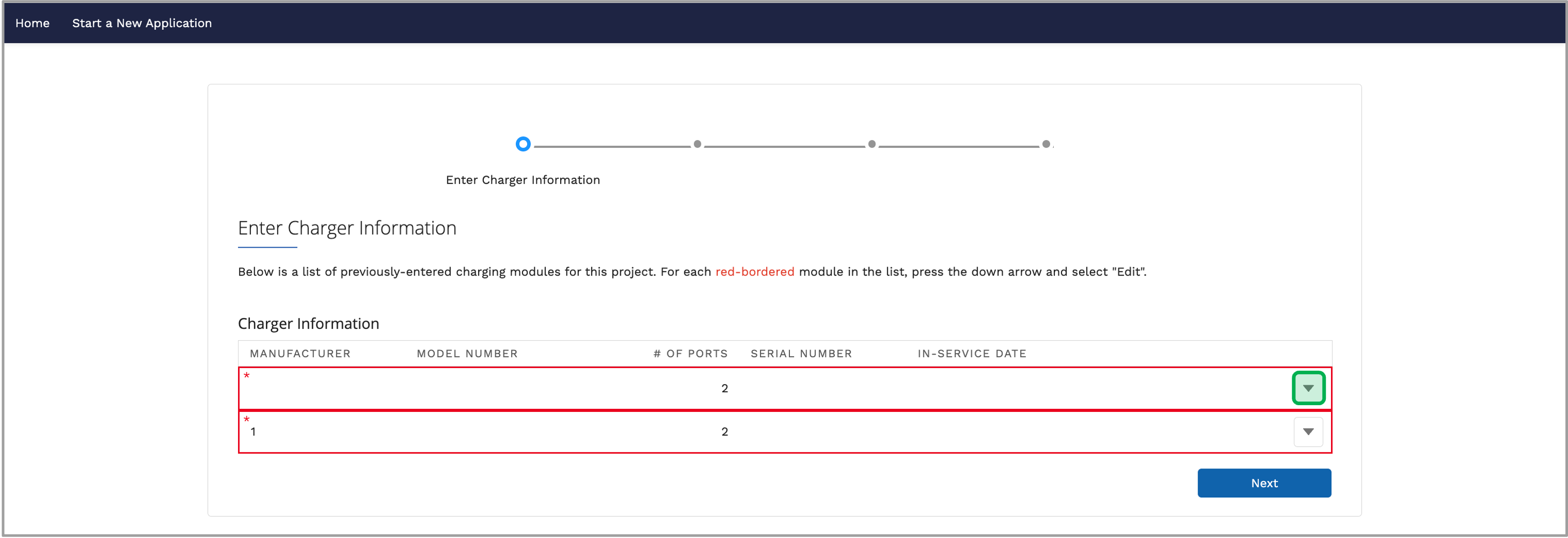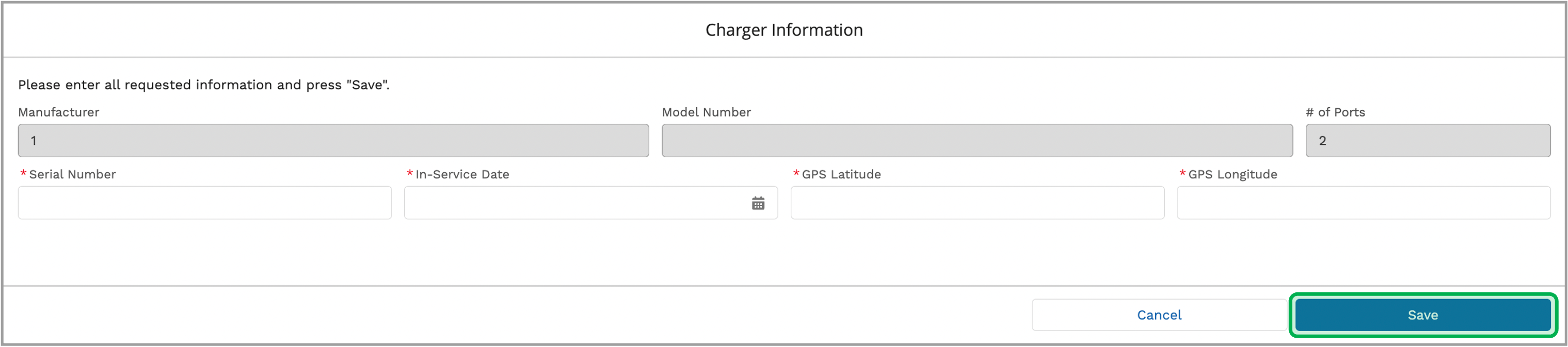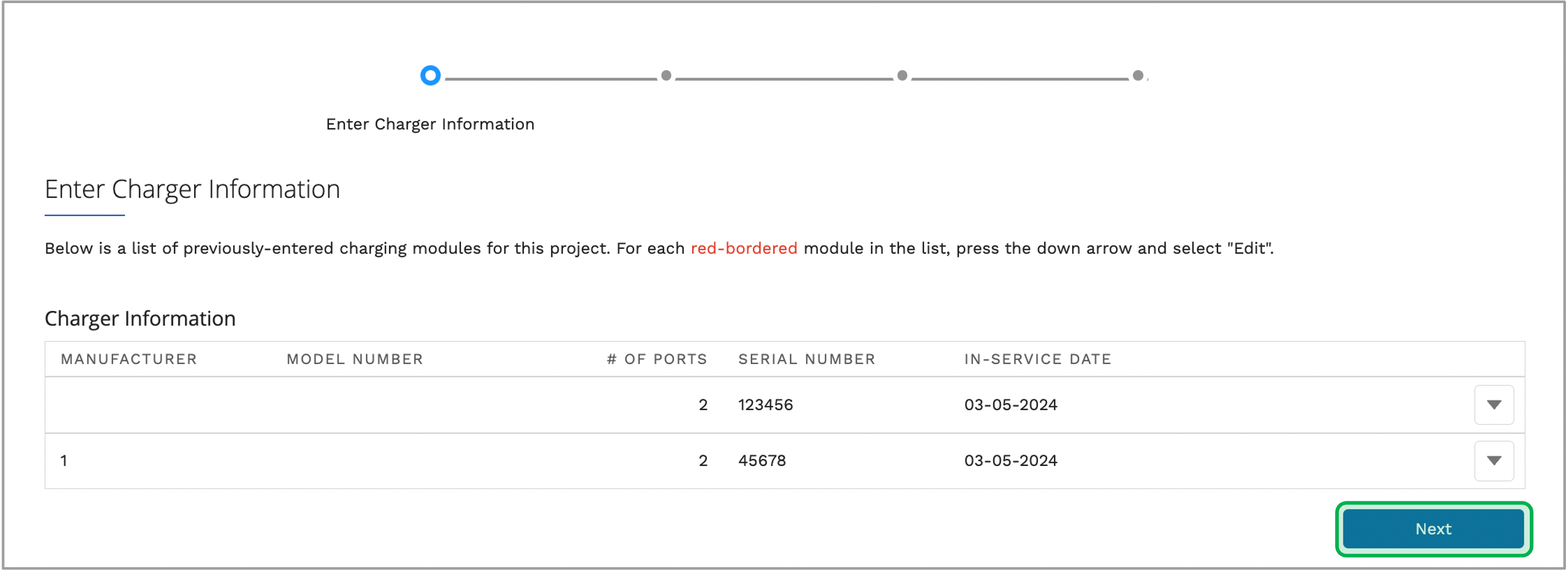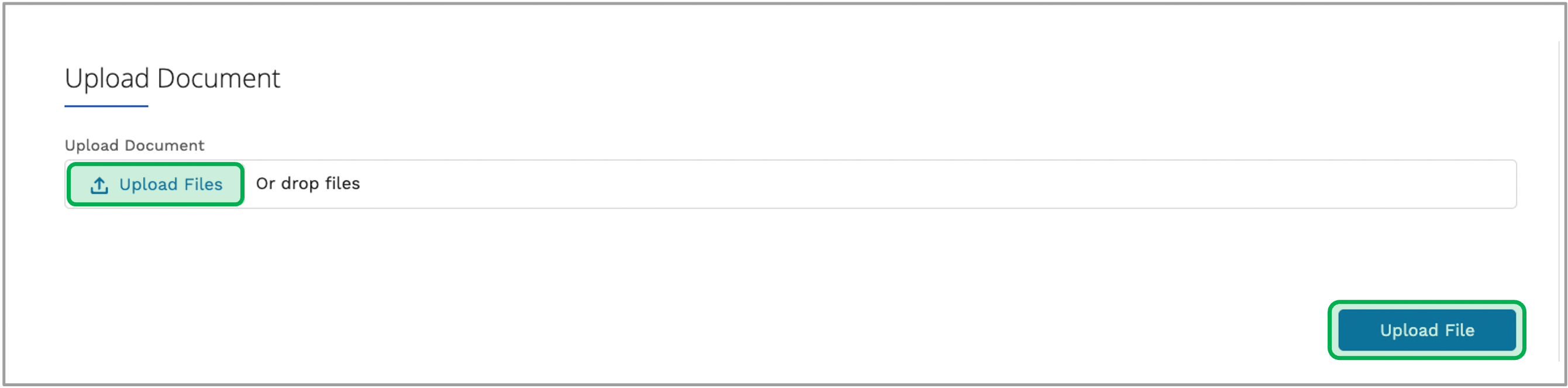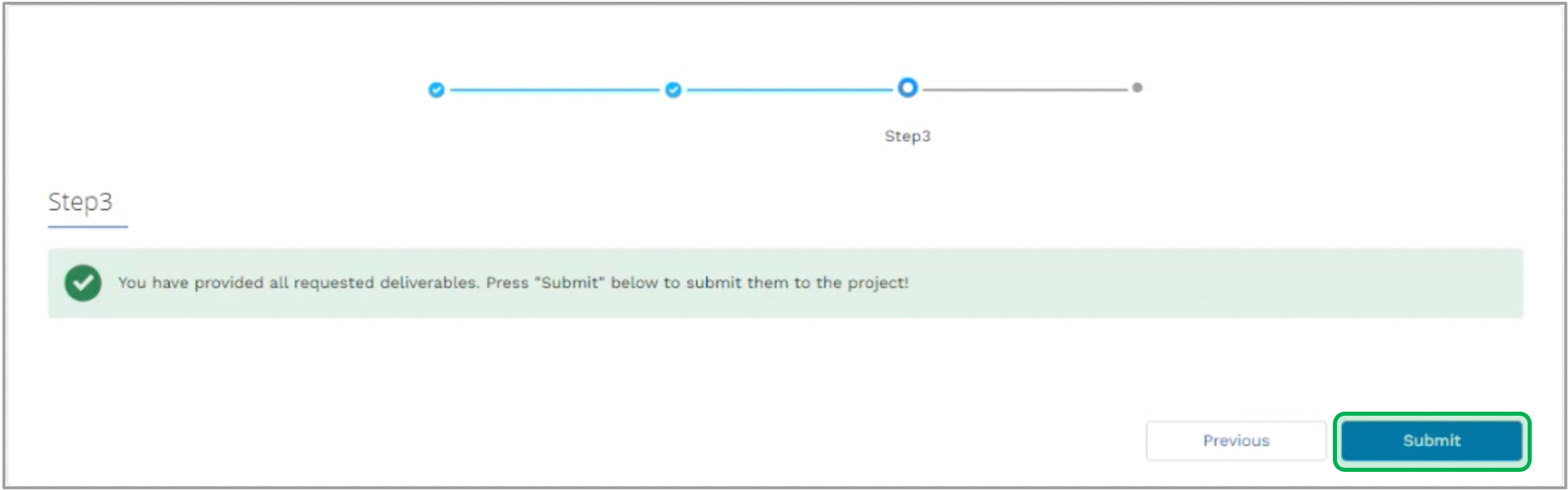On the Salesforce Portal home page, click Start a New Charging Incentive Application. |
Type in the School District under the Choose School District field and click Next. |
|
|
If you are applying for chargers for buses that were purchased Through NYSERDA's New York School Bus Incentive Program, choose the project under the Project section then click Next. The project will only show up if the school bus district has already applied for a school bus application before. |
|
If you are applying for chargers for buses that were NOT purchased through NYSERDA's New York School Bus Incentive Program, check off the box below then click Next. |
|
|
Depending on who is completing the application or qualification for the Fleet Electrification Plan bonus, additonal information may be required. Once all required sections are complete, click Next. |
Applicant Primary Contact Fill in the information in all required fields. |
Addition Contact (Person at School) If you are from a school, but a company representing a school (third-party), check off the box and fill in the information in all required fields. |
Incentive Information If you qualify for the Fleet Electrification Plan bonus, answer the following questions: - Is the Fleet Electrification Plan complete?
- If not, Is the Fleet Electrification Plan through NYSERDA?
- If yes, please provide the Electrification Plan Contract #.
- If not, please email [email protected] to provide information and an expected date of completion for the electrification plan.
|
|
|
For applications with multiple locations, click the New button to add additional locations. |
Fill in the required fields then click Save. |
Once all locations for where the buses will be charged are added, click Next. |
|
|
The Potential Charging Incentive amount will be listed. If you know what charging equipment will be installed, click New and enter the information. If you do not know then you can skip this step and add chargers at a later date. |
|
Enter information in all fields then click Save. Total Number of Ports on Charger must be either 1 or 2 (Single or Dual-port charger). |
|
Once all Charger(s) are added, click Next. |
|
|
The table below provides details for when a document is required. Electrification Plan | Uploaded when the user marks that they will be submitting an Electrification Plan and that it is complete. |
|---|
| Electric School Bus Grant Award Letter | Uploaded when the user marks that they are receiving external grants from the EPA, etc. |
|---|
| Purchase Order | Uploaded immediately when the user marks that there is no NYSBIP School Bus application that the Charging application will be associated with. (Otherwise uploaded later on) |
|---|
| Third Party Agreement | Uploaded when the user marks that they are a Third Party Operator representing a school district. |
|---|
|
|
Upload all required documents listed by clicking on Upload Files. |
Click Done when the file finishes uploading. |
Once all required documents are uploaed, click Next. |
|
|
Review the Terms and Conditions then check off the Checkbox and click Submit Application. |
|
|
Once the application is complete, click on Return or the Home Tab to check current application status. |
|
|
Once you submit the Project Application, you should expect the following communication via email: |
|
Once you submit the Project Application, NYSERDA staff will review and approve all required documents submitted. If any document(s) do not meet the requirement, it will be set to Rejected status and you are expected to upload a new document. You can expect the following communication via email if any document is rejected: |
If you receive a Document Rejection Email, click on the Hyperlink in the email to resubmit your document. |
Click on Upload New File to upload then click Next. |
Once the document is uploaded successfully, a thank you message will display. Close the window and wait for the application approval email. |
|
|
Once your application status is updated to Received, if the applicant did not submit the Charging Module Data at the beginning, you can now add the charging data in the NYSERDA Salesforce Portal. Follow the steps below for instructions on the process. |
Back on the Salesforce Portal home page, click on Enter Charging Module Date. |
Click on the button then click on New under the New Charger section. |
Enter the information for the charger then click Save. |
Once all of the chargers are added, click Next. |
Once the charger information is added successfully, a thank you message will display. Close the window and wait for a NYSERDA Project Manager communication. |
|
|
Follow the steps below for the Voucher Redemption process once your application is approved. You can expect the following communication via email once your application is approved: |
Once you application is approved, on the Salesforce Portal home page click on Redeem Voucher. |
On the new window, click on the Down Arrow button then click Edit. The charger information is required for each red-bordered module in the list. |
|
Fill in each required fields then click Save. |
Once all charger information is added, click Next. |
Upload a file for every project deliverable listed by clicking on Upload File. - Charging Infrastructure Installer Certification
- Charger Cut Sheet(s)
- Site Host Agreement
- Copy of Permit
- Itemized Invoice for Charging Infrastructure
- Final Purchase Order
- Installed Site Photo
- Serial Number Photo
- Final School Bus Purchase Order - with delivery date confirmation
|
|
On the pop-up window, click on Upload Files to add your document then click on Upload File once document is uploaded successfully. |
Once all required documents are uploaded, click Next. |
Click Submit if the window shows a green check mark. |
Once the requested deliverables are uploaded successfully, a thank you message will display. Close the window and wait for the status update. |
|
|
|
|