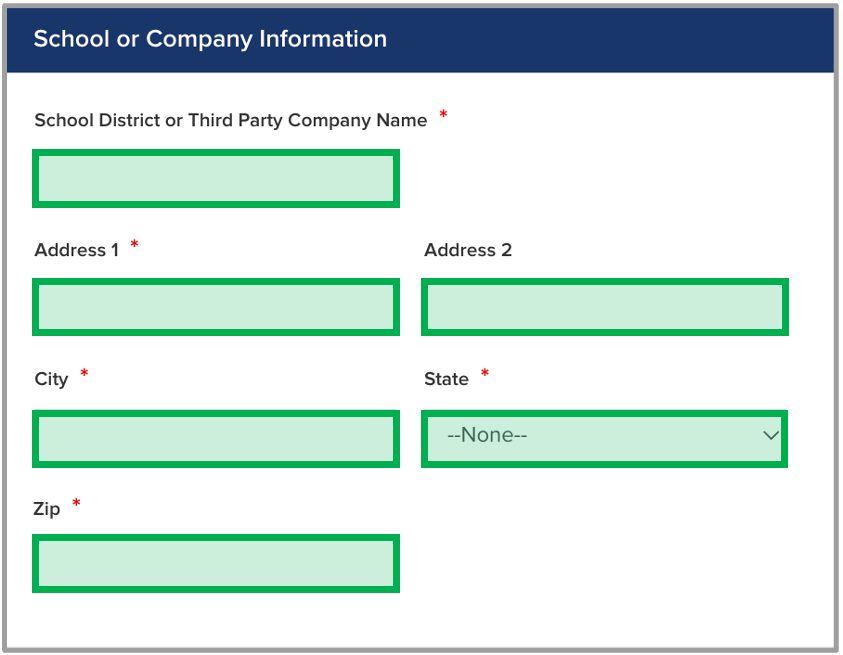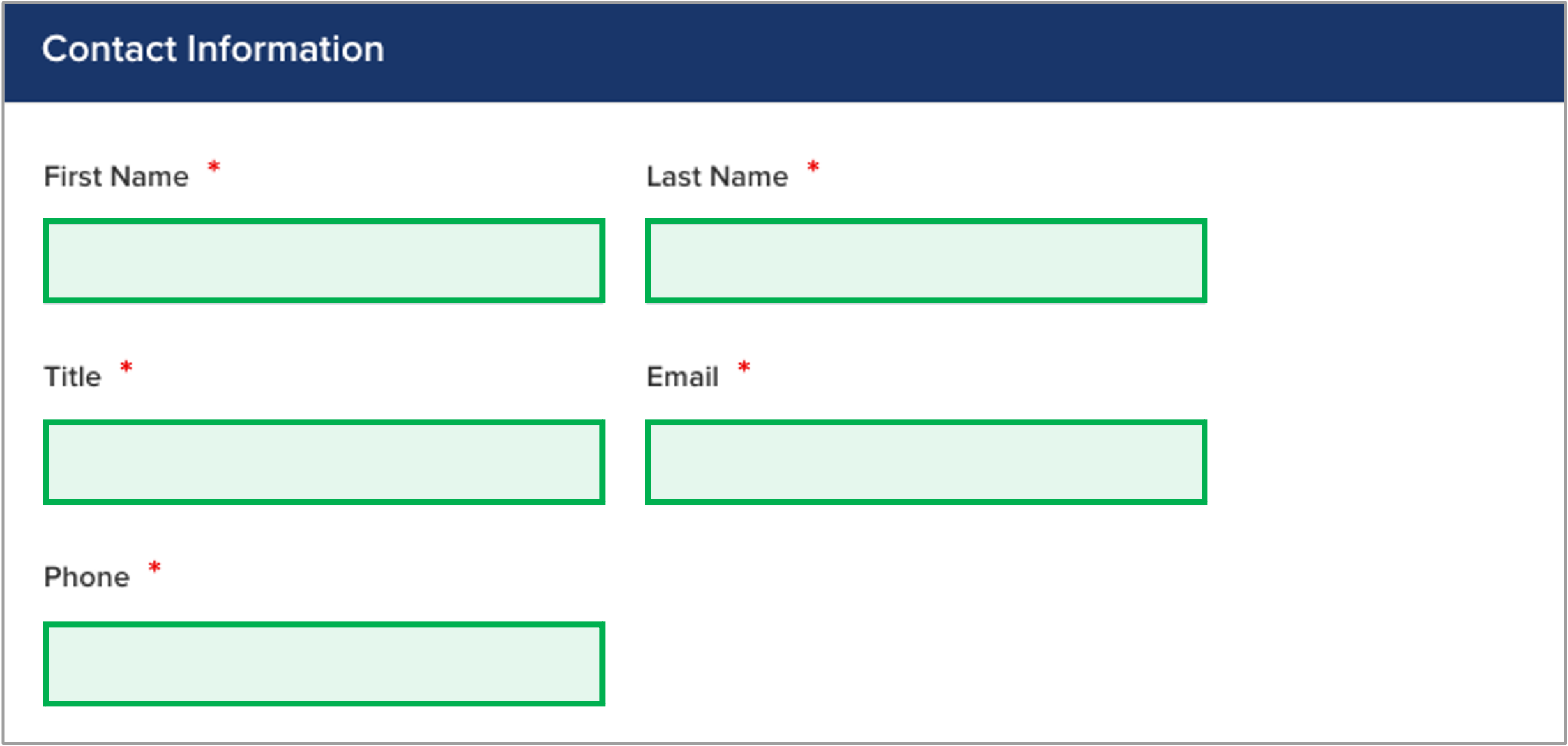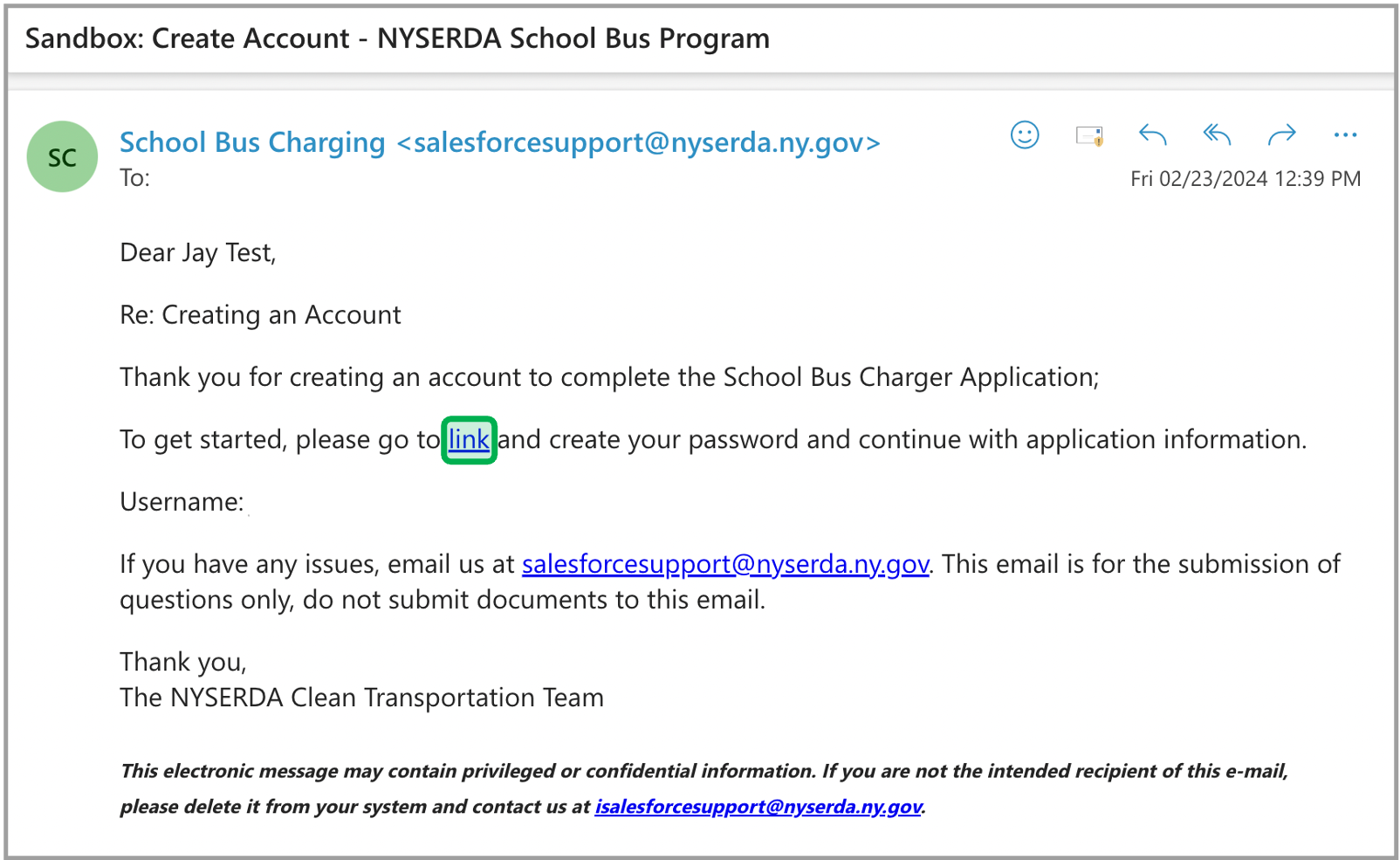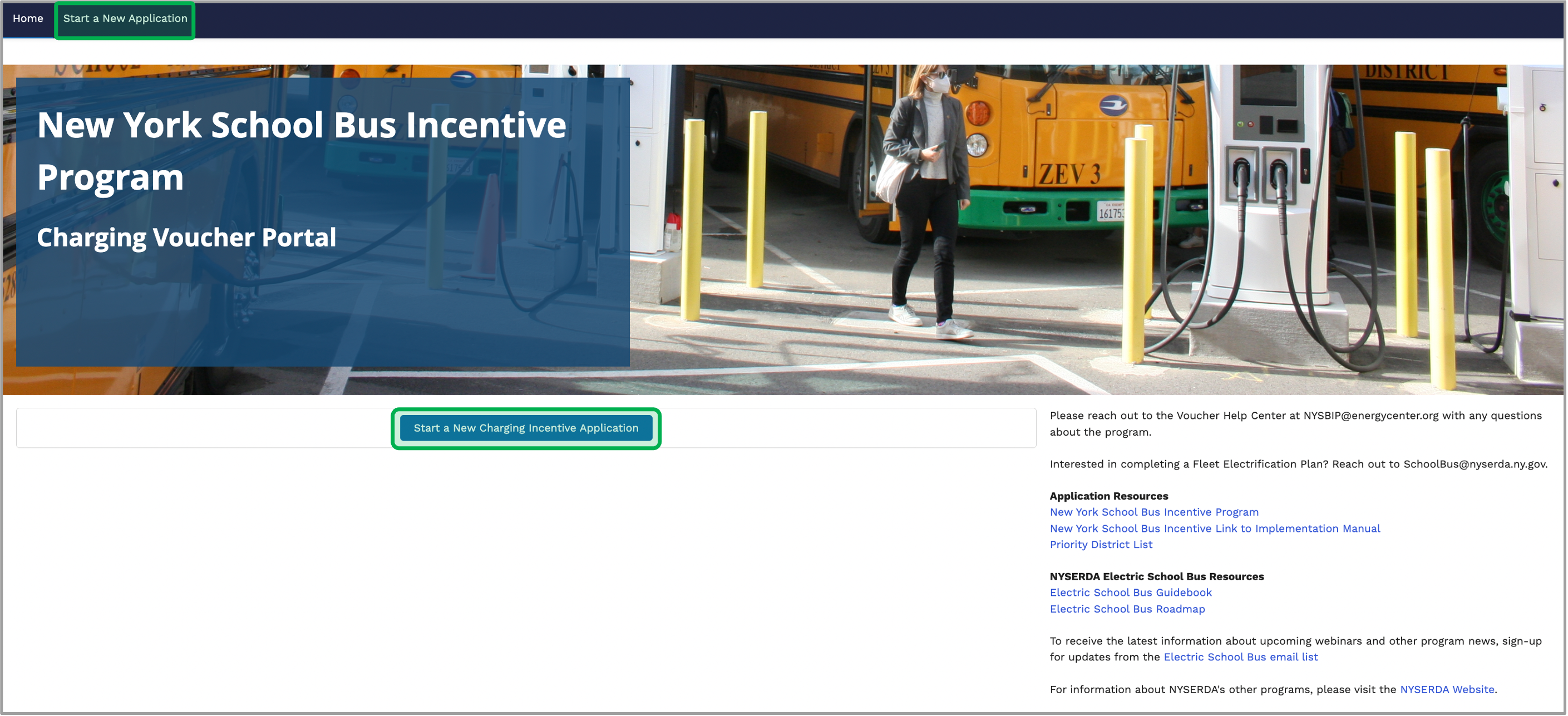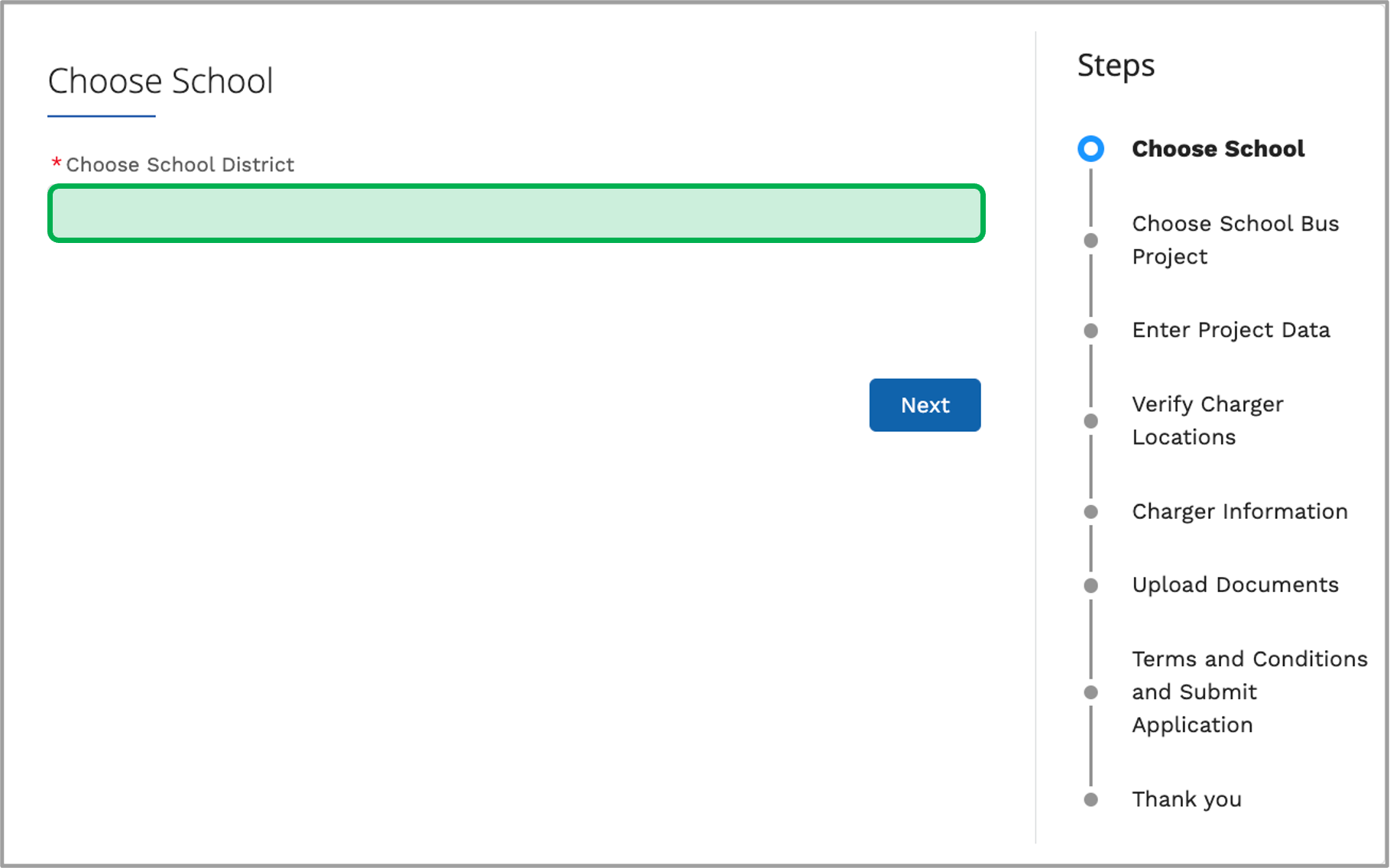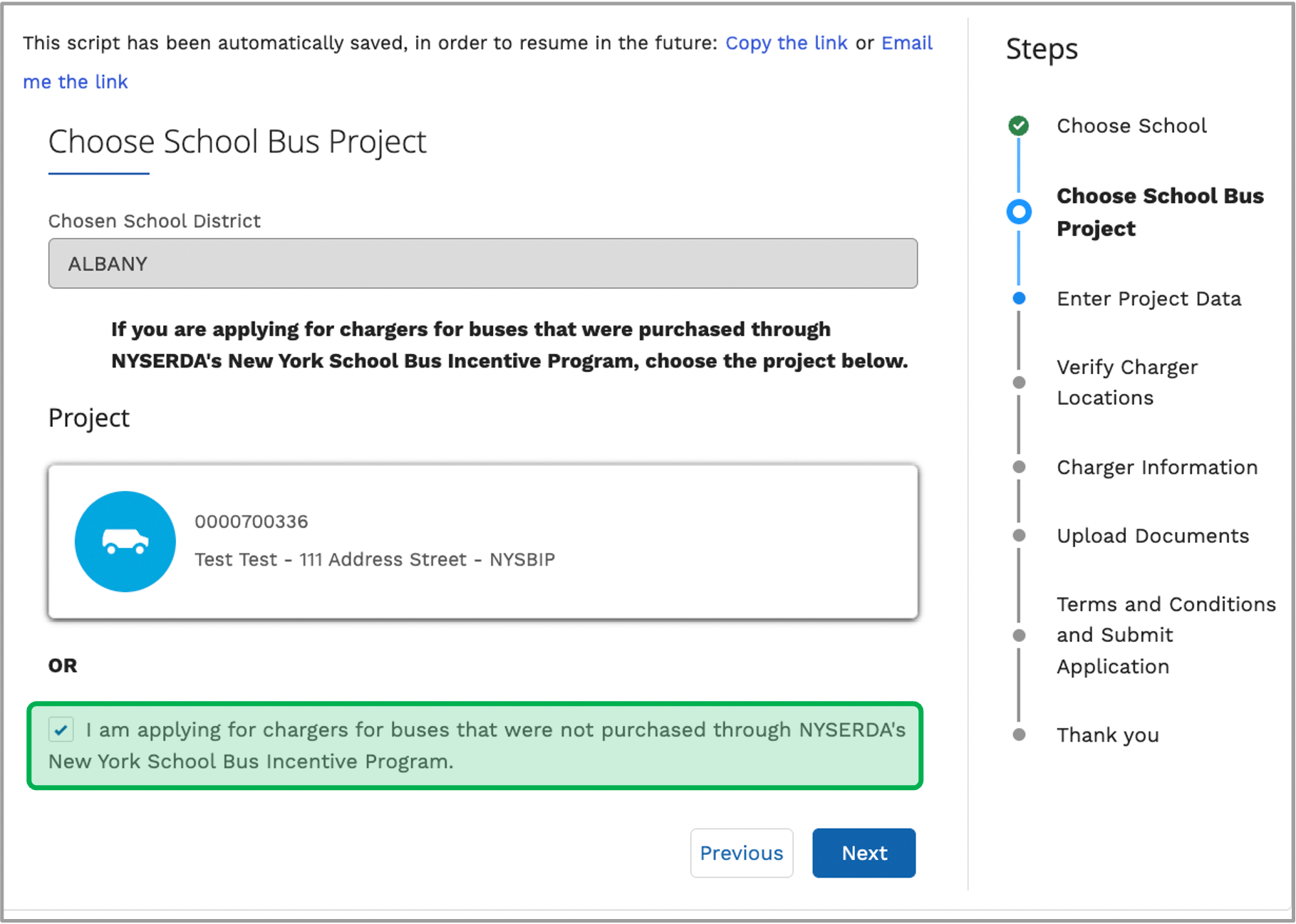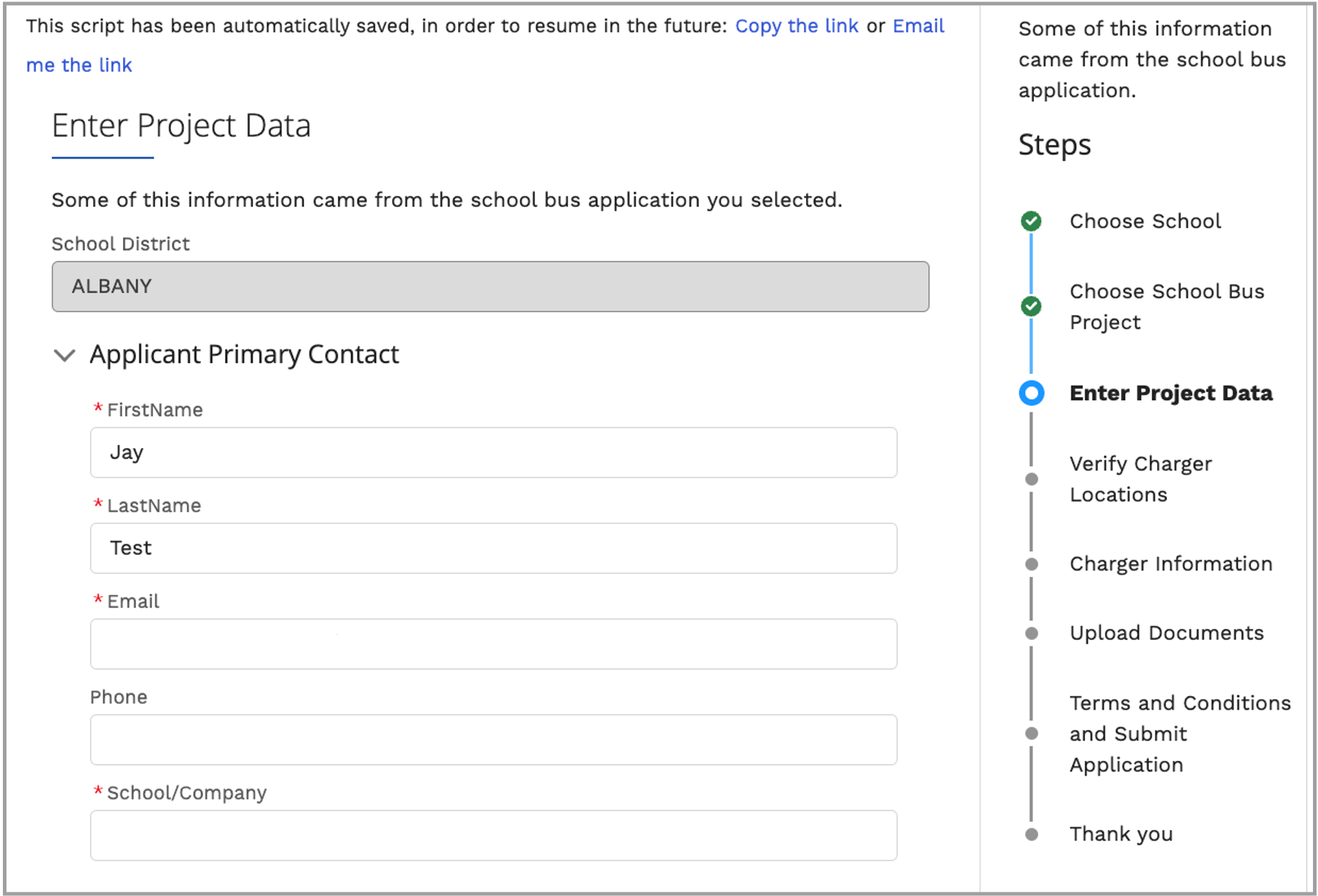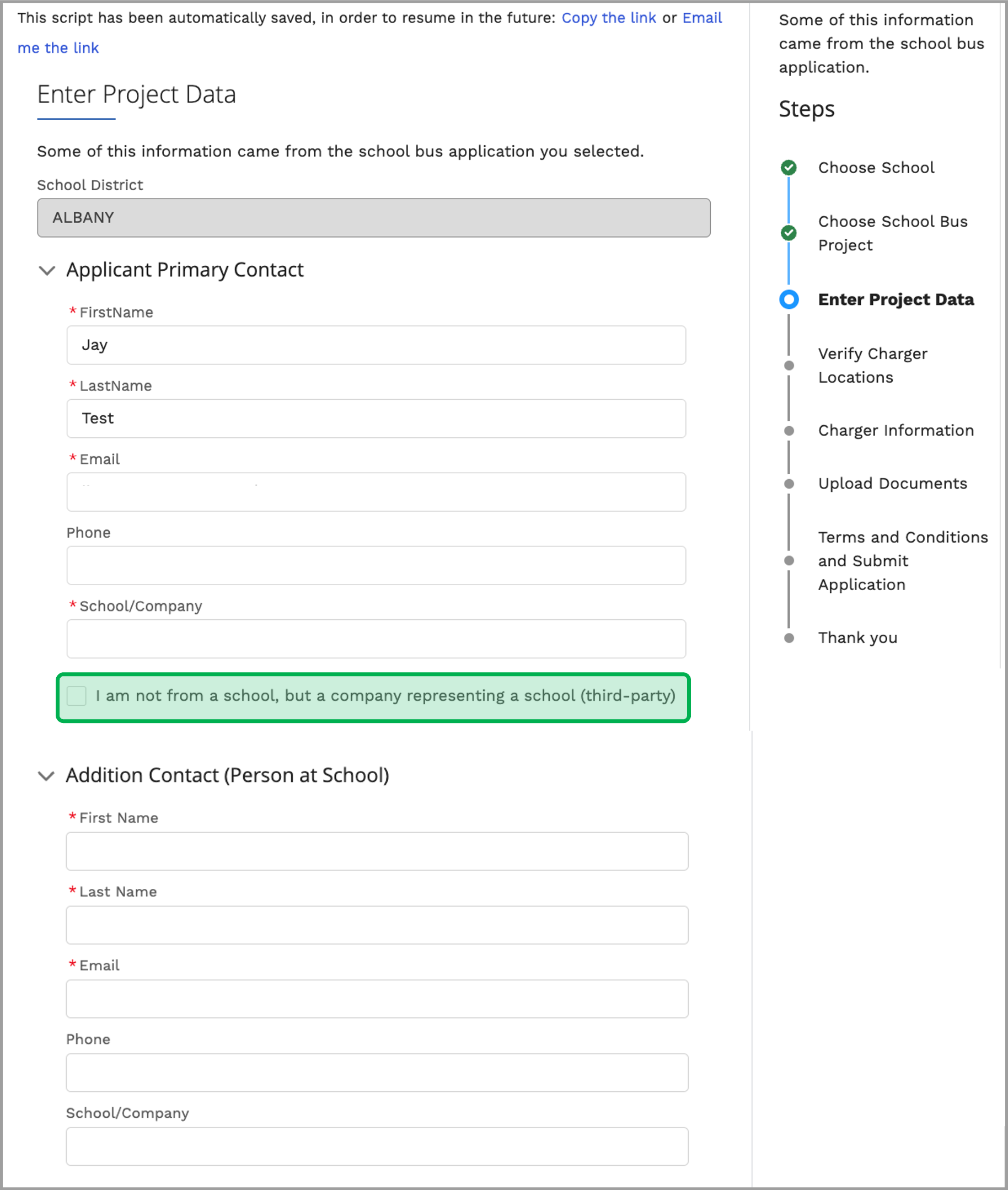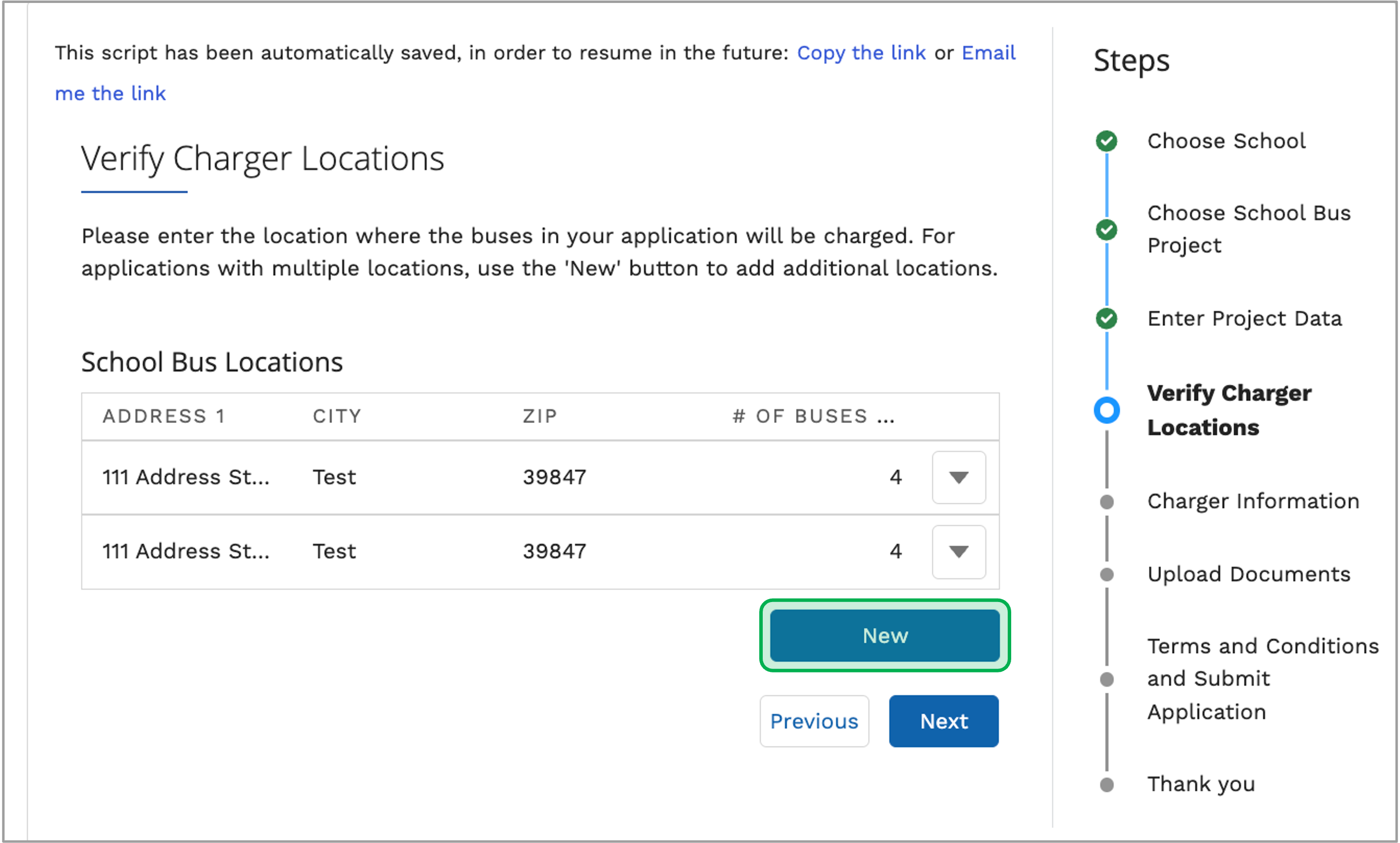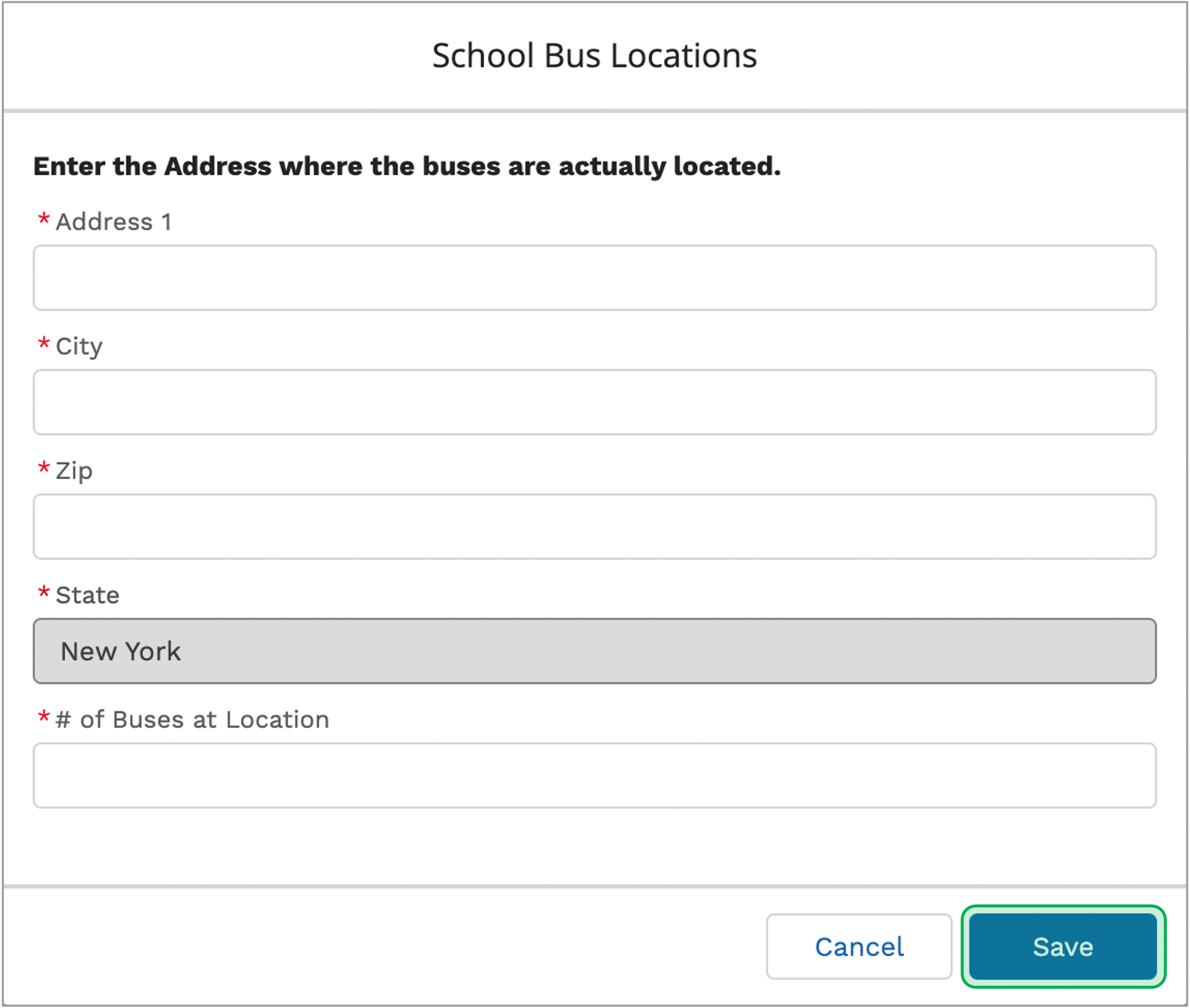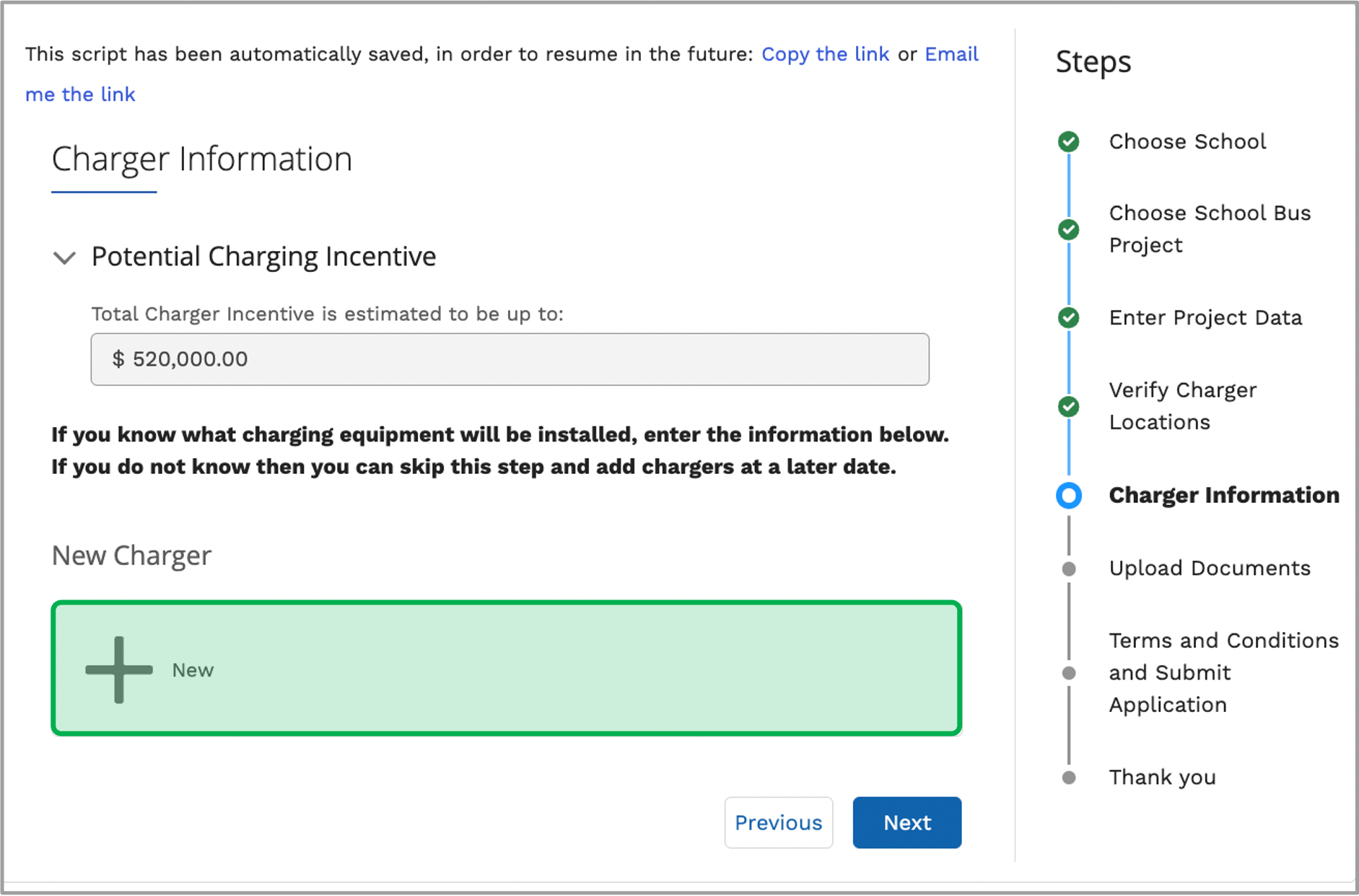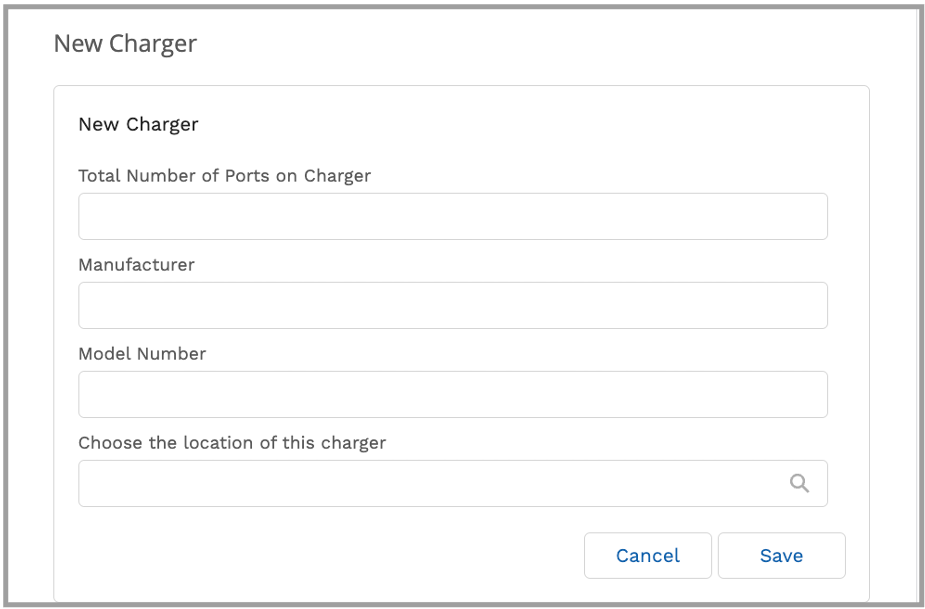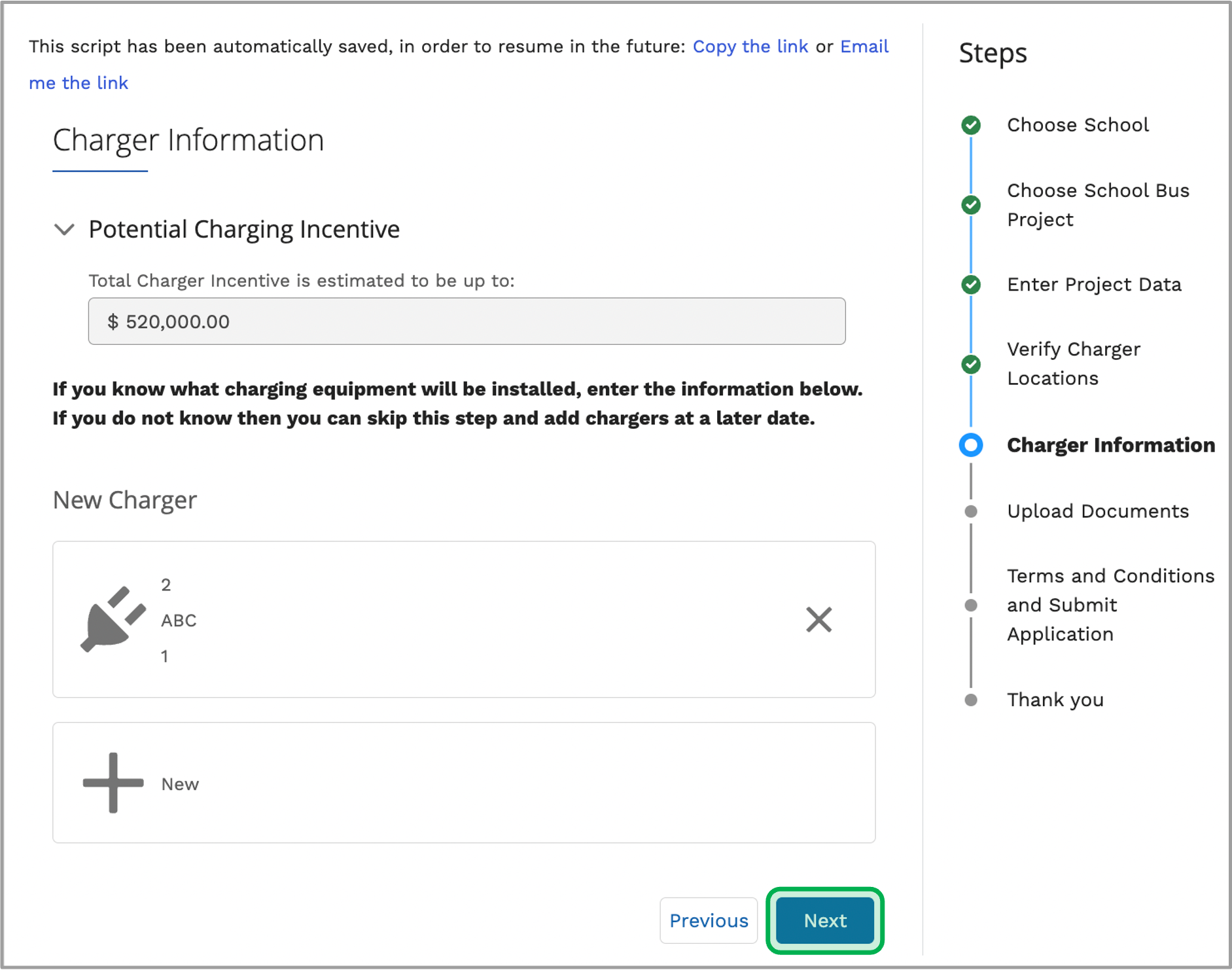School Bus: Charging Incentive |
Placeholder The Project Application contains eight (8) separate steps. Review the information at the top of every step. It provides high-level guidance and requirements that may be necessary for you to complete each step.
To complete and submit a New Application, log into the NYSERDA Salesforce Portal and follow the instructions below.
|
|
<style type="text/css">
#title-text { display: none;}
.panelContent {
display: none;
}
.aura-tab-content {
margin-top: 0px!important;
padding-top: 0px!important;
}
.panel, .alertPanel, .infoPanel {
margin-top: 0px!important;
}
.panelHeader {
font-size: 20px;
padding-top: 5px!important;
padding-bottom: 5px!important;
}
</style> |